Every time you get to start your favorite game such as Death Stranding, Dragon Ball FighterZ, Cyberpunk 2077, or God of War but you are welcomed with CE-107891-6 PS5 error.
You’re not alone as many PlayStation users have reported error CE-107891-6 PS5 and can be a major roadblock to your gaming experience.
The error CE-107891-6 PS5 indicates “can’t start the game or app” occurs most of the time on PS5 and some users are facing it on daily basis. The CE-107891-6 PS5 error can commonly occur is your console is unable to connect to an internet connection or if there is an ongoing update on the game or app that you are trying to run.
To help you resolve the CE-107891-6 PS5 error issue, we have written this detailed guide with 9 effective fixes that you can try on your own. We have also stated some reasons why the CE-107891-6 PS5 error occurs to help you learn avoid the issue in the first place.
What are the Reasons for Error CE-107891-6 PS5?
Here we have enlisted the 5 common reasons why CE-107891-6 PS5 error occurs.
- There could be a bug in the PS5 system software, in the game/app, or in the storage device’s driver. As no software is made perfect. Otherwise, we wouldn’t have the need for updates for the PS5 system software, games, apps, or storage device drivers.
- There could be dust in your PS5 which could lead to Can’t Start Game or App PS5.
- Network connectivity issues could cause it. If your PS5 isn’t connected to the internet or your connection is unstable, you may experience this error.
- The PSN server might be down
- In rare cases, the error CE-107891-6 PS5 can be caused by hardware issues with your PS5
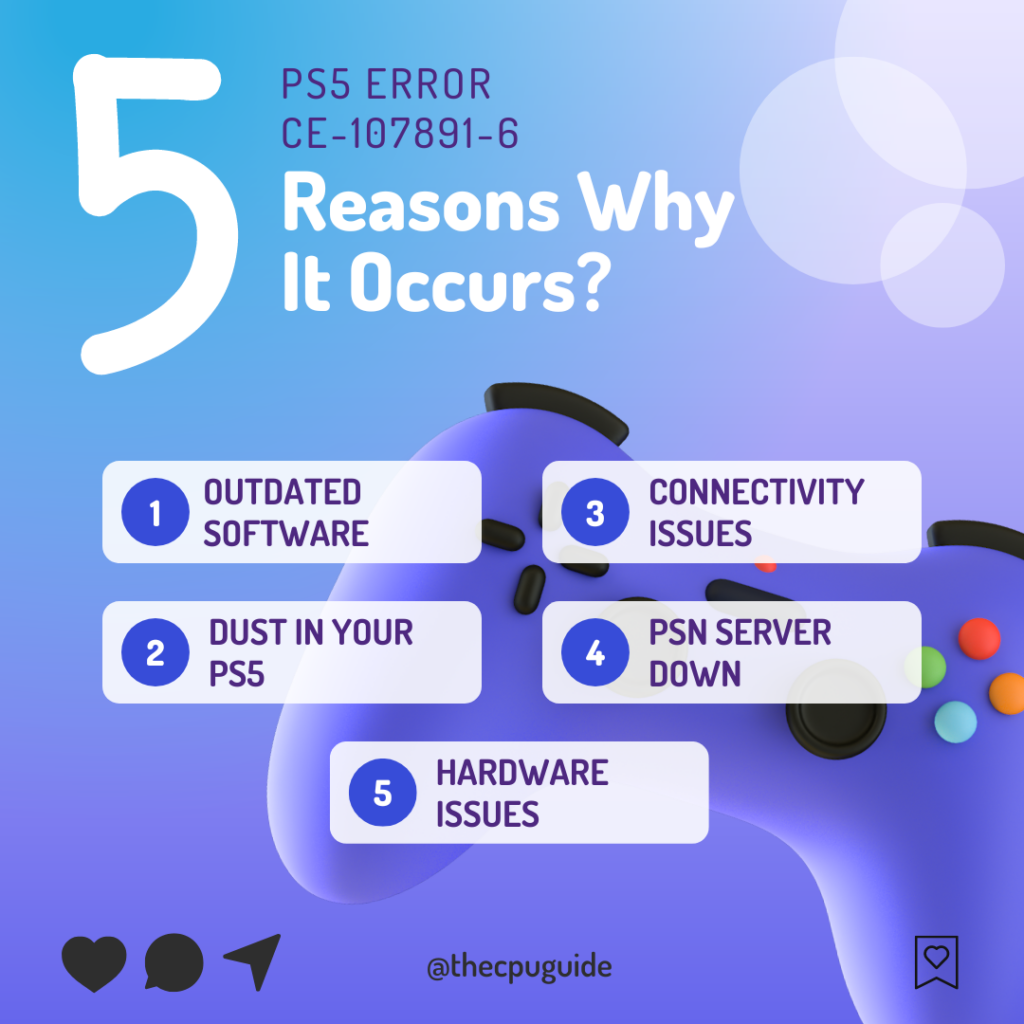
Solution 1: Check if the Play Station Network (PSN) is Down
CE-107891-6 PS5 error might be due to PSN servers that might be down due to undergoing maintenance. So, all you can do is try checking your PSN to confirm whether it’s down or not. Here’s how you can check PSN status:
- Go to the PlayStation Network Service Status page.
- Check the service status and if there’s any issue all you have to do is wait.
- If the server issue is fixed and you’re still facing this error then try the next solution by reinserting the disc.
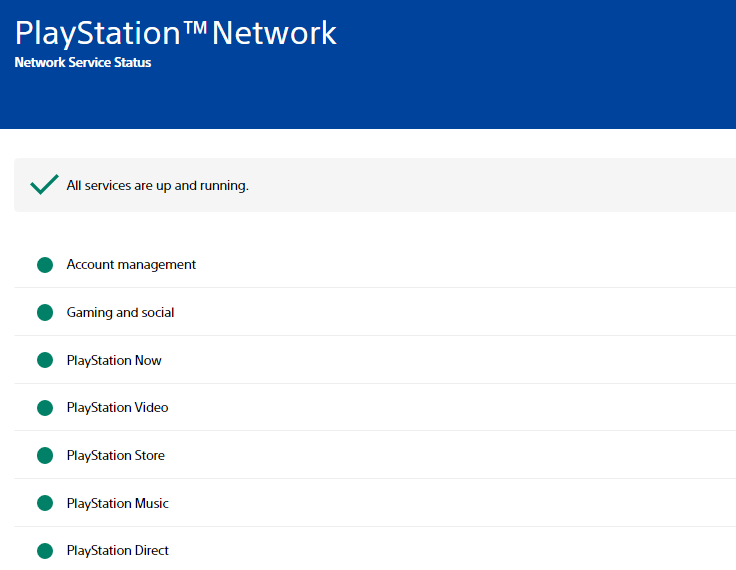
Solution 2: Eject and Re-insert the game disc
This solution has worked for many users and multiple users have reported that when they tried to eject the disc and then re-insert the game disc resulted in fixing error CE-107891-6 PS5 “can’t start game or app”
And if you are still facing this error then you can continue to the next solution.
Solution 3: Restart your Router
Restarting your router will allow you to establish a new connection with your ISP without any bugs and help you fix error CE-107891-6 PS5 by following these steps.
- Turn off your router completely by taking out the power cable from the power switch
- Now leave it for 2 minutes and then plug it back in
- And check for your internet connection.
Solution 4: Restart Your PS5 to Fix CE-107891-6 PS5 error
Whenever you encounter PS5 CE-107891-6 Death Stranding or any other bug/glitch, you should try restarting your PS5. Restarting the console will eliminate any temporary errors/glitches occurring due to the old/corrupted cache.
So, here is how you can restart your PS5:
- Press the PlayStation (PS) button on your controller.

- From the menu shown, Select the Power option (right-most)
- From the small menu that will appear on the power icon, select the last option “Restart PS5”
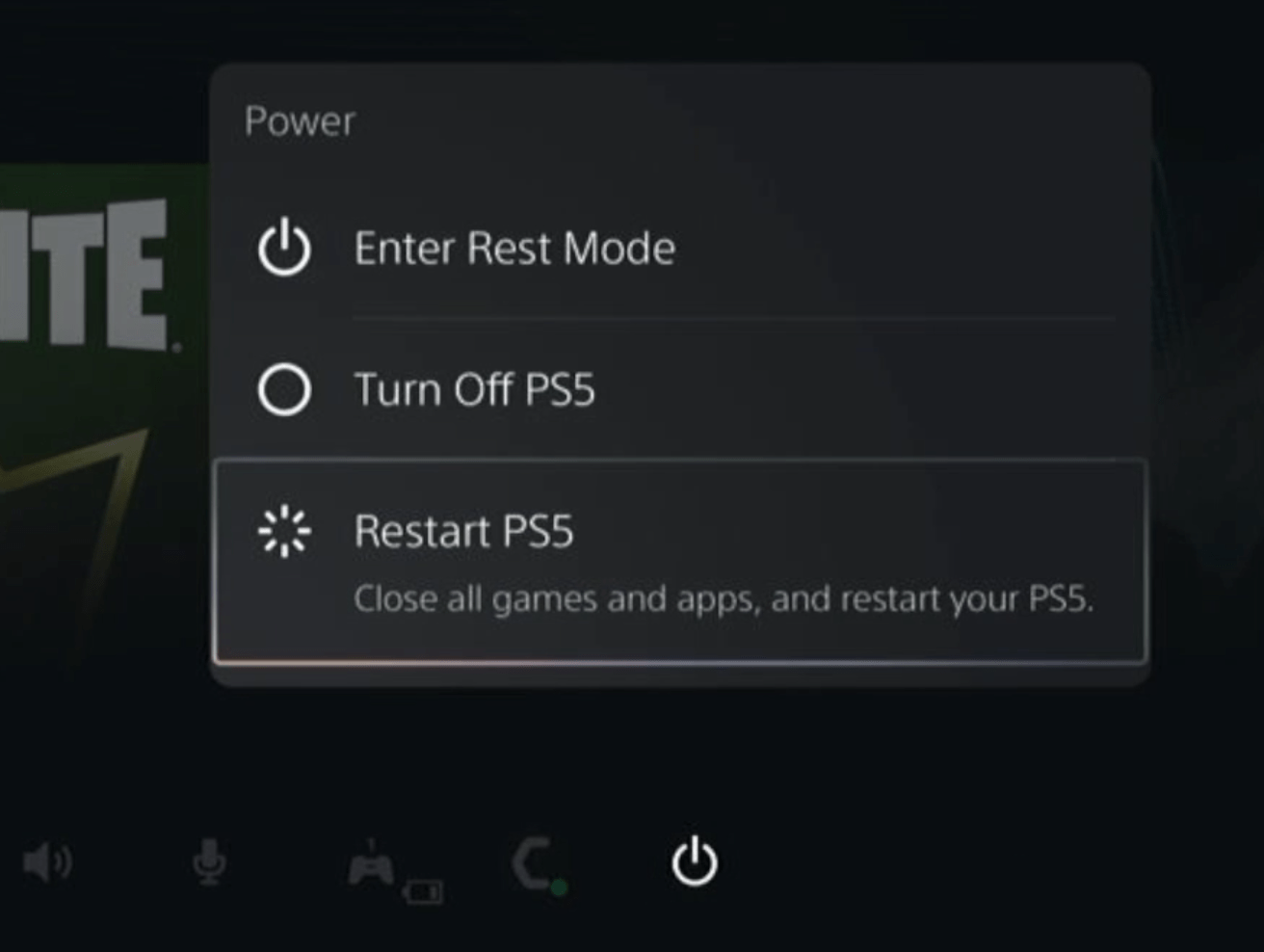
- While your PS5 restarts, don’t unplug any cord to avoid any hardware failure.
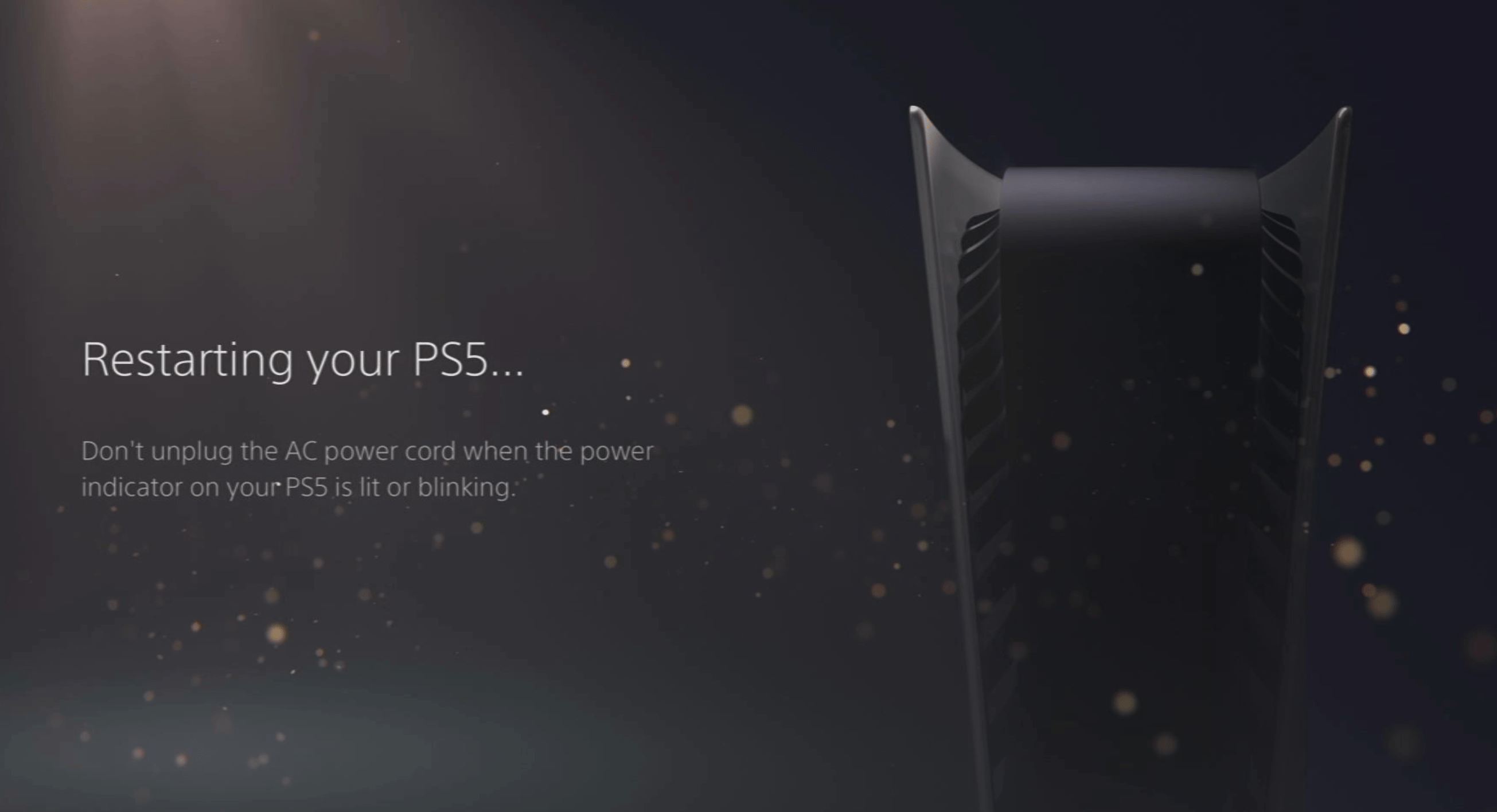
Here’s a supporting video to restart PS5 for your ease:
If restarting still produces the error CE-107891-6 PS5 “ Death Stranding, then you must give a try to the upcoming solution as it has been of great help to many users.
Also Read: COD Modern Warfare 2 mission “Alone” Crashing On PS4
Solution 5: Rebuild Database on PS5 to Fix CE-109573-5
Rebuilding Database on PS5 allows the PS5 to sort out any issues related to its drive that are causing issues with your game.
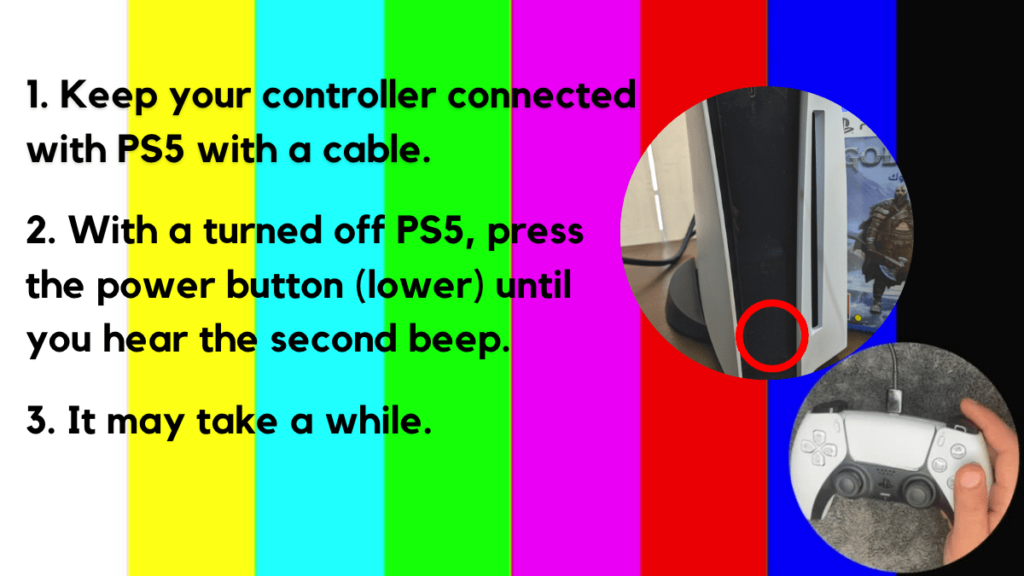
- Press and hold the power button until you hear the second beep. This will boot your PS5 in Safe Mode.
- Connect the PS5 DualSense controller to a USB cable and press the PS button on the controller to pair it.

- It may take a moment to display Safe Mode options. Select option 5: “Clear Cache and Rebuild Database“
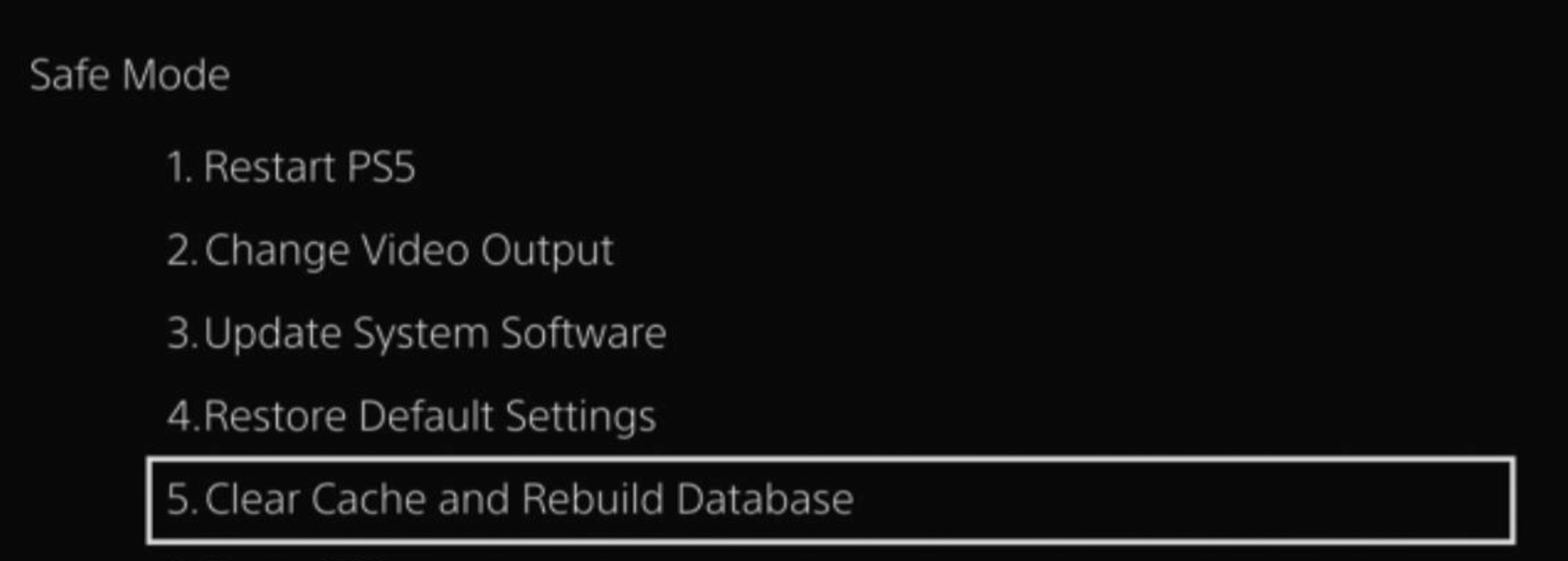
- Select the second option: “Rebuild Database“
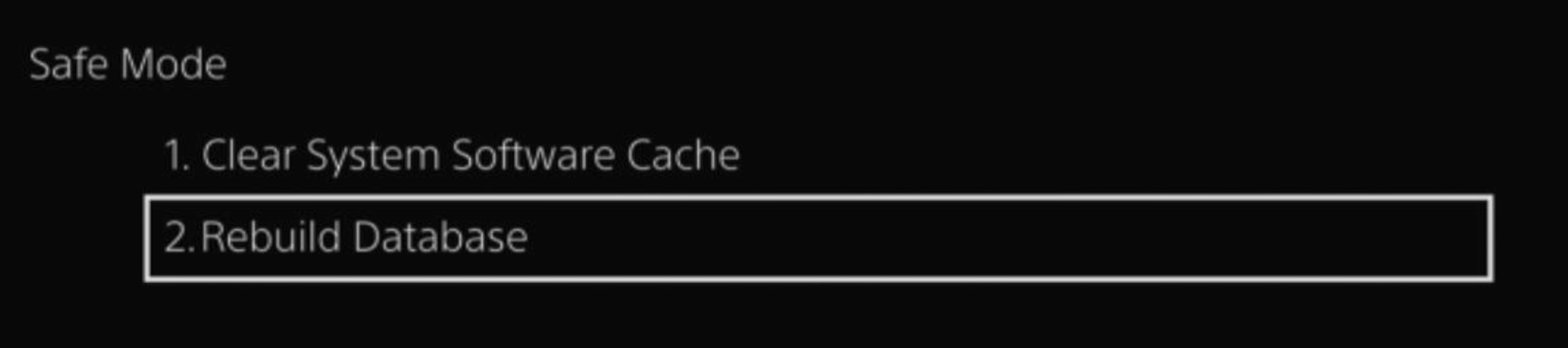
- Wait for the process to complete and your process will boot back.
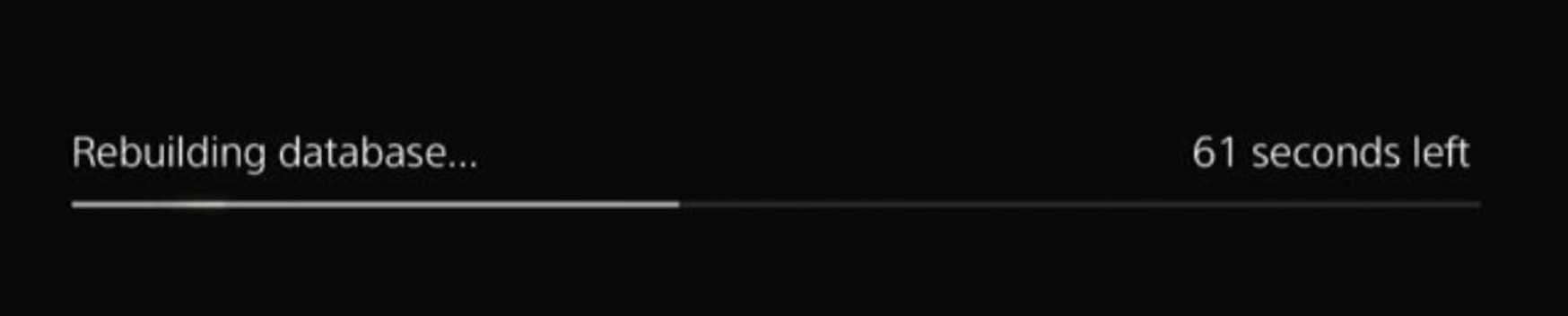
This usually doesn’t take much time and here’s a demo video where we rebuild the database on our PS5 taking less than a minute and making it feel faster too.
If Rebuilding database in safe mode hasn’t solved the CE-107891-6 PS5 error, then continue to the next solution.
Solution 6: Update the System Software Automatically
There are 2 ways to update PS5 firmware:
- Through USB
This way you would need to download the update over the internet into a USB which is an inconvenient way than PlayStation updating itself. - Through Internet
PlayStation searches for an update itself downloads it and installs it for you.
By default, automatic updates are enabled, and in case you are not sure, here’s how you can check if there’s a new update available and how to enable automatic updates on PS5 too using PS5 UI.
NOTE: Make sure the PS5 is connected to the internet.
- From the PS5 homepage, access Settings from the gear icon in the top right corner.
- Go to System
- Click on System Software from the left menu and choose the second option: System Software Update and Settings
- From the 2 options, select Update Using Internet.
- Now, wait for the system to check for updates and if it’s updating don’t try to turn off your PS5. In this case, the PS5 was already up-to-date.
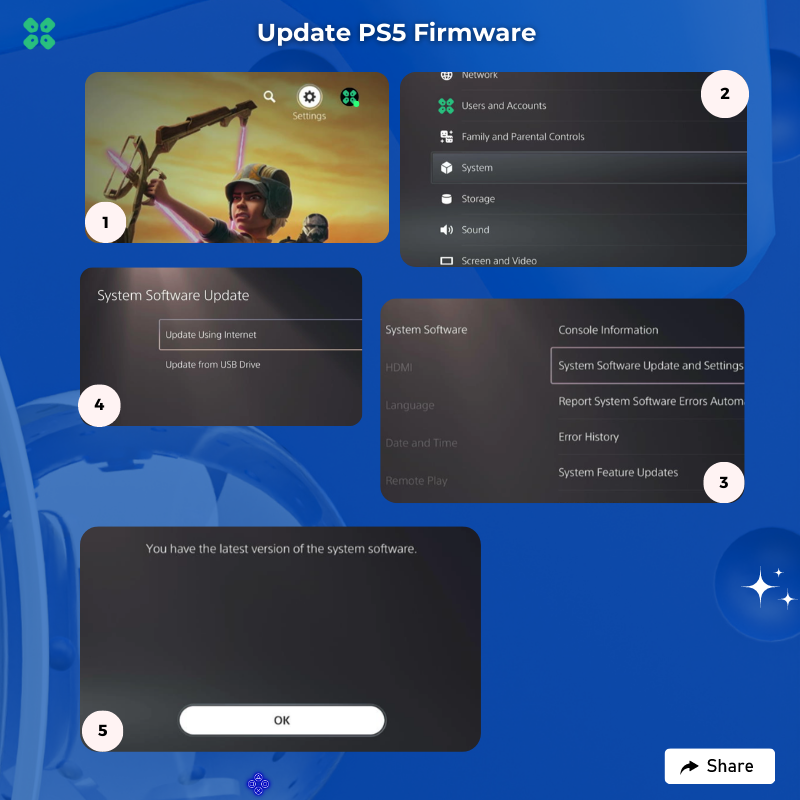
Your PS5 should be with its latest update by now, and you can try running Fortnite to see if it’s still having CE-107891-6 PS5.
And if you want a video guide, here’s a quick video to update your PS5:
Solution 7: Connect to a Hotspot/Different Wi-Fi on PS5
DL Destiny PS5 CE-107981-6 can be due to connection issues with your network. To see if your network is not faulty, try switching to a different Wi-Fi or your mobile’s hotspot.
- Go to Settings from the PS5 homepage

- Scroll down to Network and click on it to access Network Settings

- Choose Settings from the left sidebar and scroll down to Set up Internet Connection from the expanded menu

- Now you will see a connected Wi-Fi that can be the issue causing CE-109573-5. Under that, you’d be finding more Wi-Fi signals and in my case, I see the hotspot I turned on as well.
In case you don’t find your Wi-Fi network, press the triangle button on your controller to scan networks.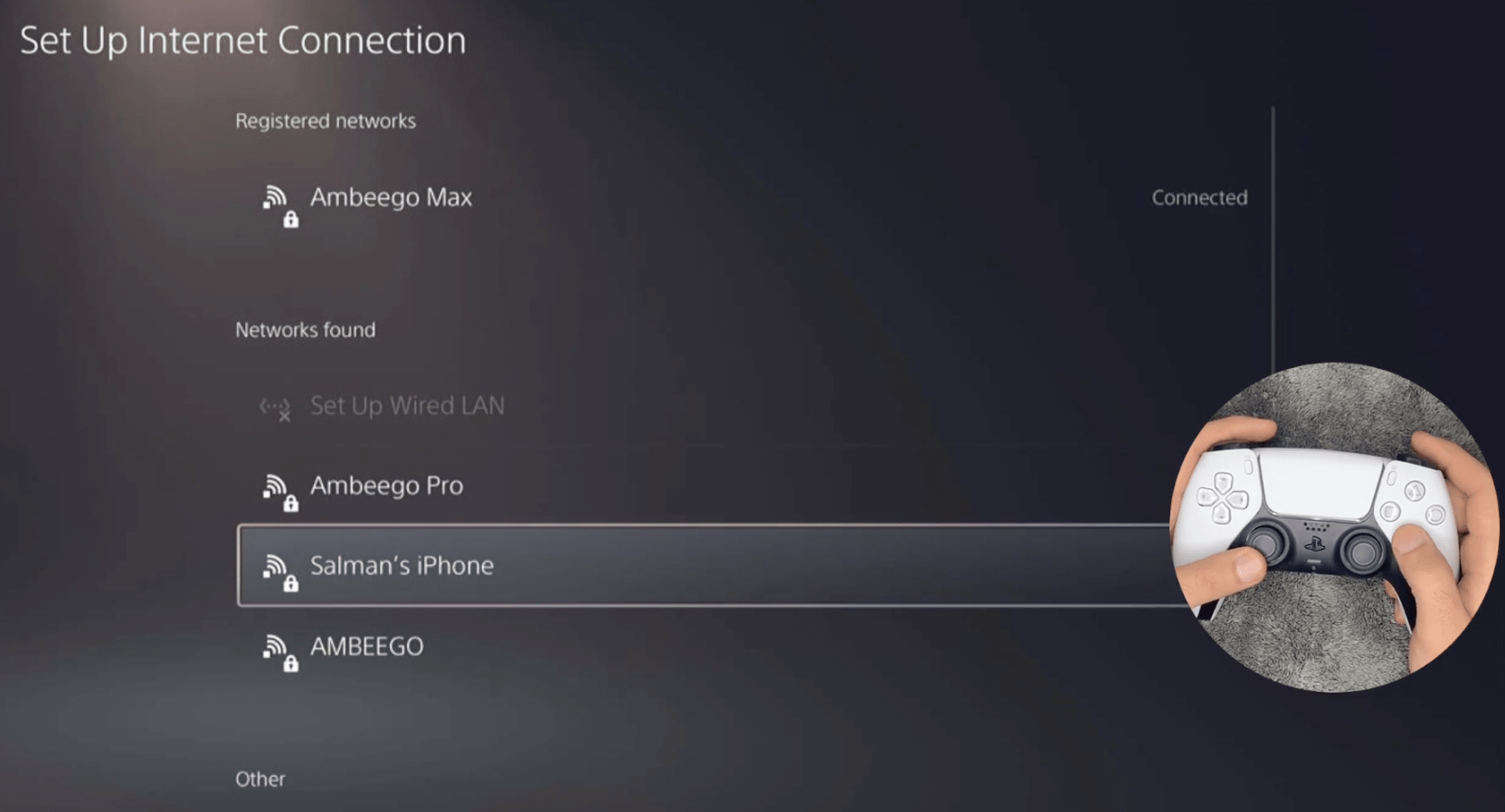
- Scroll down to your desired Wi-Fi, click on it and enter your password to connect, and see if you are facing any errors.
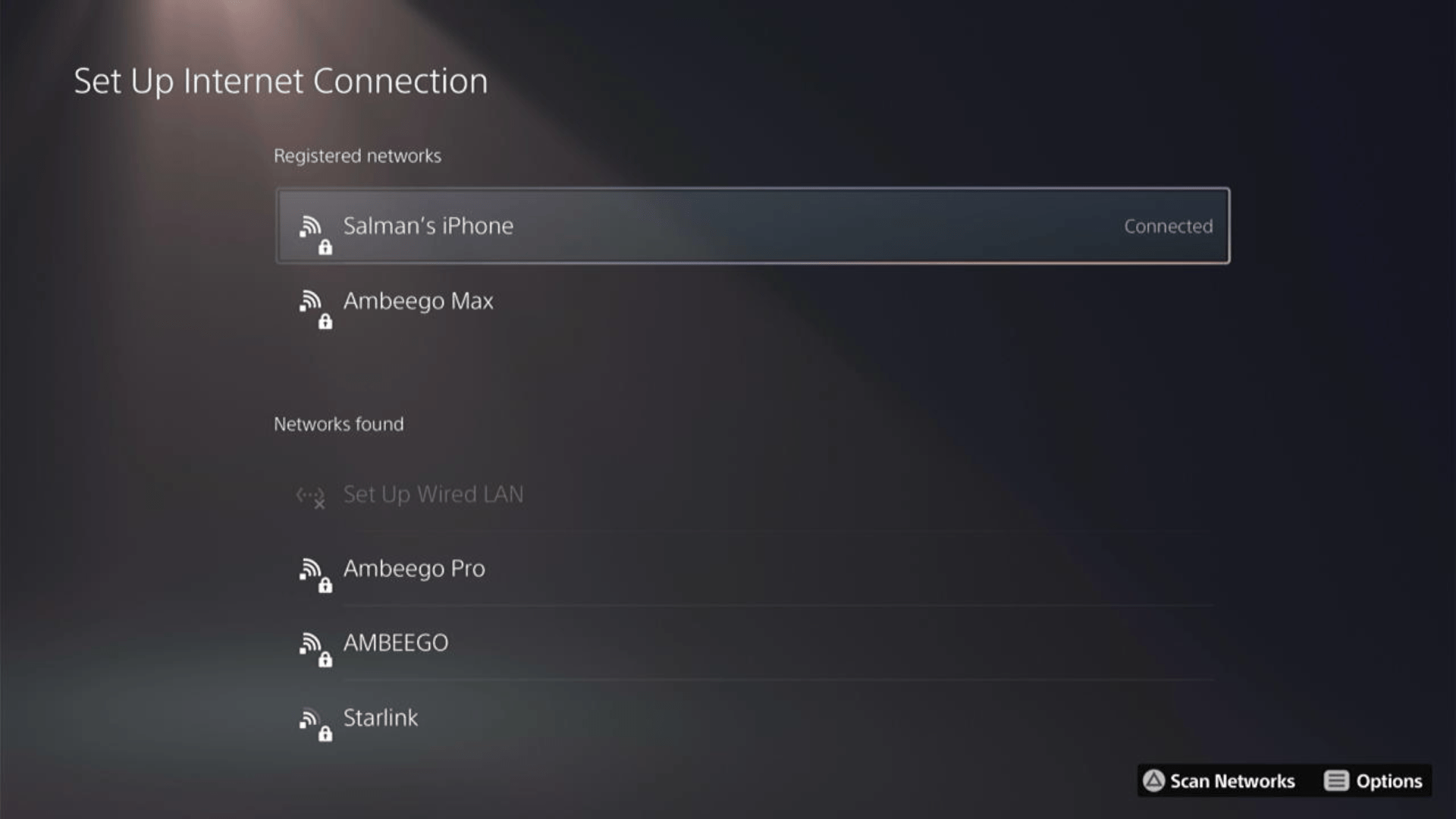
Here’s how a video for the same process:
Also Read: PS5 error code NP-107938-8
Solution 8: Delete and Reinstall the Game On PS5
The game file itself can be a suspected issue too and we can only know by deleting and reinstalling it. You’d have to sacrifice your time and internet speed for a while but let’s hope you resolve PlayStation error CE-107891-6 after this.
To reinstall the game, follow the steps below:
- Go to PS5 settings.
- Scroll down to Select Storage.
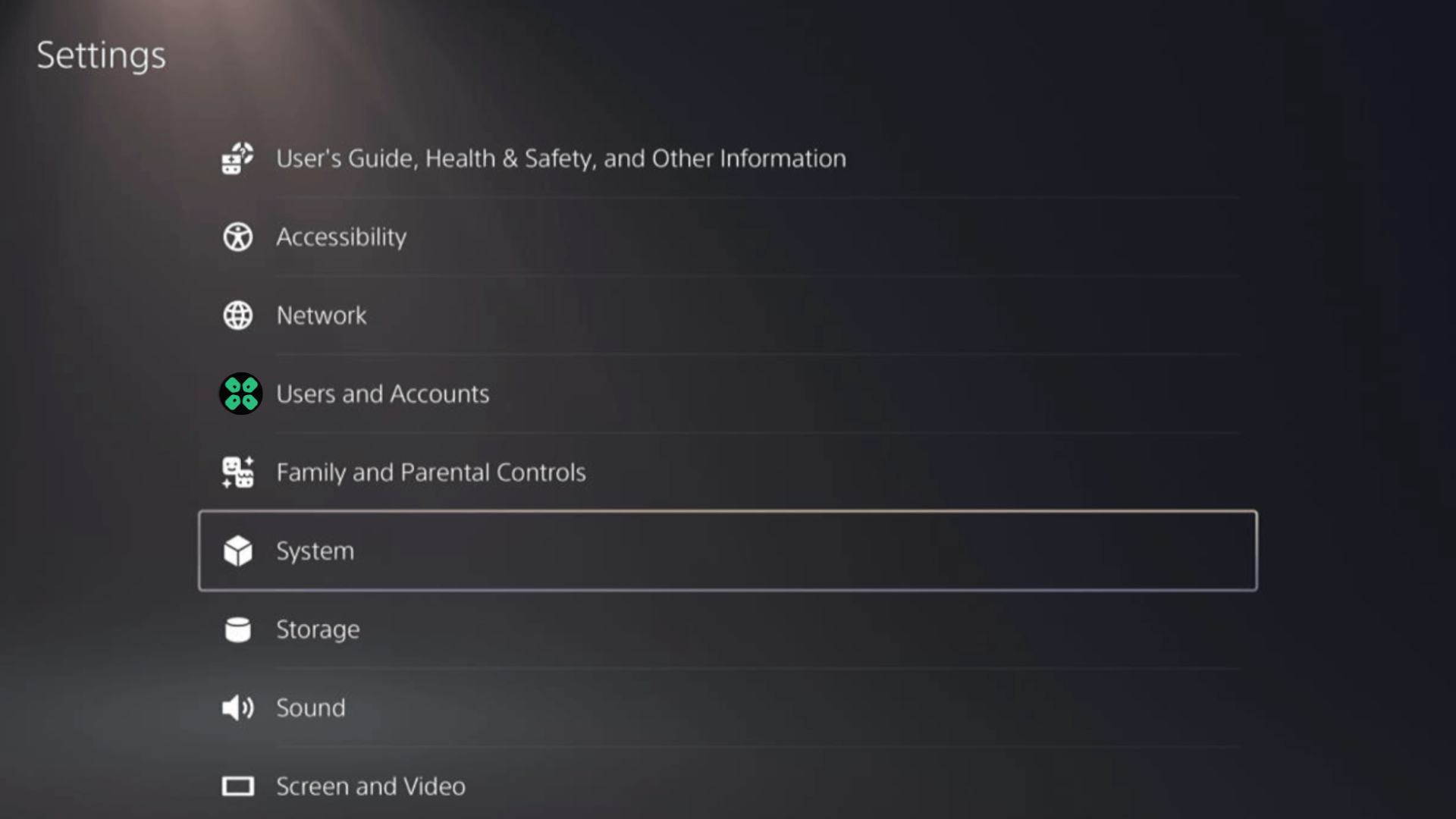
- Then select Console storage from the left sidebar and go to Games and Apps in the expanded menu.
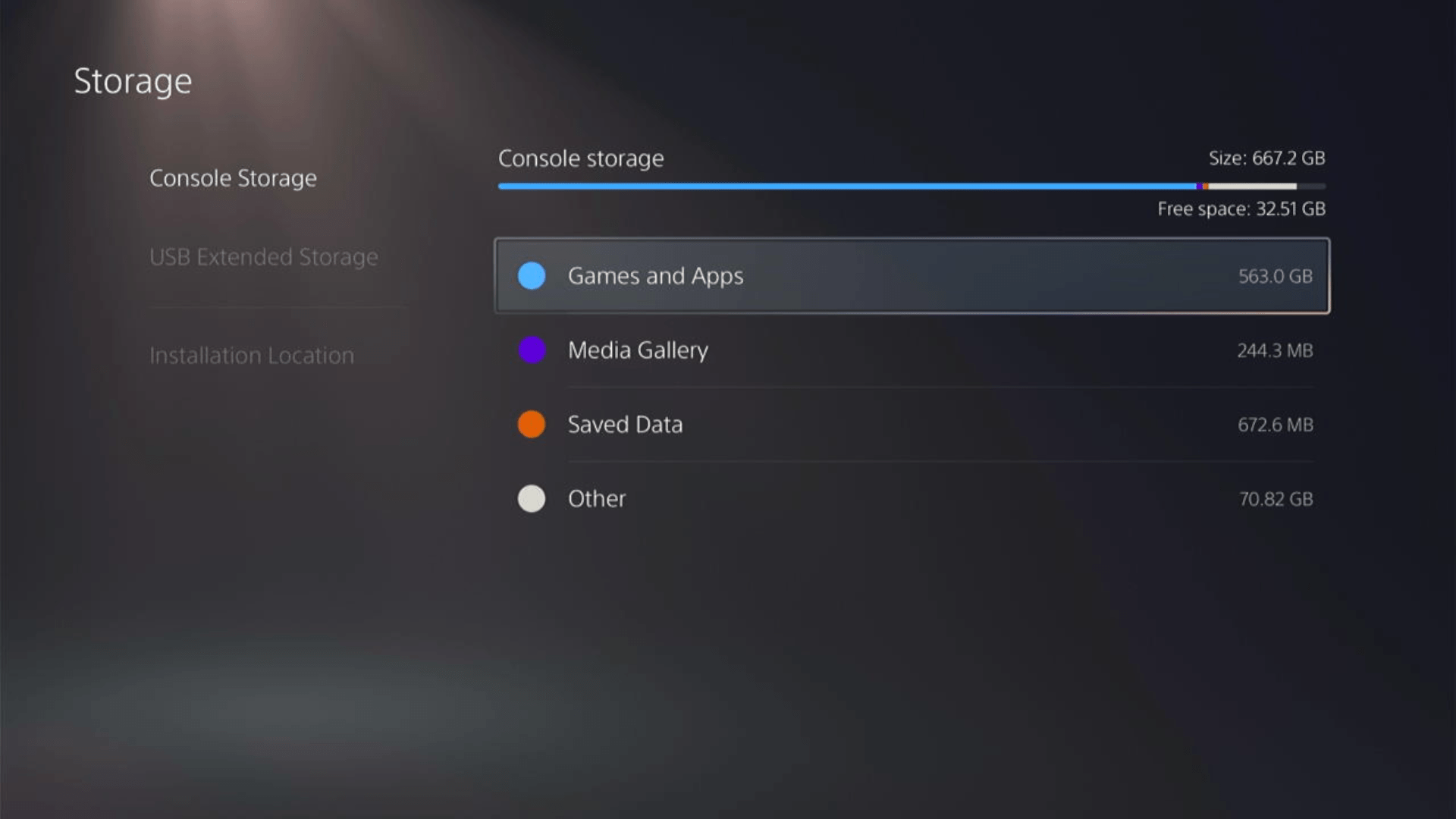
- Now you will see a list of installed games and applications where you will select the game from the game list and press the Delete button at the bottom right.
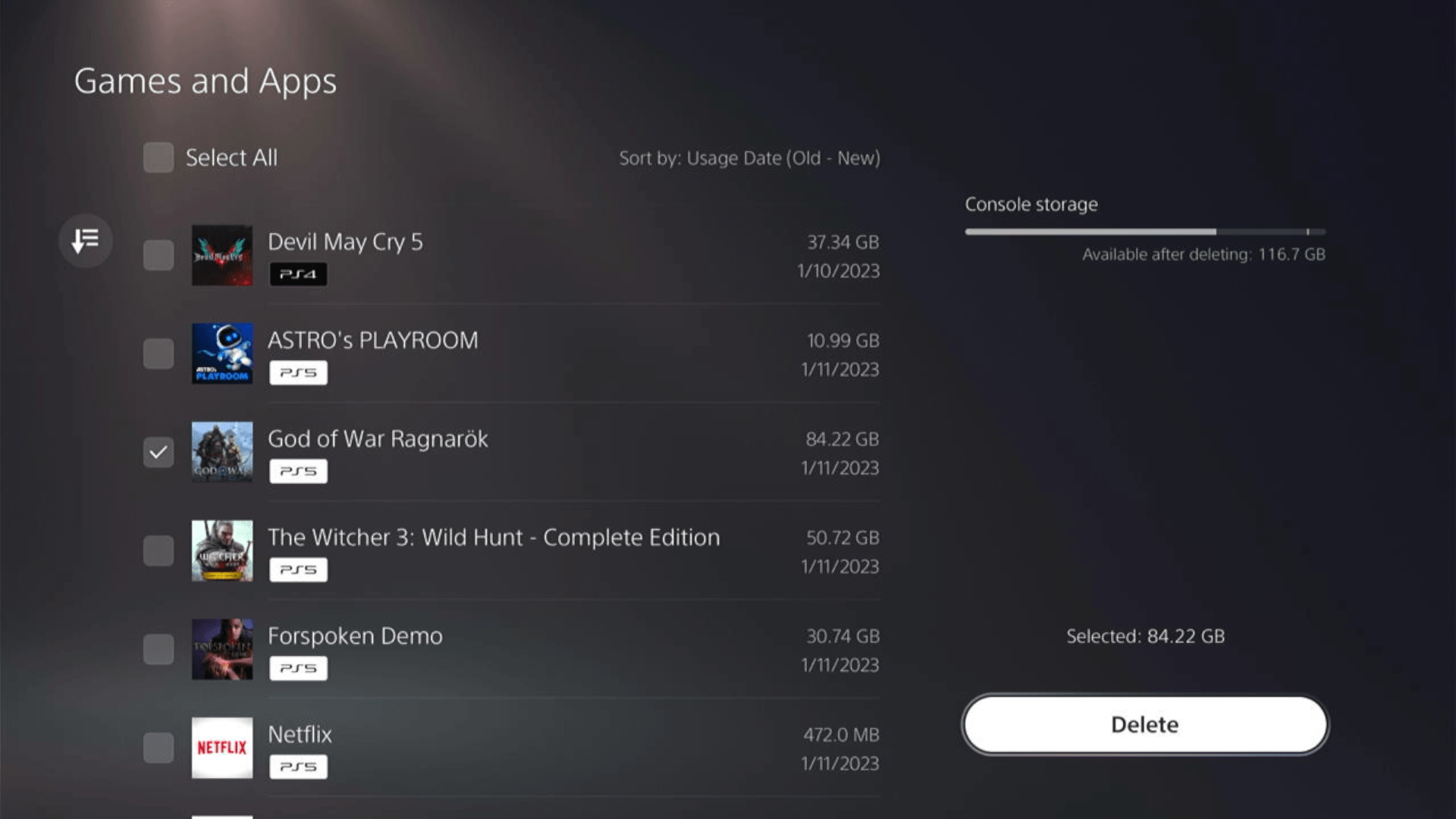
- Once your game is deleted, you need to reinstall it. If it’s a disc you own, you would directly insert it, else if you have purchased a digital edition, you need to go to Game Library (last option) from the Games home screen
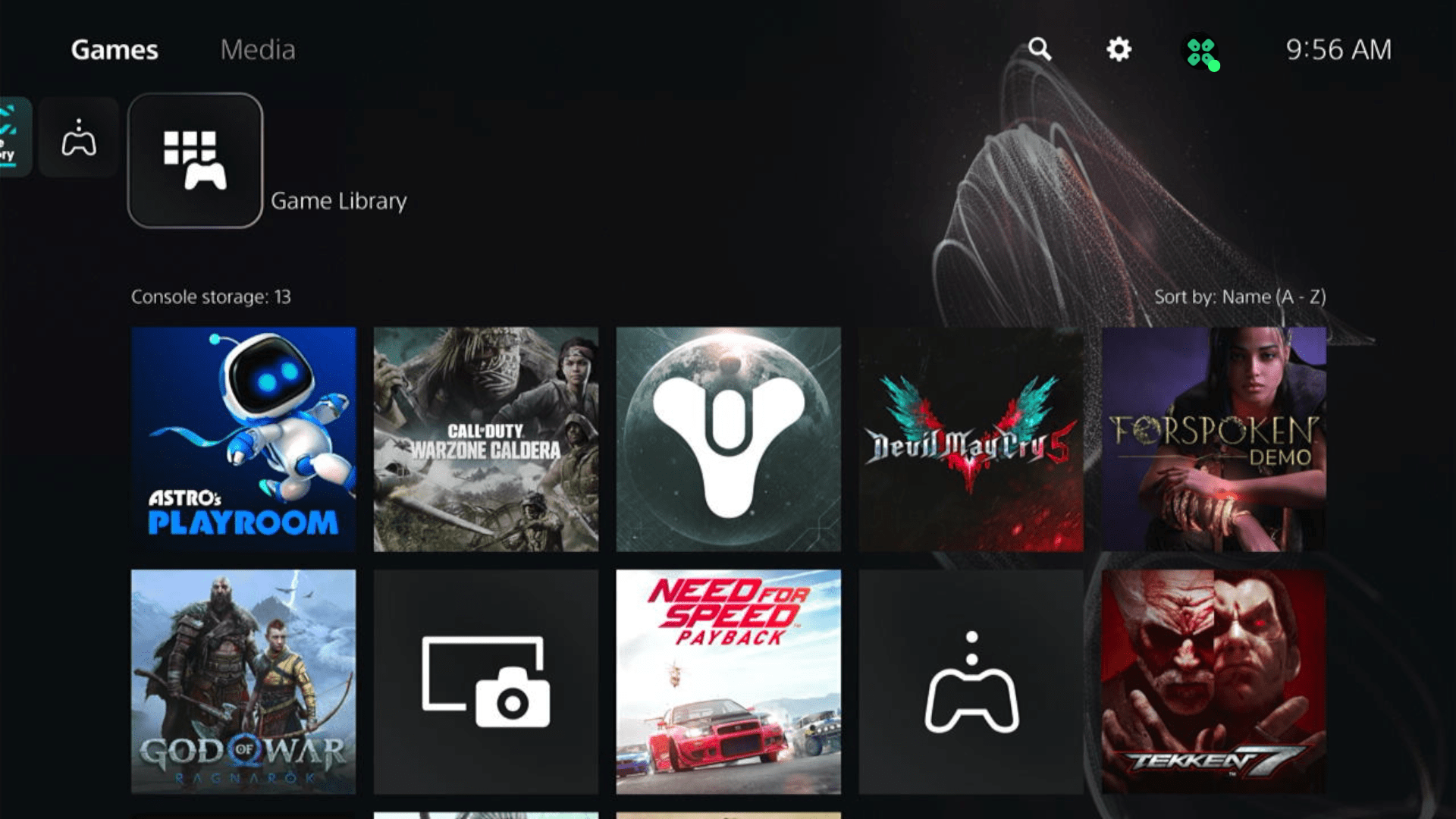
- Select Your Collection from the three options under Game Library to search for your game and download it.
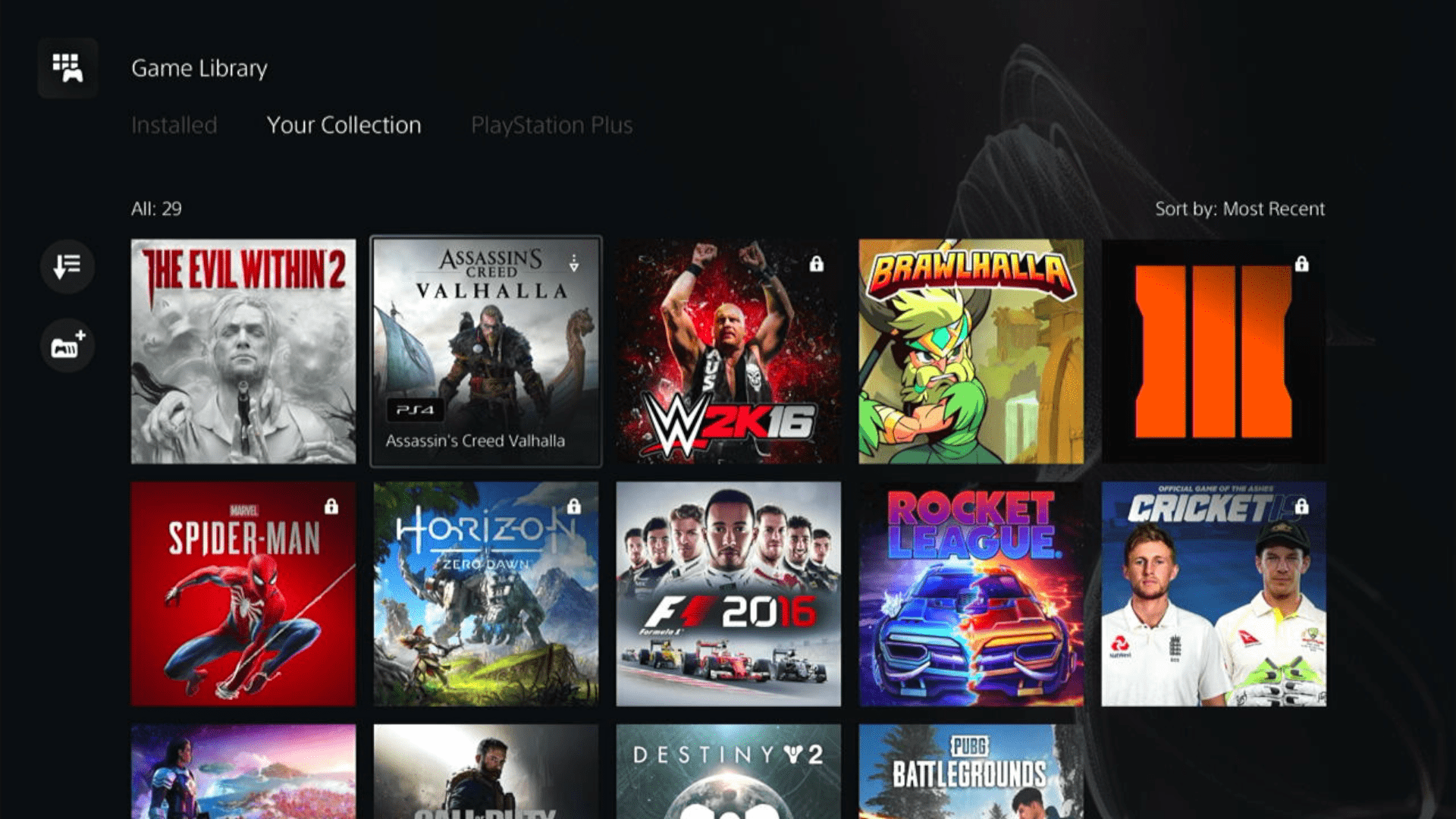
Some options can be difficult to navigate, so we have created a video for your ease where we delete a game and reinstall it.
Solution 9: Contact PS5 Support
If none of the above solutions work for you then there might be a chance that your PS5 has issues.
You can visit the PlayStation Official Website to get it repaired and choose the relevant issue which in your case would be according to PlayStation error code CE-107891-6.

Make sure you tell all the solutions you have applied to your console and let them know the issue you are facing. This will help the support agent to identify the main reason for this error. They should reply to you ideally within 24 hours and if you don’t get any reply within 2-3 days, then you might need to make another support ticket
Final Words
CE-107891-6 PS5 error can prevent you from running any applications or games on the console. But with the solutions mentioned in this article, you can overcome this issue on your own without needing for any technical assistance. If you still have any queries or issues regarding to your PlayStation 5, let us know down in the comments.







