Went for a break while the game was on download and returned to find error saying: “PS5 Error CE-100095-5 – Can’t Start Game or App on PS5″?
Sometimes this error occurs even when you try to run an installed game. A message will pop up saying: “Something Went Wrong”
What does error code CE-100095-5 mean PS5?
PS5 Error CE 100095 5 is when you try to run the game or app and it leads to an error saying “Can’t start the game or app” so you are unable to launch a specific app like Netflix on PS5 or play a game.
What are the reasons for PS5 Error CE 100095 5?
The primary reason for PS5 Error CE-100095-5 is a download glitch where PS5 can’t let it continue any more by itself. The files probably get corrupted that need to be deleted.
MORE DETAILS IN SOLUTION 5
Some other reasons that can contribute to PS5 Error CE 100095-5:
- A bug in the PS5 system software, in the game/app, or in the storage device’s driver
- Issues with PSN Servers
- Dust in your PS5 which could lead to a Can’t Start Game or App PS5
- The storage device is full so that there’s no space for the running of the game/app leading to CE 100095 5
- Problems with your internet connection
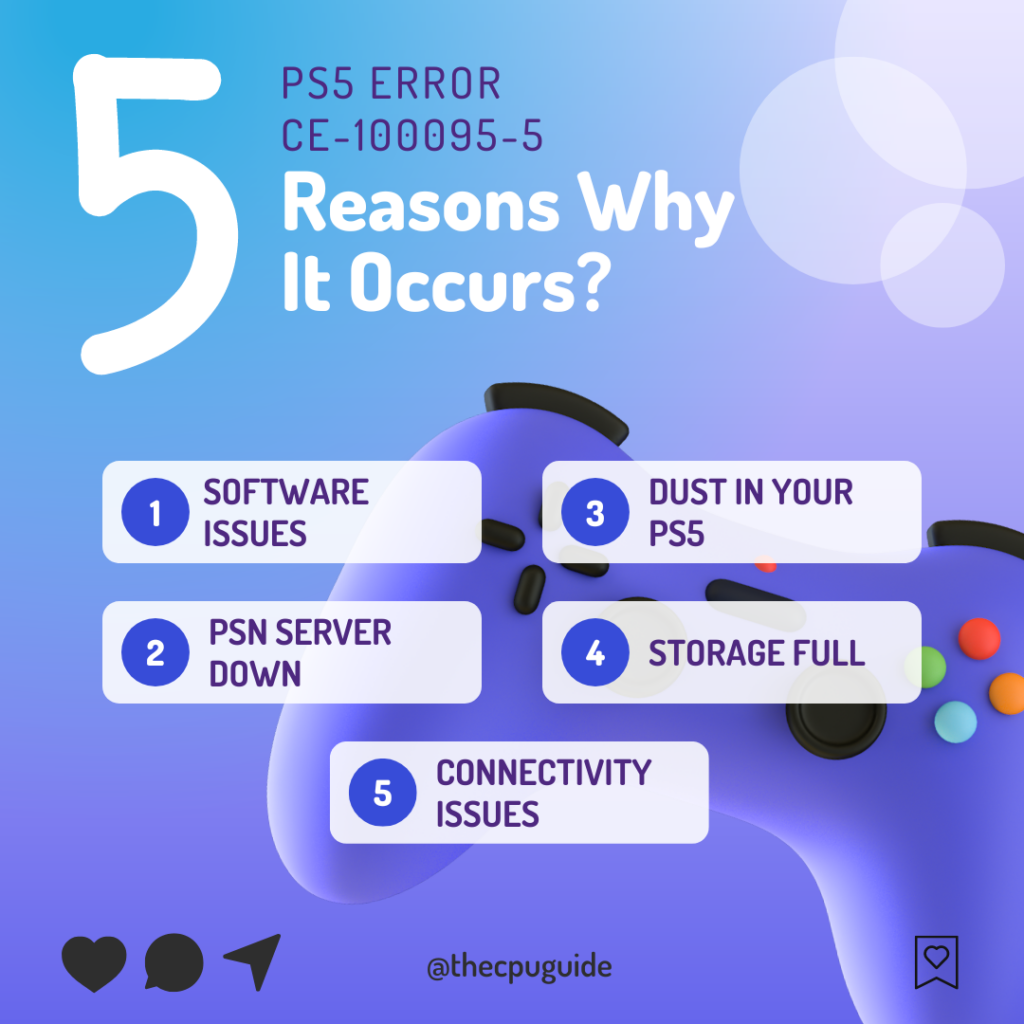
Let’s start with basic solutions before we head to lengthier solutions.
Solution 1: Check if the PlayStation Network (PSN) is Down?
The first thing you need to do is check your PSN server status as the PS5 CE-100095-5 might be due to undergoing maintenance.
So, all you can do is confirm that this problem exists.
How do I check my PSN status?
Here’s how you can check PSN status:
- Go to the PlayStation Network Service Status page.
- Check the service status and if there’s any issue all you have to do is wait

Solution 2: Power Cycle Your Router
If you’re still experiencing CE-100095-5 on your PS5 after trying the previous solutions, power cycling your router could help you establish a better internet connection and potentially solve the problem.
Here’s how to do it:
- Completely turn off your router by disconnecting the power cable from the power switch.
- Leave it turned off for 5 to 10 minutes before plugging it back in.
- Check if the Wi-Fi network is visible and properly connected to your devices.
It’s important to note that you should restart all devices affected by the power cycling process to ensure an accurate fix.
There are some tips to improve PS5 Wi-Fi speed in this guide!
Solution 3: PS5 error CE-10095-5? Power Cycle Your PS5
This technique will completely shut down your PS5 making sure all the stored power is drained as well. It will recreate all the configurations before starting up.
So here’s how to power cycle PS5:
- Tap and Hold the power button on the console for at least 10 seconds OR beeps twice until it turns off completely.

- Then, unplug the power plug from the back of the console.
- Wait 15 to 20 minutes and plug your power cable back into your PS5. Turn your PS5 on and check if can’t start game or app CE-100095-5 is still there on PS5.
This user tried restarting and installing their game with internet connection turned off:
Also Read: PS5 error code NP-107938-8
If restarting still produces the error PS5 CE100095-5 God of War can’t start the game or app, then you must give a try to the upcoming solution as it has been of a great help to many users.
Solution 4: Delete and Reinstall the game
The game file itself can be a suspected issue too and we can only know by deleting and reinstalling it. You’d have to sacrifice your time and internet speed for a while but let’s hope you resolve CE-100095-5 after this.
It has worked for users downloading COD, FIFA 22, Assasin’s Creed Valhalla, Destiny 2, Spider Man, Elden Ring, Stray and many more.
To reinstall CE-100095-5, follow the steps below:
- Go to PS5 settings.
- Scroll down to Select Storage.
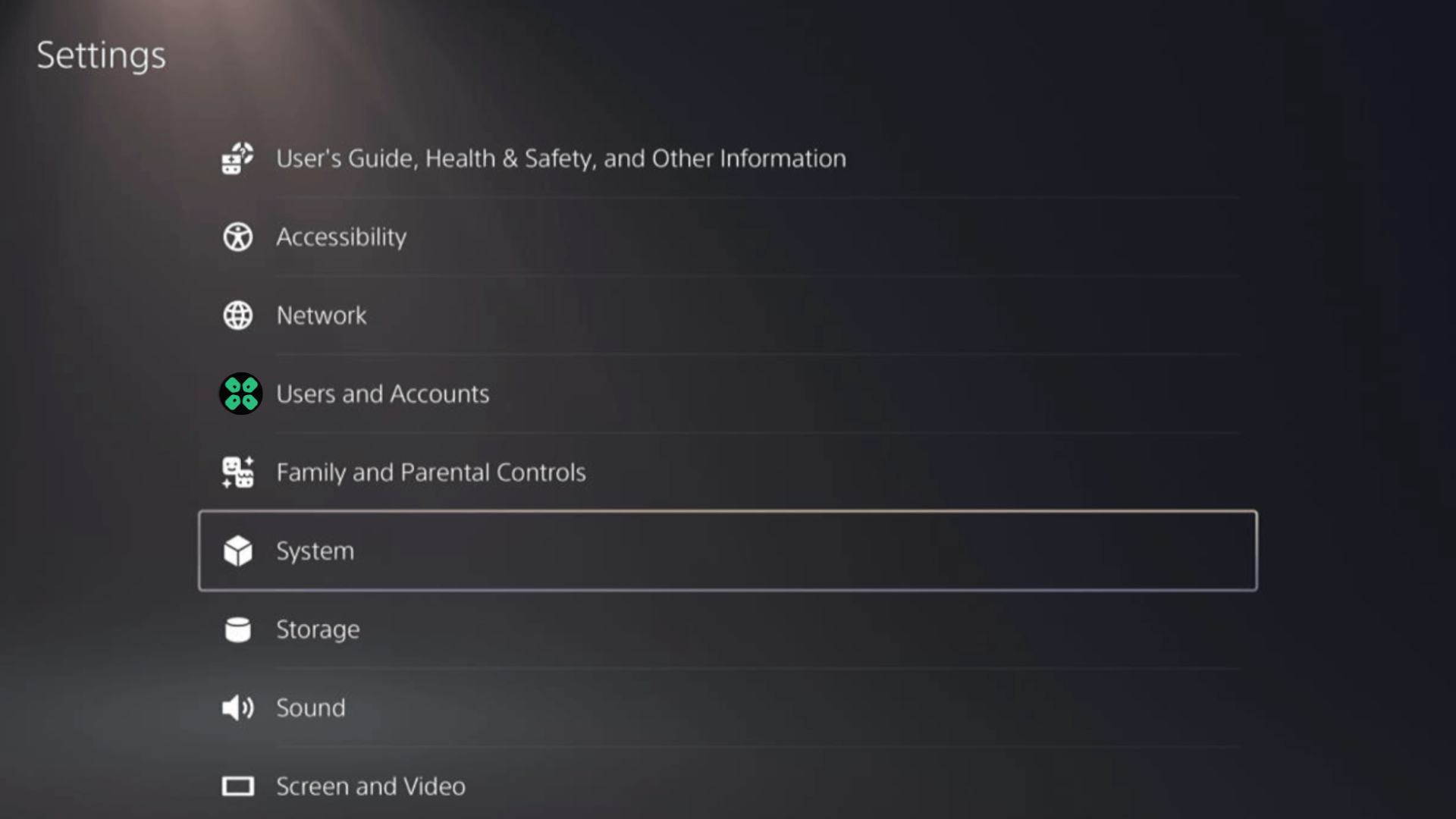
- Then select Console storage from the left sidebar and go to Games and Apps in the expanded menu.
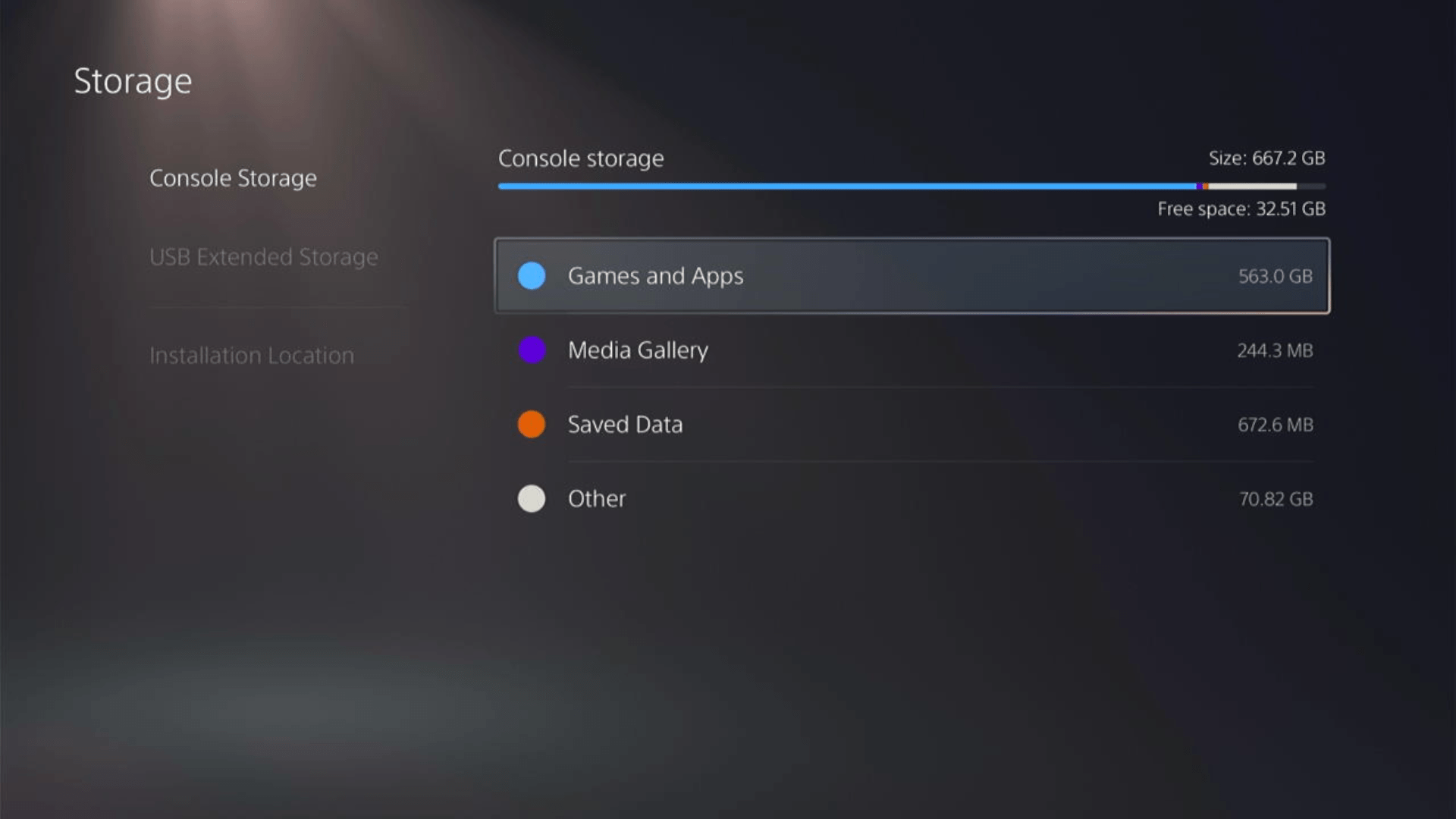
- Now you will see a list of installed games and applications where you will select the game from the game list and press the Delete button at the bottom right.
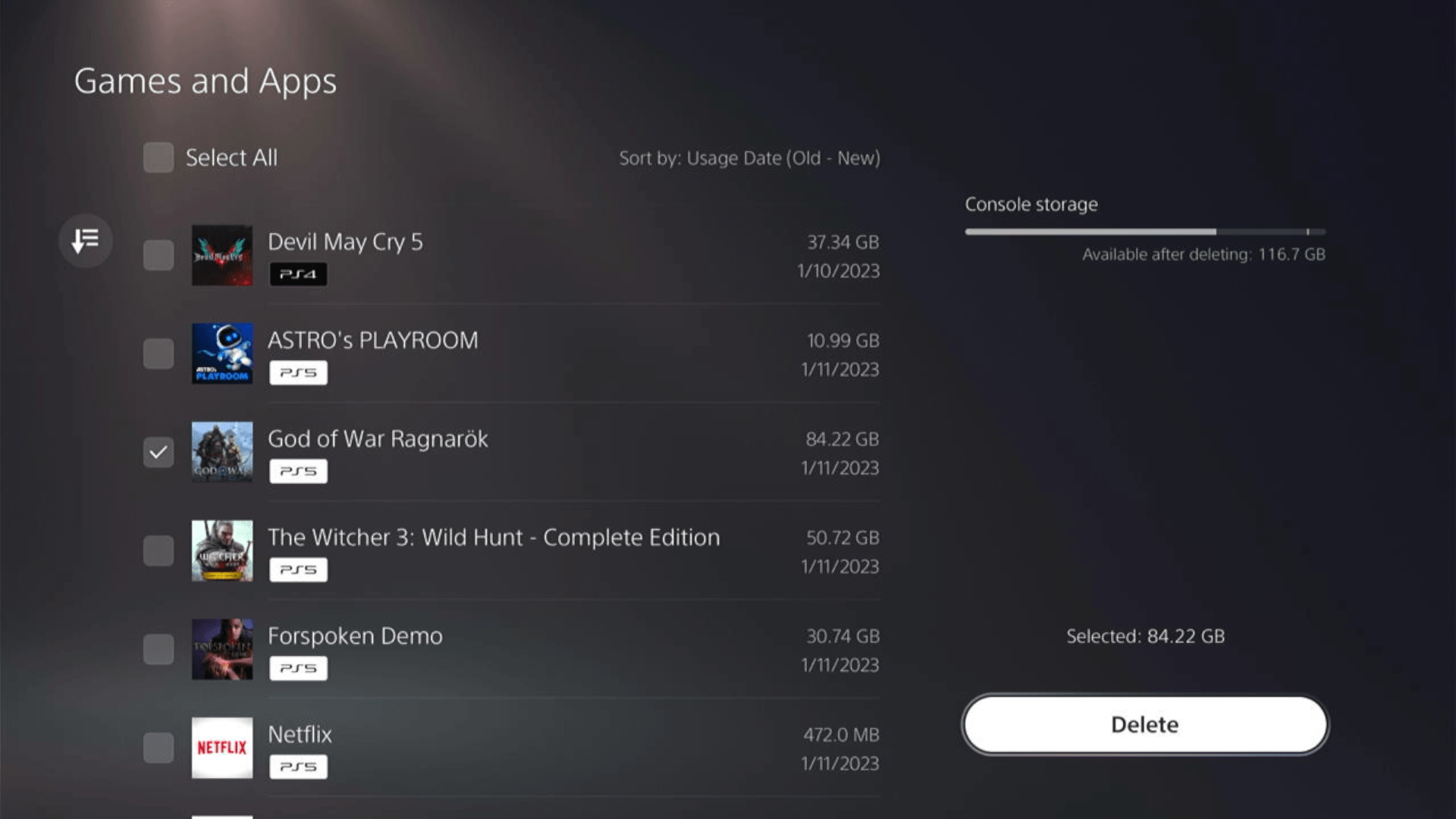
- Once your game is deleted, you need to reinstall it. If it’s a disc you own, you would directly insert it, else if you have purchased a digital edition, you need to go to Game Library (last option) from the Games home screen
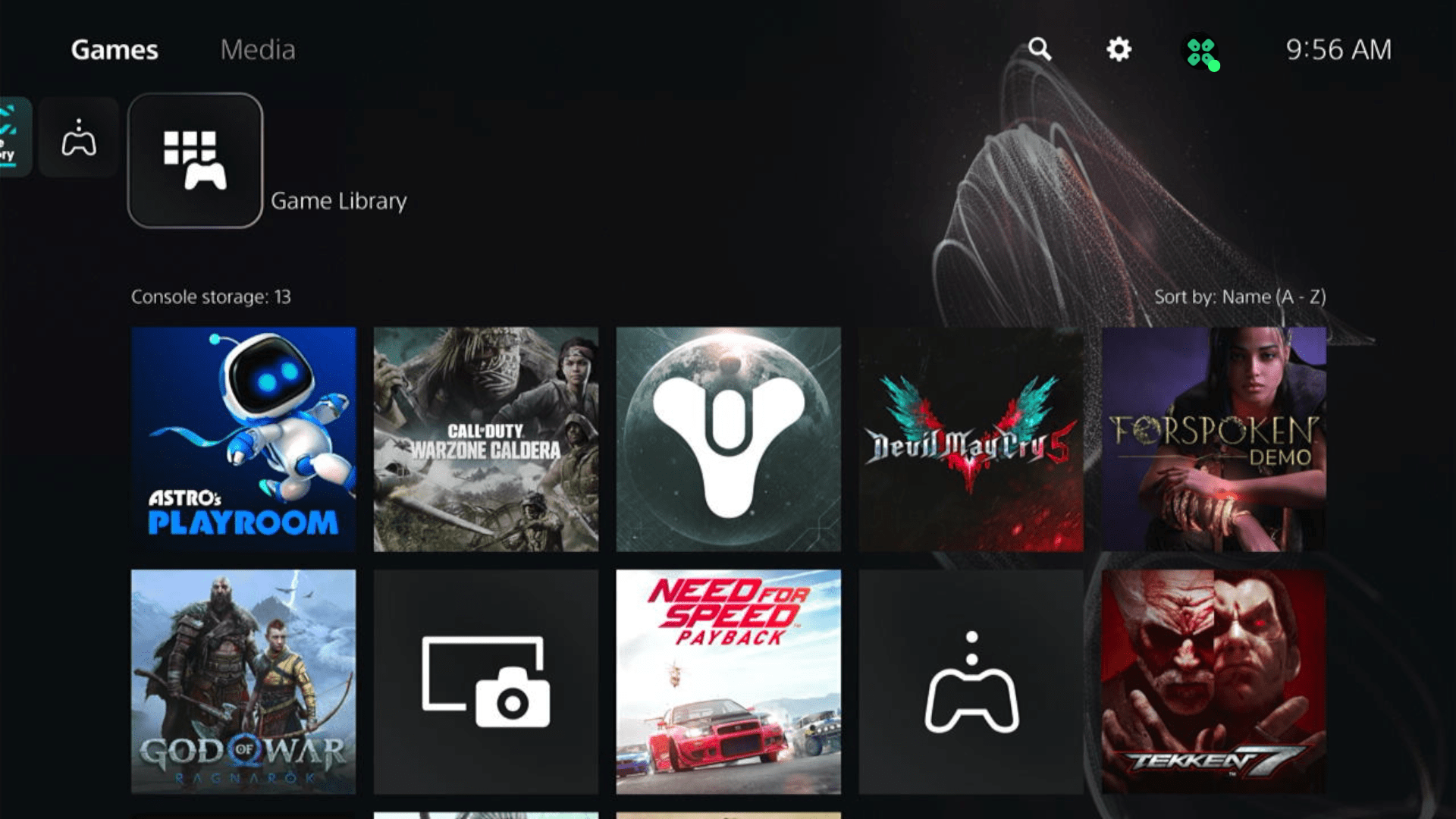
- Select Your Collection from the three options under Game Library to search for your game and download it.
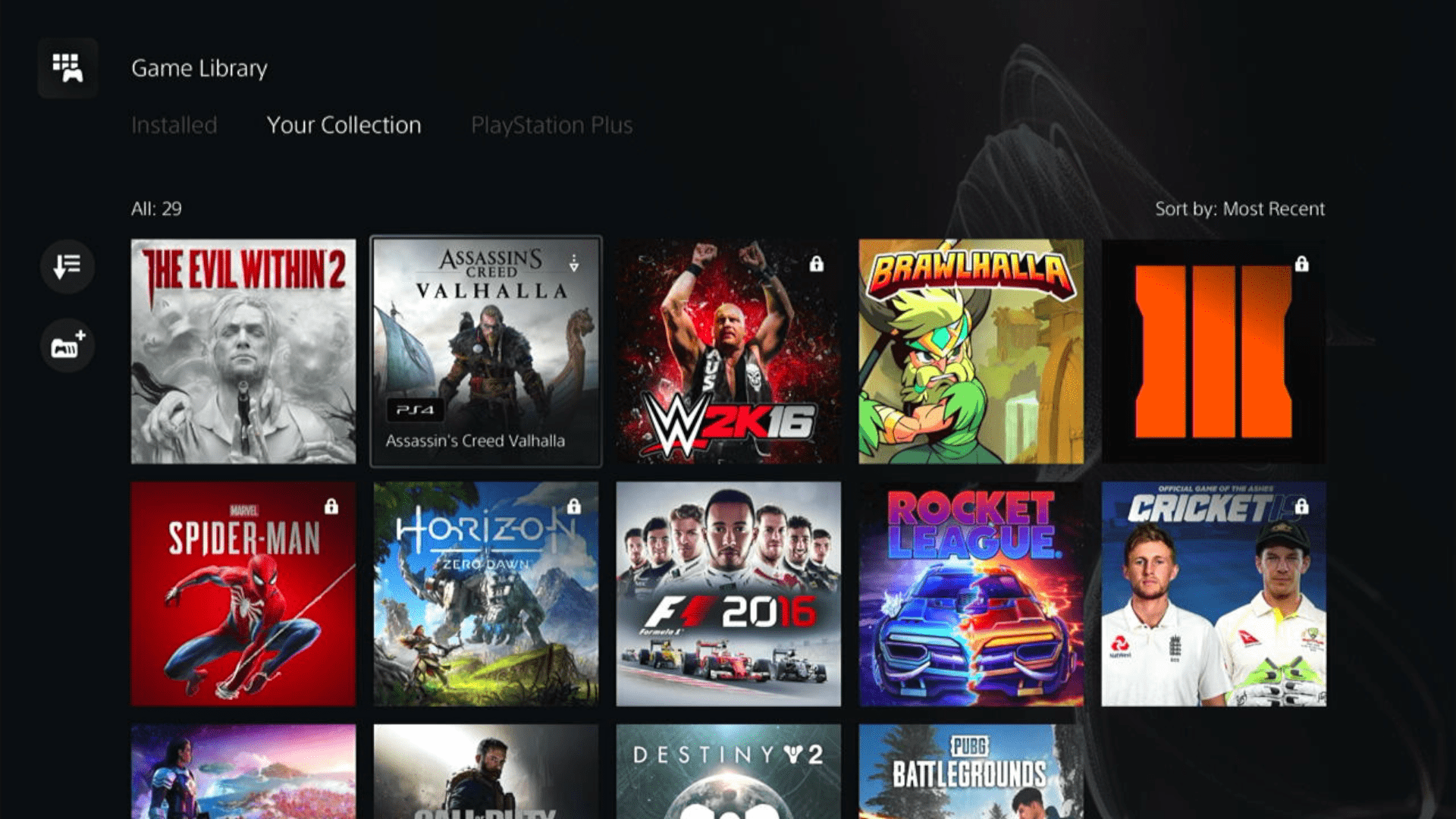
Some options can be difficult to navigate, so we have created a video for your ease where we delete a game and reinstall it.
Solution 5: Rebuild Database on PS5 to Fix CE-100095-5
Rebuilding Database on PS5 allows the PS5 to sort out any issues related to its drive that are causing issues with your game.
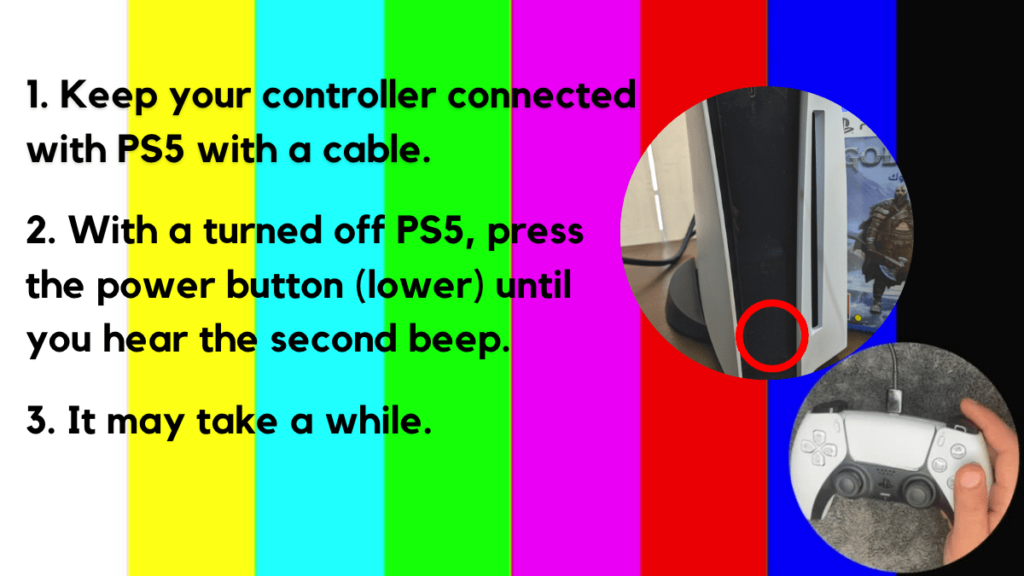
- Press and hold the power button until you hear the second beep. This will boot your PS5 in Safe Mode.
- Connect the PS5 DualSense controller to a USB cable and press the PS button on the controller to pair it.

- It may take a moment to display Safe Mode options. Select option 5: “Clear Cache and Rebuild Database“
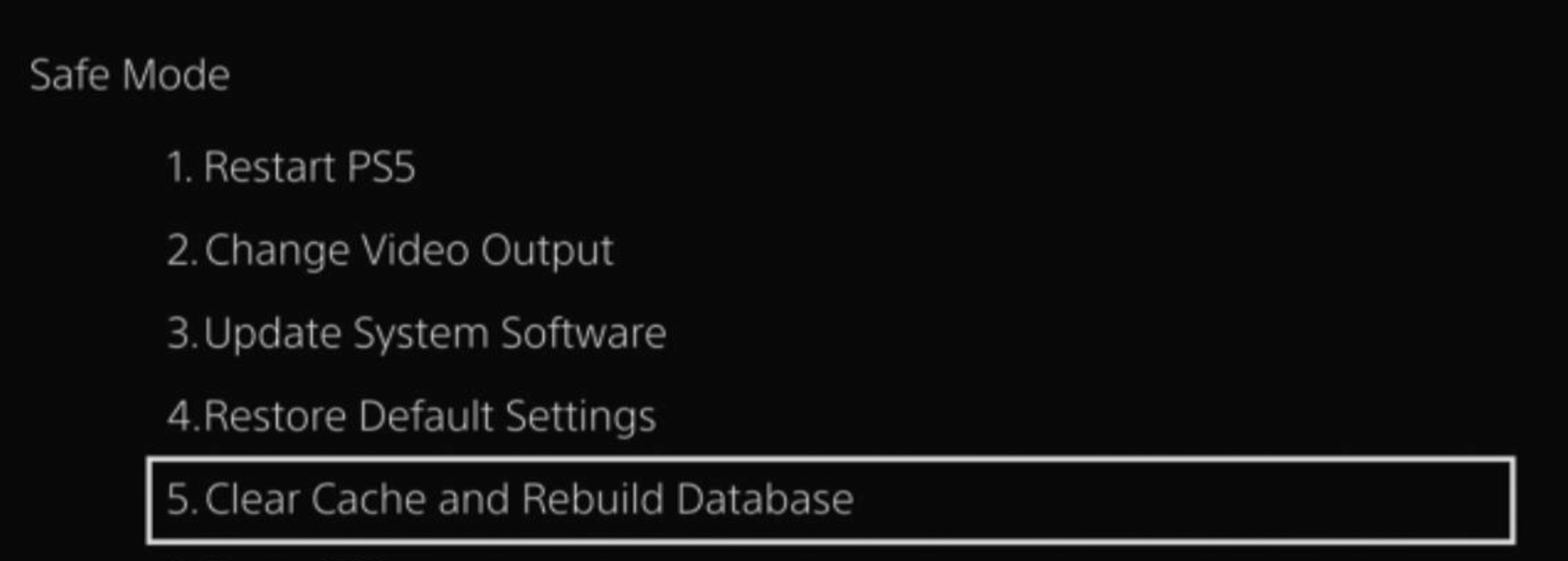
- Select the second option: “Rebuild Database“
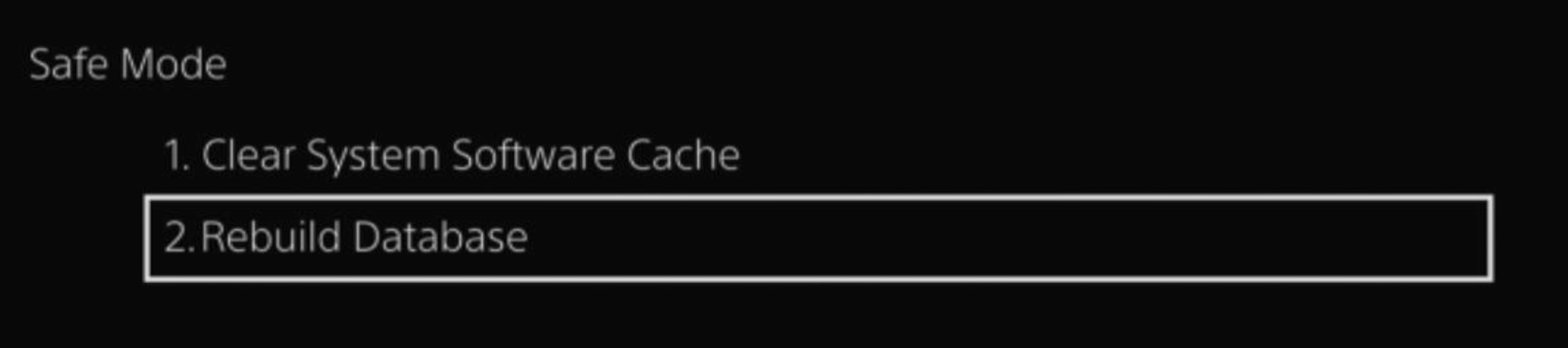
- Wait for the process to complete and your process will boot back.
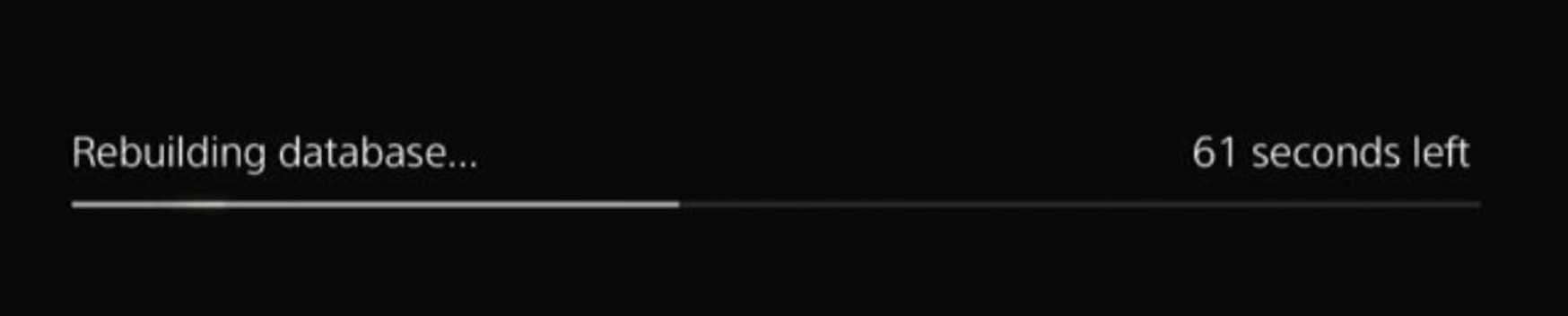
This usually doesn’t take much time and here’s a demo video where we rebuild the database on our PS5 taking less than a minute and making it feel faster too.
Solution 6: Update the PS5 System Software
Sony releases new updates regularly to remain up-to-date with upcoming bugs and issues users face.
It’s highly recommended to have updated PS5 firmware. You can enable automatic updates and check for them manually as well.
There are 2 ways to update PS5 firmware:
- Through USB
This way you would need to download the update over the internet into a USB which is an inconvenient way than PlayStation updating itself. - Through Internet
PlayStation searches for an update itself, downloads it, and installs it for you.
By default, automatic updates are enabled, and in case you are not sure, here’s how you can check if there’s a new update available and how to enable automatic updates on PS5 too using PS5 UI.
NOTE: Make sure the PS5 is connected to the internet.
- From the PS5 homepage, access Settings from the gear icon in the top right corner.
- Go to System
- Click on System Software from the left menu and choose the second option: System Software Update and Settings
- From the 2 options, select Update Using Internet.
- Now, wait for the system to check for updates and if it’s updating don’t try to turn off your PS5. In this case, the PS5 was already up-to-date.
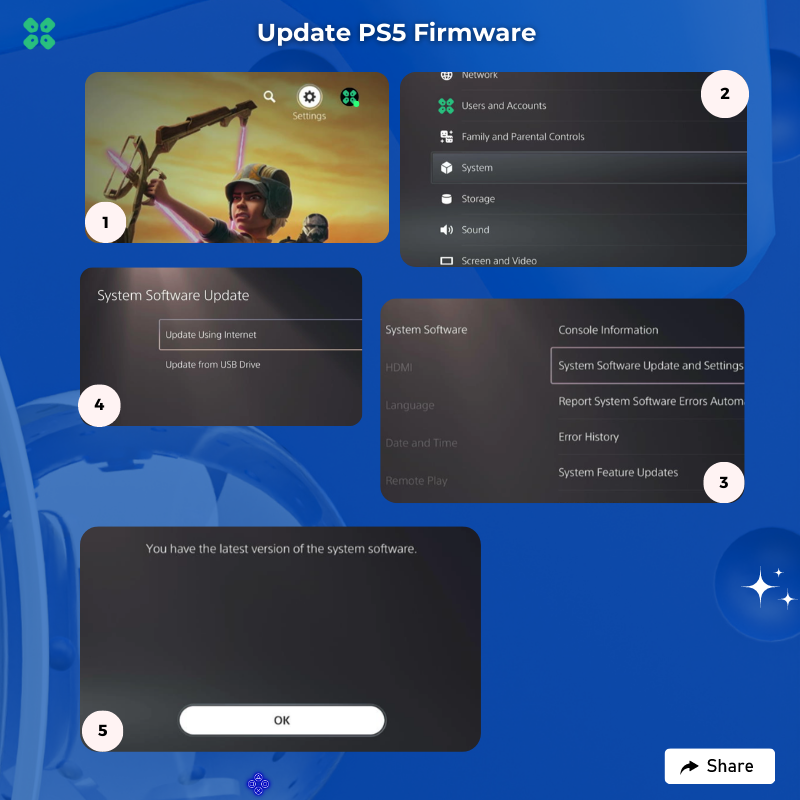
Your PS5 should be with its latest update by now, and you can try running your game to see if it’s still causes CE-100095-5.
And if you want a video guide, here’s a quick video to update your PS5:
Solution 7: Avoid Using External HDD
While external hard drives offer various advantages, they can also be more prone to damage. For instance, abruptly disconnecting the drive from its port may corrupt game files or crucial data. Furthermore, when users attempt to install an app or game using an external hard drive, it continually draws power from the USB port, which may eventually lead to port failure.
If your external hard drive isn’t working efficiently or displays an error, it’s recommended to install the application or game on an internal storage device instead.
Solution 8: Contact PS5 Support
If none of the above solutions work for you then there might be a chance that your PS5 has issues.
You can visit the PlayStation Official Website to get it repaired and choose the relevant issue which in your case would be according to CE-100095-5.

Make sure you tell all the solutions you have applied to your console and let them know the issue you are facing is due to CE-100095-5. This will help the support agent to identify the main reason for this error. They should reply to you ideally within 24 hours and if you don’t get any reply within 2-3 days, then you might need to make another support ticket.
Conclusion
If the above solutions didn’t help you fix PS5 can’t start the game or app then at the end what you can do is try the things mentioned below:
- You can check out technicians, or Sony Experts in your area and ask them to fix it.
- Lastly, look out for services in your country that do make your PS5 refunds possible as there are always some services when official support is not available.
Video Guide For CE-100095-5
Why does my PS5 say can’t Start the Game or App?
Your PS5 says can’t Start the Game or App as your PS5 has not been shut down properly so, it’s best to restart your console properly.
Why can’t i start games on PS5?
You can’t play games on PS5 as there may not be enough space or the cache is full so, it’s best to clear your cache.
What is Blue Light of Death PS5?
There is no such thing as Blue Light of death, but blinking blue light does indicate an issue. Neither relates with PS5 can’t Start the Game or App.



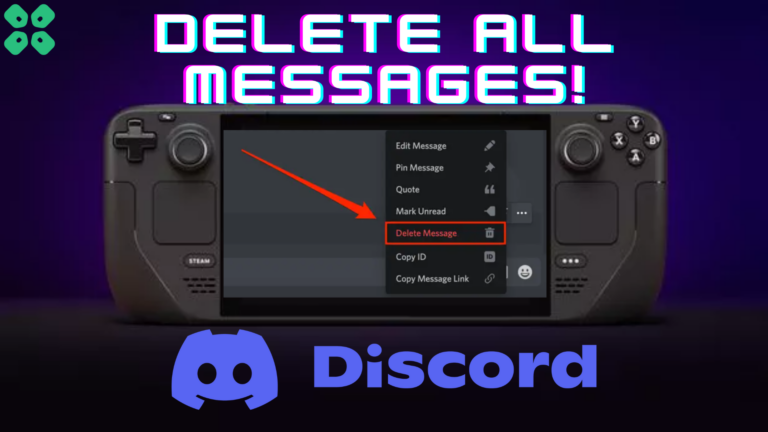



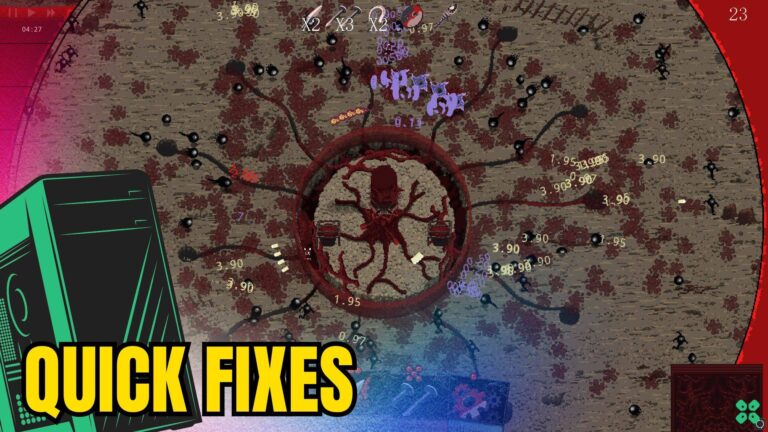
workeddd
workeddd