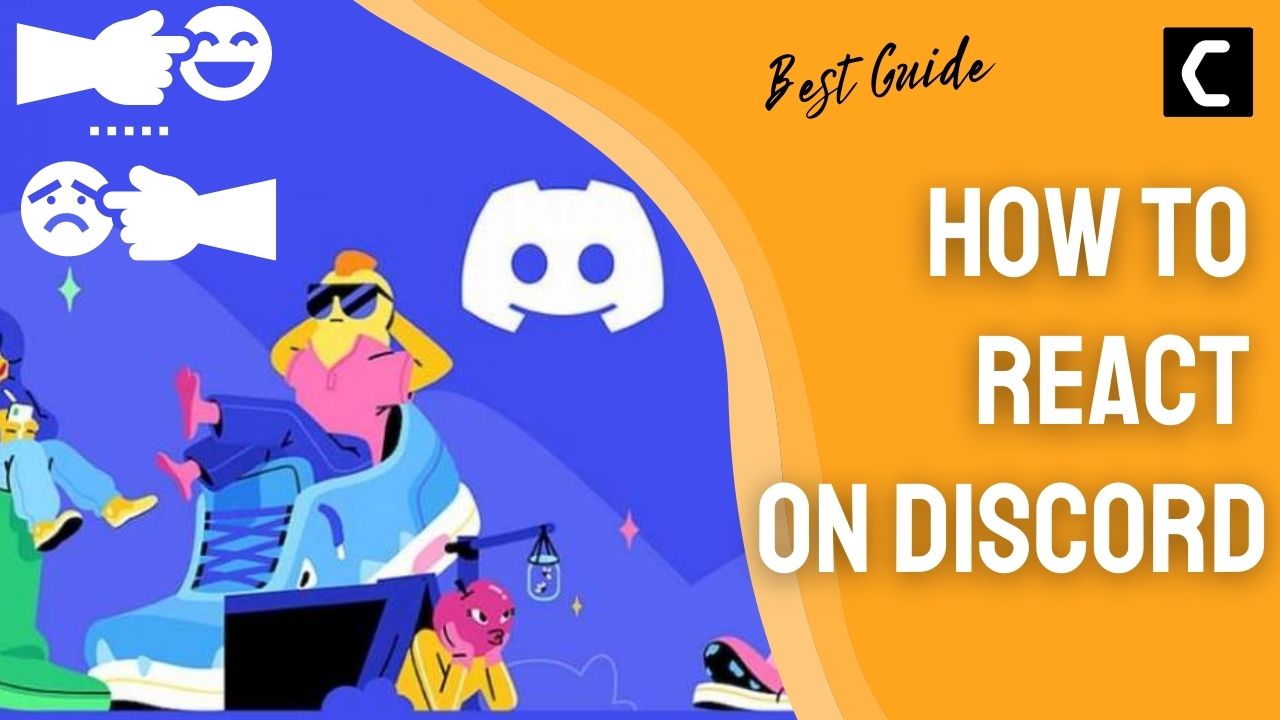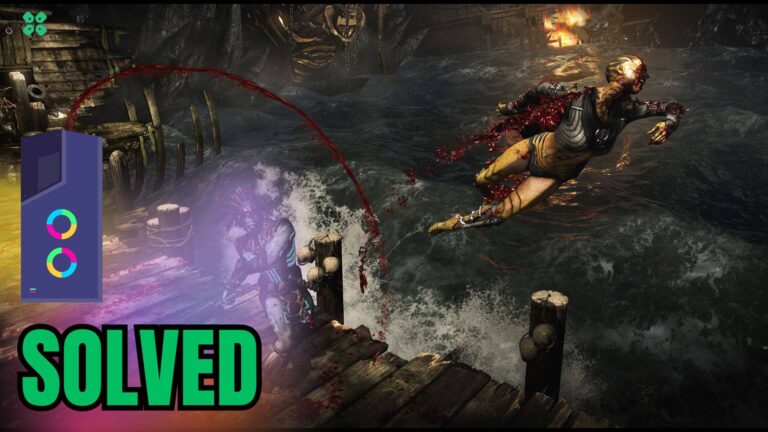Wondering How To React On Discord?
Or,
You must be thinking about why can’t react to messages on Discord?
Discord is the most used platform for gamers around the world and its important features such as screen share audio, Go live streaming, and discord streamer mode.
One more feature in Discord allows you to make your conversation realistic and beautiful and that can be done by reacting with emojis on Discord.
So, we have a special guide for those who don’t know how to react on Discord or see who reacted on Discord.
Why can’t I react to messages on discord?
You can’t react to messages on Discord as that person might have blocked you and if you can’t react on a server then the administrator has blocked you.
Now continue reading for how to react on Discord.
How To React On Discord PC?
Discord has a wide range of emojis to make the conversations between two friends or in a group interesting.
So, here’s How To React On Discord PC:
- Launch Discord.
- Select the contact or server where you want to send a text or react.
- Now hover over the message and select the Emoji icon at the upper right of the comment.
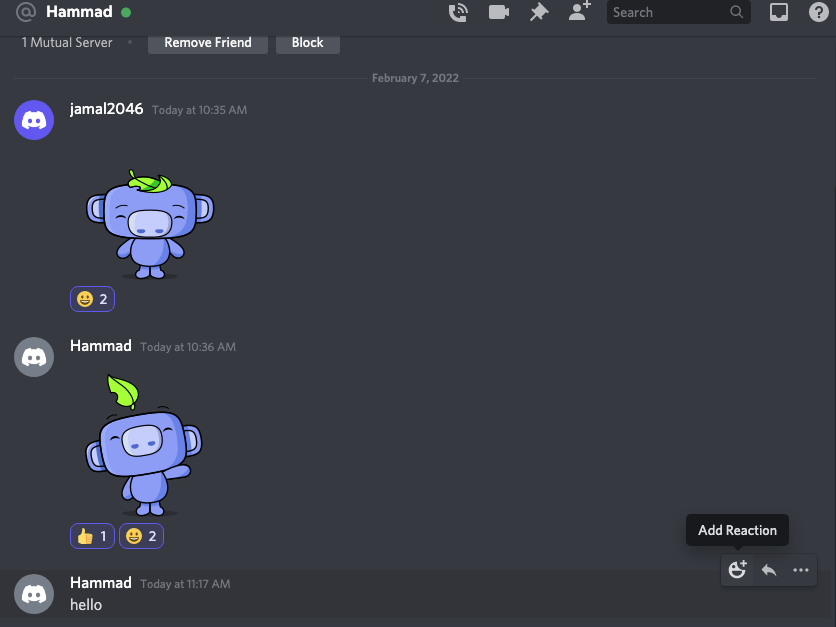
- Or you can right-click on the text to select Add Reaction
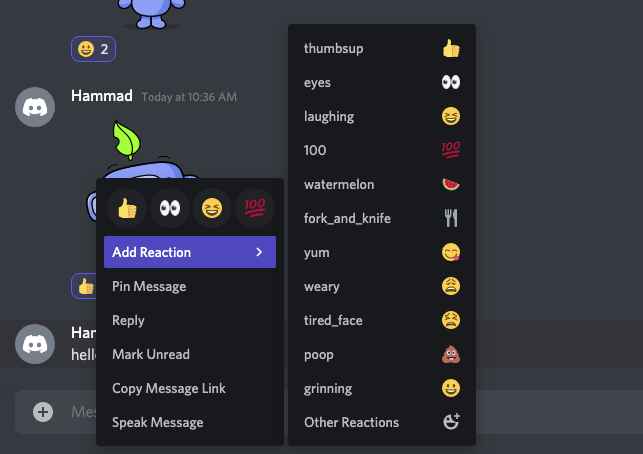
- In the reaction window, you will be able to see a lot of emojis such as thumbs up or grinning.
- And you will be able to react on Discord PC.
Moreover, the most used emojis will appear at the top and the column at the left will show emoji categories. Conveniently, you can search for a specific reaction using the search bar at the top.
Also Read: Discord Not updating
How To See Who Reacted on Discord PC?
You can also see who reacted on Discord PC by following the steps below:
- Just hover over the message you looking to see the reaction.
- You will only be able to see the first 3 reactions if there are a bundle of reactions.
- To see other reactions on Discord you need to right-click on the text and select Reactions.

- And you will be able to see who reacted on Discord.
Moving on to how to react on Discord mobile.
How To React On Discord Mobile/Android/iPhone?
If you use Discord on mobile then here’s how to react on Discord:
- Open the Discord app.
- Select the contact or server where you want to send a text or react.
- Tap and Hold the message and tap on the Emoji icon.
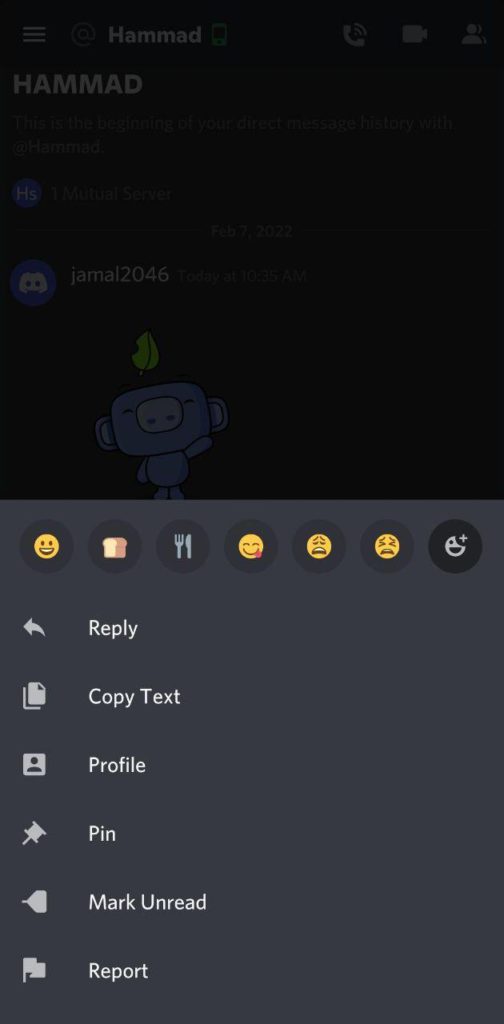
- Now you will see a wide range of Emojis to react.
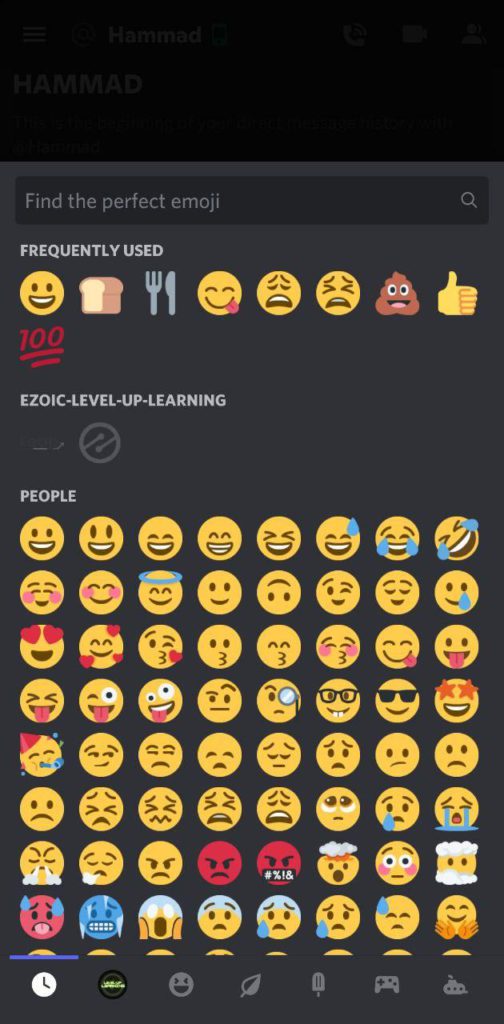
Moreover, the most used emojis will appear at the top and the column down will show emoji categories. Also, you can search for specific reactions using the search bar.
Also Read: Discord JavaScript error
How To See Who Reacted on Discord Mobile?
You can also see who reacted on Discord Mobile by following the steps below:
- Tap and Hold the message and a Reaction window will appear.
- You can use the icons at the top to filter names by their respective reaction.
- And you will be able to see who reacted on Discord.
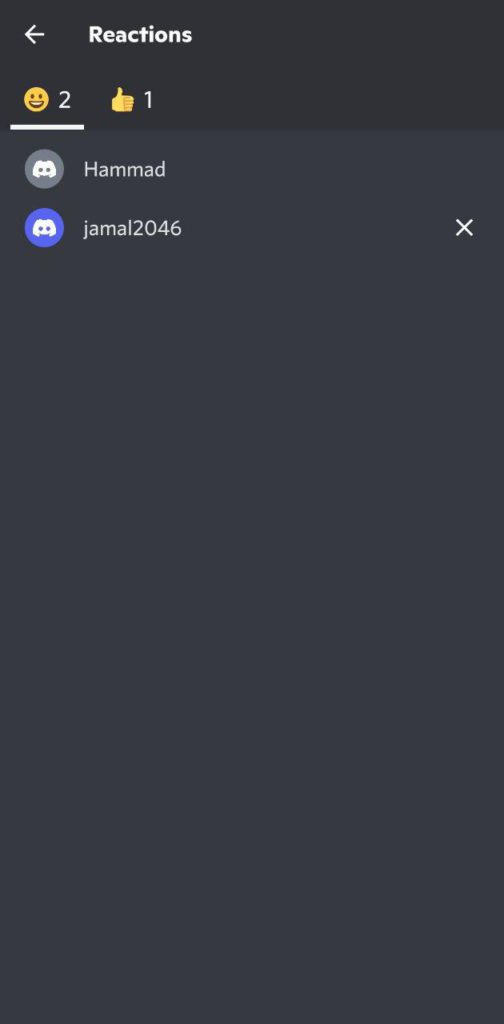
What’s the Discord Emoji Size?
Ans: 32×32
Discord emoji size is 32×32, A bigger emoji with equal width and height would be resized, and you might want to know:
How big is a discord Emoji?
You can upload up to 128×128 pixels Discord Emoji Size and here’s how you can do this.
Also Read: Discord keeps crashing Unexpectedly
How to Add a Custom Emoji in Discord?
The first thing is to check for your server permissions and if it allows you to add emojis
- Right-click on your server
- Go to Server Settings
- Then, select Emoji
- Lastly, click the upload emoji tab with blue color and you can upload up to 50 emojis which can be used by anyone on that server.
The two important things you need to know about the discord emoji you are going to upload are:
- Must be at least 2 characters long and only contain alphanumeric characters and underscores
- The discord emoji file size must be smaller than 256kb
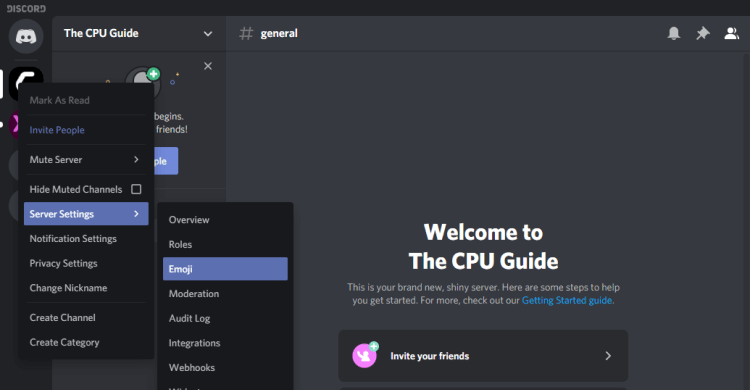
If you have discord nitro you will be able to use your custom emojis on every discord server.
Also Read: Discord Features You Might Don’t Know About
Does Discord notify the person I react to?
No, Discord doesn’t notify the other person when you react to their message.
How To Pick an Emoji on Discord?
Let’s say if you want to react on Discord but don’t know how to pick the perfect emoji then,
Just go to the grayed-out Emoji pricker button to the right of your message bar,
And once the pricker opens you will see a wide range of different emojis and you can filter emojis by using the buttons at the bottom of the picker.
And you can place multiple emojis by holding the Shift key and left-click.
It will sort emojis according to your server and if the emoji is grayed-out which means its an animated discord emoji
OR
you cant access it by posting on another server.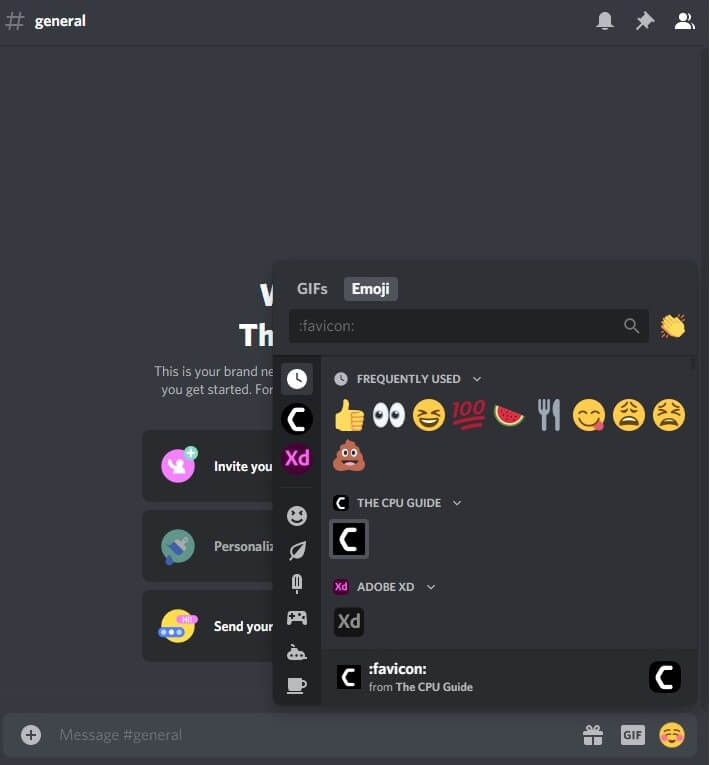
How do you put emojis on Discord status?
So here’s all you need to set a custom status on discord:
- Launch Discord app and sign into it
- Now click your profile icon on the bottom left of your app
- Now 5 options will appear of which the first four are default discord status options and the fifth one will be Set a custom status option
- Click the fifth option and you will find an input box where you can share your custom status and can also use emoji by clicking the emoji on the input box and a collection of emojis will open.
- Your status will be there for 24 hours but you can set it as you want to by clicking the drop-down menu and clicking on the amount of time you want it to be there
- Now just click Save and your status will be visible.
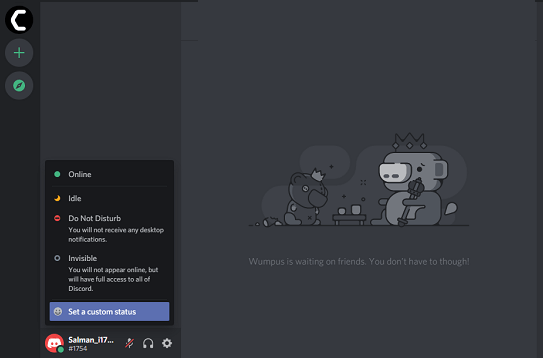
Conclusion
Well, after reading all of the above guides you will be able to know how to react to Discord messages or see who reacted to your texts.
Moreover, you can have access to specific emojis but it’s according to the server you are joined in.
Share your experience with us in the comment section below and if you got any questions you can ask them too.