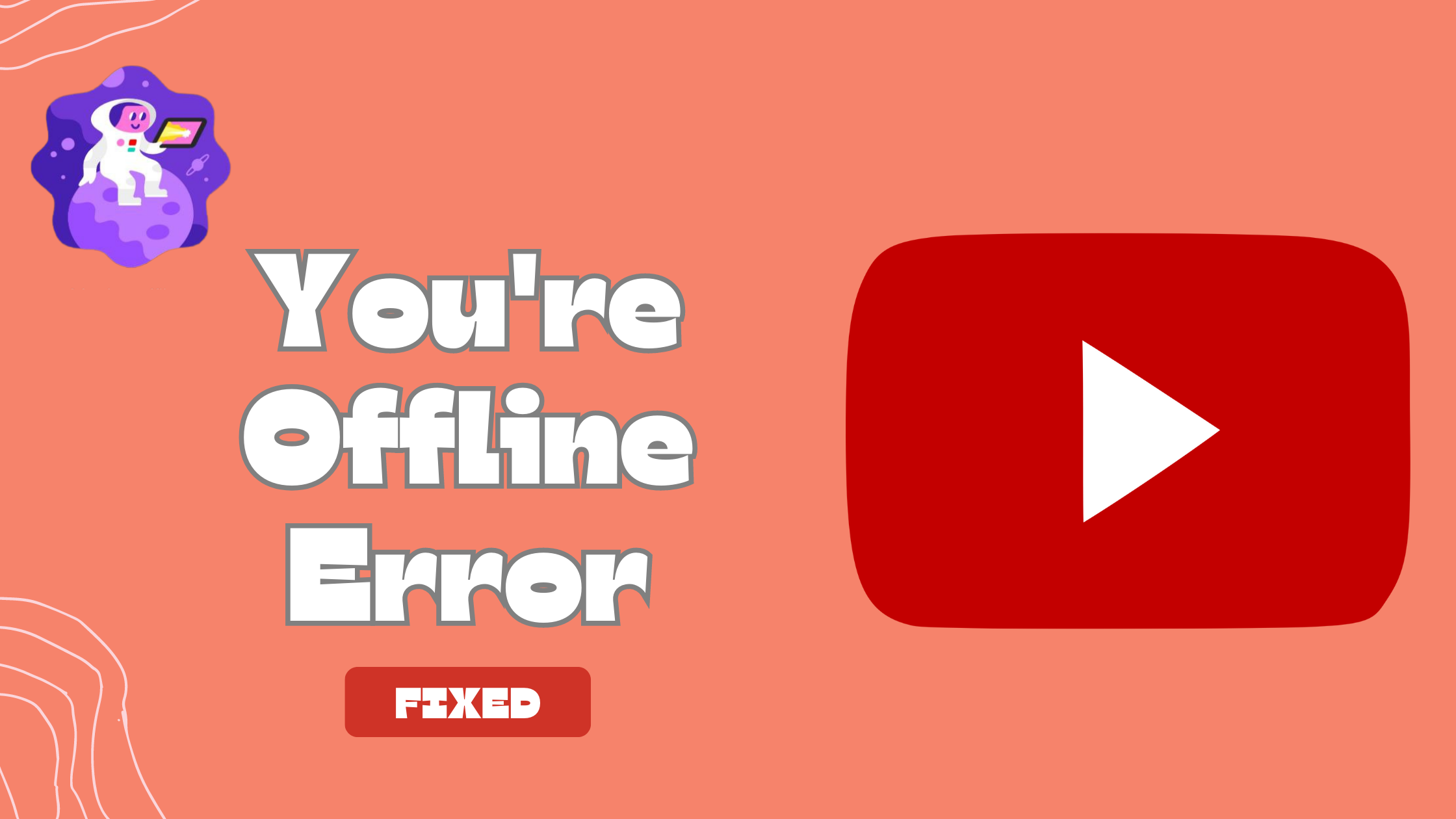Recently, some YouTube users have been encountering an error message that says “You’re Offline.” This issue appears to be affecting both PC and mobile phone users, according to reports from some of the affected individuals.
To avoid YouTube offline issues, ensure that you maintain a stable internet connection on your PC or mobile device. Various factors can cause this problem, so having a reliable internet connection is essential to prevent such disruptions.
Why I am getting the “You’re offline” error on Mobile?
If you’re experiencing the “You’re offline” error message on both your PC and mobile devices while using YouTube, there could be a common underlying issue causing this problem. Some potential reasons for this cross-device occurrence include:
- Internet Connection: As mentioned earlier, a stable internet connection is crucial for accessing YouTube. If both your PC and mobile devices are connected to the same unstable network or have no internet access, you will encounter the “You’re offline” error on both devices.
- Network Configuration: Network restrictions or firewall settings on your internet connection may be blocking YouTube access on all devices, causing the offline error.
- Account Issue: If you are signed in to the same YouTube account on both devices, and there’s a problem with your account (e.g., suspension or restriction), it could affect access to YouTube on all your devices.
- Regional Restrictions: YouTube may have content restrictions or regional limitations that apply to both your PC and mobile devices, leading to the “You’re offline” message.
- App or Browser Glitch: If you are using the YouTube app on both devices or accessing YouTube through the same web browser, a temporary glitch or bug in the app or browser could be causing the issue.
Solution 1: Check Wi-Fi/Network Connection
To prevent the “You’re offline” error on both your PC and mobile devices, check the network icons in the system tray or menu bar on your PC and the status bar on your mobile device. On your PC, ensure you see the Wi-Fi or Ethernet connection icon with bars indicating a stable connection. On your mobile device, verify that you have the Wi-Fi or mobile data icon displayed, also with sufficient signal strength.
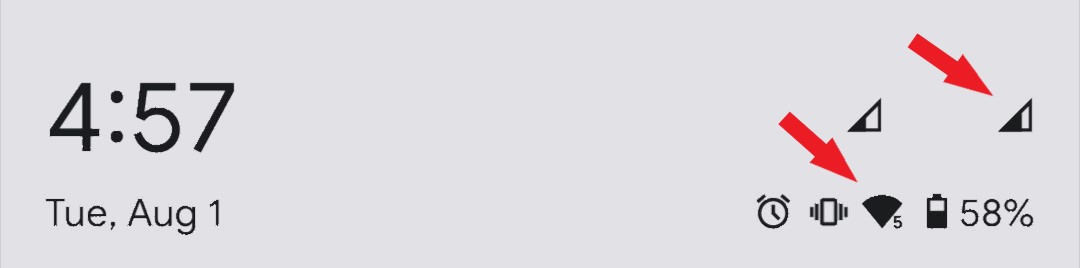
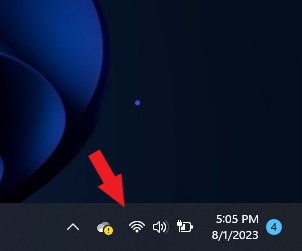
If either device shows weak or no bars, troubleshoot your internet connection by running a speed test to measure its performance. You can use online speed test tools to check the upload and download speeds on both devices. Additionally, consider restarting the router/modem, checking for obstructions, or trying a different network. A stable and high-speed internet connection on both devices will help avoid the “You’re offline” error while using YouTube or other online services.
Disconnect and reconnect to your Wi-Fi network: Turn off Wi-Fi on your phone for a few seconds and then turn it back on. This action refreshes the wireless internet connection on your device and can resolve any network-related problems.
Use Airplane Mode: Enable Airplane Mode on your phone for a few seconds and then disable it again. This method can also help resolve random internet problems on smartphones by resetting the network connection.
Solution 2: Check the Server Status
To check YouTube’s server status, you can visit the official YouTube Twitter account (@TeamYouTube) or the YouTube Help Center for any updates on known issues or service disruptions. Additionally, you can utilize server status monitoring websites like DownDetector to track service outages, including YouTube, by aggregating user reports. Another option is to explore the YouTube Help Forum where users may share their experiences and YouTube’s team might provide updates on ongoing server problems. These resources can help you stay informed about the current status of YouTube’s servers and any potential service-related issues.
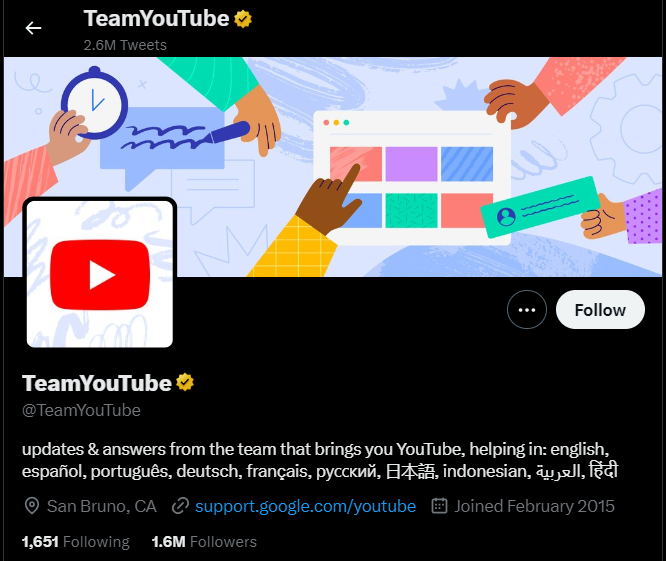
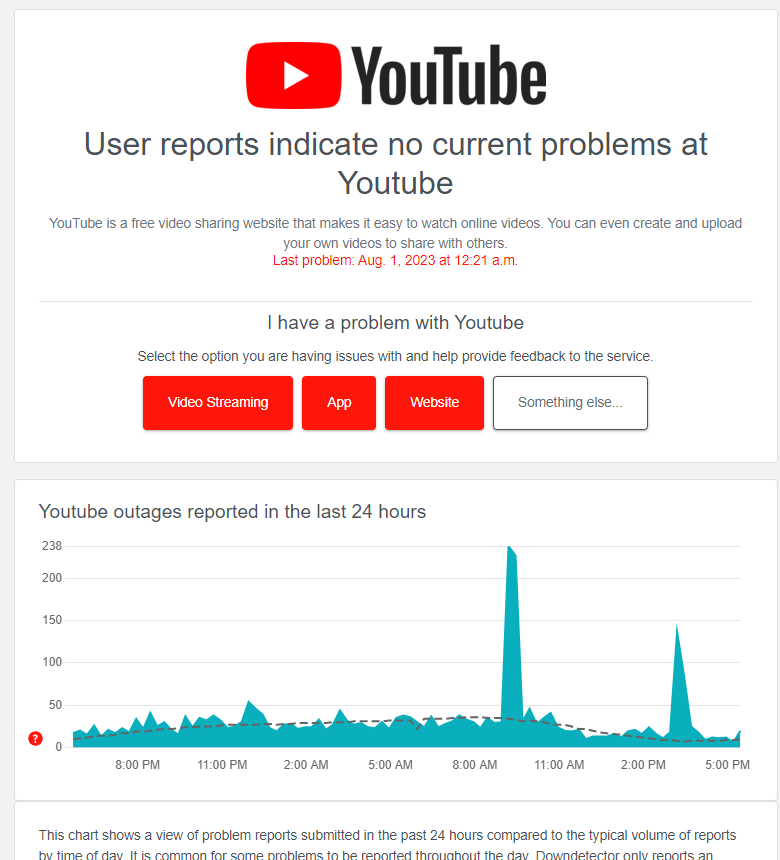
Solution 3: Clear the Cache
You can try resolving the “You’re offline” error on YouTube by clearing the app cache on your Android device and clearing the cache and cookies on your web browser. To clear the YouTube app cache on Android,
- Open the Settings app,
- Go to Apps, find YouTube,
- Select App info, and click on Storage.
- Then, choose Clear cache to free up space for a new cache, which may fix the issue.
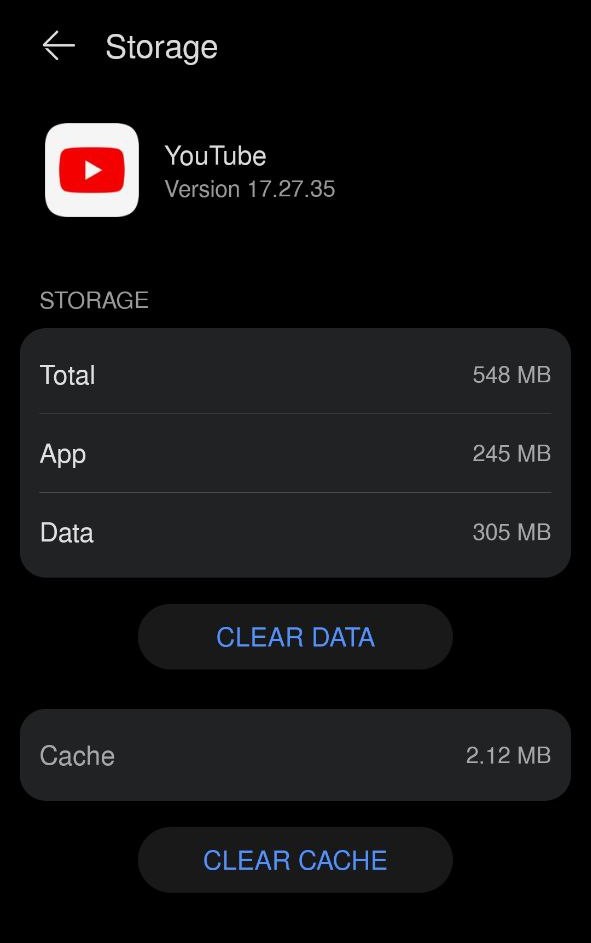
For Web browsers,
- Visit the History page,
- Click Clear History,
- Select Cookies and Cache to delete them
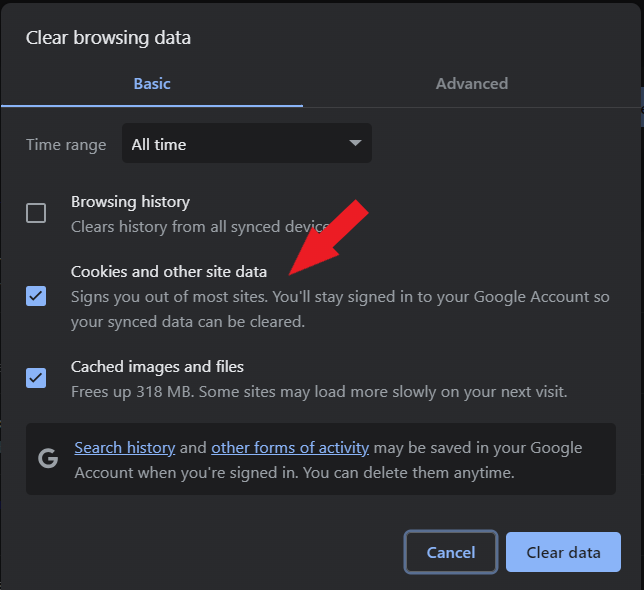
By performing these steps, you can eliminate any corrupted data and cache that might be causing the problem and improve YouTube’s functionality on both your mobile device and web browser.
Solution 4: Update Youtube App & Web Browser
Keeping your YouTube app and web browser up to date is crucial for a seamless and error-free online experience. Updates for the YouTube app typically bring bug fixes, performance enhancements, and new features that enrich user interaction and address known issues, reducing the chances of encountering errors like the “You’re offline” message.
On iOS:
- Open the App Store on your iOS device.
- Tap on your profile picture or the account icon in the top right corner.
- Scroll down and find the “Available Updates” section.
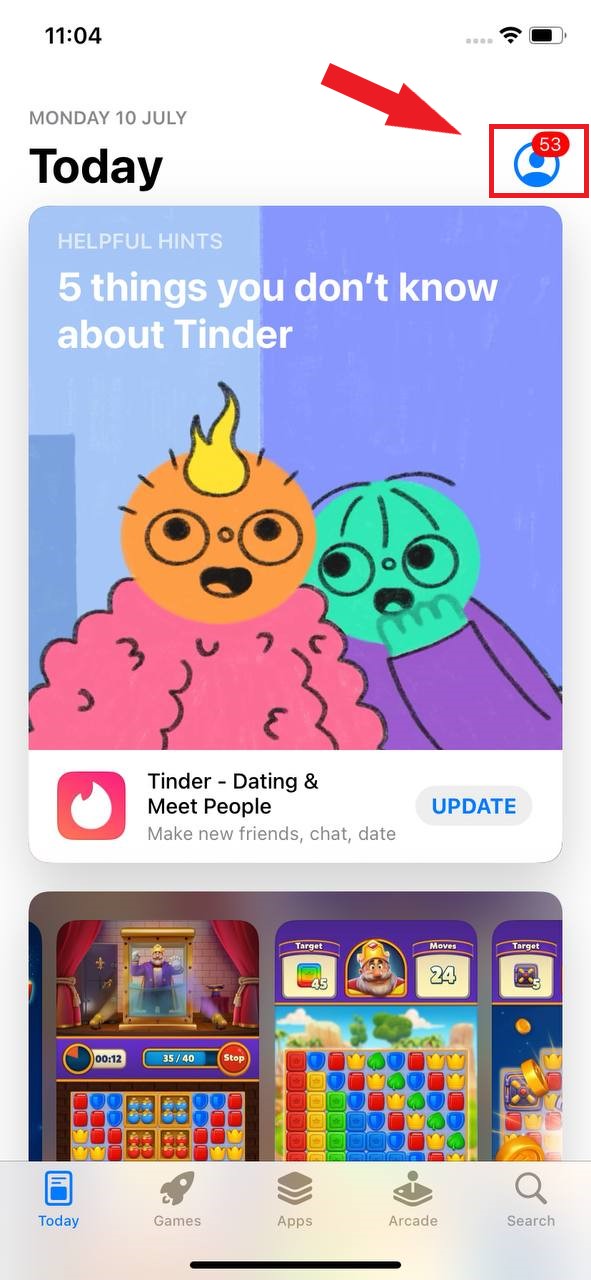
- Look for “Youtube” in the list of available updates.
- If there is an update available, tap the “Update” button next to the Youtube listing.
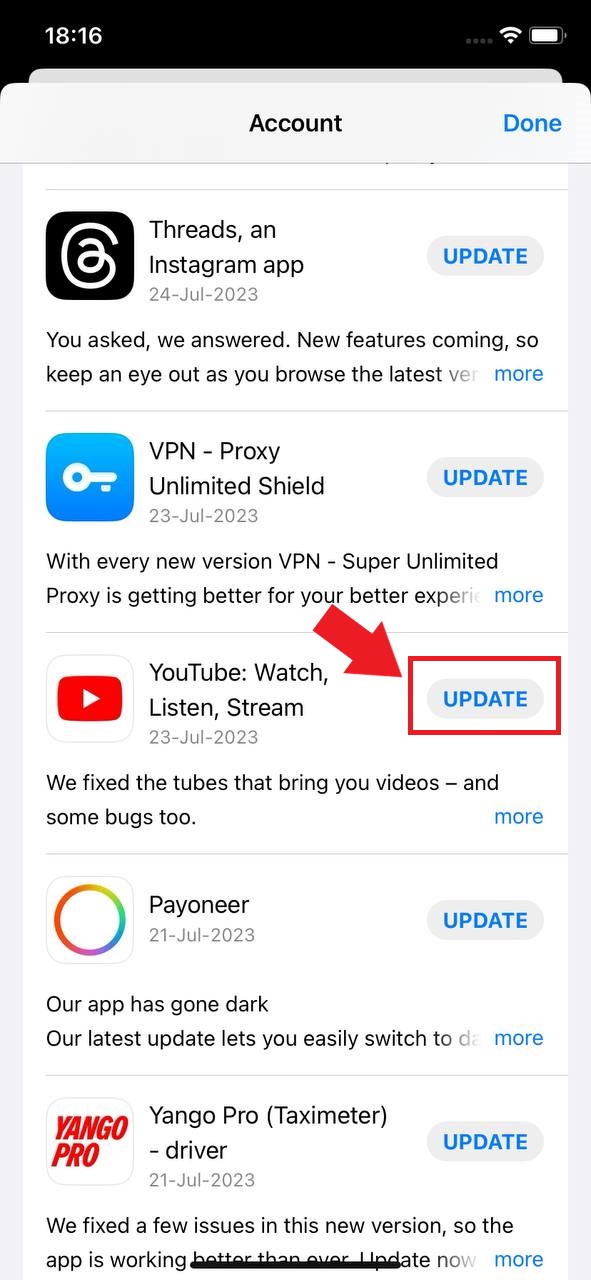
- Wait for the update to download and install on your device.
- Once the update is complete, launch Youtube and check if the loading issue is resolved.
Update Youtube on Android:
- Open the Google Play Store on your Android device.
- Tap on the profile picture on the right side of the screen
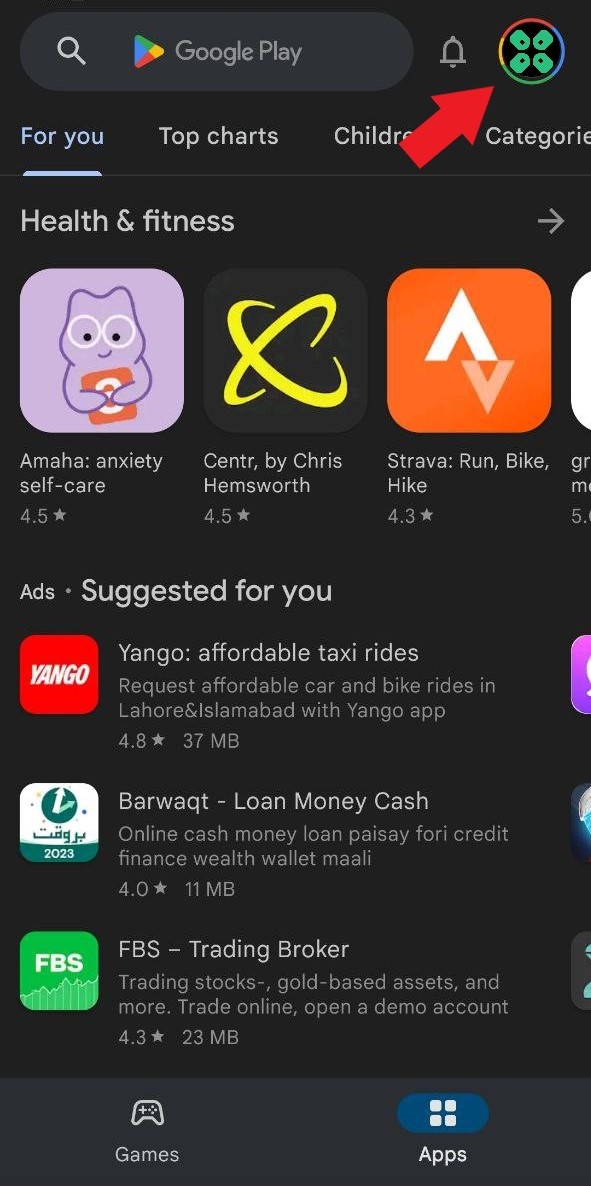
- A new menu will open
- Select the “Manage apps and device” Option
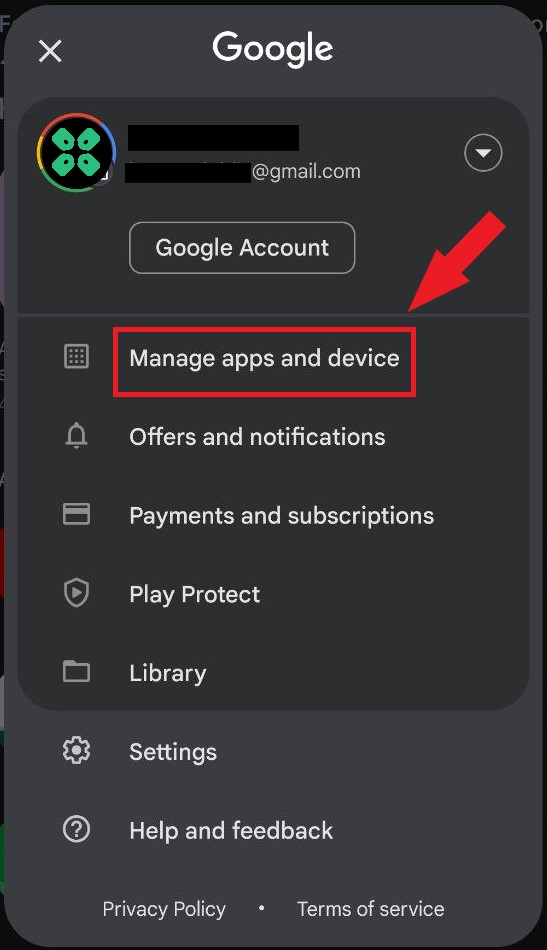
- In Overview Tab, select “Updated Available”
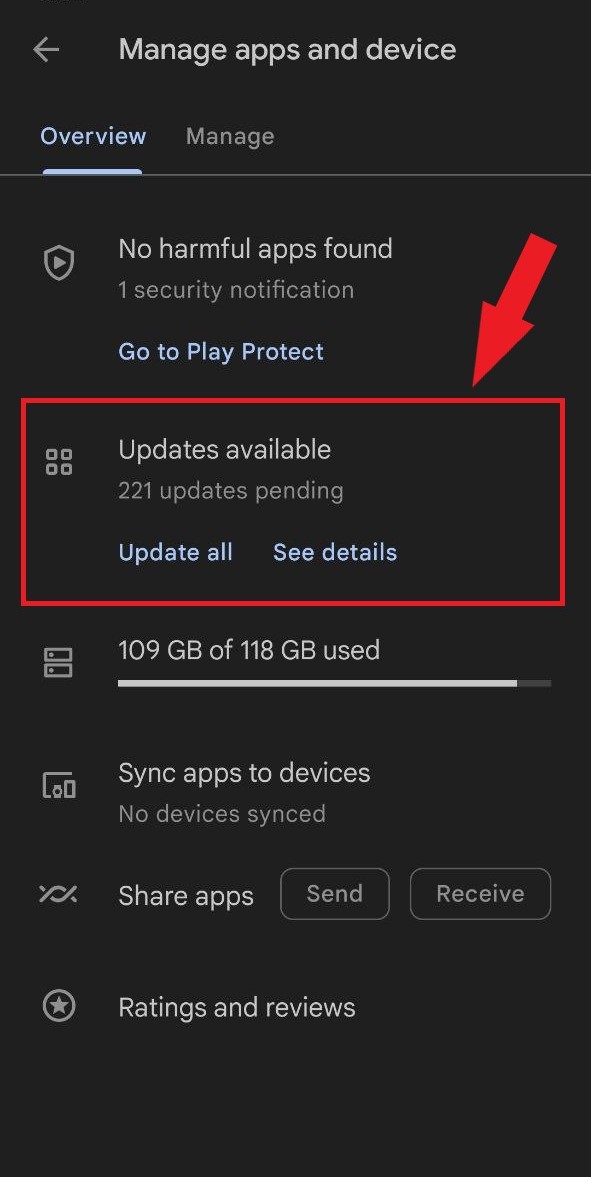
- The list will open now scroll down to and find COD Mobile
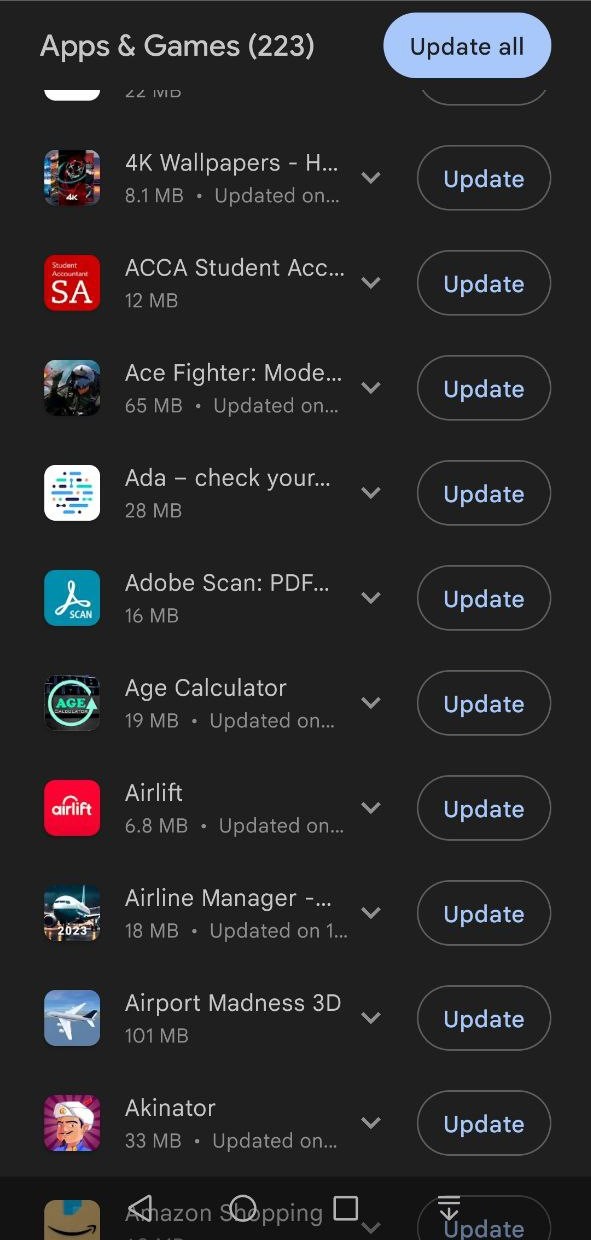
- Now Tap on the “Update button“
Likewise, updating your web browser ensures you have the latest security patches, improved website compatibility (including YouTube), and an overall smoother browsing experience. By regularly updating both the YouTube app and your web browser, you can enjoy a more reliable and enjoyable YouTube viewing experience while minimizing potential disruptions and security risks.
Solution 5: Clear DNS Cache and Data on PC
DNS translates website names into computer-readable IP addresses. Windows 11 stores DNS data to speed up website access, but this cache can become outdated or corrupted, causing issues. Clearing the cache forces your computer to get the most recent data from DNS, fixing issues with website access or slow browsing. Follow the steps in this guide to clear the DNS cache on Windows 11.
How do I clear my DNS cache?
- Click on the Windows start icon in the bottom left corner.
- Then press the Windows key + R.

- The Run box will appear.
- Type cmd, and click on OK.
- Then on the cmd window, enter the following commands: (Note: Type the following commands, and hit Enter after every command)
- “ipconfig/flushdns”
- “ipconfig/registerdns”
- “ipconfig/release”
- “ipconfig/renew”
- Close the window.

Now after clearing the DNS Cache and Data, it’s time to set your DNS settings automatically on your PC to fix Offline Error on PC while playing Youtube.
Solution 6: Disable the Third Party Extension
To eliminate the “You’re Offline” error on YouTube, it is recommended to disable third-party extensions on your web browser, with a special mention of ad blockers, as they can sometimes interfere with YouTube’s functionality. Follow these steps to disable extensions, including ad blockers:
- Open Browser Settings: Launch your web browser (e.g., Chrome, Firefox) on your PC.
- Access Extensions/Add-ons: Look for the browser’s settings menu (usually represented by three dots or a gear icon) and find “Extensions” or “Add-ons.”
- Disable Ad Blocker: Locate your ad blocker extension (e.g., AdBlock, uBlock Origin) and toggle it off or click “Disable.”
- Restart Browser: Close and reopen your browser to apply the changes.
- Access YouTube: Visit YouTube to check if the “You’re Offline” error is resolved.
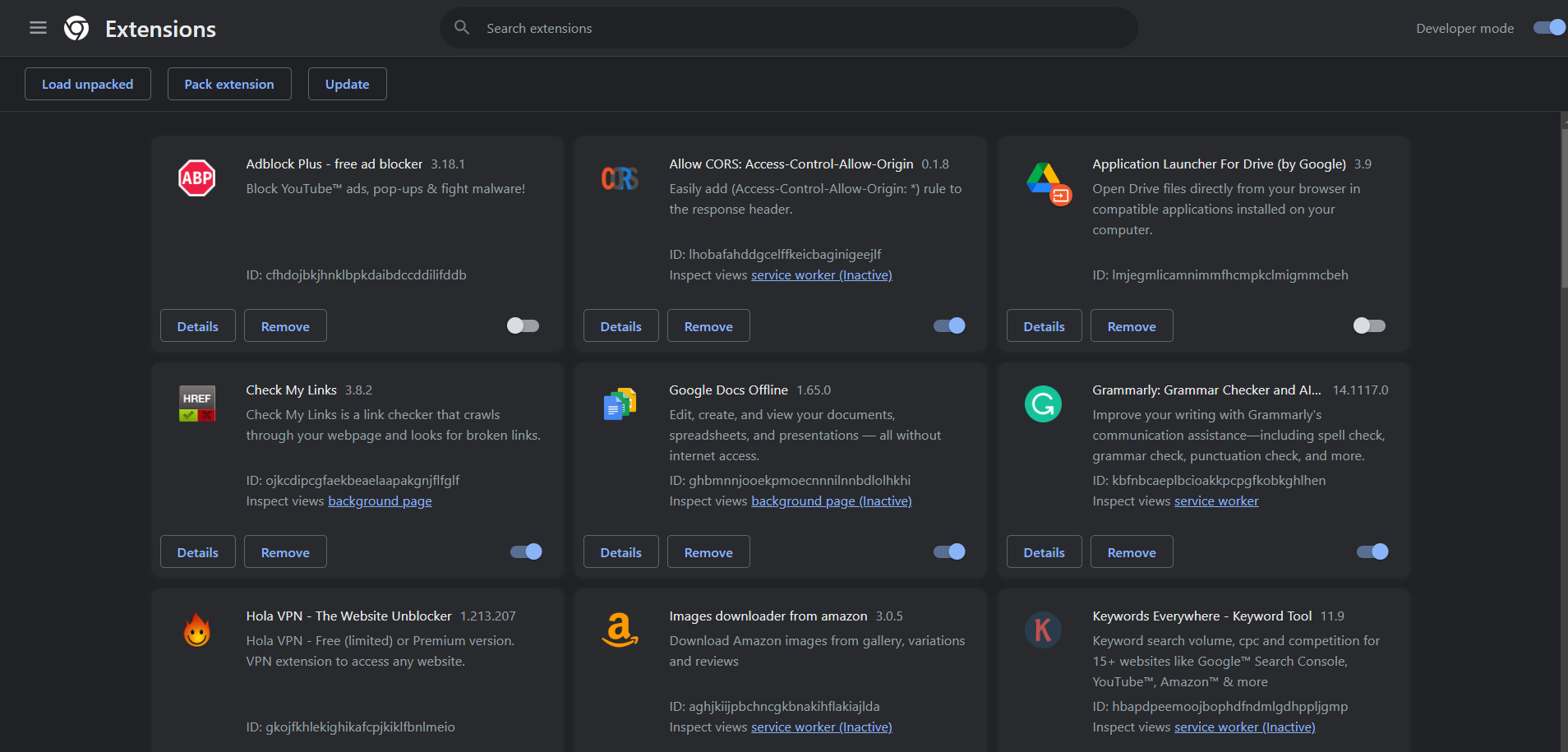
Solution 7: Switch to a More Reliable VPN
Using a free Virtual Private Network (VPN) can sometimes lead to connectivity issues with YouTube, resulting in the “You’re offline” error message. To resolve this problem, you can temporarily disable your free VPN before accessing YouTube. Or you can switch to premium VPNs which help you to have endless entertainment.
VPNs encrypt your online traffic and help you bypass geo-restrictions to access content that may be blocked/currently unavailable in your region. In today’s digital age, protecting your online privacy and security is more important than ever.
With a wide range of options available, choosing a reliable VPN can be challenging. Here are some of our favorite VPNs that are offering exclusive offers too:
1. Nord VPN
Get access to VPN, malware protection, password manager, and encrypted cloud storage – all combined in a single tool.
All-around digital security with 63% OFF.

2. CyberGhost VPN
Military-grade AES 256-bit encryption and a No-Logs policy to ensure your privacy and security. You can connect to any of 9144+ VPN servers with a single click.
Save up to 82% with this link and up to 45-day money-back guarantee

3. Express VPN
ExpressVPN is the top choice for gamers and streamers, offering advanced technology that minimizes lag, lowers ping, and enhances connectivity.
3 Months Free with 49% discount.
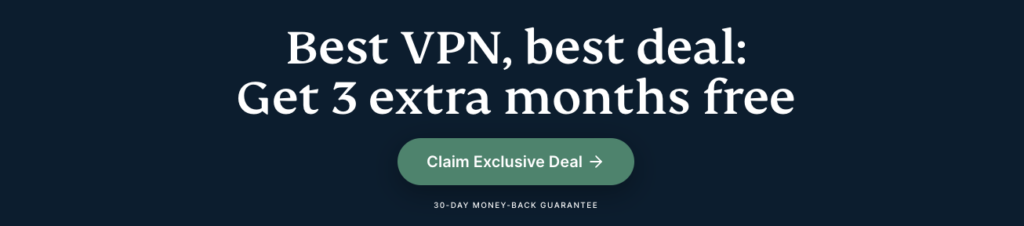
Hope all of the above solutions help you to solve You are Offline Error on Youtube.