Dev Error 6065? Call of Duty Modern warfare Dev error 6065?
Many Warfare users are experiencing this error whenever they try to launch their game or during the game on PC.
Most players receive an error message saying “DirectX Encountered an Unrecoverable Error”.
But you don’t need to worry because we have compiled a list of solutions for you to solve Dev error 6065 Modern warfare.
What causes a Dev Error? DirectX Encountered an Unrecoverable Error?
- Graphic settings configuration: Some graphic card allows user to set the settings like shadow quality but sometimes it causes problem with the DirectX resulting in error.
- Game not meeting the system requirements: Sometimes the user doesn’t check the game requirements and download it. So, if the DirectX requirement is not complete you will face an error message.
- Outdated game: Some users download the old version of the game leading to the dev error so, it’s best to install the latest version.
How do I fix the Modern Warfare Dev error?
So it’s best you turn it off.
Here’s how you can turn it off:
- Right-click on an empty space on the desktop and click on NVIDIA Control Panel.
- Go to Display Settings and click on Set up G-Sync
- Now uncheck the Enable G-Sync box.
Best Video Guide for Dev Error 6065:
Solution 1: Increasing VRAM in Windows 10
The first thing you need to do is increase Vram to fix Dev Error 6065 “DirectX Encountered an Unrecoverable Error by increasing VRAM as it’s recommended by many players.
So here’s how you can do it:
- Right-click in the empty space on the desktop.
- Click on Advanced display settings.
- Now select Display adapter properties for Display.
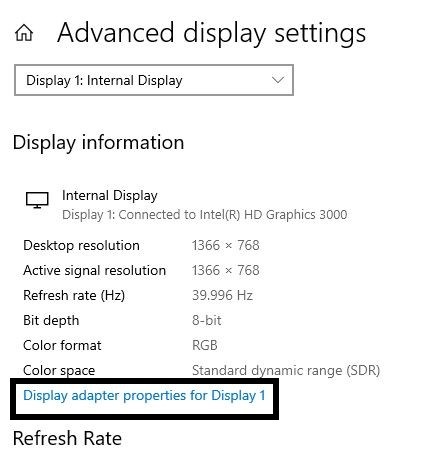
- Check the Total Available Graphics Memory
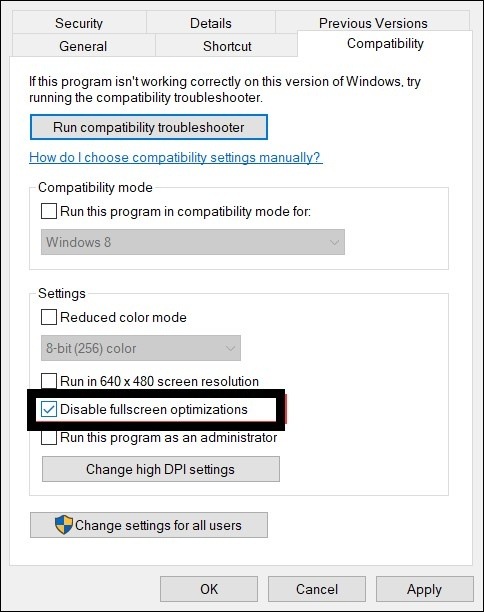
- And with the available BIOS software, you can change the Vram.
- Just by going to the Graphics settings.
Modern Warfare Voice chat Not Working?
Solution 2: Update Windows 11 to Fix DirectX Encountered an Unrecoverable Error
Sometimes your outdated PC is the main cause of the DirectX Encountered an Unrecoverable Error
For the best performance of your PC, you need to make sure that your Windows OS is up to date.
and with new updates, the bugs or errors like Dev Error 6065 will be fixed.
So, here is how you can update your Windows 11 OS:
- Click on the Windows icon
- Click on the Settings icon and a new window will pop up

- Select Windows Update from the left menu

- The new window will pop up
- Then click on Check for updates button.

- If there is any update it will start updating the PC

- It will take some time to update Windows OS and after that, you can restart your PC.
If the above solution didn’t work you can move on to the next one for fixing DirectX Encountered an Unrecoverable Error
Solution 3: Scan For Virus and Threats to Fix Call of Duty Modern warfare Dev error 6065
When you download something from a malicious website you may download a virus with it.
Although you have an antivirus installed on your PC still it can’t protect your system 100%.
Also, it can lead to Call of Duty Modern warfare Dev error 6065.
So, to overcome Modern warfare Dev error 6065 it’s best to scan for viruses using the Windows 11 built-in virus protection software.
Here’s how:
- Click on the Search icon
- Select Settings.
- Now click on Privacy & security > Windows Security
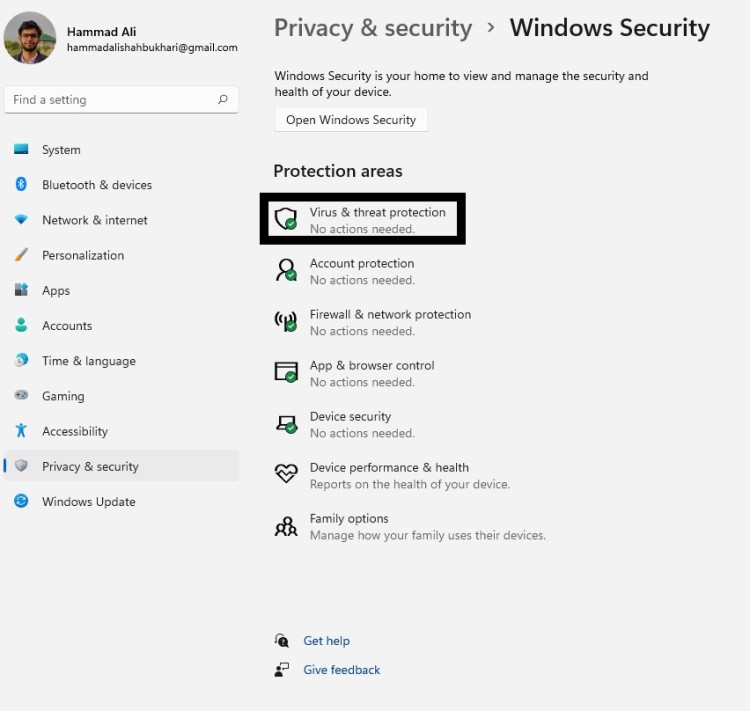
- Select Virus & threat protection and click on Quick scan.
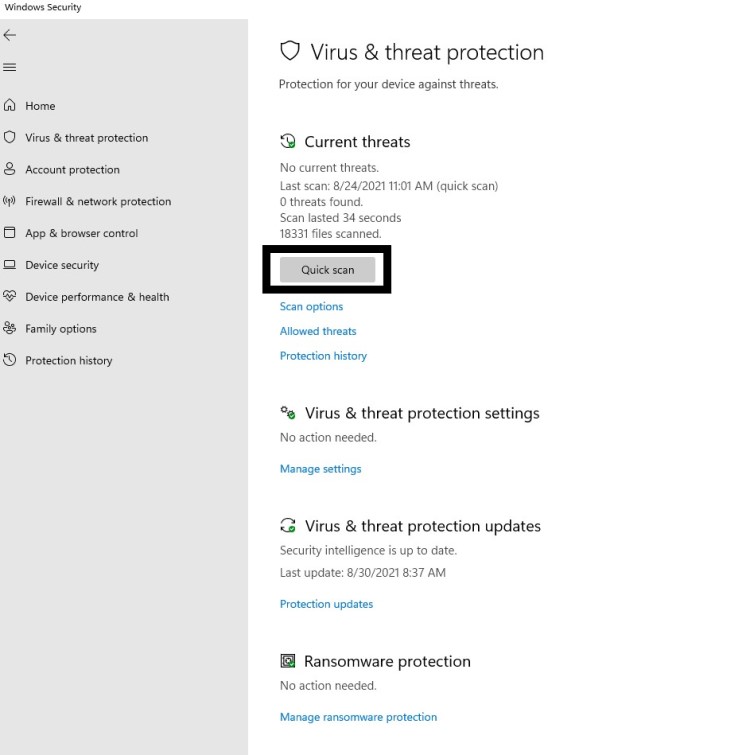
- Wait for the scan to finish and it will let you know how to deal with the virus either remove or block it.
- Then restart your PC to see Modern warfare Dev error 6065 is fixed.
Solution 4: Disable G-Sync in NVIDIA to Fix Dev Error 6065
If the G-sync mode is enabled in NVIDIA it also is leading to Dev Error 6065
So its best you turn it off and here’s how:
- Right-click on an empty space on the desktop and click on NVIDIA Control Panel.
- Go to Display Settings and click on Set up G-Sync
- Now uncheck the Enable G-Sync box.
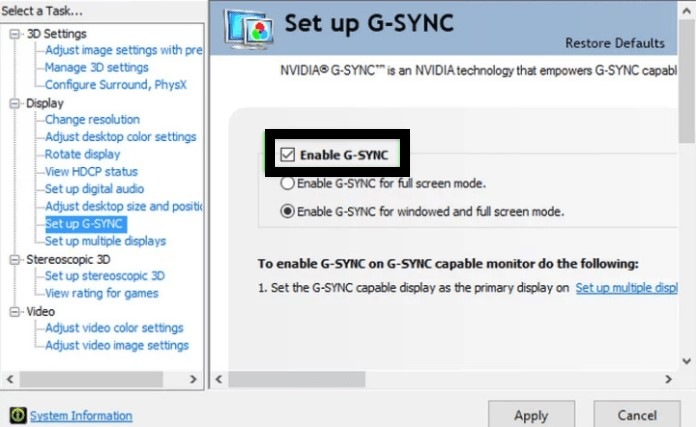
- Relaunch COD warfare to see if Dev Error 6065 is fixed.
If the above solution didn’t solve Call of Duty Modern warfare Dev error 6065 then continue on to the next solution.
Solution 5: Scan and Repair Via Battle.Net
Sometimes the software you are using to play Call Of Duty Warfare may have some corrupted files which lead to Dev Error 6065 Modern Warfare
So let’s fix this:
- Make sure the COD Warfare is not running in the background.
- Launch Battle.net and select Game from the top menu.
- Click on COD Modern Warzone/Warfare.
- Now click on Options and select Scan & Repair.
- Click on Begin Scan.
- After the process is complete restart your PC.
- And launch your Warfare again to check if Dev Error 6065 Modern Warfare is fixed.
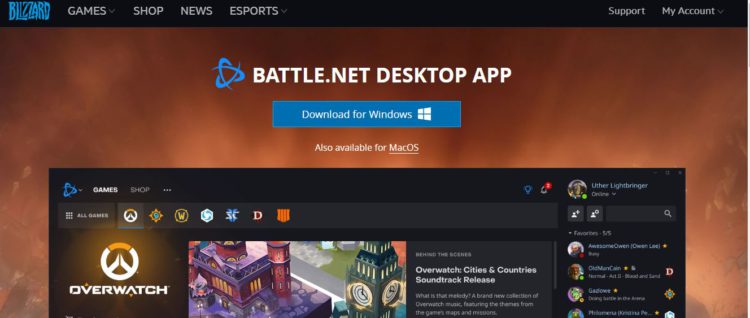
IF the above solution didn’t work then try to Disable the Full-Screen to fix Dev error 6065 Warfare.
Solution 6: Disable Full-Screen Optimization to Fix Dev error 6065 Modern warfare
Full-screen optimization is the key to many errors including Dev Error 6065.
So let’s disable it to Dev Error 6065:
- Launch Battle.net and select Game from the top menu.
- Click on COD Modern Warzone/Warfare.
- Now click on Options and then select Show in Explorer
- The default location for the file is C:\Users\CURRENTUSER\AppData\Local\VirtualStore\Program Files
- Find the exe file and right-click on it and select Properties.
- Go to the Compatibility tab and uncheck Disable Full-Screen Optimization
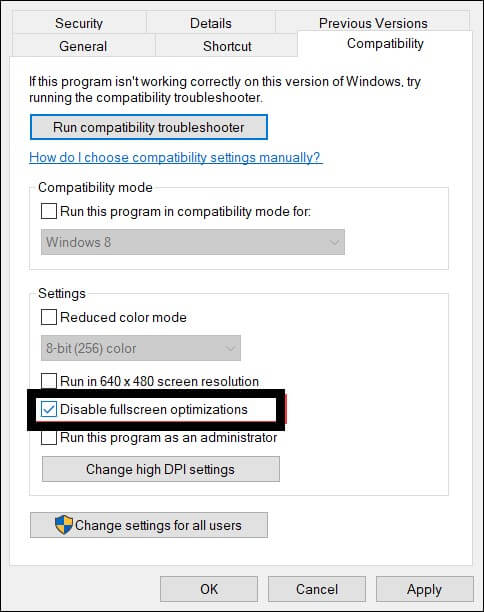
- Click on Apply to save changes.
- Launch the game and check if Modern warfare Dev Error 6065 is solved.
FIXED: Black Ops Connection Interrupted
If the error still persists then proceed to the next solution to solve the Fatal error Warzone.
Solution 7: Update Graphics Driver to Fix Fatal error Warzone
Another reason for DirectX Encountered an Unrecoverable Error could be outdated graphic drivers.
How to Update Graphic Drivers on Windows 11?
So, here’s how you can update graphic Drivers on Windows 11:
- Click on the Search icon
- Type Device Manager
- Click to open Device Manager
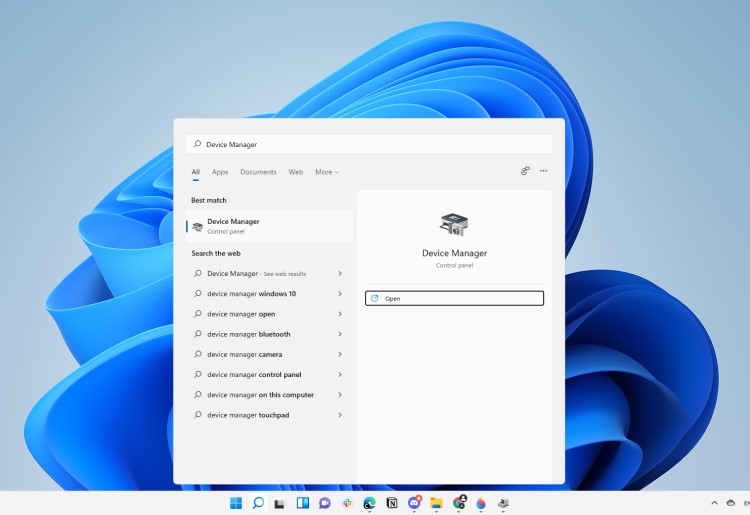
- Now look for Graphic drivers in the list
- Right-click on the Update driver
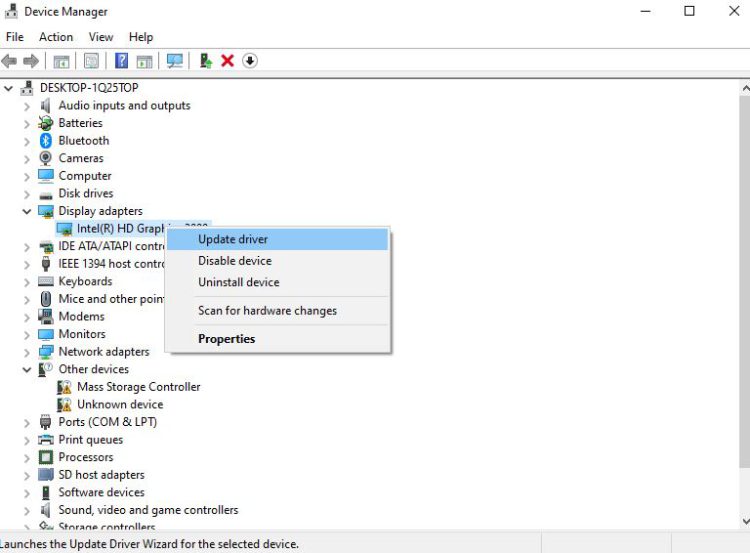
- In the popup window, you will see two options and you have to select the first one saying Search automatically for drivers
- Now follow the on-screen instructions for the updates to install.
- And check if you are able to get over DirectX Encountered an Unrecoverable Error.
Check out Our Guide on Buying the Right Mouse for YOU
Solution 8: Update Video Card Drivers
You need to make sure that your video card drivers are up to date and if they are not then, they can lead to Warfare DirectX Encountered an Unrecoverable Error.
First, you need to check the name and manufacturer of the driver installed on your PC, and here’s what you need to do:
- Press Windows key + R.
- Type “dxdiag” and press the OK button
- DirectX Diagnostics tool window will open and from there you can check the version of your video card driver.
- Here are the most commonly used drivers by users and you can download and install from the links below:
Solution 9: Delete the Player Folder
One cause of Dev error 6065 can be two players’ profiles with different game configurations.
Here’s how you can fix Dev error 6065:
- Make sure the COD warfare is not running in the background.
- Go to the Call of Duty documents folder and rename the Players and Players 2 folder
- Now copy all the contents of the folder into a safer place and delete them.
- Relaunch the game and check if the Dev Error 6065 Modern Warfare is solved.
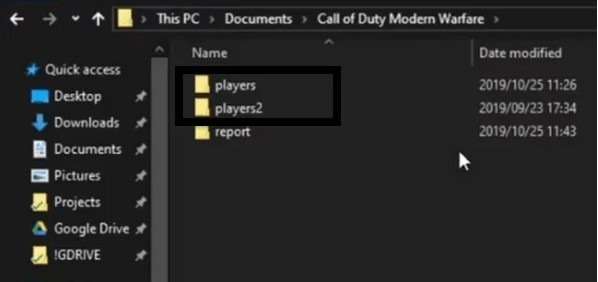
If this solution is no help then proceed to the next solution to solve the fatal error.
Solution 10: Editing Config.cfg File to Fix Moder Warfare Dev Error 6065
If Config.cfg file has irrelevant graphics card information then this can lead to Dev error 6065.
So let’s check it to solve the Dev error 6065:
- Make sure the COD warfare is not running in the background.
- Go to the Call of Duty documents folder and in Players right-click on Config.cfg.
- Open with Note pad and locate your graphic card name.
- If the graphic card name is incorrect then change it
- And save the changes.
- Launch the game to check if the error is fixed or not.
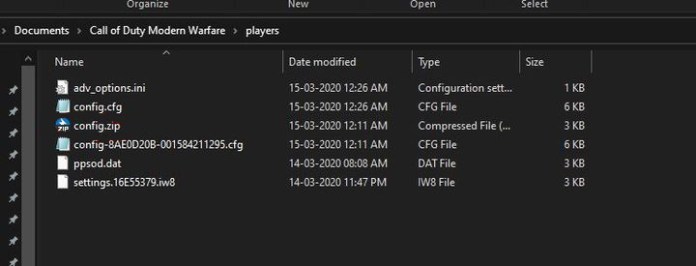
If still, this solution didn’t help you to solve the dev error 6065, don’t worry about it then move to the next solution which will definitely help you to solve Dev Error 6065 Warzone.
Solution 11: Reinstall the Game
This is the least you can go to solve DirectX Encountered an Unrecoverable Error is reinstall Modern Warfare.
It’s a time taking process but it will surely benefit you.
Just follow the steps below:
- Launch the Blizzard app and click on the Call of Duty icon.
- Now click on Options and select Uninstall Game.
- Follow the on-screen instructions until the process is complete.
- Restart your PC and install the game.
- After the installation launch, the game and your dev error 6065 will be fixed.
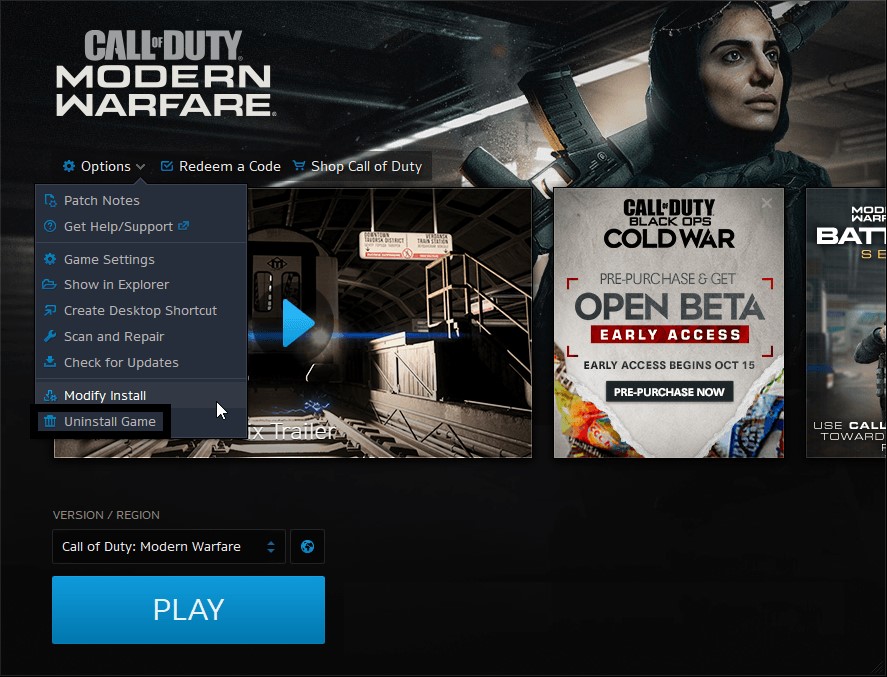
Hopefully, all of the above solutions help you to eliminate the Dev error 6065.
Share your experience in the comment section down below.
FAQs
Why do I keep getting Dev errors on Modern Warfare?
Dev error can be caused due to the following causes:
1. Graphic settings configuration
2. Game not meeting the system requirements
3. G-sync in NVIDIA is enabled.
How do I fix Dev error 6065?
1. Increasing VRAM in Windows 10
2. Disable G-Sync in NVIDIA
3. Scan and Repair Via Battle.Net
4. Disable Full-Screen Optimization
5. Delete the Player Folder







