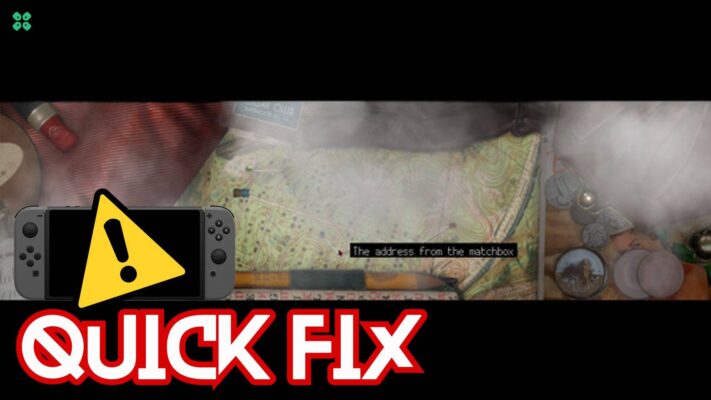Dev Error 6068 Modern Warfare(COD)? DirectX, Overlock?
Are you getting the above error on the screen?
You don’t need to worry honestly because you are not alone in this
as many users who have been playing COD Warzone experienced Dev Error 6068.
Whenever they try to launch their game or during the game.
So, we have compiled a list of useful solutions for you to solve COD Warzone Dev Error 6068 below.
But if you want to know the cause behind the error then continue reading down below.
Why does Dev error 6068 occur?
Dev error 6068 can occur due to the following reasons:
- Outdated graphics driver.
- Windows 10 not updated
- Corrupted files of DirectX
- Game settings are not fully optimized.
How do I fix Dev error 6068?
- Adjusting Video Memory Scale option.
- Updating Windows 10.
- Changing game settings to fullscreen
- Run Modern warfare as administrator
Video Guide: How To Fix COD Warzone Dev Error 6068 | PC | SOLVED
Solution 1: Update Your Graphics Driver
As COD Warzone Dev Error 6068 is mostly related to outdated graphics driver
How do I Update my graphics driver for free?
So, here is how you can update the graphic driver for free:
- Press Windows + X keys
- Select Device Manager
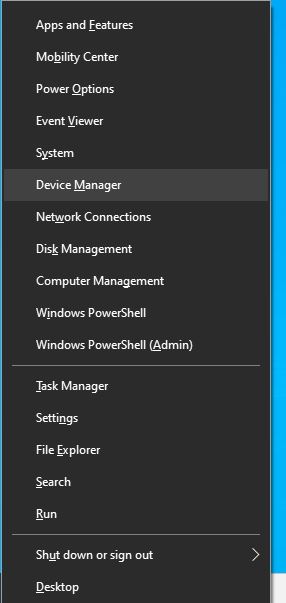
- Now click on Display adapters
- Right-click on Update driver
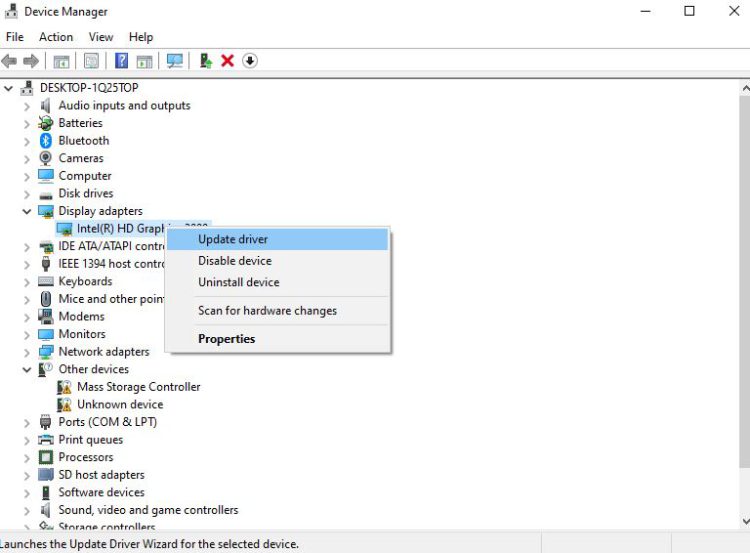
- Click Search automatically for updated driver software
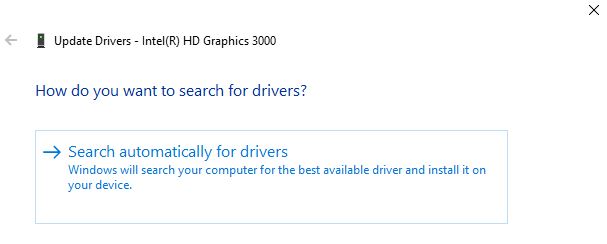
- Now the updated version of the graphic driver will be downloaded and installed
Now after performing this solution now we move on to the next solution.
Solution 2: Run Modern Warefare as Administrator to Fix Dev Error 6068
If the above solution is not working then you should try running COD as Administrator
as sometimes your Modern warfare might not have the proper rights to run on PC.
How do I run Modern warfare as administrator?
Here is how you can run Modern warfare as an administrator:
- Right-click on the Modern Warfare(ModernWarfare.exe) launcher file
- Select properties.
- Now in the pop-up window go to the compatibility tab
- Then click the box next to Run this program as an administrator and click OK
- Launch the game and COD Warzone Dev Error 6068 will be fixed
You can do the same steps for the Battle.net launcher.
If Running Modern Warefare as Administrator didn’t work out, then proceed to the next solution.
Solution 3: Run COD Warzone with DirectX 11
Some users have been able to solve modern warfare DirectX error when they run it through DirectX 11.
How do I fix DirectX errors?
Here’s how you can solve the Direct X errors:
- Launch Battle.net client
- Now select Call of Duty: MW
- Click Options > Game Settings
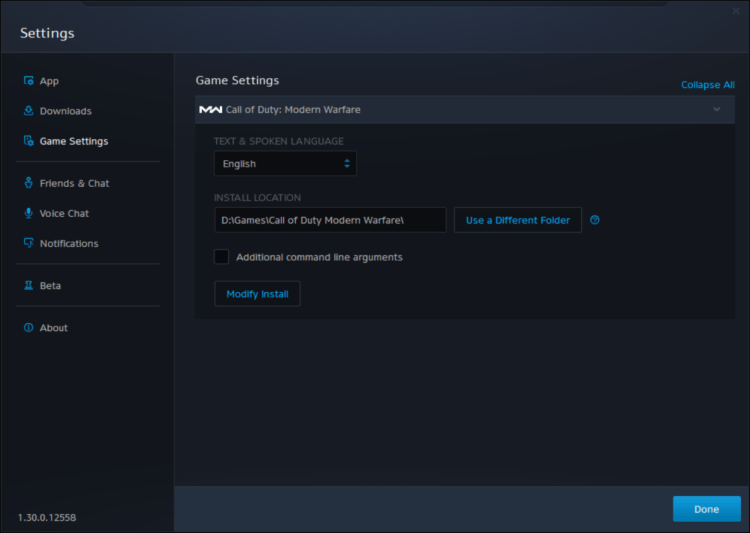
- Tick the check box saying Additional command-line arguments
- In the text box type -d3d11
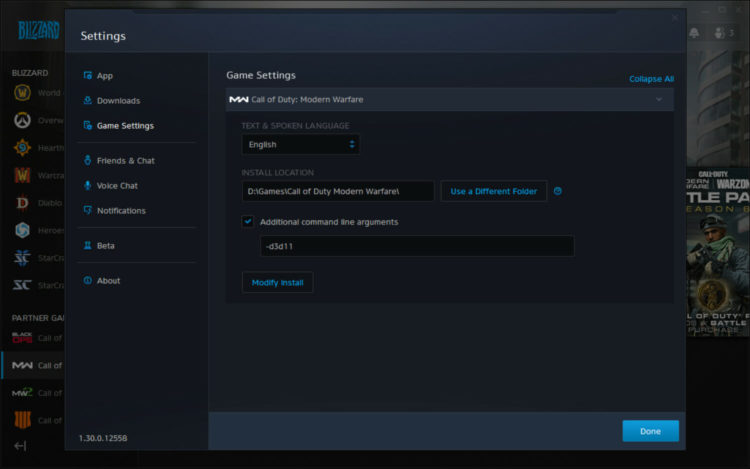
- And press Done
- Launch Warfare COD and check if Dev Error 6068 is solved
Solution 4: Adjust COD Modern Warfare Graphics Settings
You can run your game on full screen to overcome COD Modern Warfare Dev Error 6068.
How do I get better graphics on CoD?
Here is how you can get a better graphic on COD:
- Launch Call of Duty Modern Warfare
- Go to Settings > Graphics
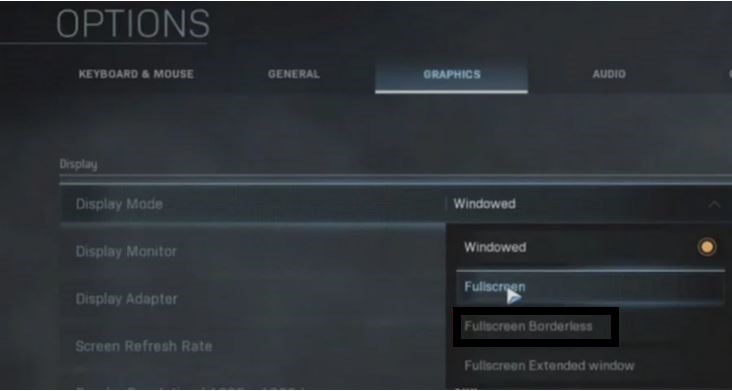
- Click on Display Mode and select Fullscreen Borderless
If this solution didn’t fix your Dev Error 6068 then try the next solution for Modern Warfare Dev Error 6068
Solution 5: Change Video Memory Scale
A high video memory scale can lead to COD Warzone Dev Error 6068
How do I change the video memory scale?
So, here is how you can change the video memory scale:
- Make sure you quit COD Warzone
- Now go to Documents\Call of Duty Modern Warfare\players
- Look for adv_options.ini
- Right-click on the folder and open it on Notepad
- Press Ctrl + F and search the VideoMemoryScale
- Change it to 0.5 and save it
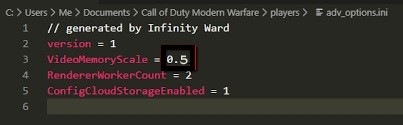
- Launch Warzone and check if Warfare Dev Error 6068 is solved
If still the error persists then try to Disable Direct X Raytracing.
Solution 6: Disable DirectX Raytracing and Crossplay
Some specific settings in COD may cause dev error 6068.
So we have to disable the DirectX Raytracing to get rid of Dev Error 6068.
How do I turn off ray tracing?
Here’s how you can disable/turn off DirectX Raytracing:
- Launch Call of Duty Modern Warfare
- Go to Settings > Graphics
- Under Shadow & Lighting Disable DirectX Raytracing
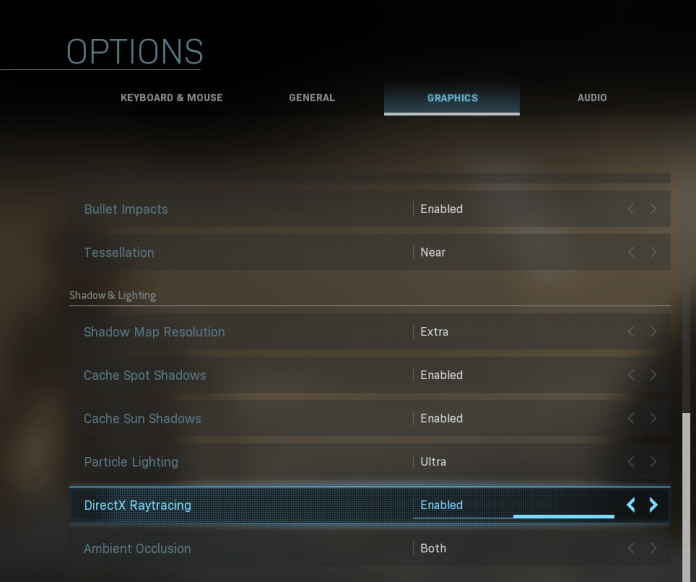
- Now click on Account
- Diable Crossplay option
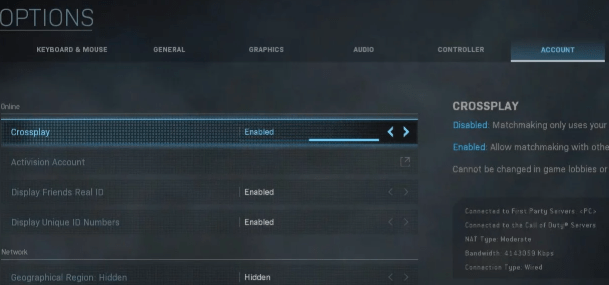
- And Launch the game to check if modern warfare DirectX error is fixed
IF this solution also didn’t help you to eliminate the dev error 6068 then the next solution will definitely help you to eliminate the Dev error 6068.
Solution 7: Check For Updates Windows 10
How do I check for Windows updates?
Here is how you can check for Windows updates:
Make sure your Windows 10 is up to date as an outdated version of it may lead to COD Warzone Dev Error 6068
So here’s how you can check for updates:
- Press Windows key + I to open settings
- Click on Update & Security
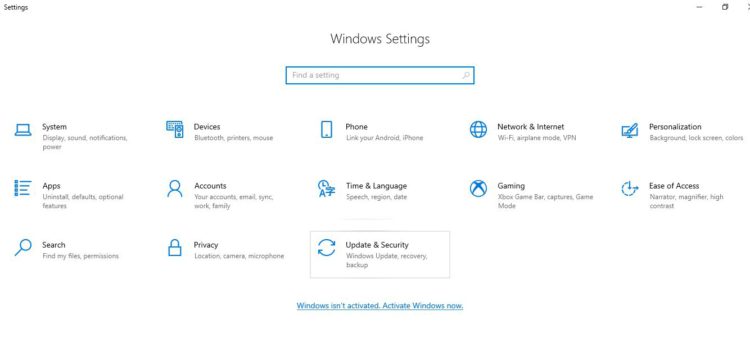
- Now click on Check for updates and wait for Windows to download and install the updates
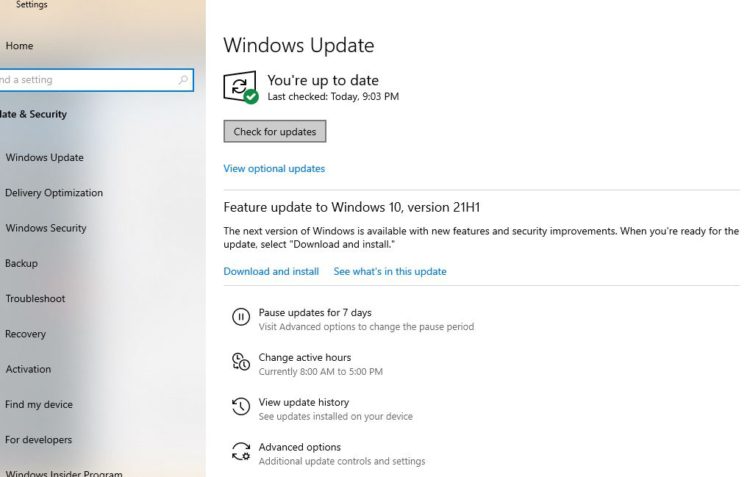
- After updating restart your PC and launch Warzone
If you are a Windows 11 user then proceed to the next solution to Update Windows 11.
Solution 8: Keep your PC Updated on Windows 11
Sometimes your outdated PC is the main cause of the Outdated Graphics Card Driver on Windows 11. Outdated drivers in your PC or your current Windows version are not able to support the new games and software, as you update your Windows the whole running drivers are updated too.
So, here is how you can do it:
- Click on the Windows icon
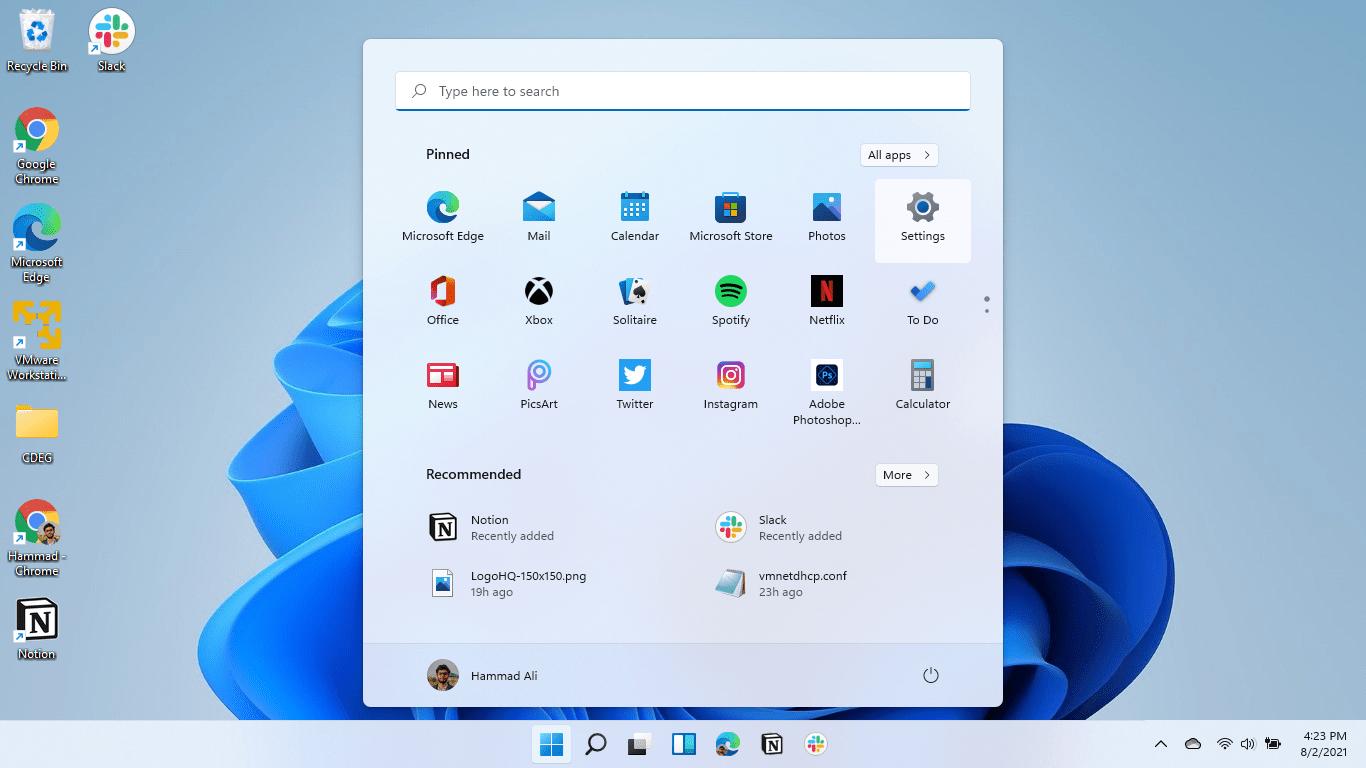
- Click on the Settings icon
- A new window will pop up
- Select Windows Update from the left menu
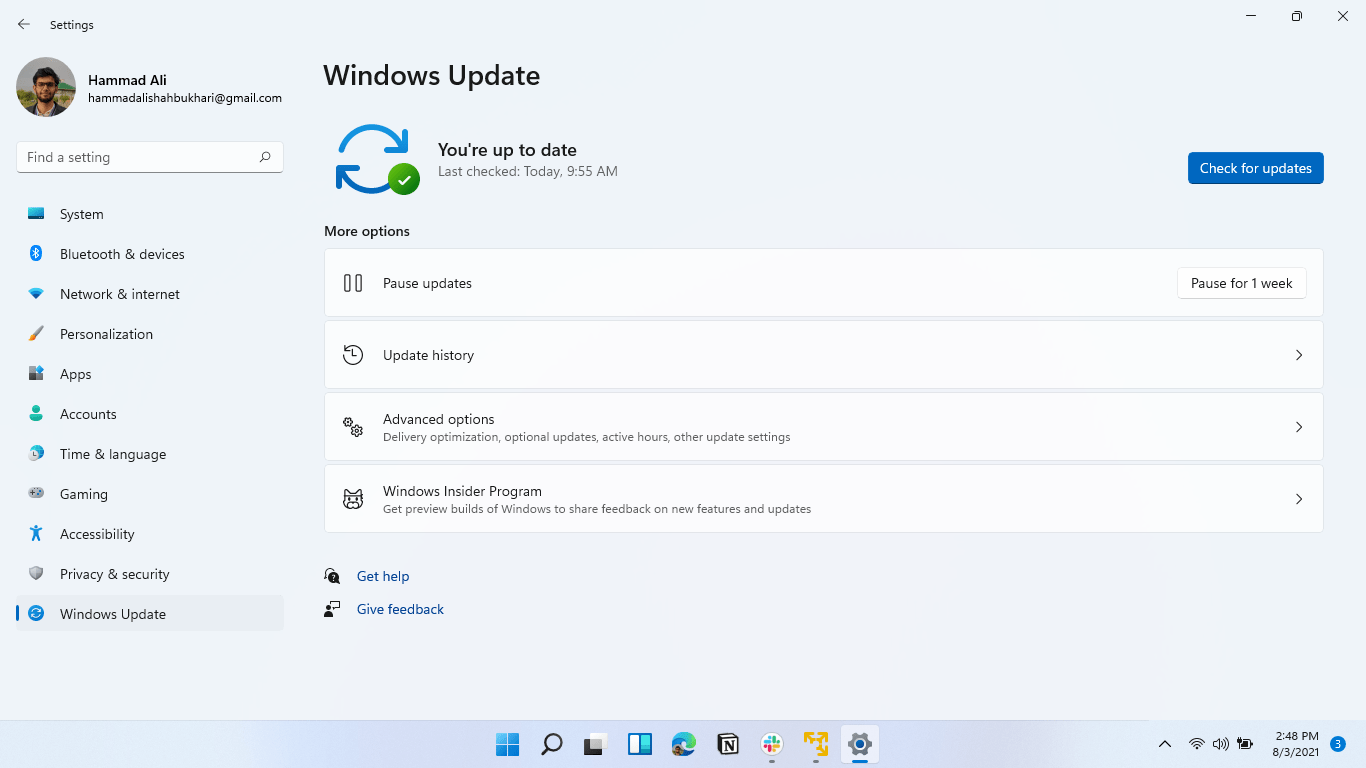
- The new window will pop up
- Then click on Check for updates

- If there is any update it will start updating the PC

I hope the above solutions solved Modern Warefare dev error 6068.
If you got any questions just let us know in the comment section.
How do I fix Dev error 6068 in warzone?
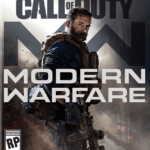
Here is how you can fix dev error 6068 warzones by performing these solutions:
1. Update Your Graphics Driver
2. Run Modern Warefare as Administrator
3. Run COD Warzone with DirectX 11
4. Adjust COD Modern Warfare Graphics Settings
5. Change Video Memory Scale
Why do I keep getting Dev error on modern warfare?

Many Warfare users are experiencing this error whenever they try to launch their game or during the game on PC.
Dev error can be caused due to the following causes:
1. Graphic settings configuration
2. Game not meeting the system requirements
3. G-sync in NVIDIA is enabled.
Can Warzone run on 8GB RAM?

Yes, Warzone can be run 8GB DDR3 but it recommends to run the game on 8GB DDR4.