Don’t know how to Save Your Streams on Twitch?
Twitch is a streaming platform where people broadcast themselves while playing video games or cooking etc.
This platform is considered the fourth-largest source of peak internet traffic in the United States.
But, the main question Twitch users ask is how to “save your streams on Twitch?”
Even people are asking this question on Reddit!
Normally, a live stream disappears when you end them. But here I’ve mentioned two easy ways for you to save Twitch Streams!
Read more: Twitch Infinite Loading/Stream Not Loading? Try These Fixes!
1| Enable VOD Settings To Save Your Streams on Twitch
VOD [Video on Demand] is a feature provided by Twitch, with the help of this feature you can save streams for a limited period of time. This depends on the type of account you have.
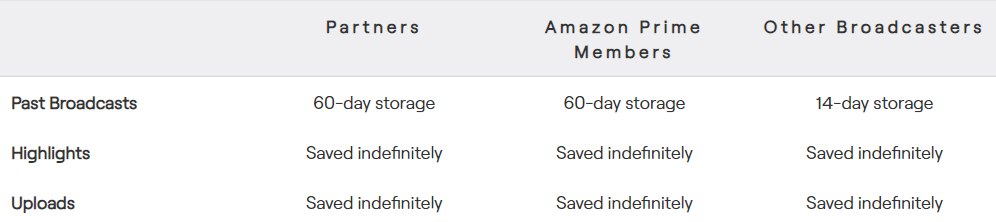
Here’s how you can enable the VOD settings:
- Open Twitch in your browser and login into your account
- On the top right corner, click on your avatar
- A small drop-down menu will appear
- Then click on “Creator Dashboard”
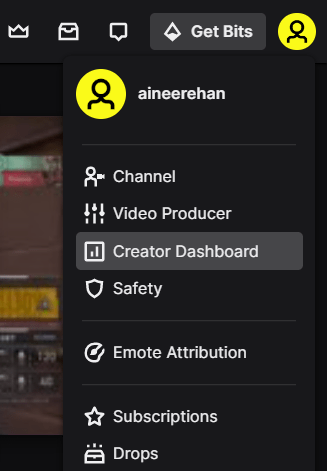
- On the left side select Settings and then Stream
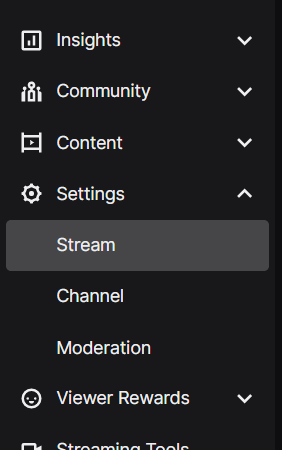
- In the VOD settings, activate the store past broadcasts option by clicking on it.

This method will help you save your streams on Twitch, and if you want to download them on your computer, see the next method.
Can’t Find Your Saved VODs?
After you save your streams on Twitch as VODs, now you are asking where to find them?
In 4 easy steps, you can easily find your saved VODs:
- Open Twitch in your browser and on the top right corner, click on your avatar
- A small drop-down menu will appear, then click on “Channel“
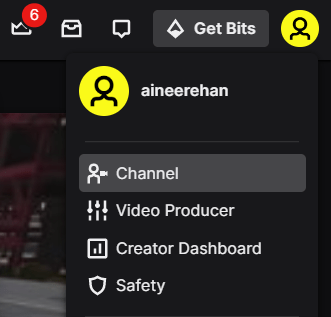
- From the horizontal menu, click on “Videos“
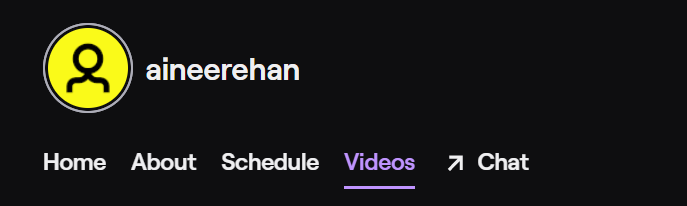
- All of your saved VODs will be available here
Now if you want to download those VODs, see the next method.
Read more: 5 Useful Ways To Fix Twitch Not Sending Verification Code
2| Download Streams To Your Hard Drive
After saving your live stream in the form of VODs, here’s how you can download your Twitch VODs:
- Open Twitch in your browser and login into your account
- On the top right corner, click on your avatar
- A small drop-down menu will appear
- Then click on “Video Producer”
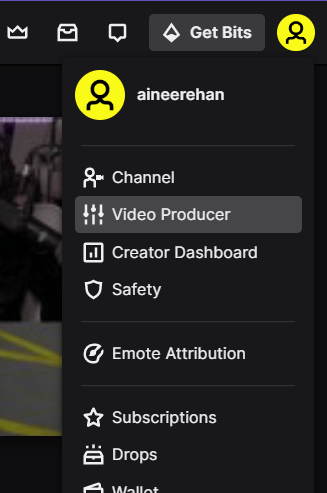
- Click on the three-dot icon on the stream you want to download
- Then from the drop-down menu, click on “Download“
Tip For You!
If somehow you can’t save your streams through these methods, then you can screen record your live streams with your favorite screen recorder.
FAQs
Do Twitch streams save automatically?
How do I find old Twitch streams?
In 4 easy steps, you can easily find your saved VODs:
1| Open Twitch in your browser and on the top right corner, click on your avatar
2| A small drop-down menu will appear, then click on “Channel“
3| From the horizontal menu, click on “Videos“
4| All of your saved VODs will be available here
Do streams expire on Twitch?
Can I download my Twitch streams?
I hope you now know how to save your streams on Twitch.

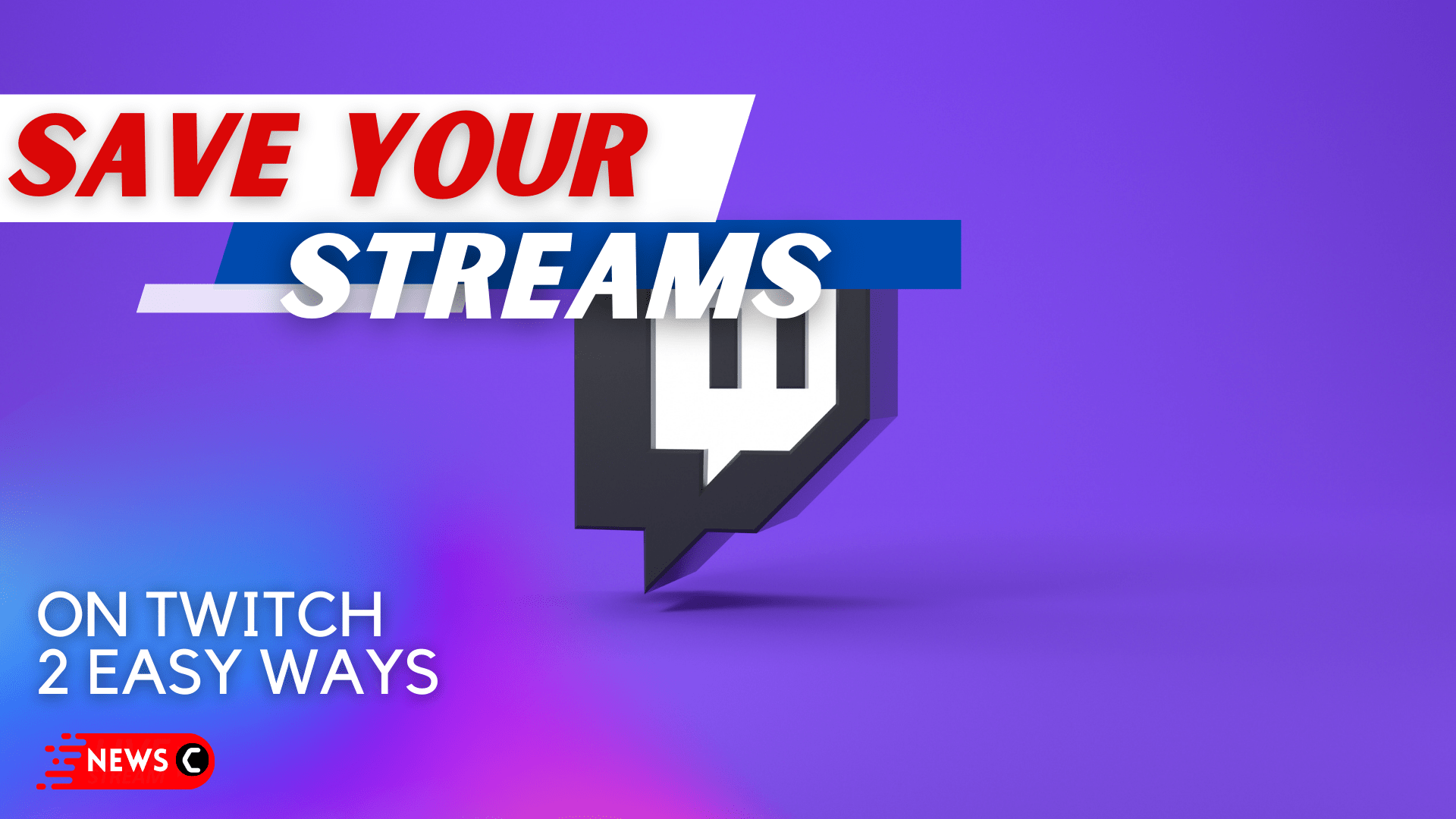
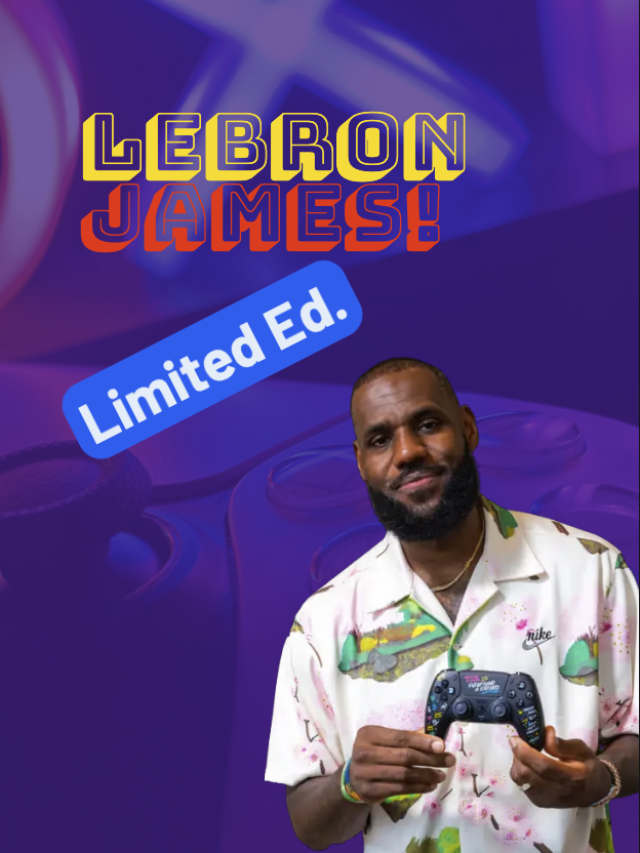
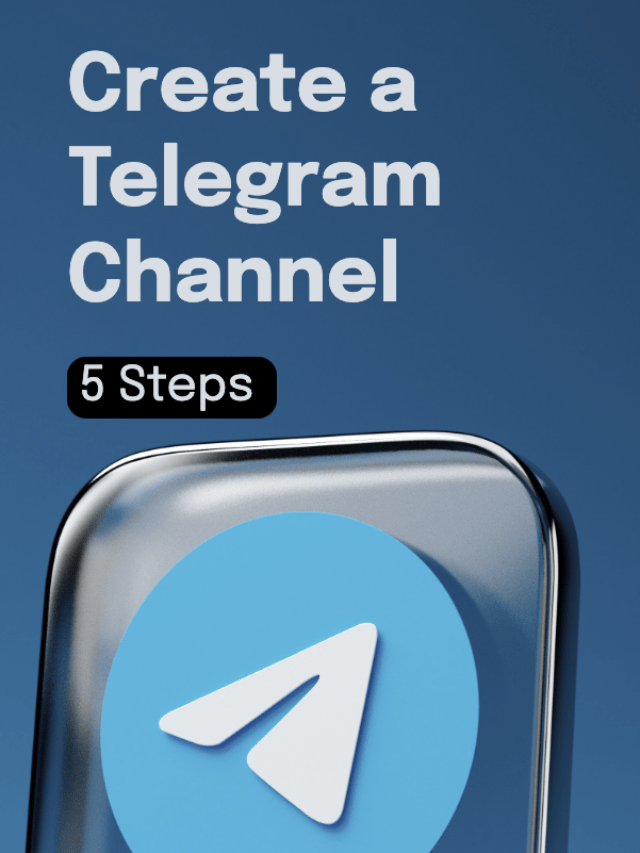
![PSN Server Outage Resolved After Hour-Long Disruption [2023]](https://www.thecpuguide.com/wp-content/uploads/2023/03/cropped-psn-server-down-640x853.png)

![Battlefield 2042 – Season 3: Battle of Nordvik Event Trailer on PC and Consoles [Quick Look]](https://www.thecpuguide.com/wp-content/uploads/2022/12/cropped-wp9324556-640x853.jpg)





