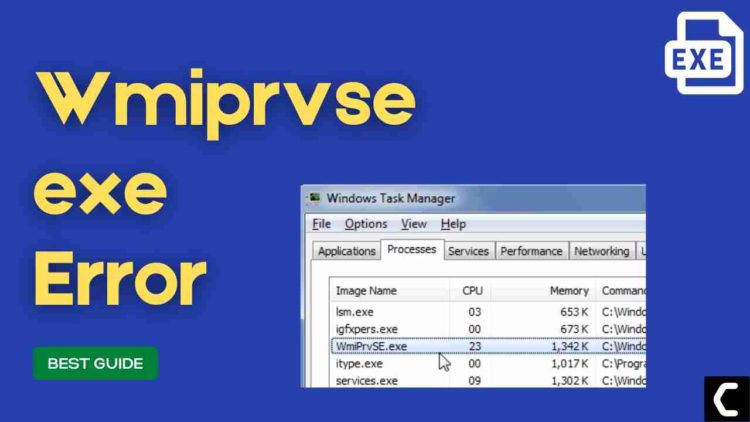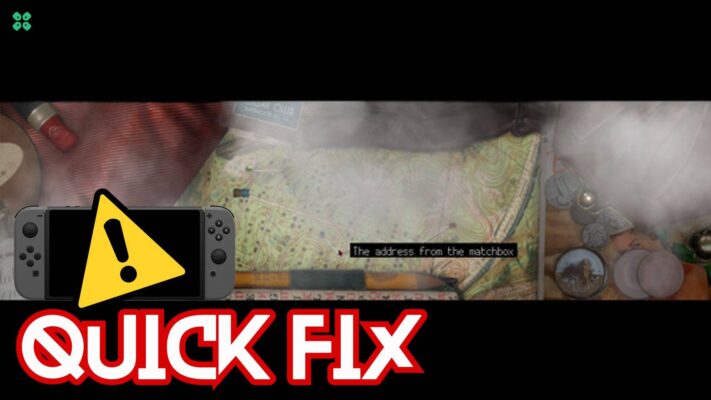Wmi Provider Host High CPU Usage? wmiprvse.exe?
Wmi Provider Host plays an important role in Windows OS as it helps processes run smoothly and function properly.
But recently many users have reported by looking into their Task Manager that the Wmi Provider Host High CPU Usage meaning that it’s using a lot of system resources than usual.
First of all, you don’t need to worry much because you are not alone in this and many users don’t even know the accurate fixes for wmiprvse.exe on Windows 11.
But,
I just want to tell you that we have compiled a list of the best solutions for you to fix the Wmi Provider Host High CPU Usage
Before going to the fix there will be some questions regarding the wmiprvse.exe error in your mind.
What is WmiPrvSE exe?
It’s totally safe as wmiprvse.exe error is a legitimate program digitally signed by Microsoft Corporation and most users have not found it safe.
As it is legitimate so hackers might attack the program to make changes and carry out their illegal activities through wmiprvse.exe
But still, to be on the safe side you should check if there’s a virus or not:
- Press together Ctrl + Shift + Esc keys to open Task Manager.
- Go to Details and look for wmiprvse.exe
- Right-click on it and select Open file location.
- If it is located at this address C:\Windows\System32
And if it’s not in the given address then it might be a virus or spyware so my advice is for you to run a full system scan with the help of your anti-virus program installed on your PC.
Is it safe to disable the WMI Provider Host Process?
I won’t recommend you disable the Wmi Provider Host process as it won’t be safe because your Windows OS relies on it as it transfers information between the software so if it is disabled the information won’t transmit and your Windows OS won’t run perfectly.
Also Read: LockApp.exe? What’s It? Is It Safe?
Best Video Guide For Wmiprvse.exe error
Solution 1: Enable the Windows Management Instrumentation Service
The service behind the Wmi Provider Host is Windows Management Instrumentation. When the Wmi Provider Host gets a lot of High CPU usage it means
the Windows Management Instrumentation services might be disabled or stopped.
In the given simple steps you can easily enable the WMI services and fix Wmi Provider Host High CPU Usage:
- Press Windows key + R to open the Run window.

- Then type services.msc and click OK to enter the service app.
- Scroll down and find Windows Management Instrumentation and double-click the Services to open its properties.
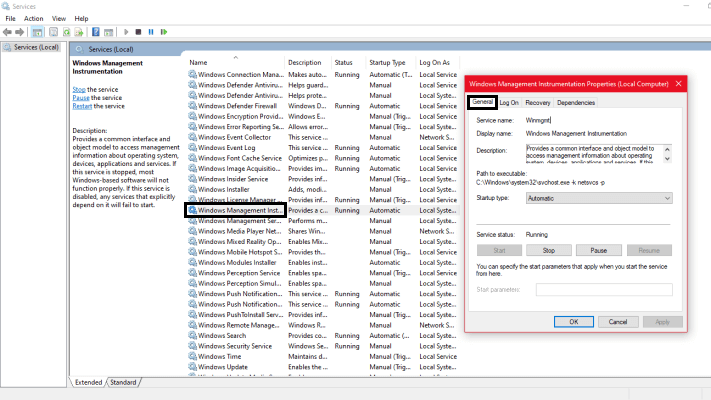
- On the General tab, select Automatic as the startup type.
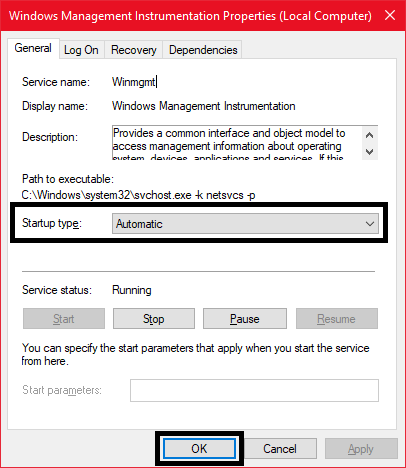
- Then click Start and Apply to save your changes to see Wmi Provider Host High CPU Usage is fixed.
Also Read: How to Disable Gamebar.exe in Windows 10
Solution 2: Reboot Other Services Related to WMI
For Wmi Provider Host High CPU Usage on Windows 11 to get the fix you need to reboot other services that are related to WMI.
And for that you need to follow the steps below:
- Press Windows Key + X and you will see a list of options in front.
- Now press the A button on your keyboard.
- A window will pop up and click on Yes.
- Now in the command prompt box type the commands below one by one and press Enter key.
- net stop iphlpsvc
-
net stop wscsvc
-
net stop winmgm
-
net start winmgmt
-
net start wscsvc
-
net start iphlpsvc
- net stop iphlpsvc
- After you are done with all the commands you need to restart your PC so that the changes can be made.
- After restarting check if Wmi Provider Host High CPU Usage on Windows 11 is solved.
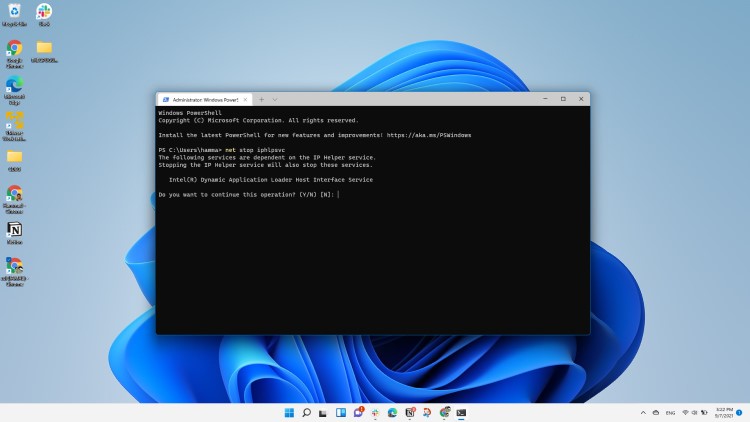
Also Read: MMC.exe Error Blocked
Solution 3: Scan System File to fix wmiprvse.exe Error
Most errors are caused by corrupted files and these can lead to wmiprvse.exe error.
So, start by checking the system files to restore the system files.
You can do this using the command prompt. While typing commands be careful at the spaces between ‘/’ and word.
- Search by pressing the window key and type “Command Prompt“
- Right-click “Command Prompt” and select “Run as Administrator“.
- The option is available in the right pane of the window too.
- Type “DISM.exe /Online /Cleanup-image /Restorehealth“ and press Enter.
- It Might take up to 30 minutes to complete the process
- Once the operation is completed successfully, type “sfc /scannow” in the command line.
- And then press the Enter key.
- If there were any corrupted files you would see the following message on the command line: “Windows Resource Protection detected corrupted files and successfully restored them.”
- If so, type exit and hit enter.
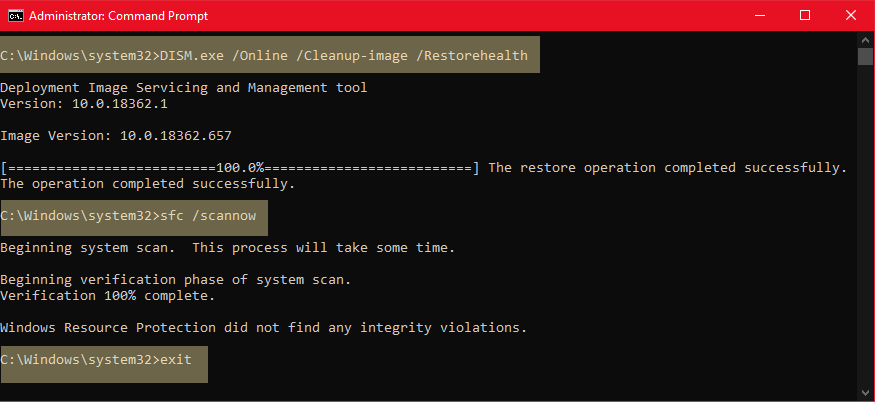
The corrupted files would have been fixed by now. You can restart your windows and check if the problem Wmi Provider Host High CPU Usage on
Windows 10 exists.
Also Read: Hamachi Services stopped
Solution 4: Run System Maintenance Troubleshooter to Fix Wmi Provider Host High CPU Usage
This system maintenance troubleshooter will look for errors all around your PC and will fix them.
Moreover, the corrupted files that will get fixed with it will also solve Wmi Provider Host High CPU Usage.
So, here’s what you need to do:
- Click on the Search icon
- Select Control Panel.
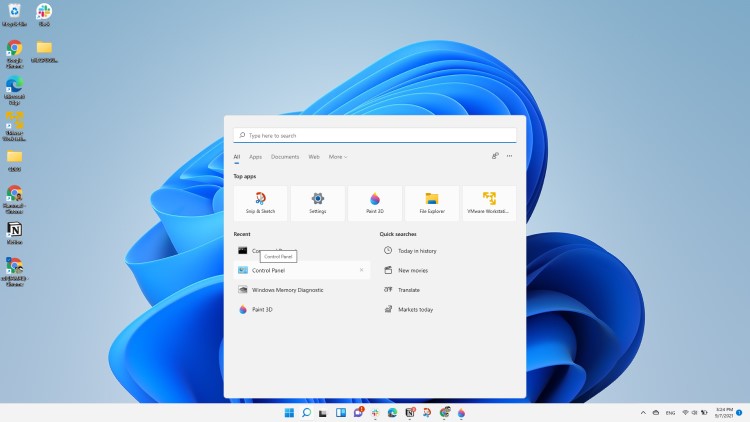
- Now look for Troubleshooting
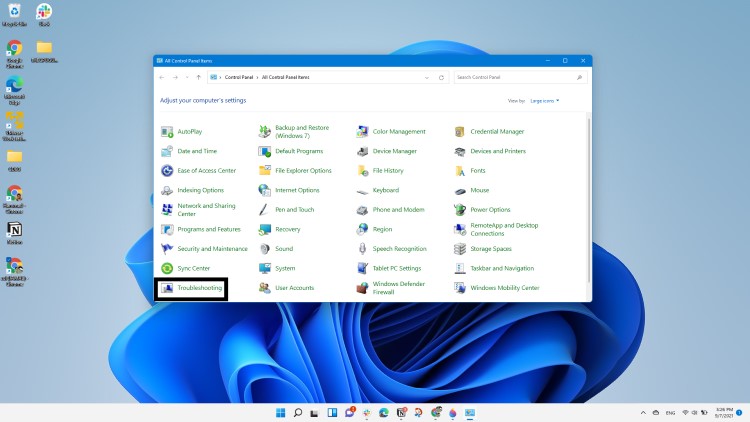
- In the left pane click on View all.
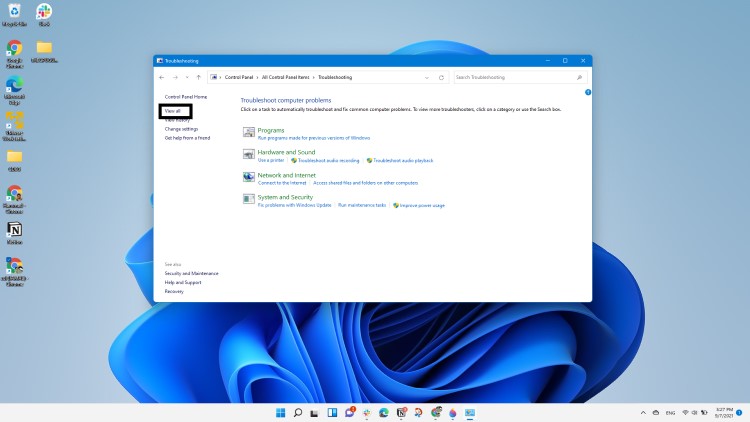
- And select System Maintenance
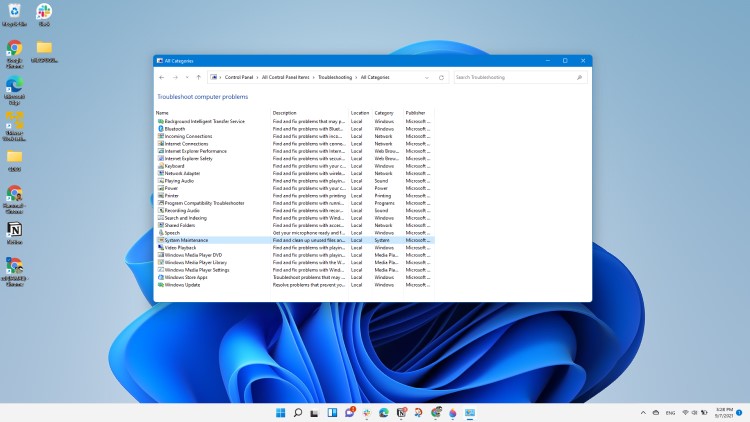
- After the troubleshooting is finished restart your PC and you will be able to get rid of Wmi Provider Host High CPU Usage.
Solution 5: Performing a Clean Boot Using MSConfig to Fix wmiprvse.exe High CPU Usage
Clean boot will help you to eliminate the unnecessary applications which are running on the backend.
Also, it will help fix wmiprvse.exe high CPU usage
and will replace the corrupted file that is not allowing the program to run.
Shut down any applications which are conflicting with each other.
Here is how to perform a Clean Boot:
- Press Windows Button + R Key

- The Run Dialogue Box will appear
- Type “msconfig“
- Press Enter
- The System Configuration window will open
- In the General tab uncheck the Load system services and Load startup items box as this will only use services issued by Microsoft when your PC will reboot.

- Now Select Service tab
- Uncheck all the unnecessary service

- Only check those who are not using high CPU usage.
- Now click OK
Now your clean boot is done and the unnecessary services are eliminated
and after restarting your PC your Wmi Provider Host High CPU Usage on Windows 10 will be fixed.
Solution 6: Disabling the Process Using Event Viewer to Fix Wmi Provider Host High CPU Usage
If the above solution didn’t help you in fixing Wmi Provider Host High CPU Usage
then
ALL you need to do is disable the process manually by using an event viewer.
For this you need to follow the steps below:
- Press Windows Button + R Key
- The Run Dialogue Box will appear
- Type “eventvwr“ and press Enter
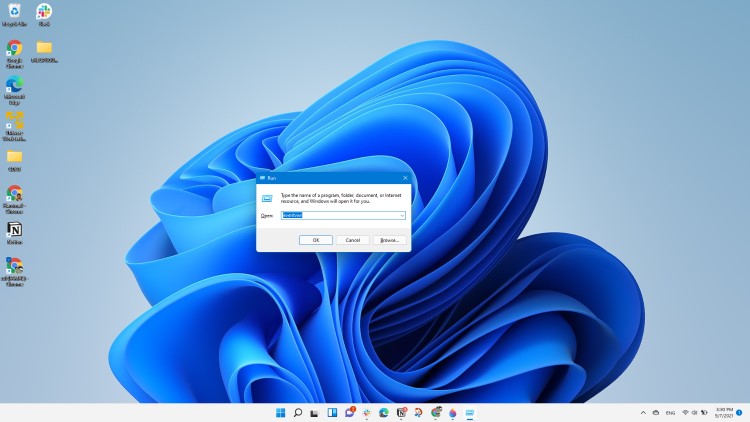
- The Event Viewer window will open
- Now click on the View tab and then select Show Analytic and Debug Logs option.
- From the left pane double-click on Applications and Services Logs > Microsoft.
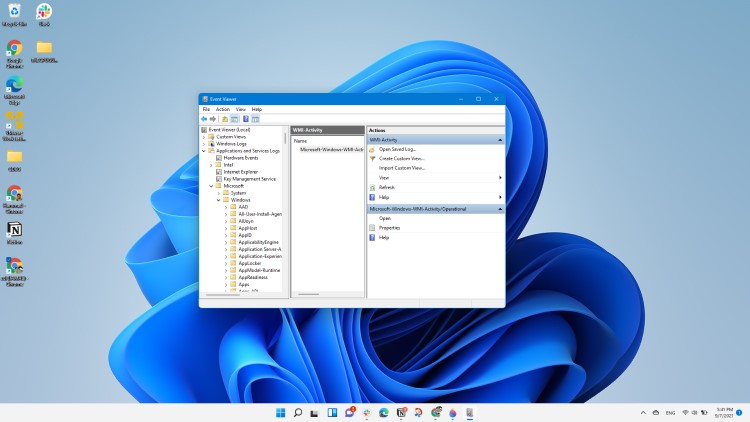
- Again double-click on Windows > WMI-Activity.
- Now after expanding the WMI-Activity folder you need to select Operational.
- At the right pane look for any error and if there’s one then click on that error.
- Now below under the General tab, you will see the error’s ClientProcessID.
- After noting down the process id of the error you need to disable it.
So to disable the process and fixing Wmi Provider Host High CPU Usage you need to follow the next solution below.
Solution 7: Permanently disable the Service Using Task Manager
In the above solution, you noted down the process id so now we are going to use that id to locate the process/service
that is causing Wmi Provider Host High CPU Usage.
So let’s disable:
- Press Ctrl+ Alt + Delete.
- This will bring a new screen which will provide several options.
- Choose Task Manager.
- On the top header, you will see seven tabs
- Select the Services tab and look for the process id you noted before.
- After finding the service right-click on it and click Stop.
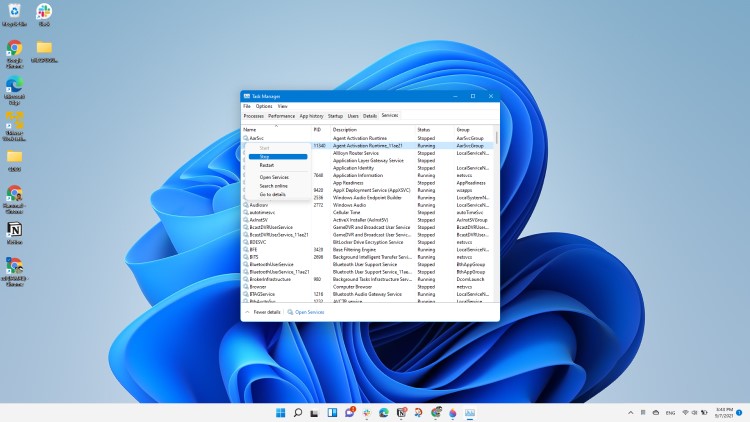
You can also go to the control panel and uninstall that service app that is causing Wmi Provider Host High CPU Usage.
At the end restart your PC for wmiprvse.exe high CPU usage to get fixed.
Conclusion
So, these are the best fixes we could get for you in fixing Wmi Provider Host High CPU Usage in Windows 11 and
I hope you will try all of them one by one because they are really easy to try also you know that if wmiprvse.exe is using most of your CPU memory then your CPU performance will get too low.
and if you got any questions or have any fix on your mind let us know in the comment section.
FAQs
-
Do I need WmiPrvSE exe?
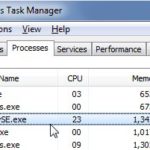
Yes, you need WmiPrvSE exe as it plays an important part in Windows OS and this process is created by Microsoft.
-
Why does WmiPrvSE exe crash?
WmiPrvSE exe crashes when your Windows is outdated or gets corrupted.
-
Why does WMI use so much CPU?

WMI uses so much CPU because other software is constantly asking for more information and to run that it consumes more CPU.