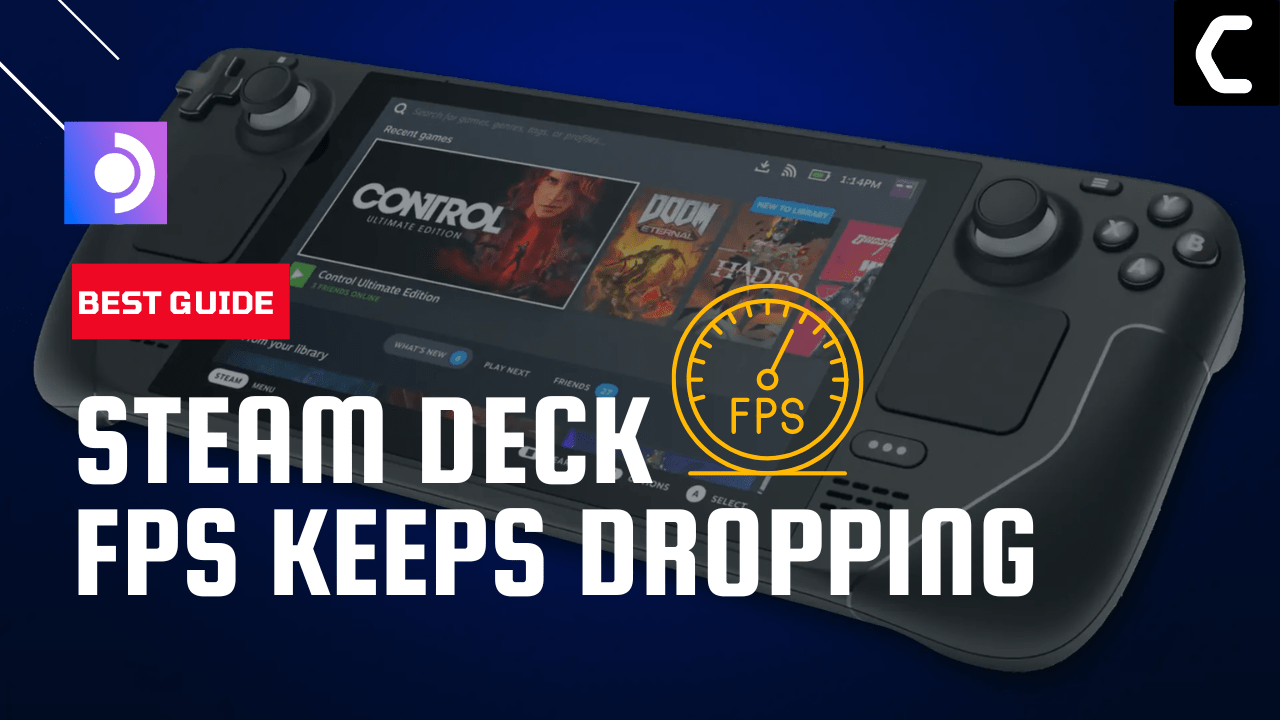If you’re experiencing frame rate drops while playing games on Steam Deck, it can be frustrating and detract from the overall gaming experience.
Some users faced frame drops going randomly down from 23ms to 150 at the same time and some reported this issue too.
There are a variety of reasons why this might happen, including issues with your console hardware, problems with the game’s configuration, and even conflicts with other software running on your Steam Deck.
However, we got it all covered and have 7 easy solutions for you to get over this in the guide below.
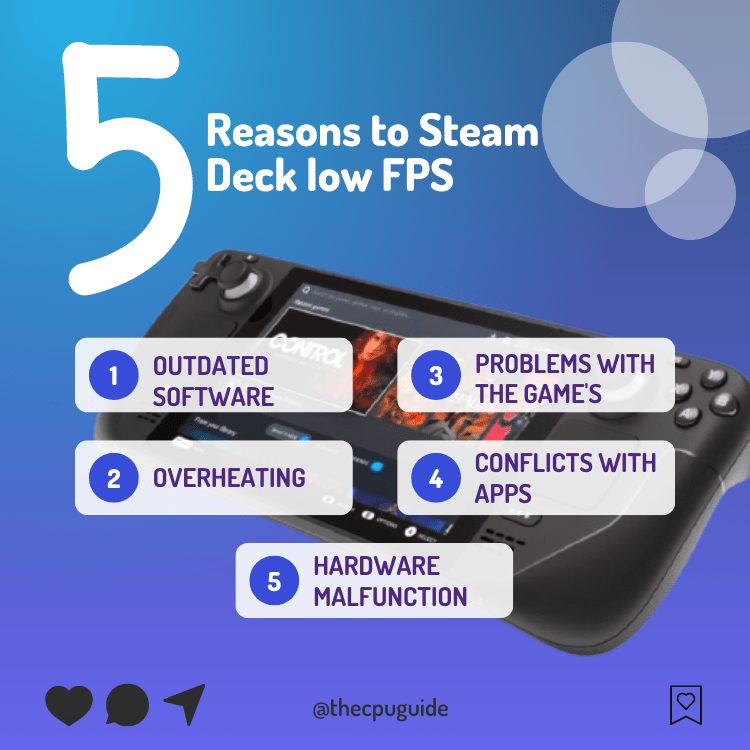
Solution 1: Force Reboot Steam Deck
The first thing you need to do is force reboot your console to overcome Steam Deck FPS Keeps Dropping.
Force rebooting the Steam Deck can help to clear out any temporary files or settings that may be causing the issue
Just follow these steps:
- Press and hold the Power button for at least 12 seconds

- Press the power button once to turn the console back on
- Once your console restarts run the same in which you are facing low FPS issues and there might be some improvement.
If not
then try the next solution
MUST READ: 10 Ways to Get the Most out of Steam Deck
Solution 2: Steam Deck Overheating
You may have noticed that after playing the latest game such as Elden Ring your console feels much hot than usual.
Overheating can cause your Steam Deck to slow down resulting in FPS drops so here are the steps you need to take to overcome Steam Deck Overheating:
- Using the device for extended periods without regular breaks means insisting on working overtime. It damages the internal components considerably as well so, it’s best to take a break between gaming sessions.
- Place the Steam Deck in a Well-Ventilated place or place a fan in the direction of the console.
- You should not allow dust to build upon the vents. If there’s a lot of dust, and you can’t clean it yourself, you can take it to some expert. Otherwise, you can use a cleaning tool such as a vacuum cleaner
Solution 3: Force Quit Unnecessary Programs on Steam Deck
Programs running in the background eat up the valuable resources that are required to to run the game smotly or without FPS drops so, its best you try closing any programs that you don’t want:
- Hold the Steam Deck power button to bring up the power men.

- Then select Switch to Desktop to switch over to the Linux desktop.
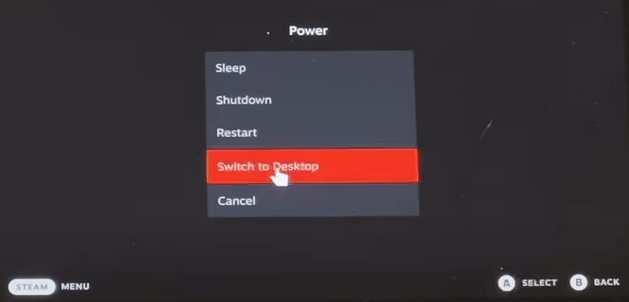
- Make sure the desktop version of Steam is running.
- Open System Monitor
- Go to Applications
- Right-click on Steam/or any other app that you want to quit (you probably need to use LT to right-click)
- Select Send Signal
- Select KILL, not terminate.
- And you will be able to quite an application on Steam Deck desktop mode
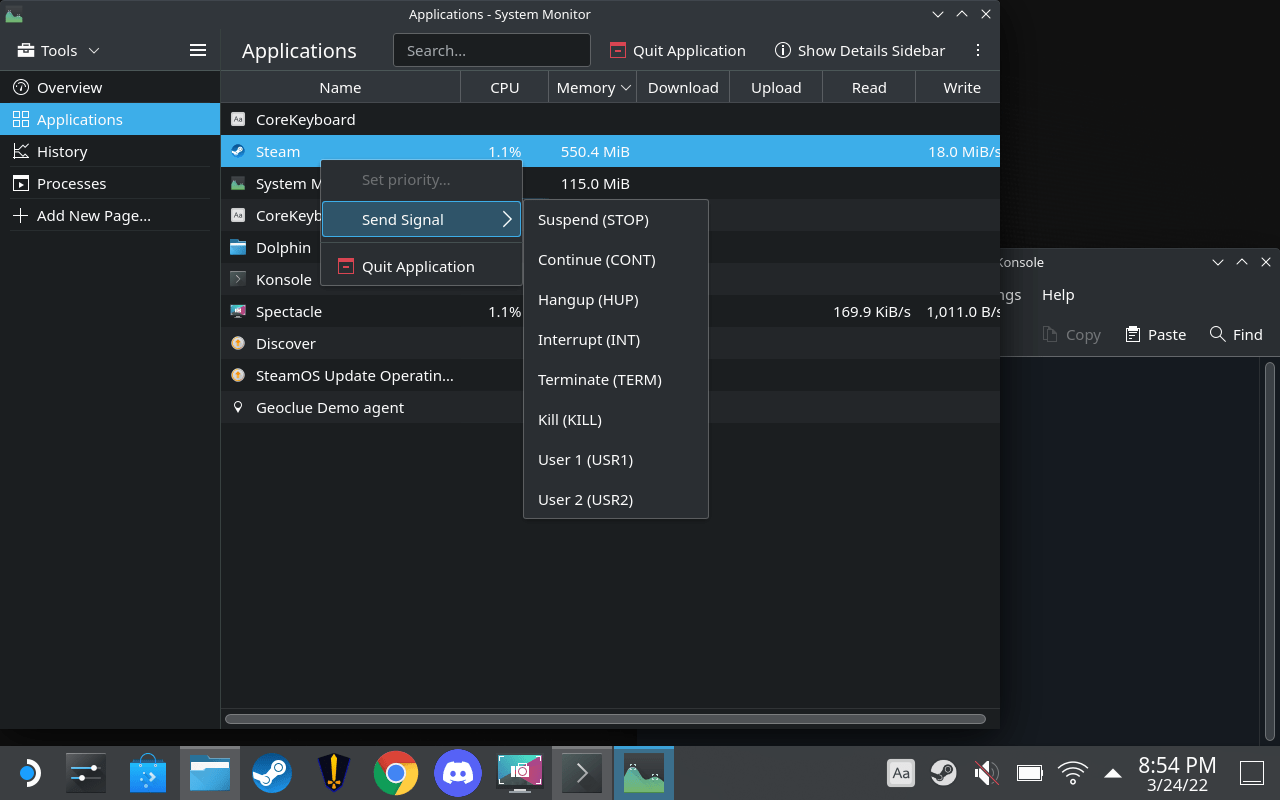
Solution 4: Check the In game Settings
To enhance performance, most games have options to adjust the graphics and performance settings that will to lead to improved FPS.
To access these settings just follow the steps below:
- Launch the game in which you are facing low FPS issues
- While in-game tap the Quick menu button on the Steam Deck to go to Performance Settings
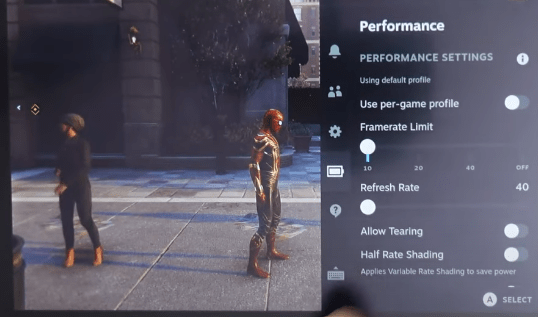
- Now you can adjust the framerate limit and the refresh rate according to yourself.
- And toggle ON Use per game profile
Still facing the Low FPS then continue to the next solution.
Solution 5: Update the Steam deck
Your SteamOS version may not be up to date and cause Steam Deck stuttering
To check if you are using the latest OS of steam on Steam Deck, you need to:
- Tap on the Steam Button to open the sidebar
- Go to Settings
- Find System (second option)
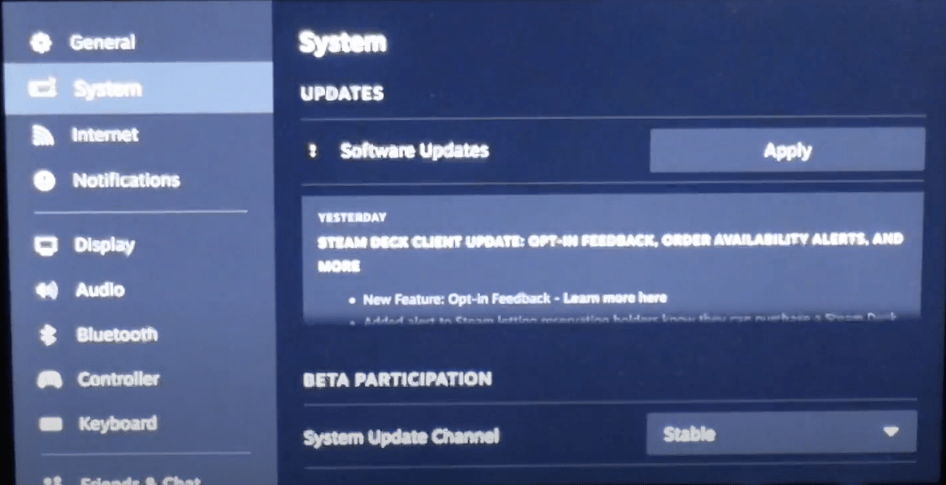
- A yellow icon will appear that will tell you if an update is available and what’s new
- Click on Apply and Restart the Steam deck for the console to complete the update.
- Repeat the process to see if there’s any other update pending until it says it is up to date
If you are unable to update your steam deck, consider checking our Steam Deck Not Updating guide of ours to help you.
Solution 6: Reset Steam Deck
After trying everything if you are still having frame drops on Steam Deck than its time to give a reset to your Steam Deck.
To reset Steam Deck from the console itself is one of the easiest ways to get reset done:
- Press the Steam Button to open Settings
- Under System Menu
- Scroll to the bottom of the page to the Factory Reset button
- This will take the Steam Deck back to its original state without anything in its memory.
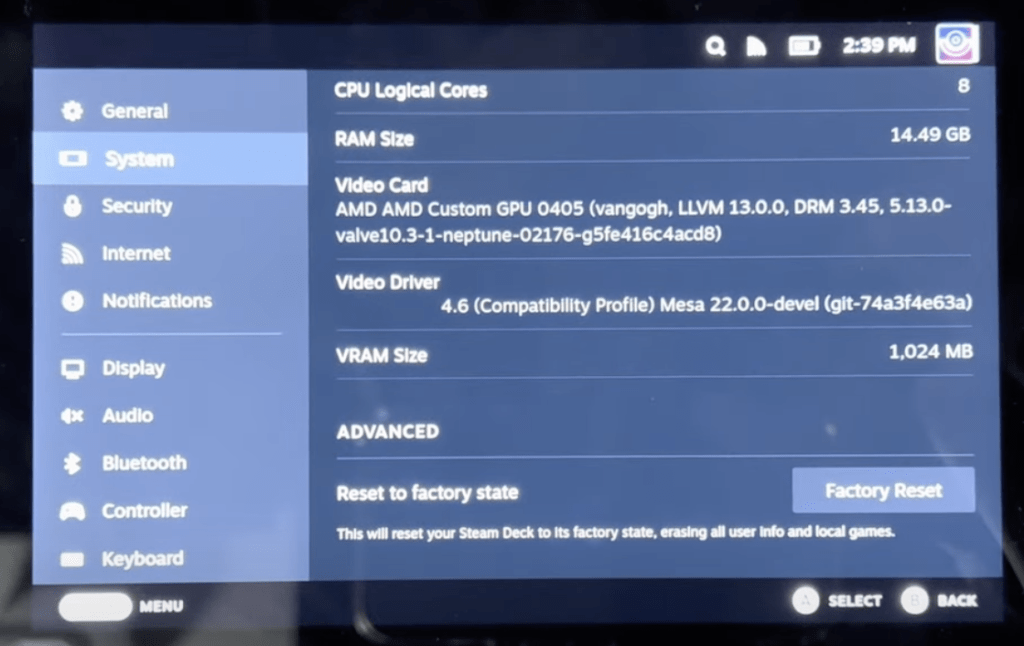
Solution 7: Contact Steam Deck Support
If you cannot get rid of the Steam Deck FPS Keeps Dropping after force rebooting and other solutions, you should contact Steam Deck support and ask them to perform the necessary repairs on the console.
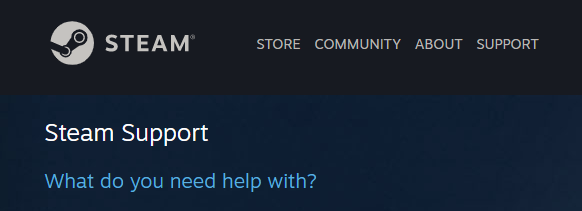
If still, you have a query feel free to share your experiences and question in the comments section down below.