Does your Steam Deck beeps but won’t turn on? Many users have reported experiencing steam deck won’t turn on but beeps, leaving them unable to launch their favorite games on the go.
If your Steam Deck beeps but won’t turn on, then its probably due to a drained out battery. Plug-in the AC adapter to your Steam Deck console and after 15 to 20 minutes, press and hold the Power Button for 12 seconds while keeping the AC adapter connected. This will recharge your console and force boot Steam Deck.
To explain things more clearly, we have compiled some possible reasons why your Steam Deck won’t turn on and provide you with 5 Actionable Fixes to troubleshoot the problem.
Also Read: Steam Deck vs Nintendo Switch
What are the causes of the Steam Deck Won’t Turn On?
Here are 5 main causes of Steam Deck beeps but won’t turn on:
- Your Steam Deck battery may be totally drained out.
- The cable supplying power may be worn out.
- The charger you were using to charge your Steam Deck is not the original one.
- Any latest software update could also be the reason
- Hardware issues can also be the cause.

Solution 1: Force Reboot Steam Deck
If your steam deck beeps but won’t turn on, the first thing you need to do is force reboot your console to overcome Steam Deck won’t turn on. Just follow these steps:
- Connect your AC adapter to your Steam Deck and wait for 15 to 20 minutes until the battery charges.
- Press and hold the Power button for at least 12 seconds

- Press the Power button once to turn the console back on and check if Steam Deck won’t turn on is fixed.
This helps in resolving when the steam deck is freezing as well.
MUST READ: 10 Ways to Get the Most out of Steam Deck
Solution 2: Try Booting Steam Deck in BIOS Mode
Almost every user was able to fix Steam Deck not turning on as a user suggested this solution on Reddit and worked for many
Comment
by u/beythanos from discussion My Steam Deck Won’t turn on?
in SteamDeck
Here’s how:
- Hold the Steam Deck Power button to bring up the power menu.

- Now turn your device OFF by selecting the Shut Down option
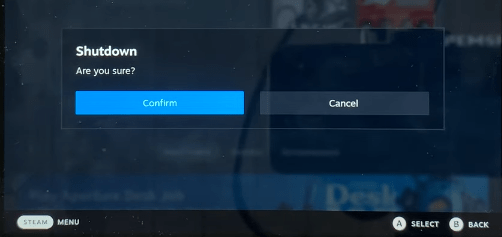
- Now Press and hold the Power and Volume Up buttons until you hear a beep

- This action of yours will help you enter into BIOS menu
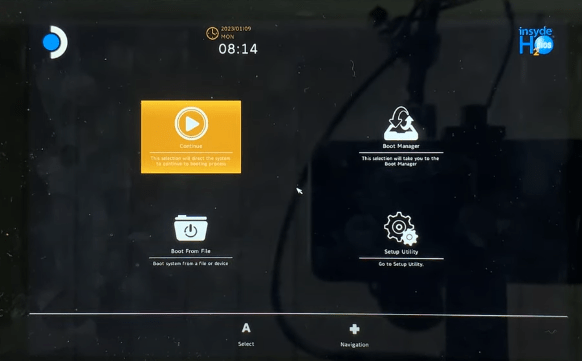
- Now you can use the navigation button to select any one of the 4 options, you can choose Setup Utility and tweak the desired settings
If your Steam Deck beeps but won’t turn on, the progress to follow the next solutions.
Also Read: Here Are 6 Ways You Can Find Games on Steam Deck
Solution 3: Power Off and Charge Steam Deck Fully
Normally, the screen still has a battery indicator light to let you know that it needs charging. But, if the battery is too empty? Charge with the official Steam Deck Power Adapter supplied with the console and leave it for at least 3 hours.
There may be an issue with your wall socket as well, so change the wall socket and insert the adapter into to different wall socket to charge Steam Deck.

Or else move on to the next solution.
MUST READ: How to Play Netflix on Steam Deck
Solution 4: Use the Steam Deck Official Charger
The Steam Deck is charged using a non-standard protocol, so if you’re using a third-party solution, you may lead to Steam Deck not charging at all.
There are a lot of completely reasonable third-party adapters, but can’t give guarantee reliability or safety, but we can guarantee an official charger will help you fix Steam Deck beeps but won’t turn on.
Solution 5: Contact Steam Deck
If you cannot get rid of the Steam Deck doesn’t turn on after checking the charging accessories, and force rebooting, you should contact Steam Deck support and ask them to perform the necessary repairs on the console.
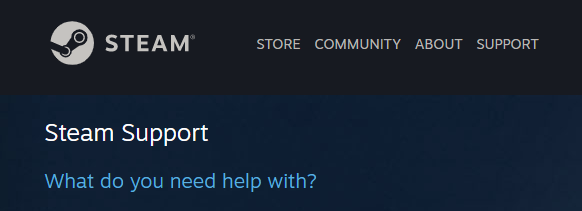
Final Words
Steam Deck beeps but won’t turn on is a common issue that can occur due to extreme battery draining. To fix this issue, charge your console with the official adapter and give it a power restart. Hopefully the methods mentioned in this article will help to resolve the issue.
If still, you have a query feel free to share your experiences and question in the comments section down below
FAQ’s
How do I know my dead Steam Deck is charging?
You will see an LED next to the charging port that will light itself when your Deck will be on charging.
Does hard reset delete everything on Steam Deck?
No, a hard reset will not delete everything on the Steam Deck, and only your screen shorts, saved game data, and account information will be saved.
How do I fix my Steam Deck Not Charging?
To fix your Steam Deck not charging you need to follow the steps below:
1. Press the power button at the top of the console for about 12 seconds.
2. Now release the power button.
3. Press the power button once, as usual, to turn it on.







