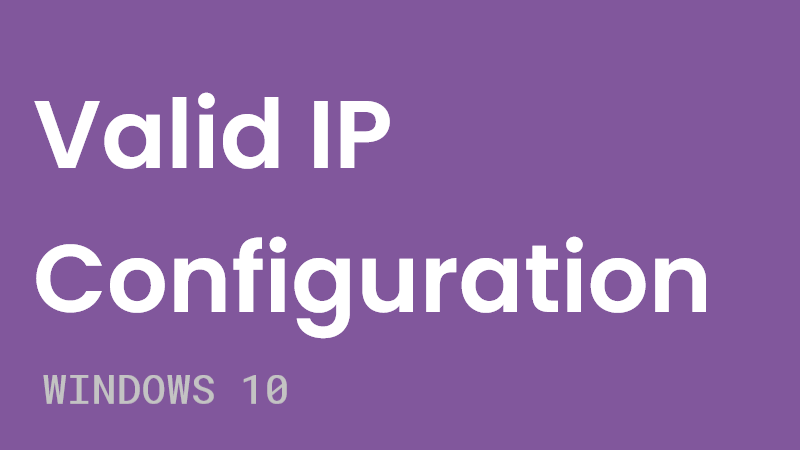Ethernet Doesn’t Have a Valid IP Configuration: Unidentified Network on Windows 10?
Why does my Ethernet not have a valid IP configuration?
This means your computer doesn’t have a valid IP address and you can’t connect to the internet.
Its usually caused by faulty network adapters or invalid network configurations.
So the only question right now in your mind will be:
How do I fix Ethernet doesn’t have a valid IP configuration?
The answer to your problem lies below where you will see a list of solutions ready for your issue to be fixed.
Solution 1: Restart Your PC/Router
All you need to do is two things:
Firstly, Restart your Router as the error mostly occurs when your Dynamic IP crosses paths with IPV6 which keeps on changing. So, simply unplug the router, the router power cable, and leave it for a few seconds and then plug it back.
Secondly, just Restart your PC and then check if it has a Valid IP Configuration. If the problem still exists then you should continue reading the next fix.
Solution 2: Reset Your Network Adapter
Restarting your network adapter will probably fix Valid IP Configuration.
Just follow these steps on how to restart:
- Search Network Status by pressing the start menu, and click on the given option.
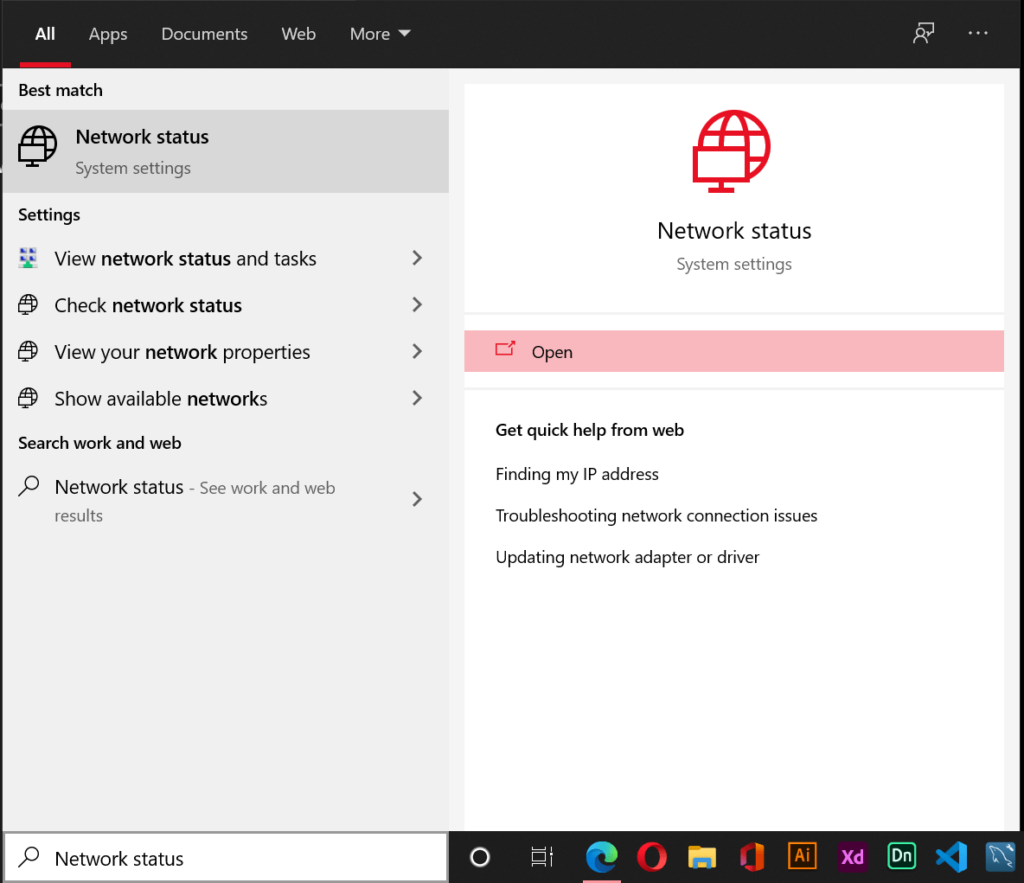
- Under Advanced network settings, select Change adapter options.
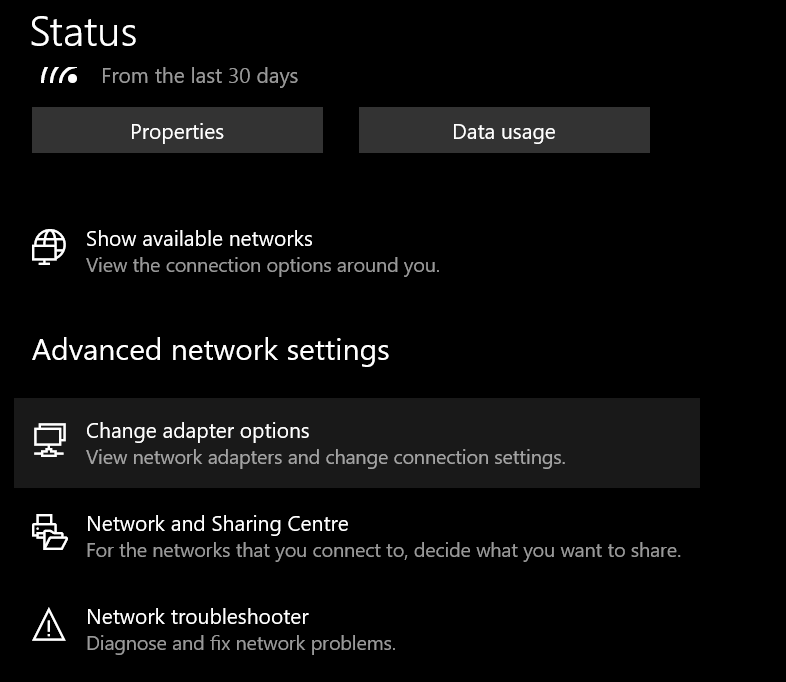
- Right-click on your Ethernet connection and select Disable.
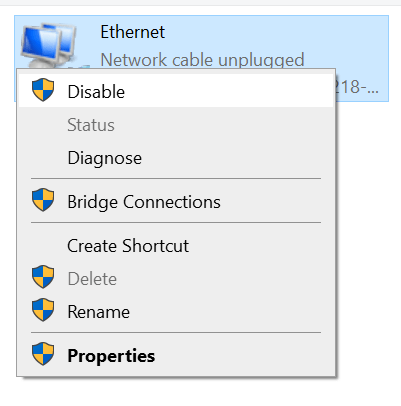
- Wait for a few moments to configure a new IP address, and then Right-click and select enable.
Solution 3: Reinstall Network Adapter
If the above step didn’t work then this surely will be it.
This is how you will reinstall the network adapter to fix Ethernet Doesn’t Have a Valid IP Configuration:
- Hold Windows Key + R
- Type ‘hdwwiz.cpl’ in Run dialogue box and click OK
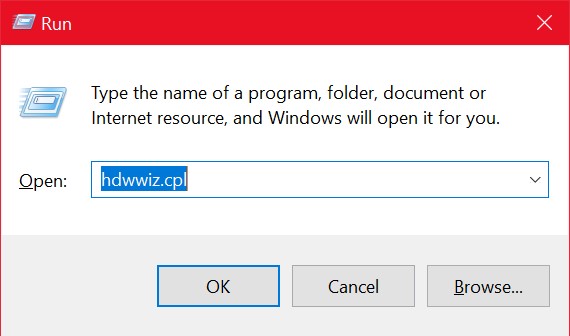
- Click on Network Adapters and then Right-click on your Ethernet card and select the Uninstall device.
- To confirm click on Uninstall.
- Now reinstall your network adapter through the driver provided.
If this still not solve your problem then try to reinstall the network interface card using the latest version of the driver.
Solution 4: Reinstall TCP/IP
Ethernet Doesn’t Have a Valid IP Configuration on Windows 10 could be due to faulty TCP.
So let’s fix it:
- Search Network Status by pressing the start menu, and click on the given option.
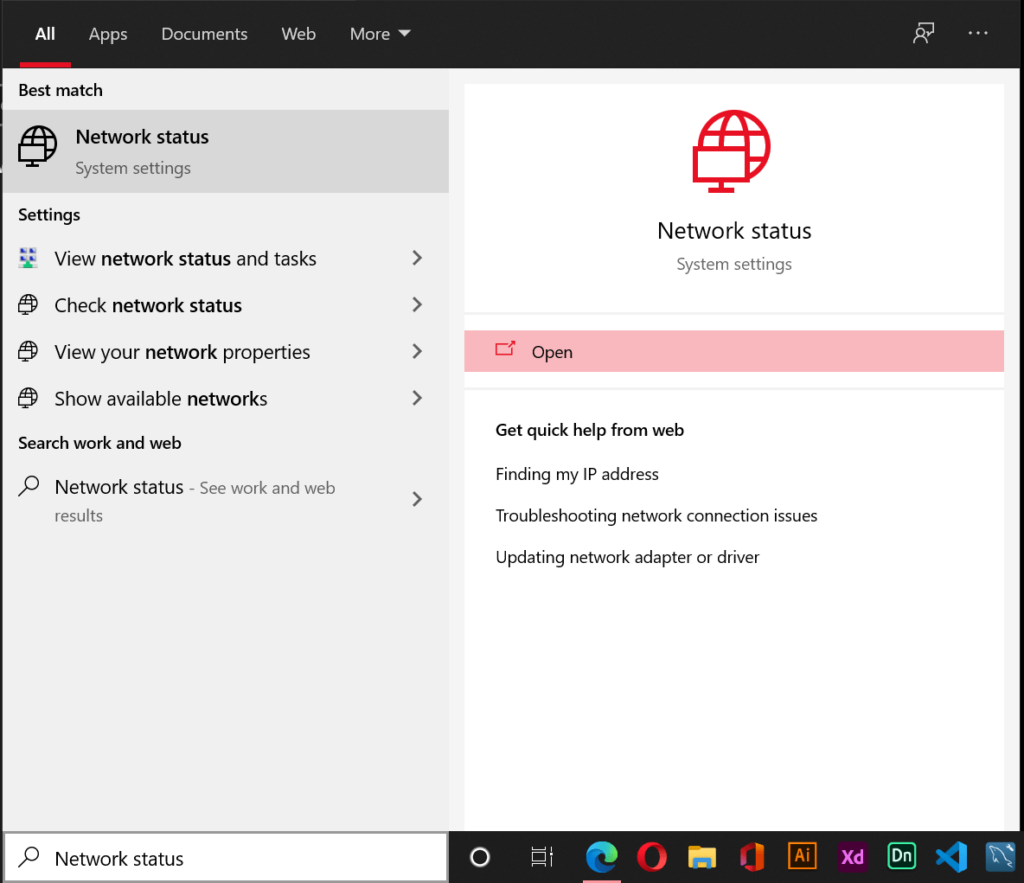
- Right-click on your Ethernet and select Properties.
- Now click the Install option.
- Select Protocol and click Add.
- Now select Reliable Multicast protocol and click OK.
- In the end, connect your WiFi to check if it is solved.
Solution 5: Reset The Winsock to Fix Ethernet doesn’t have a valid IP configuration
The Windows Socket (Winsock) manages your internet connections and software which wants to use it.
You just have to type a number of commands with Winsock to overcome Ethernet Doesn’t Have a Valid IP Configuration:
- Press Windows Key + X and select Command Prompt(Admin).
- Then allow it to Run as Administrator.
- In the Command Prompt box type the following command correctly one by one as mentioned below
ipconfig/flushdnsnbtstat -Rnbtstat -RRnetsh int ip reset c:\resetlog.txtnetsh winsock reset
After this, restart your PC, and this will be solved.
Do tell us which solution helped you the most in the comment section.