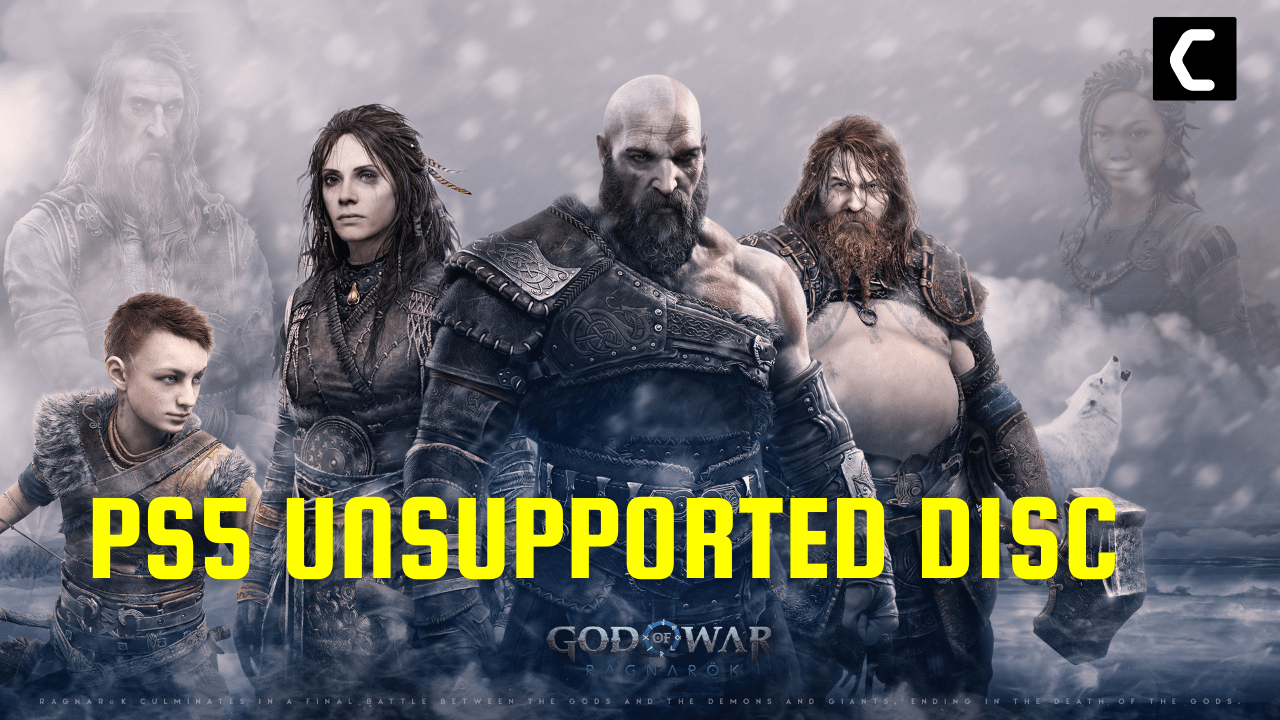It’s been just some days since I bought the God of War Ragnarok disc version and played it for a bit before putting my PS5 into sleep mode. After booting it back up, I got an Unsupported disc error.
and not only me but many other users also faced the same issue and reported it on Reddit.
But I managed to fix the error and here are some 7 quick fixes in the guide below.
Solution 1: Restart Your PS5
Whenever you encounter a God of War Ragnarok “Unsupported disc” error or any game bug, you should restart the PS5.
Restarting the console will eliminate any temporary error occurring due to the old cache.
So here is how You can restart your PS5:
- Turn on the PS5
- Press the Playstation button the quick menu will appear

- Select the Power option the small menu will appear
- Select the “Restart” Option
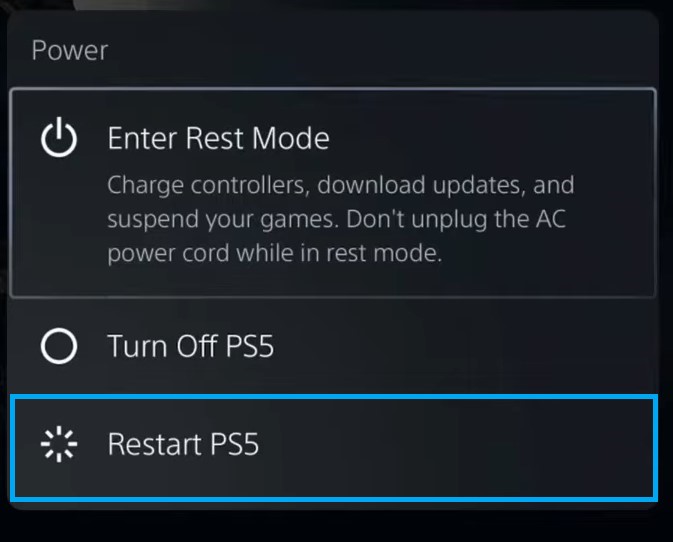
- Your PS5 restarts successfully
Still facing the error then continue to the next solution.
Solution 2: Cleaning The Blu-Ray/DVD Disc
The next thing you need to do is make sure the disc is not dirty if the God of War Ragnarok “Unsupported disc” error after entering sleep mode
For this you need to do is:
- Eject the disc manually by pressing the Eject button on your console
- OR you can press the Options button on your DualSenese controller which is on the Home menu which will give you the option to Eject Disc.
- Now check the disc carefully for any scratches or smudges underside.
- Clean the disc using a clean, soft microfiber cloth.
- Insert the Disc back into your console

PS5 vs PS4: All you need to know
Solution 3: Insert a Disk Into Your PS5
Make sure you are inserting the God Of War disc correctly or else you the end result will be an Unsupported disc error
Here’s how you can do it:
- Plug the power cable into your PS5
- Now slowly insert your disk into your Standard Edition PS5 and just keep pushing it Slowly and your console will turn on automatically.
- Make sure your console is placed horizontally or it won’t read the disc.

And if you are still confused then here’s a
Video Guide to insert the Disc properly into your PS5

Solution 4: Reboot Your PS5 in Safe Mode
So, restarting PS5 in safe mode has solved the disc error for many users. You will not lose your personal data while using this solution.
Just follow the steps:
- Turn off your PS5 by pressing the power button on the front panel.
- Press and hold the power button until you hear the second beep and will boot in Safe Mode.
- Now connect the DualSense Controller and press the PS button on the controller to pair it.
- Select Restart PS5 and press X to reboot your console in Safe Mode.
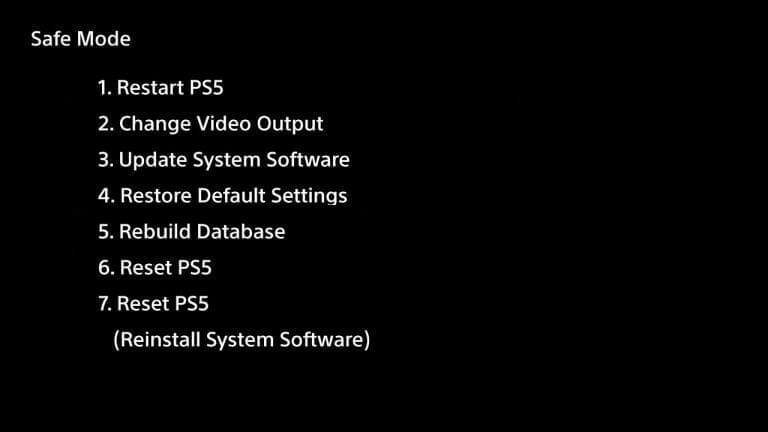
Solution 5: Rebuild PS5 Database
This Rebuild Database feature allows you to clean up the data on your PS5 and sort out everything on the hard drive.
- Connect the PS5 DualSense controller to a USB cable and press the PS button on the controller to pair it.
- Press and hold the power button until you hear the second beep and will boot in Safe Mode.
- Now go down to option number 5 and select “Rebuild Database“
- Wait for the process to complete
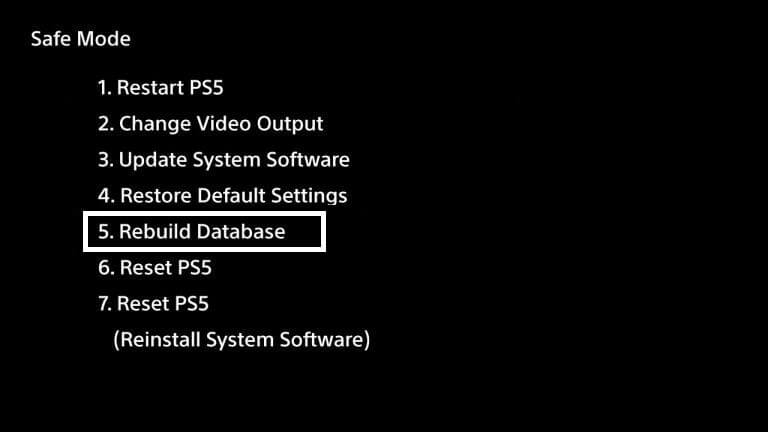
Solution 6: Restore Licenses
Sometimes the disc is not supported as it might have some form of network issue so restoring the licenses can help you fix it.
How do I restore licenses on PS5?
So let’s Restore licenses PS5 in the coming steps:
- Select the Gear icon on the top right of your PS5 home screen.
- Then select User and Accounts > Other.
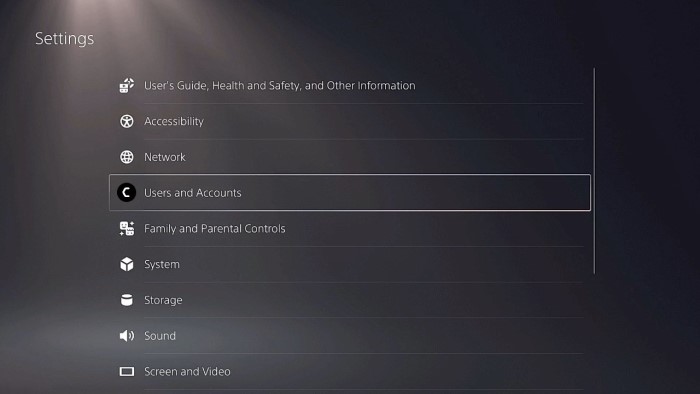
- Now choose Restore Licenses.
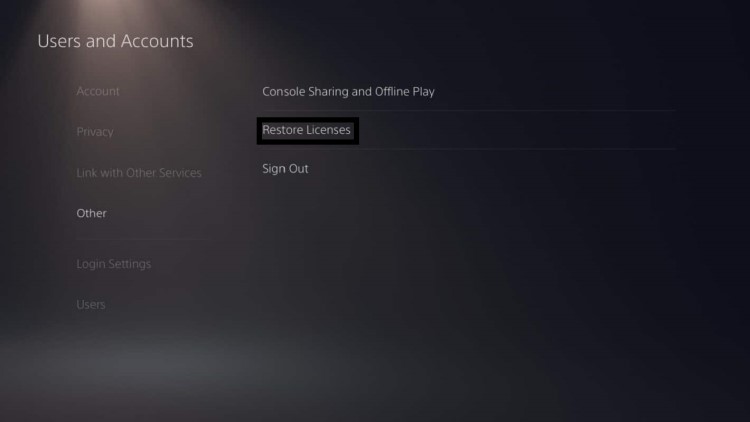
- And select the Restore button.
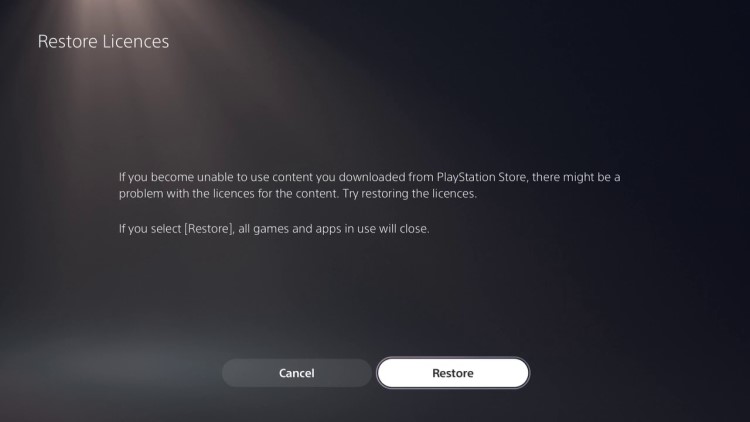
- This process will take a few seconds but the God of War Ragnarok “Unsupported disc” error after entering sleep mode will be fixed
Solution 7: Contact PlayStation Support
If none of the above solutions didn’t work for you then all you can do is visit the PlayStation Official Website and tell them about the God of War Ragnarok No Disc error on their support page and they will typically reply to you within 24 hours.

Make sure you tell all the solutions you have applied to your console. This will help the support agent to identify the main reason for this error.
I hope all the above solutions help you to solve the God of War Ragnarok “Unsupported disc” error after entering sleep mode
If still, you have a query feel free to share your experiences and question in the comments section down below.