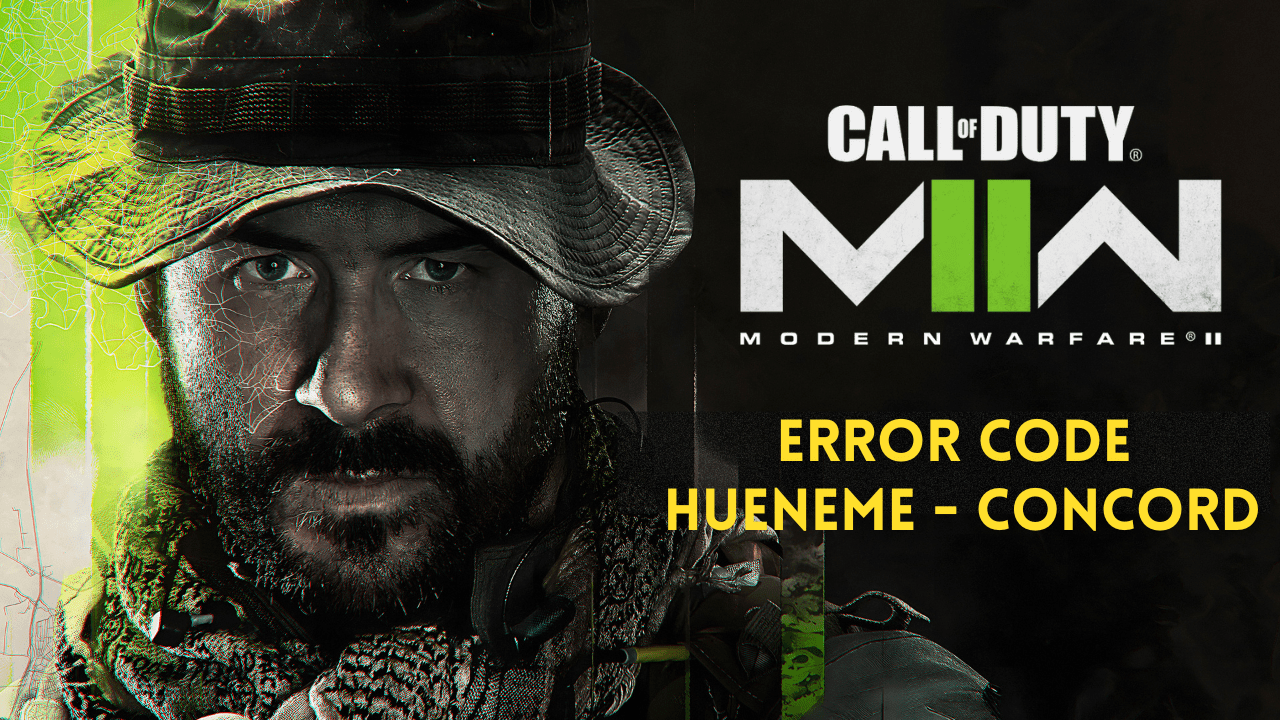Recently the MW2 player is experiencing the error code HUENEME – CONCORD while on the startup or the time of matchmaking.
Don’t worry about it!
The CPU Guide brings you the best solution to solve HUENEME – CONCORD.
Solution 1: Restart the Game
Whenever you encounter Call Of Duty Modern Warfare 2 Error HUENEME – CONCORD on PC or any game bug, you should restart the game before trying any further solutions.
Restarting the game will eliminate any temporary error from the old cookies and cache or the system’s other software clashing with your gaming software.
All of these errors will be eradicated after a simple restart of the game/PC or any other platform you use.
Solution 2: Check the Server Status
Before trying anything, we recommend it to check the server status of Modern Warfare 2.
If the servers are down, then this is the main cause behind COD Modern Warfare 2 Error Hueneme Concord on PC.
To confirm the server status, you can go to support Activision where they update the players about upcoming maintenance or any technical issue on the server.
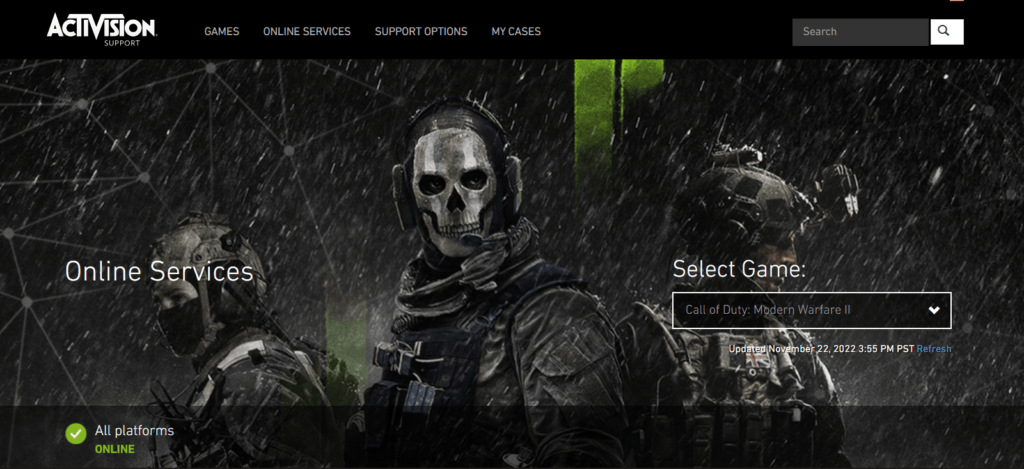
If the servers are working fine then follow the next solution.
Solution 3: Close Unwanted Programs on Windows 11/10
If there are too many programs running in the background, using too much internet/RAM/Disk can cause COD MW2 to crash on Windows 11.
Closing unwanted programs will help you eliminate Error Code HUENEME – CONCORD.
So, let’s close unwanted programs:
- Press Ctrl + Shift + ESC keys to open Task Manager
- Now check which program is using more Network
- Right-click on that program and select End task

- And check if the error is solved or not.
Solution 4: Power Cycle Your Router
If the above solution didn’t work then this solution will work and provide a better internet connection which will help you solve the Modern Warfare 2 Error on your PC.
All you need to do is follow these steps:
- Turn off your router entirely by taking out the power cable from the power switch.
- Leave it for 5 to 10 minutes and then plug it back in.
- And check if the Wi-Fi is visible to you or not.
Make sure you restart those devices affected in the process for an accurate fix.
Best Routers To Buy
Budget Router
TP-Link WiFi 6 AX3000 Smart WiFi Router

Super Router
TP-Link Archer AX11000 Tri-Band Wi-Fi 6 Router

After power cycling your router it is better to Run your game as an administrator.
Solution 5: Run the Battle net/ Steam as an Administrator
Running the program as an administrator will definitely help you eradicate crashing as it might lack the privileges required to run the Application.
Here is how you can run the application as an administrator:
- Go to the file/ folder.
- Then go to the Game Launcher/Steam client.
- Right-click on the Launcher icon

- A menu will open
- Select “Run as administrator “
Now the program will start running smoothly without giving you the Error.
Solution 6: Keep your PC Updated
Sometimes your outdated PC is the main cause of the Outdated Graphics Card Driver on Windows.
Outdated drivers in your PC or your current Windows Version cannot support MW2 or other gaming software. As you update your Windows all running drivers are updated too.
So, here is how you can update your PC:
- Click on the Windows icon

- Click on the Settings icon
- A new window will pop up
- Select Windows Update from the left menu

- The new Windows will pop up
- Then click on Check for updates.

- If there is any update it will start updating the PC.

You can also update your graphic drivers through Windows Update too and solve MW2 HUENEME – CONCORD error.
If the above solution didn’t work out for you, then try the next solution.
Solution 7: Clear DNS Cache and Data
Is it OK to clear the DNS cache?
Clearing the DNS cache removes all the entries and forces your computer to repopulate those addresses the next time you try accessing those websites. This won’t affect performance and eliminate HUENEME – CONCORD
How do I reset my DNS settings? How do I clear my DNS cache?
- Click on the Windows start icon on the bottom left corner.
- Then press Windows key + R.
- The Run box will appear. Type cmd.exe, and click on OK.

- Then on the cmd window, enter the following commands: (Note: Type the following commands, and hit Enter after every command)
- “ipconfig/flushdns”
- “ipconfig/registerdns”
- “ipconfig/release”
- “ipconfig/renew”

Close the window.
And see if the error HUENEME – CONCORD is fixed.
Solution 8: Setting your DNS to Automatic on Windows
To fix “Your DNS Server might be unavailable”, we suggest setting your DNS automatically.
- Press Windows key + R.
- Then type ncpa.cpl and click OK.

- In the internet connection, right-click at Ethernet and choose properties.

- In the properties window, choose Internet Protocol Version 4 (TCP/IPv4) or Internet Protocol Version 6 (TCP/IPv6) and

- Click the Properties button
- Now choose the options “Obtain IP address automatically” and “Obtain DNS server automatically”
- Click OK.
Solution 9: Using DNS manually or Google’s DNS
- Press Windows key + R.
- Then type ncpa.cpl and click OK.

- In an internet connection, right-click at Ethernet and choose properties.

- In the properties, the window chooses Internet Protocol Version 4 (TCP/IPv4) or Internet Protocol Version 6 (TCP/IPv6)

- Click the Properties button.
- Now write 8.8.8.8 in the box next to ‘Preferred DNS server‘
- And then write 8.8.4.4 next to the ‘Alternative DNS server’

Hope this will help you to fix HUENEME – CONCORD if not then move on to the next solution.
Solution 10: Verify the Game Files
Sometimes the game file will get corrupted or get deleted, which eventually causes Modern Warfare 2 to crash.
Verify Game File in Steam:
Follow the steps to verify the game file on steam software:
- Launch the Steam Software
- Now login in the steam
- Navigate to the library
- Select the game and right-click on the game
- Now select properties
- Now click on the “Local file” Option
- A further menu will open
- Click on the “Verify Integrity of the Game Cache“

- Now the software is verifying the files, and this will take some time.
Sometimes the game file will get corrupted or get deleted which eventually causes the game to Crash on the PC.
Verify Game File in Battle.Net to fix Modern Warfare 2 On a PC
Here is how you can repair files in Battle.net:
- Open the battle.net desktop app
- Find Modern Warfare 2 and
- Click on the cog icon small menu will appear select “Scan and Repair“
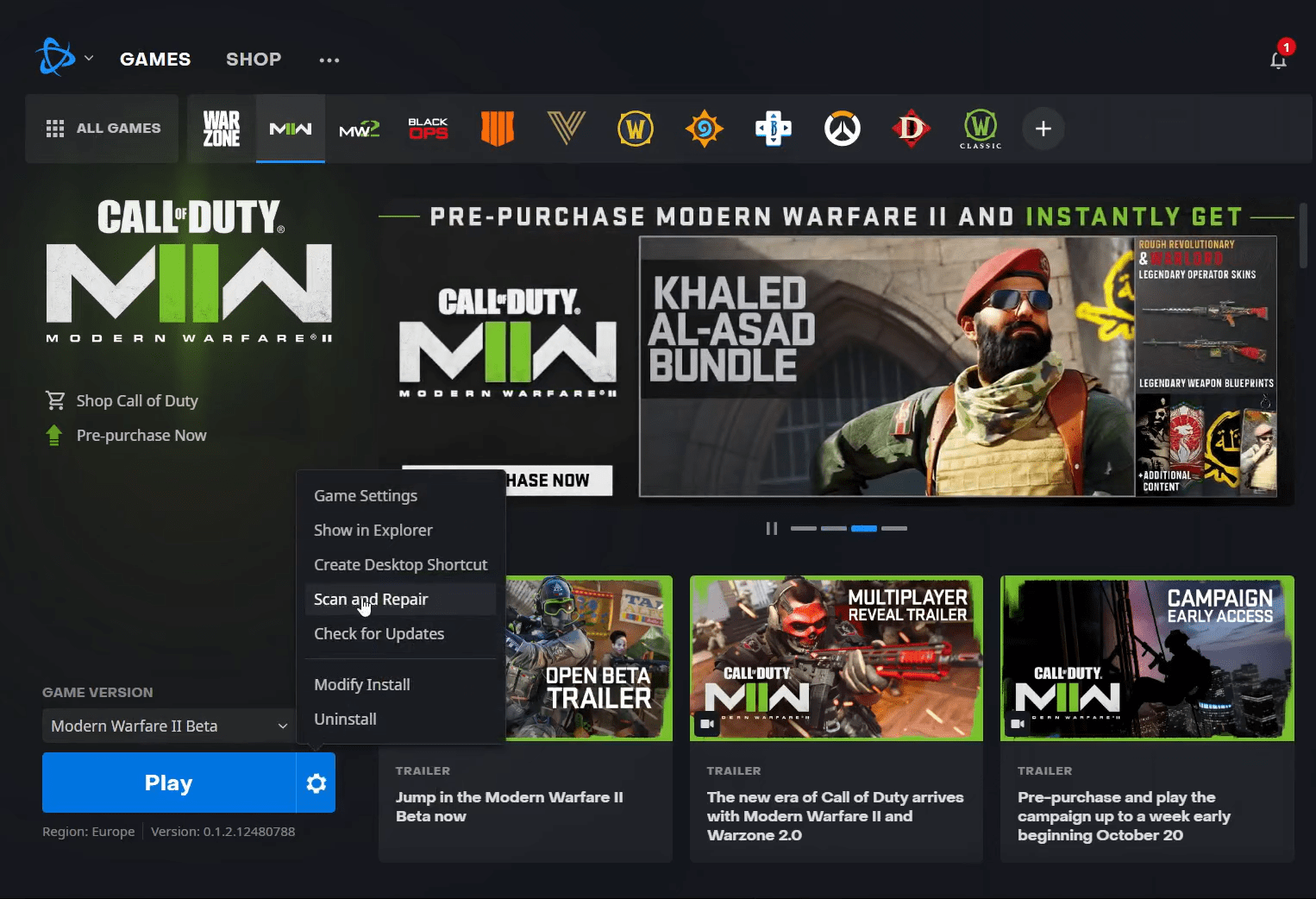
- Click on the Begin scan then you need a repair to finish
What is Steam software used for?
Steam software is an online platform that is used to play games and also hosts over 10,000 games.
This software allows the user to make a community and play games on the same platform.
Is Steam a virus? Can steam harm your computer?
Steam is a client gaming software that allows users to enjoy gaming by building the best community around them.
In current times, Steam has over 120 million active players around the world.
When you play games on Steam, your PC might get occupied, but it will not harm your computer.
Now move on to the Power Setting to solve Modern Warfare 2 (version 2022) Crashing on PC.
Solution 11: Switch to a More Reliable VPN
Free VPN did not allow you to stream at full speed they set a limit to the free version which is not a very good internet speed for working or gaming.
The premium VPNs help players to achieve an uninterrupted gaming experience and will not compromise the FPS and ping of the game.
For your convince, I am listing down some most reliable plus they are working with other users without having Modern Warfare 2 (version 2022) Error Code HUENEME – CONCORD.
DISCOUNTED VPNS FOR THE CPU GUIDE READERS
- Nord VPN

- VyprVPN

- Express VPN

- Avast Secure Line

- Zenmate
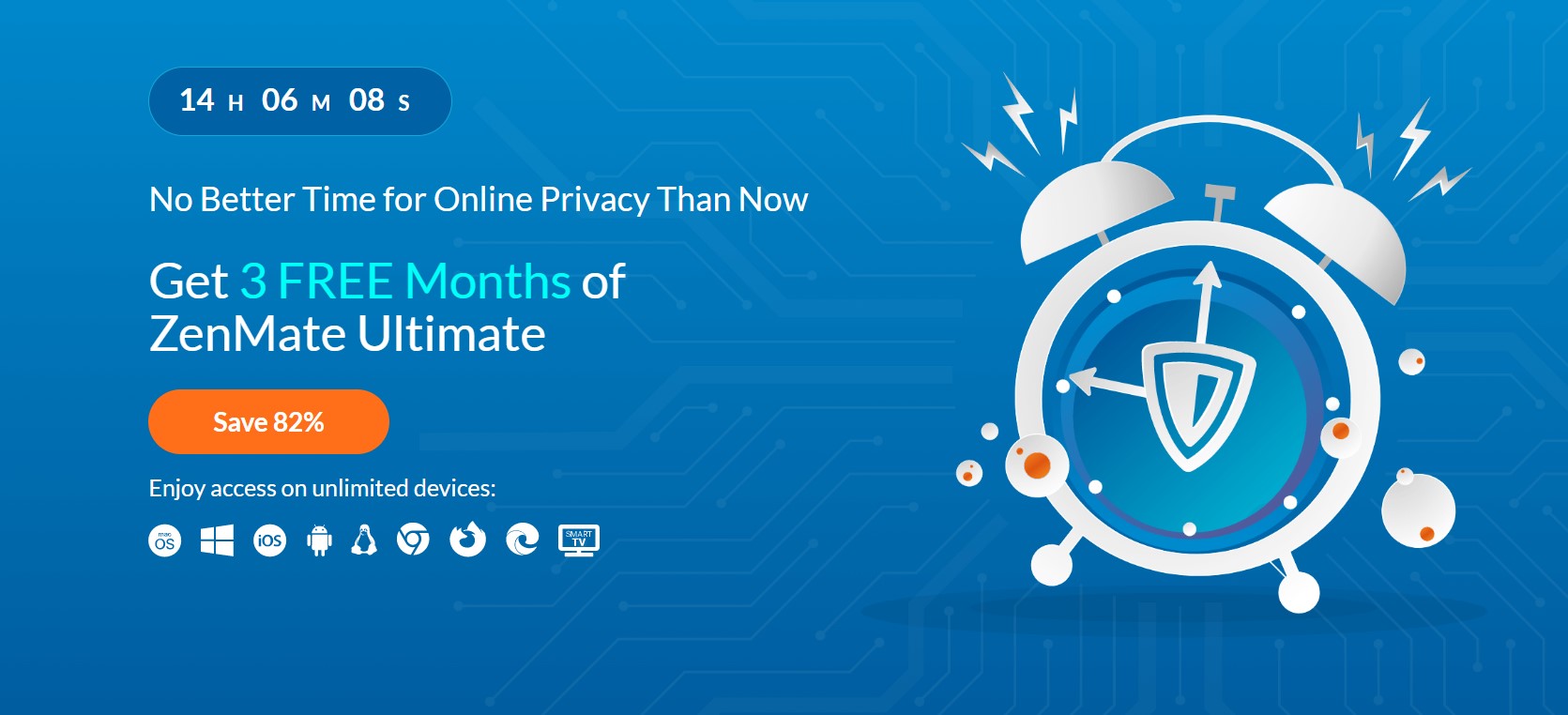
If you have any queries or suggestions, share your experience with us in the comments section down below.