Players of the Nintendo Switch OLED have reported that the device sometimes goes to a black screen, which can be frustrating and prevent them from enjoying their games. It’s not clear what causes this issue, but it appears to be a hardware or software problem.
Here is one of the Nintendo Switch OLED players sharing their experience on Reddit.
Don’t worry about it!
The CPU Guide brings you the best working solutions to solve the Nintendo Switch OLED Black Screen Issue.
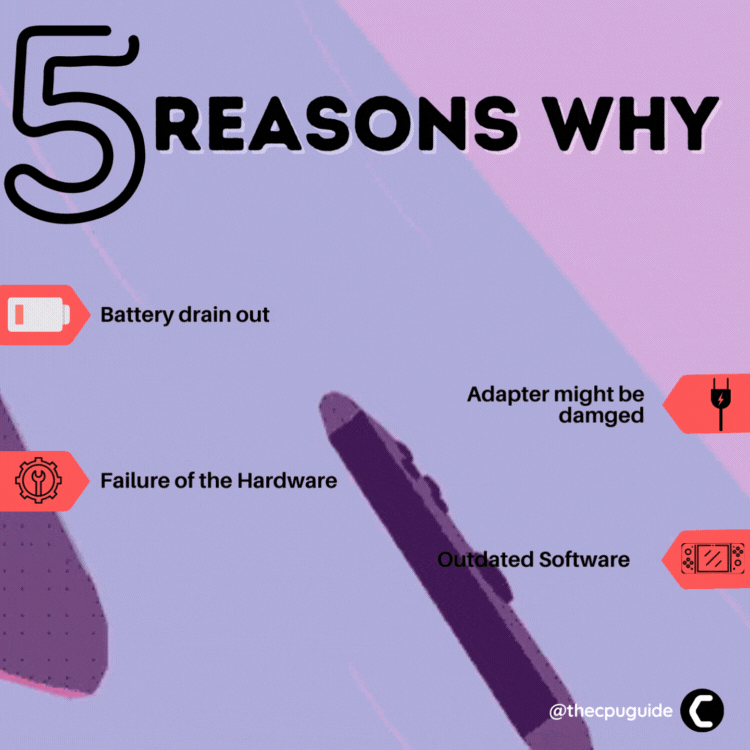
Solution 1: Hard Reset Your Nintendo Switch OLED
What you need to do is hard reset or force reboot to overcome the Nintendo Switch OLED Black Screen Issue.
Just follow these steps to fix the Nintendo Switch OLED Black Screen Issue:
- Connect your AC adapter to your Nintendo Switch and wait for 15 to 20 minutes until the battery charges.

- Press and hold the Power button for at least 12 seconds
- Press the power button once to turn the console back on
- Now connect your Switch to the internet and the games will start to download.
- Just be sure that you don’t run any other software on your console after the restart.
Now follow the next solution to Reset the AC Adapter.
Solution 2: Reset the AC Adapter
This is another quick fix for the Nintendo Switch OLED black screen issue but as no sound is that you can reset your AC adapter.
And you can do this by following the steps below:
- Unplugging the AC adapter from both ends.
- Now leave it unplugged for 30 seconds
- And then charge the Switch battery with the AC adapter.
- Your console should turn on.
If you are still facing the Nintendo Switch OLED black screen of death then continue to the next fix.
Solution 3: Check the AC Adapter
If the above solution didn’t work for you then this surely will work for you as the charging adapter or the charging dock is broken or damaged, resulting in a Nintendo Switch OLED Black Screen. In some cases, the power socket might be faulty.
So, just follow the steps below:

- You need to check your AC adapter by making sure you are using the original (model No. HAC-002). And if it’s not this then try replacing it with an original one.
- Check your charger for any cuts or worn-out parts on the cable, if there are any then purchase a new one from Nintendo online store.
- Then connect the adapter to the console to overcome Nintendo Switch OLED Black Screen which has no sound.
Now follow the next solution to update your Nintendo switch OLED.
Solution 4: Nintendo Switch OLED Overheated
According to some players when they are playing in docked mode with Switch OLED its starts Overheating after some sometime later they only get a Black Screen on the console.
To enjoy non-stop gaming on the Nintendo Switch OLED we recommend you to buy Nintendo Switch OLED Dock Cooling Fans.

Solution 5: Update Nintendo Switch From Recovery Mode.
When you start using the Nintendo Switch OLED console after many days it is obvious that your Nintendo switch OLED software is outdated it also can be the cause behind the black screen issue.
Here is how you can update Nintendo Switch OLED From Recovery Mode:
- First switch off Nintendo Switch OLED
- Hold the Power button for 5 second
- Menu will come
- Select Power options
- Now select the Power off option
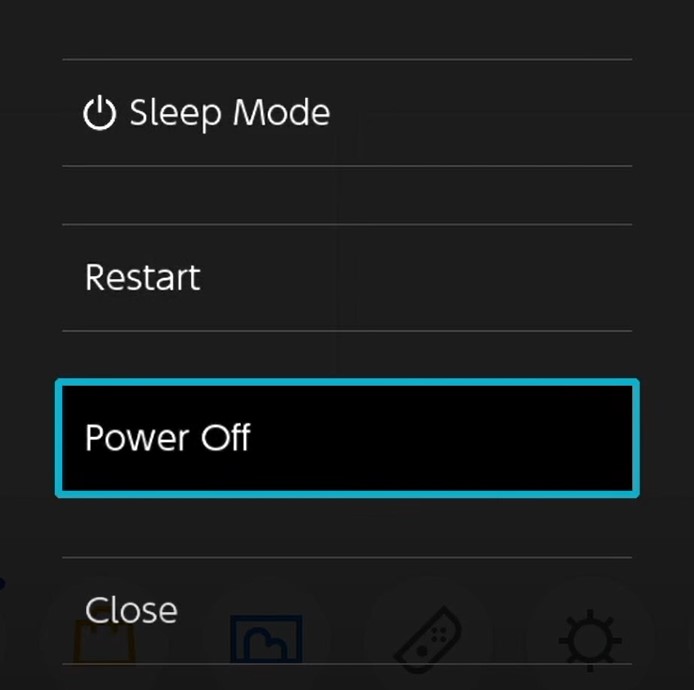
- Nintendo Switch OLED Turn off successfully
- Now press the Power button and Volume up and Volume down buttons simultaneously
- Nintendo Logos will come on the screen comes
- The Recovery Mode will open
- Recovery mode consists of three options
- Update System
- Initialize Console Without Deleting the Save Data
- Initialize Console
- Now Select “Update System“
- The Nintendo Switch OLED will start updating.
If you don’t want to update the Switch OLED in recovery mode then you can force update the console.
Solution 6: Force a Switch OLED to Update
Whenever you turn on your Nintendo OLED after many days then it’s recommended to force update your console to make sure there is no black screen issue on Nintendo Switch OLED.
Here is how you can force a Nintendo Switch OLED to update:
- Open the Nintendo Switch OLED
- The HOME menu will open
- Click on the System Setting located in round icons in the Home menu

- A System Settings window will open
- Now scroll down on the left menu
- Select System
- Now Select System Update
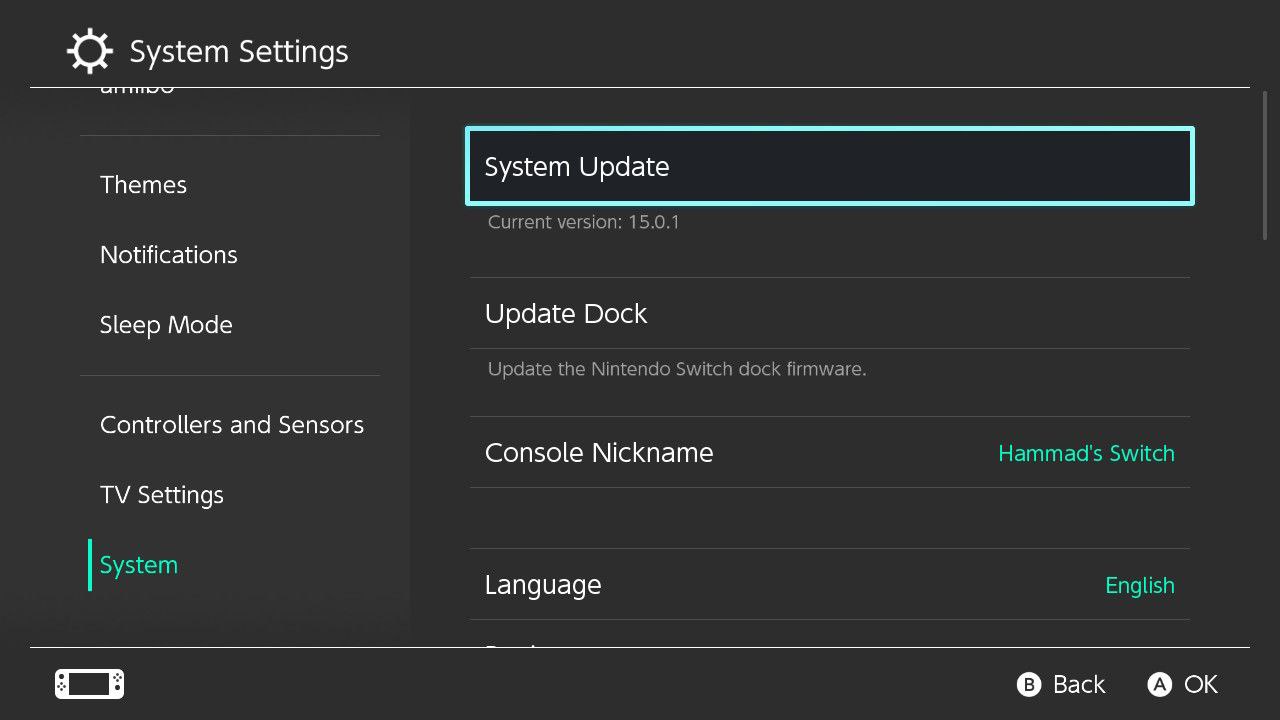
- The Nintendo Switch OLED will start updating the software.
Solution 7: Contact Support
If none of the above solutions worked for you then there is only one way left. Now you have to contact Nintendo customer support in order to solve Nintendo Switch OLED black screen error. Explain to them what issue is bothering you and they will assist you in the best manner to solve your matter.
Hope all of the above solutions help you to solve the Nintendo Switch OLED Won’t turn on issue.
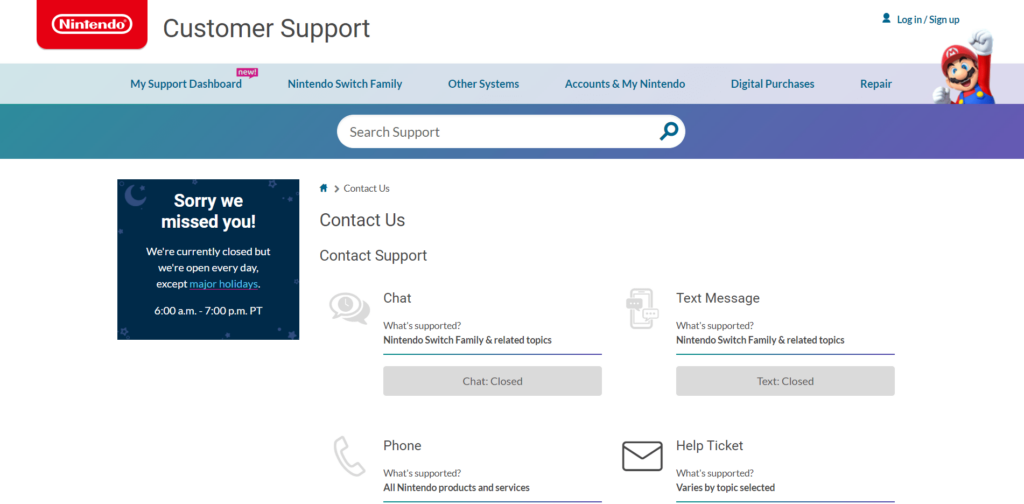
Share your experience in the comment section down below.







