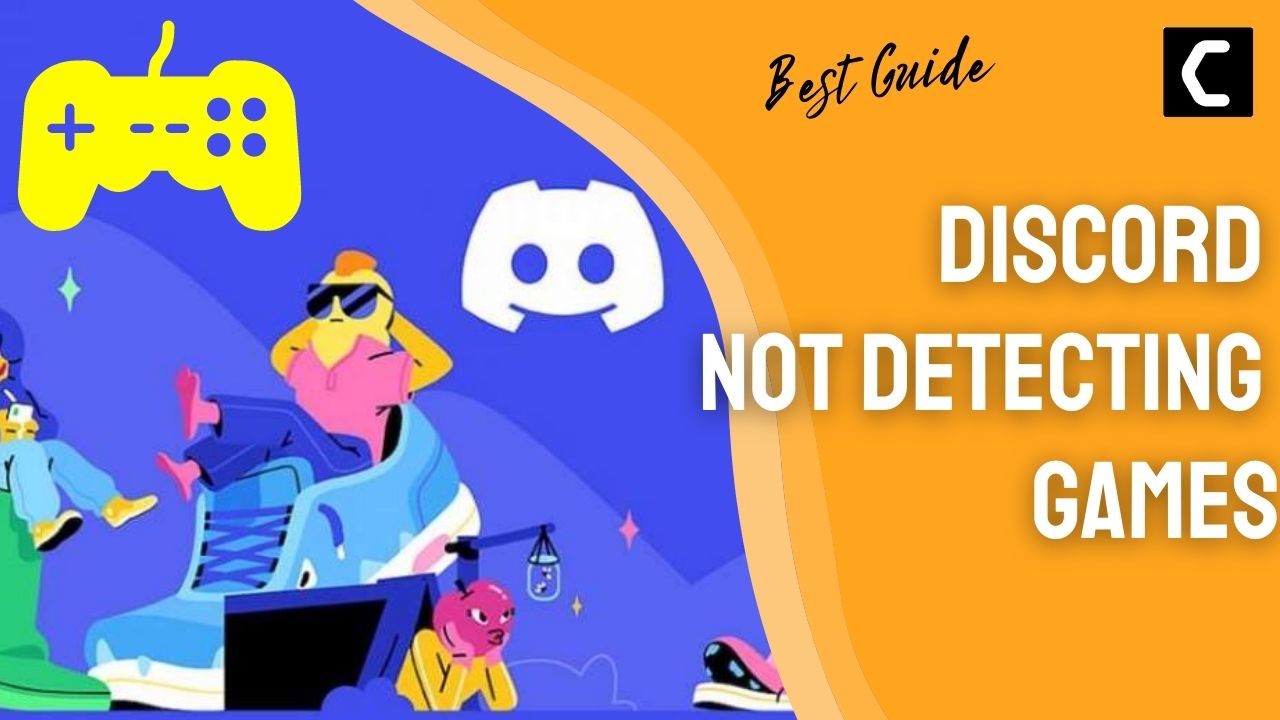Is your Discord Not Detecting Games when you just have a schedule-friendly match with your friends on Discord?
We know you would be really frustrated when the only thing you use to play games is Discord and especially when your Discord not detecting Minecraft.
As you know that Discord is the most used platform for gamers around the world and its important features such as screen share audio, Go live streaming, and discord streamer mode.
But you really don’t need to worry because we have a couple of useful fixes listed below to get you playing Minecraft and fixing Discord Not Detecting Games.
Why is My Discord Game Detection Not Working?
Your Discord game detection not working could be due to the following reasons:
- Discord cannot locate the game file.
- If the game is in full-screen mode Discord won’t change its status.
- Sometimes the activity status is turned off.
- You may be using a pirated version of the game
Solution 1: Check Discord Game Detection Status to Fix Discord Not Detecting Games
Although whenever you try to play a game your Discord detects the game automatically whether it’s Minecraft or any other but sometimes the Discord activity status might be turned off due to which Discord Not Detecting Games/Minecraft.
So, just follow the steps to Check Discord Game Detection Status:
- Click the Settings icon located next to the username left down corner
- Settings will open
- Now scroll down on the left menu and find “Activity Settings“
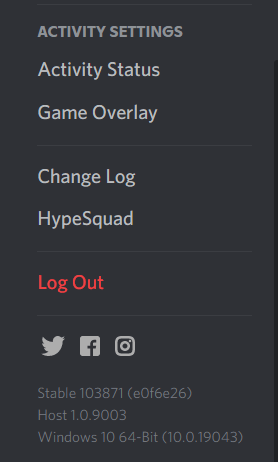
- Click on “Activity Status“
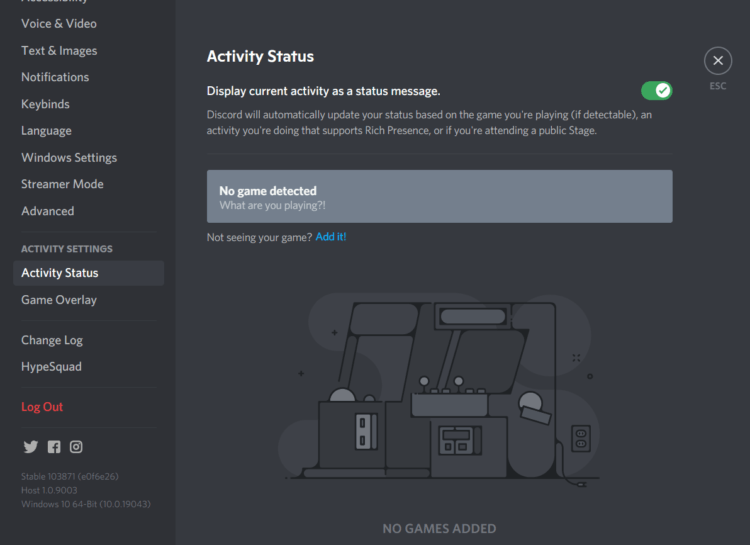
- Activity Status window will open
- Check the Display currently running games as a status message box
- If it’s Disabled then turn it ON.
- Relaunch Minecraft or the game you are playing if Discord not detecting Minecraft is fixed.
Solution 2: Set Discord To Run as Administrator on Windows 11/10
If the above solution is not working then you should try running Discord as Administrator as sometimes your discord app might not have the right to detect outsource games.
And you can do this by:
- Right-click on the Discord shortcut icon on your desktop and select properties.
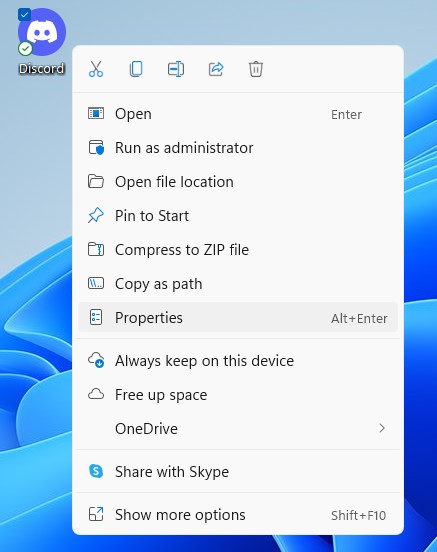
- Now in the pop-up window go to the compatibility tab.
- Then click the box next to Run this program as an administrator and click OK.
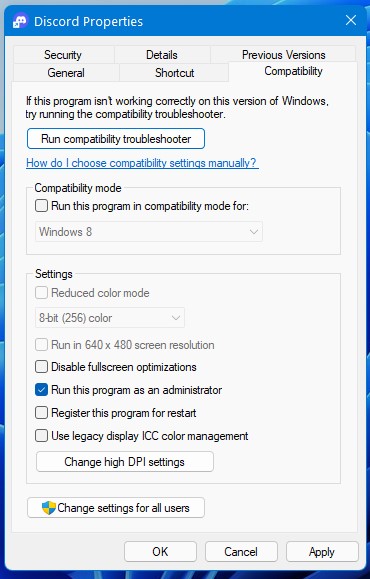
- Launch Discord and run Minecraft again and check if Discord Not Detecting Games/Minecraft is working properly.
If running Discord as Administrator didn’t fix Discord Not Detecting then continue to the next solution.
Solution 3: Manually Add Game/Minecraft to Discord
A few years back you weren’t allowed to manually add games to Discord but recently Discord changed the rule and made it easier for users to add the game by themself if they are facing Discord Not Detecting Minecraft.
Here’s how you can Manually Add Game to Discord:
- Click the Settings icon located next to the username left down corner
- Settings will open
- Now scroll down on the left menu and find “Activity Settings“
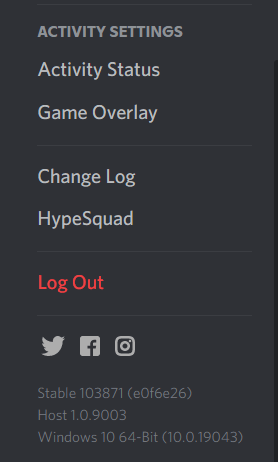
- Click on “Activity Status“
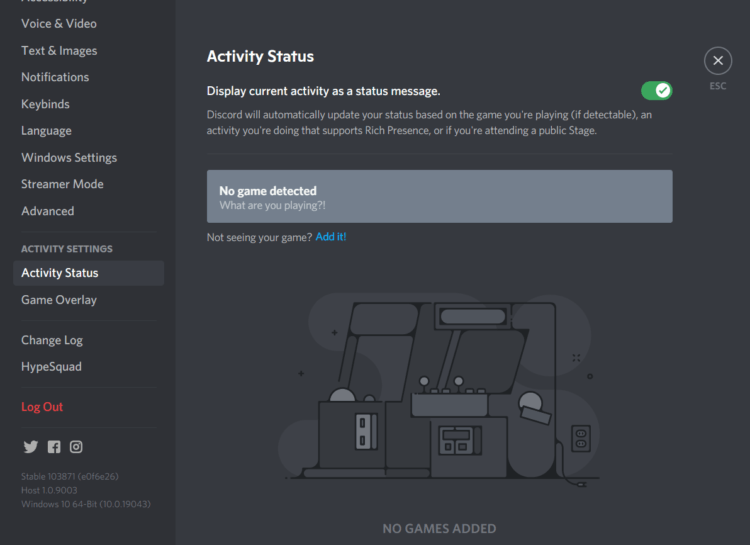
- Activity Status window will open
- Click on Add it! button
- Search for Minecraft and then select Add Game.
- After saving changes check if Discord Not Detecting Minecraft is fixed.
Solution 4: Make Sure that the Game is Genuine
One thing you need to know is that Discord doesn’t detect a pirated version of any game and this can always lead to Discord Not Detecting games.
Whenever Discord Detects a game forts it identifies its database provided by the publishers of the games and if you have a pirated or cracked version of the game Discord won’t detect it and you will not be able to play Minecraft or any other game.
So, it’s best to download your game from a valid source or buy an original game if you want to fix Discord Not Detecting games.
Solution 5: Reinstall Discord to Fix Discord Game Detection Not Working
If the above solution couldn’t fix Discord Not Detecting games then the least way you can get over is to try to reinstall Discord as there might be some bug and when a fresh version of the game is downloaded, it will surely fix Discord Not Detecting games/Minecraft.
Just follow these easy steps to reinstall Discord:
- Press Windows+R and a Run command box will appear
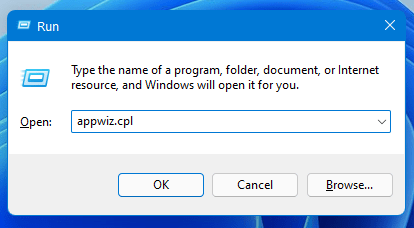
- Type “appwiz.cpl” in the command box and press Enter
- An application manager will appear and look for Discord in it
- After finding it Right-click on Discord and select uninstall
- Hold Windows Key + R
- Type “%appdata% “and press Enter which will show you all the app folder that contains their Contents such as cache
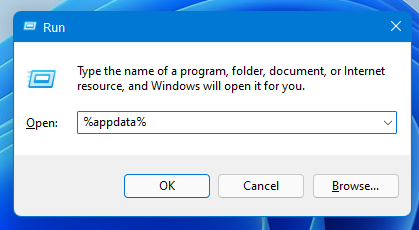
- Locate the Discord folder and delete it. If you can’t find a discord folder, it can be possibly hidden.
- Select View from the top bar and check the Hidden Items option
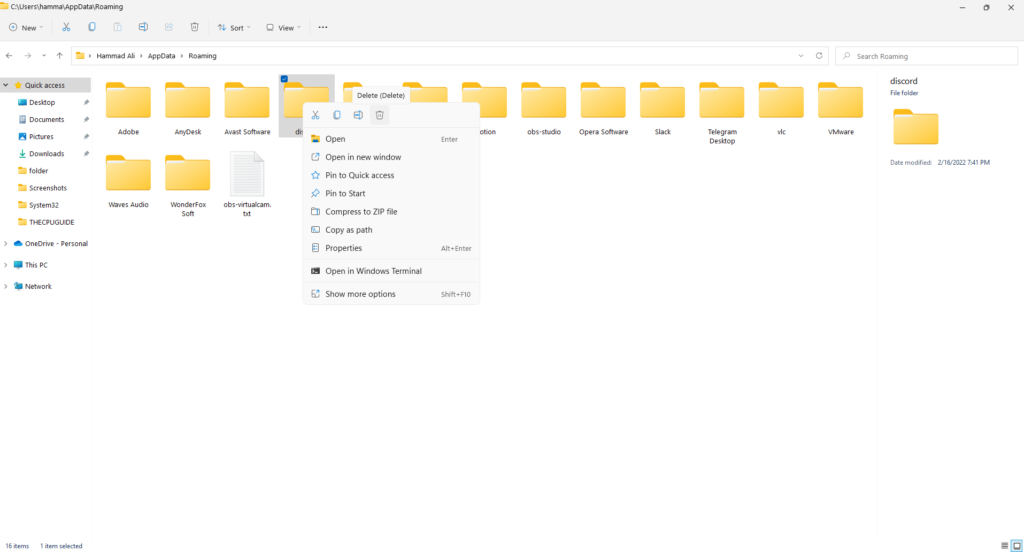
- Now install the latest version of Discord and restart your PC again
- Launch Discord without Discord Not Detecting games.
So, these were all the solutions that we could get for you to fix Discord Not Detecting games. You should try all of the above solutions and if needed try to read the solutions again for the best fix.
Also, don’t try to use a pirated version of any game and if you got any questions just let us know in the comments section below.
FAQs
Does Discord detect modded Minecraft?
Can Discord detect cracked games?
Why can’t I find game activity on Discord?
1. Open the Discord app.
2. Click the Settings icon located next to the username left down corner
3. Now enable the Activity status option to let Discord detect the game you’re playing.