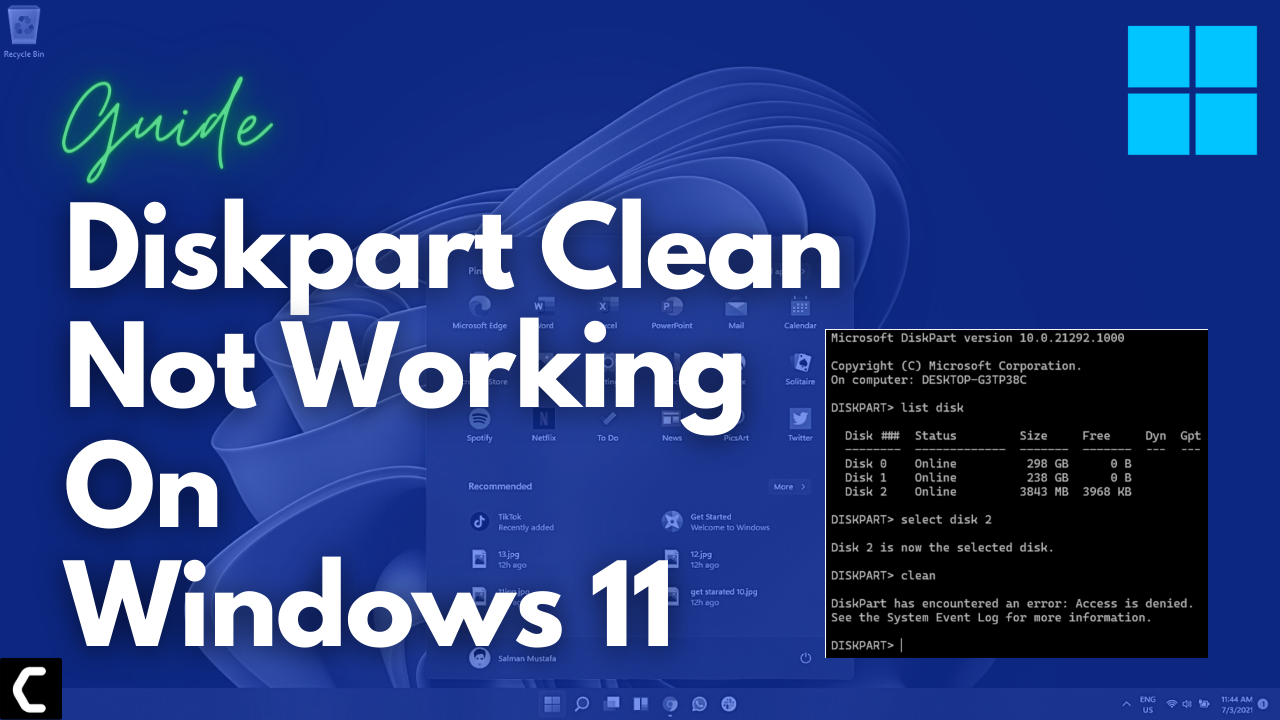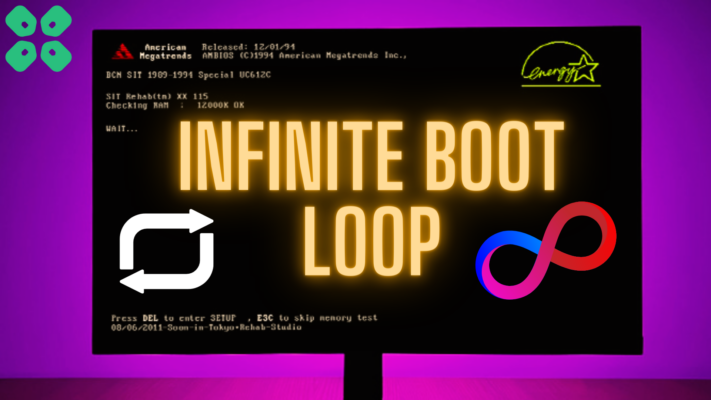Do you want to run the clean command using Diskpart?
Or, due to Diskpart clean not working on Windows 11 you can’t wipe out your disk?
If that’s so!
Then you don’t need to worry much as other users also faced Diskpart clean won’t load and reported.
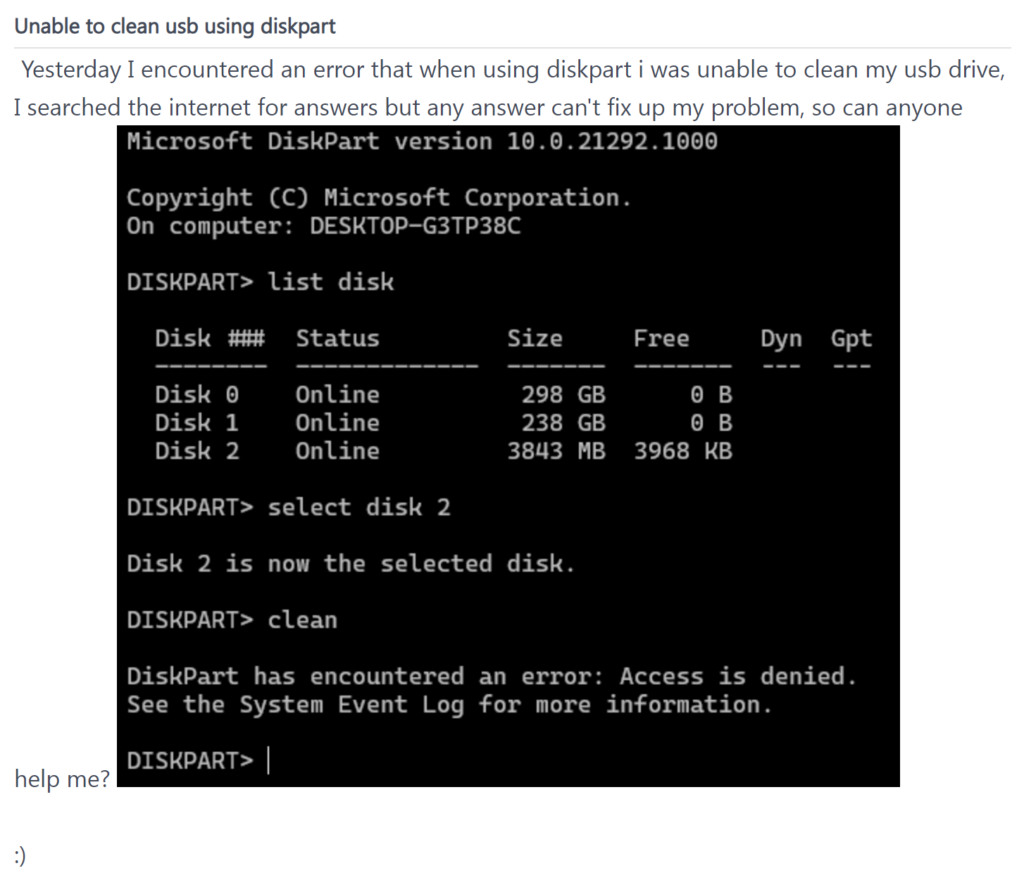
So, below we have 4 easy fixes for you to get rid of Diskpart Clean Not Working in the guide below.
What Causes Diskpart Clean Won’t Work?
Although there are many reasons to Diskpart Clean Won’t Work but below are 4 common ones:
- A device such as a USB/SD card might not be connected properly
- Drive’s Write-Protection is enabled
- Command Prompt terminal does not have administrator rights to run.
- The drive might be locked.
Read More: Scrolling Not Working On Touchpad Windows 11?
Solution 1: Make Sure The Target Device Is Connected Properly
Sometimes the external USB or SD cards are not connected properly to your PC leading to Diskpart Clean Not Working on Windows 11/10/8.
So, to make sure that USB or SD card are connected properly:
- First, you need to Unplug your USB and SD card from your PC/laptop

- Reconnect the target device to your PC again
- Log in to your computer as an Administrator.
And if Diskpart clean won’t load then try the next solution.
Solution 2: Check if the Drive is Occupied or Locked
If the target device is locked or occupied then it could lead to Diskpart Clean Not Working on Windows 11/10.
So, to fix Diskpart clean won’t load follow the steps below:
- Connect the target device such as a USB or SD card to your computer and open File Explorer.
- Turn on the target device to check if all data is accessible.
- If the target device is accessible, then you can clean the drive normally.
And if the device is occupied by a running program or file then try the next solution.
Read More: How to Zip a File In Windows 11?
Solution 3: Unlock the Drive and Remove Write Protection
As mentioned above if the device is locked then you will face Diskpart Clean Not Working on Windows 11 so, you need to unlock, decrypt and remove the write protection from the target disk at first.
Then the Diskpart clean won’t load will be fixed and for that follow the steps below:
- Open the Command prompt by pressing Windows + R keys
- Type cmd in the Run box, and click OK.

- Type the below command lines here and hit Enter each time to clear the read-only state from your device.
- diskpart
- list disk
- select disk #
- attributes disk clear readonly
- Replace # with the disk number of your target device
- The Current Read-Only State and Read-only will be set to No.
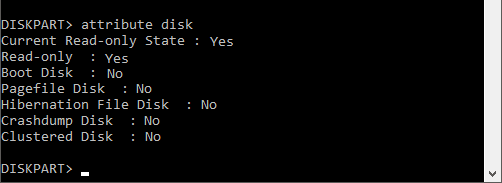
Then you can check if you get to fix Diskpart Clean Not Working.
Read More: How to Set Up a Second Hard Drive on Windows 11?
Solution 4: Run Diskpart Clean Command On Windows 11
Now you will be able to fix Diskpart Clean Not Working on Windows 11 fully after trying the above 3 solutions.
The disk clean command in Diskpart will wipe out everything on your external storage device.
- Connect the targeted device to your PC
- Open the Command prompt by pressing Windows + R keys
- Type cmd in the Run box, and click OK.

- Type the below command lines here and hit Enter each time to clear the read-only state from your device.
- diskpart
- list disk
- select disk #
- clean all
- Type Exit to close the window.
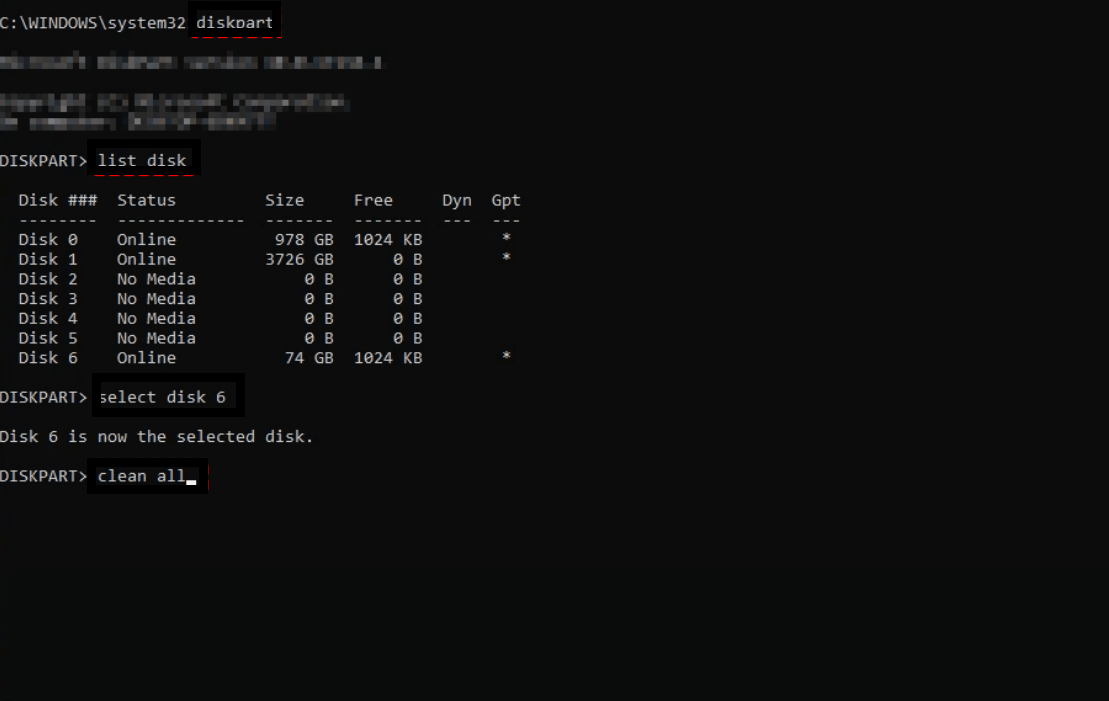
- And you will be able to clean your disk using Diskpart working properly.
Hope all the above solutions help you to solve Diskpart Clean Not Working.
If still, you have a query feel free to share your experiences and question in the comments section