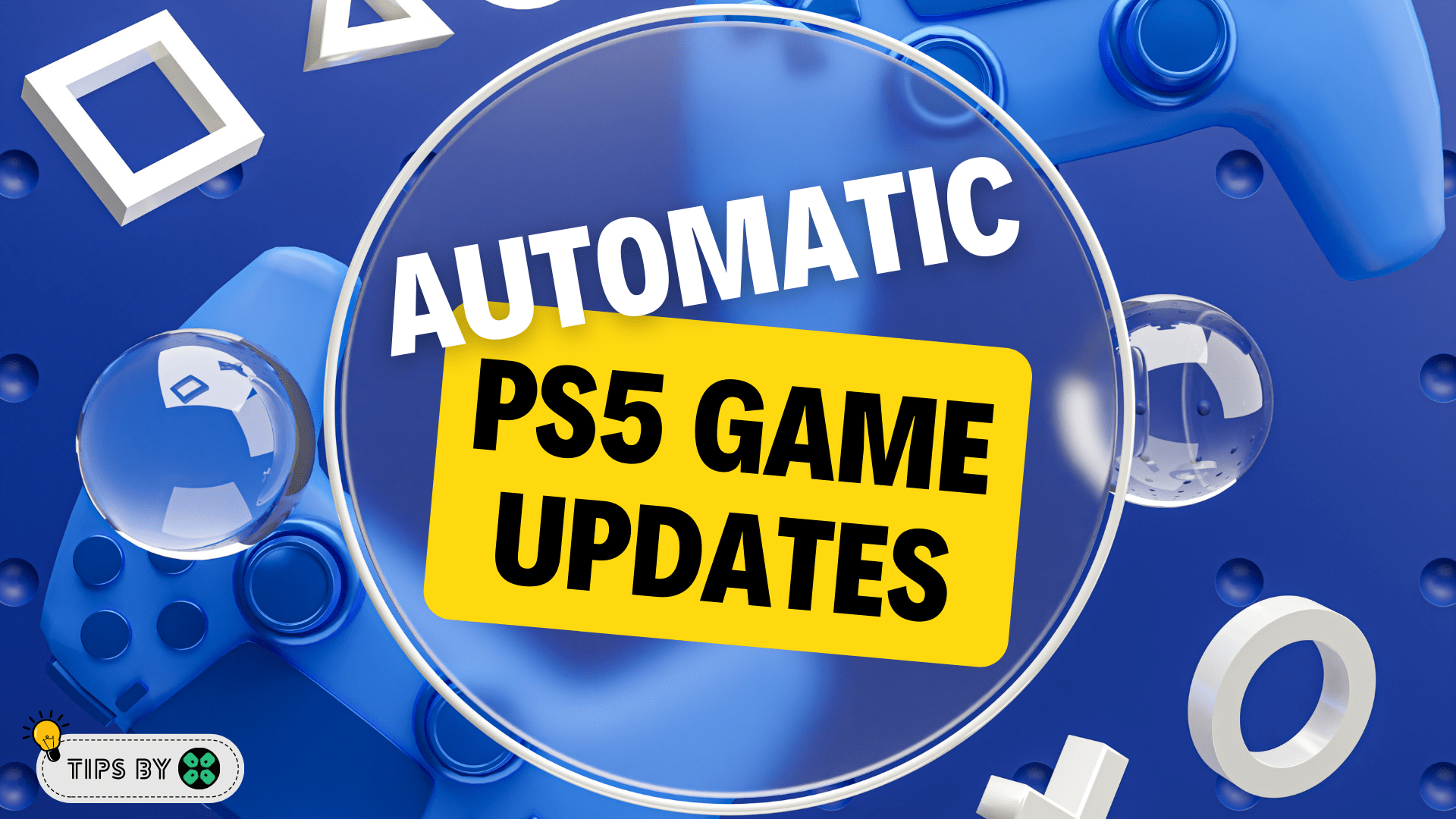Maintaining your PS5 at peak performance requires keeping its software updated, and it’s equally important to play games with their latest versions, which include vital security patches.
What happens if you accidentally overlook manual updates for your console and games?
Thankfully, activating auto-updates on your PS5 takes the burden off your shoulders, letting the console handle updates effortlessly for you.
What Are Automatic Updates on PS5?
The PS5’s automatic update feature makes life easier. You don’t need to update your console and games manually anymore. Doing it manually is still possible, but setting up auto-updates is more convenient. Your PS5 will download updates by itself when needed.
Now, let’s learn how to turn on this useful feature.
Enable Automatic Game Updates on PS5
It’s possible that you might have missed the new update notification for your game, and an older version of the game can cause issues.
To avoid such situations and besides updating each game manually, we can set PS5 to update games automatically.
Usually, they are set to automatic updates by default to avoid errors such as Error Code CE-109601-7 or PS5 E2-00000000
Here are 8 steps you can follow to allow automatic game updates on PS5:
- From the PS5 Homepage, go to the gear icon located in the top right corner to access PS5 settings.

- Select System
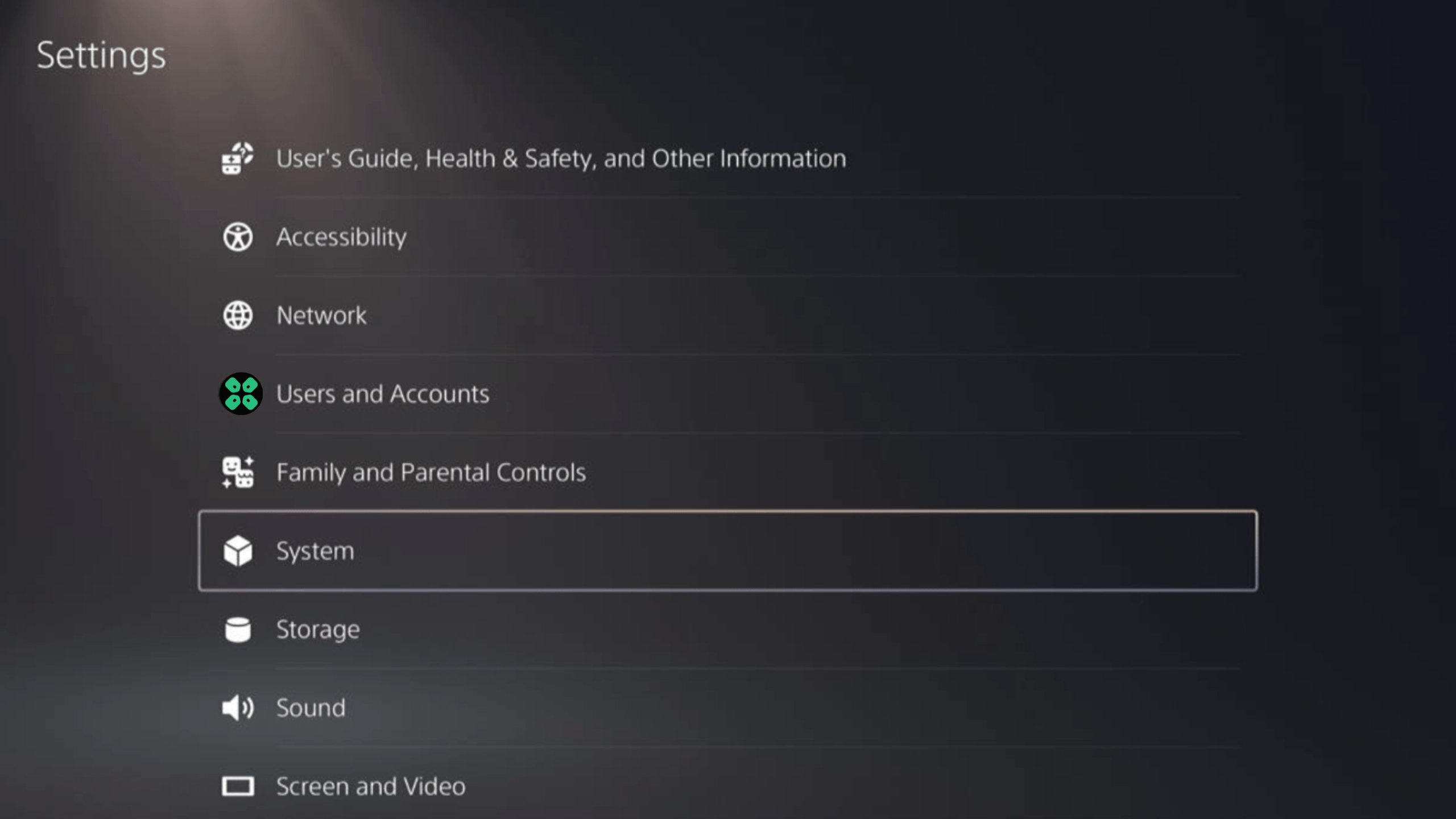
- In the System window, select Power Saving from the left sidebar and choose Features Available in Rest Mode from the expanded menu at the right.
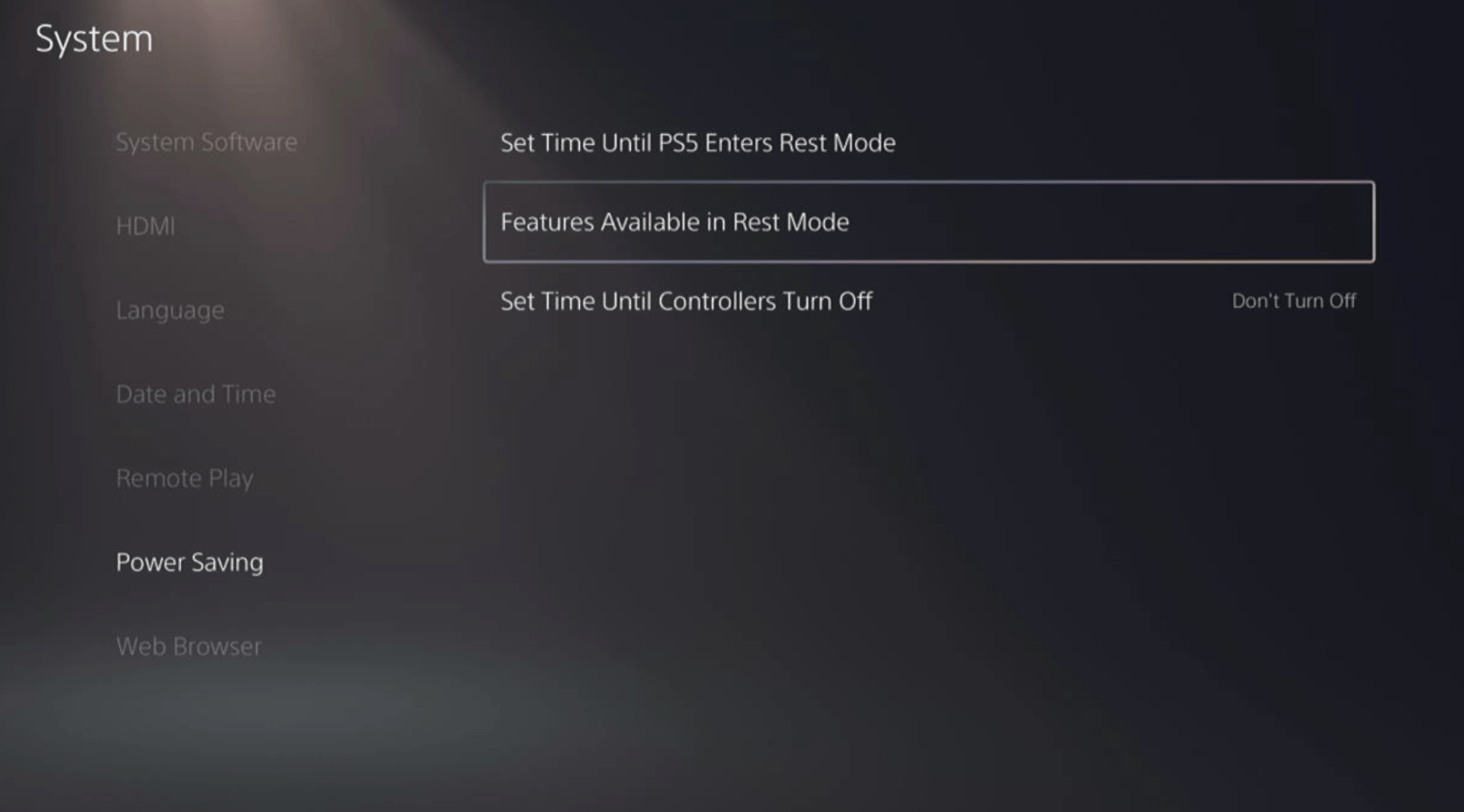
- Toggle “Stay Connected to the Internet“
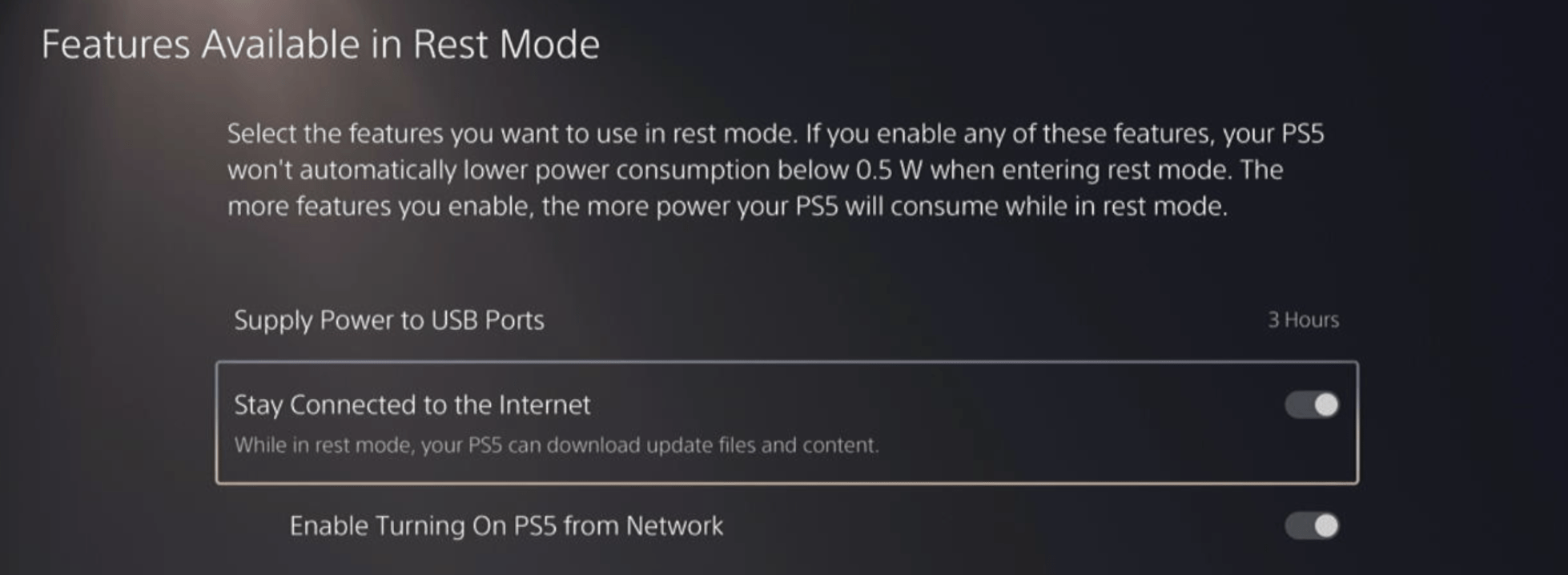
Halfway through, we have enabled PS5 to stay connected to the internet while in rest mode as games usually don’t update when the PS5 is actively being used. So, let’s enable automatic game updates.
- Go back to the main settings menu that you opened from the gear icon.
- Scroll down and select “Saved Data and Game/App Settings“
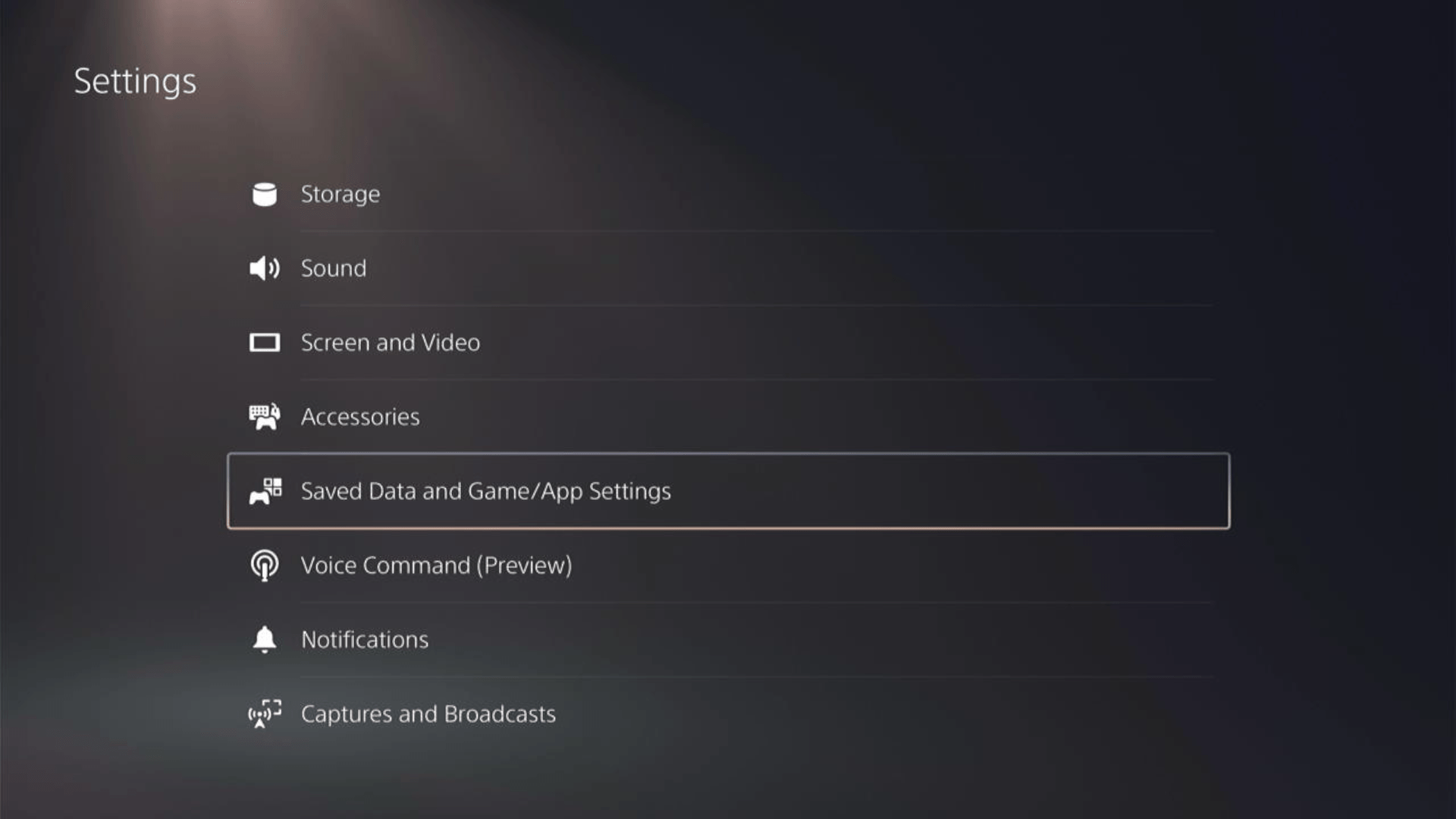
- In the Saved Data and Game/App Settings window, select Automatic Updates from the left sidebar
- Toggle both the “Auto-Download” and “Auto-Install in Rest Mode” options in the expanded menu at the right.
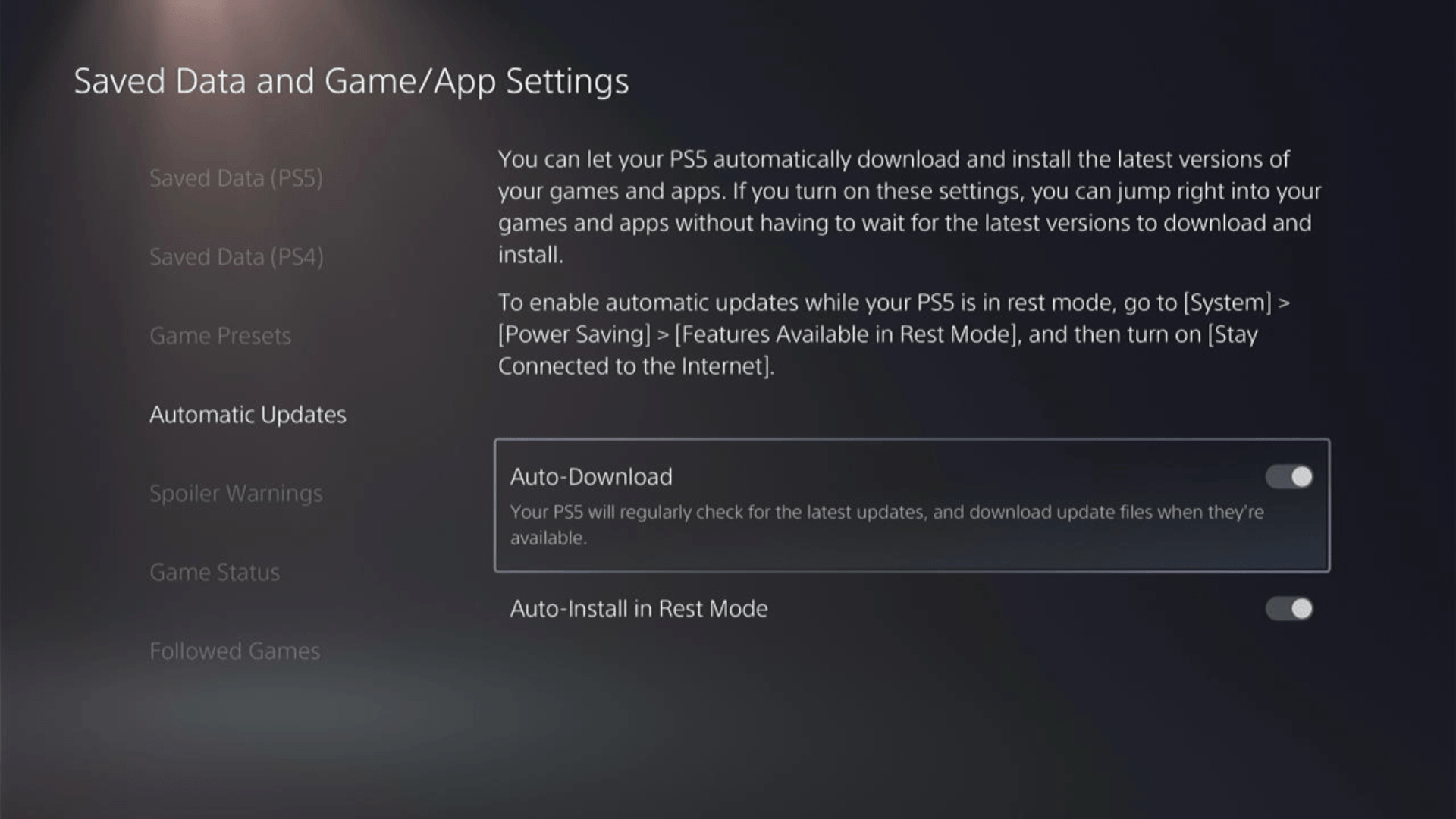
Now, your PS5 will be able to download updates over your internet whenever available. Even if your PS5 is in rest mode, your Automatic will remain up-to-date.
This a helpful video for you to never miss an update!