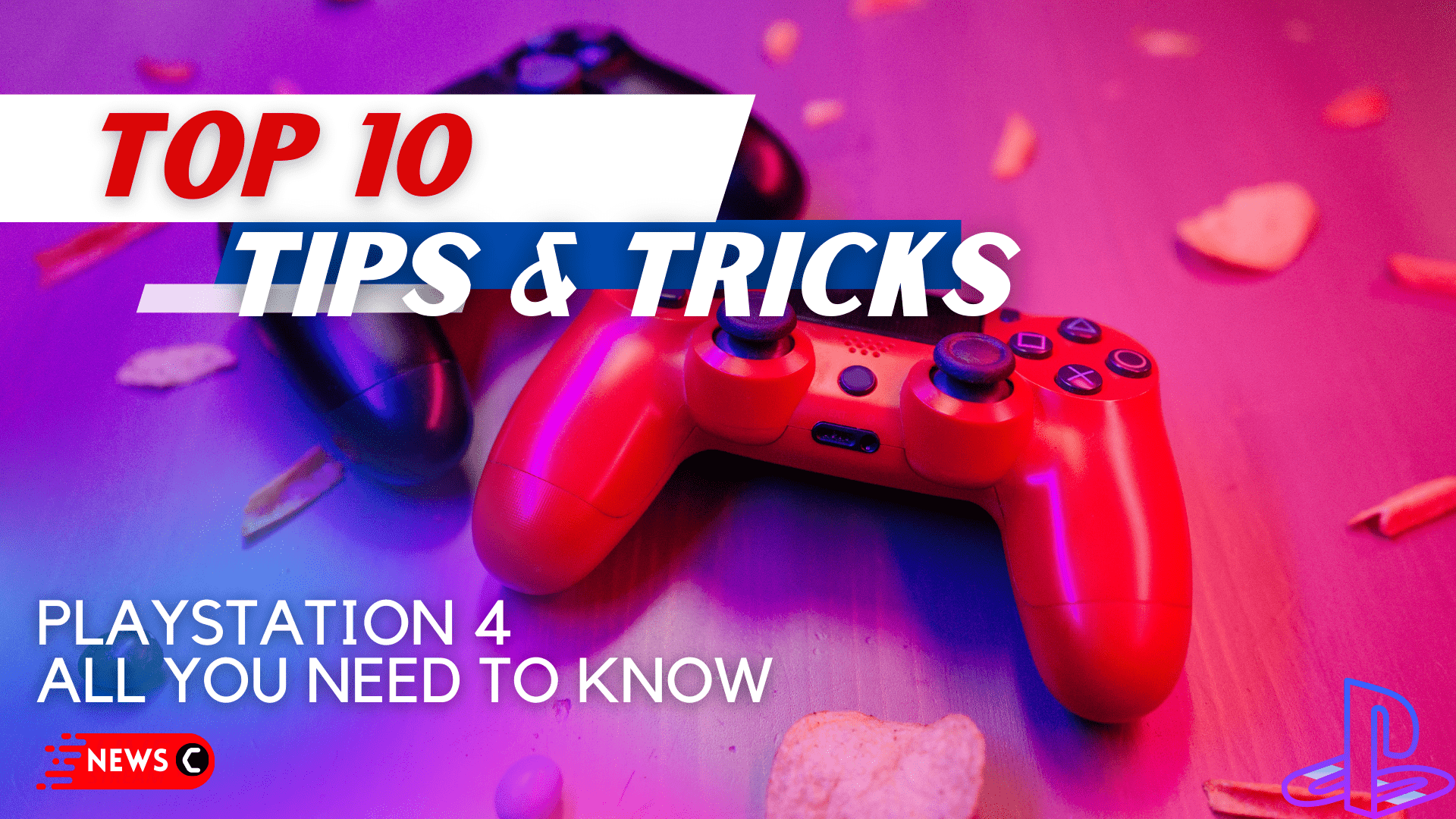Play Stations have taken over the world by storm since its release. An amazing gaming machine that provides the ultimate quality of services.
PS4 has appeared as a platform for connecting people from all across through a mutual craze for gaming. Although it has been a while since its release, it still contains hidden treasures waiting for you to explore!
Read more: What’s NEW in PS5 and PS4 Latest System Software Update?
Let’s not wait further as the following is a list of 10 remarkable Tips and Tricks.
1. Fix the slow performance of PS4
A very easy and quick way of getting rid of slow-performing PlayStation. Don’t worry, you won’t have to apply this technique frequently. Instead, it is a rare yet amazing solution to your problem.
- First, put your PlayStation on safe mode.
- Go down to the option of a rebuilt database.
Read more: Fix: PS4 Black Screen (BSOD)
It helps in achieving optimal performance.
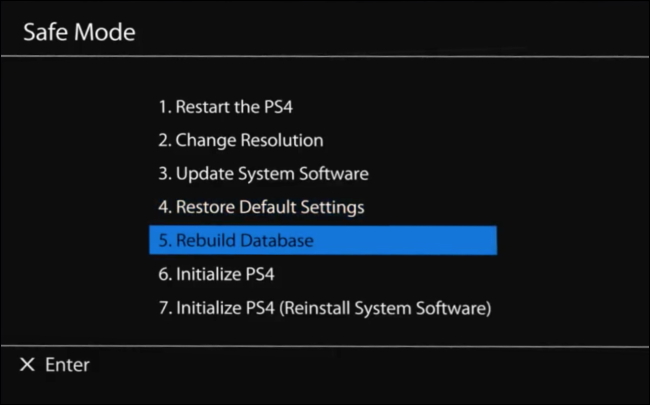
2. Quick Switch b/w Game and Earlier Screen
PS4 has adapted the user interface technique of quickly switching between the screens/applications similar to smartphones. PS4 has been successful in making it user-friendly despite the size.
Read more: FIXED: PS4 Error WS-44949-0 “This account cannot be signed into on this PS4”
You can easily switch between the last application or the home screen by double-pressing the PS button on your controller.

3. Face Recognition in PlayStation
New-age technologies have made us used to the quick logging in techniques whether it be fingerprint scanners or face identification. Typing in long & strong passwords can take forever.
PS4 introduces a quick, more reliable signing-in method to your PlayStation. If you are meticulous about privacy then this is for you!
Steps:
- Go to Settings
- Then Users
- Click on Login Settings
- Enable Facial Recognition
- Go to Face Data Management
- Select Start and follow the on-screen Instruction.
Read more: How To Fix PS4 Controller Orange/Yellow Light?
You can add multiple users too.
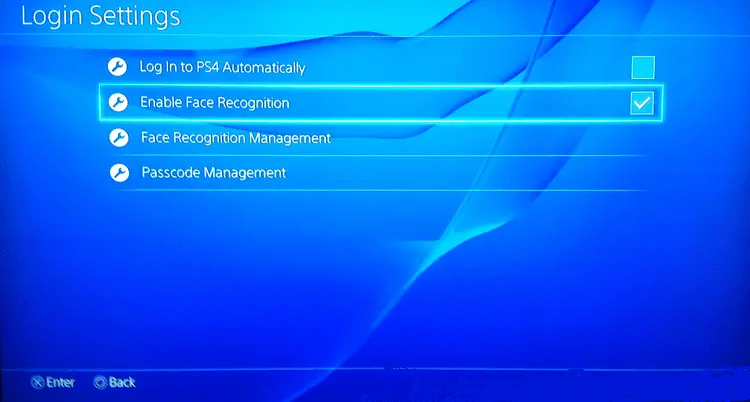
4. Phone as typing tool with PS4
It can get tedious to type with the help of a controller. Using a controller stretches the time to infinity especially when you are in a hurry. Praises to cloud for making Playstation network and phone connect to PlayStation app together.
Read more: PS4 Error WC-40377-1? Redeem Code Error?
- Open the PlayStation app settings
- login to the PlayStation network through phone and console
- Finally, choose the keyboard option located on the top left.
5. Minimise lag in Multiplayer Games
While playing, in hindsight there are many operations taking place which serves as a reason for the lagging of a multiplayer game. The solution prevents big downloads.
Read more: How To Fix PS4 Error SU-42118-6
To avoid the problem you can quickly:
- Go to settings.
- Click on Systems.
- Go to automatic downloads.
- Switch off automatic updates to escape lag while enjoying the game with a team.
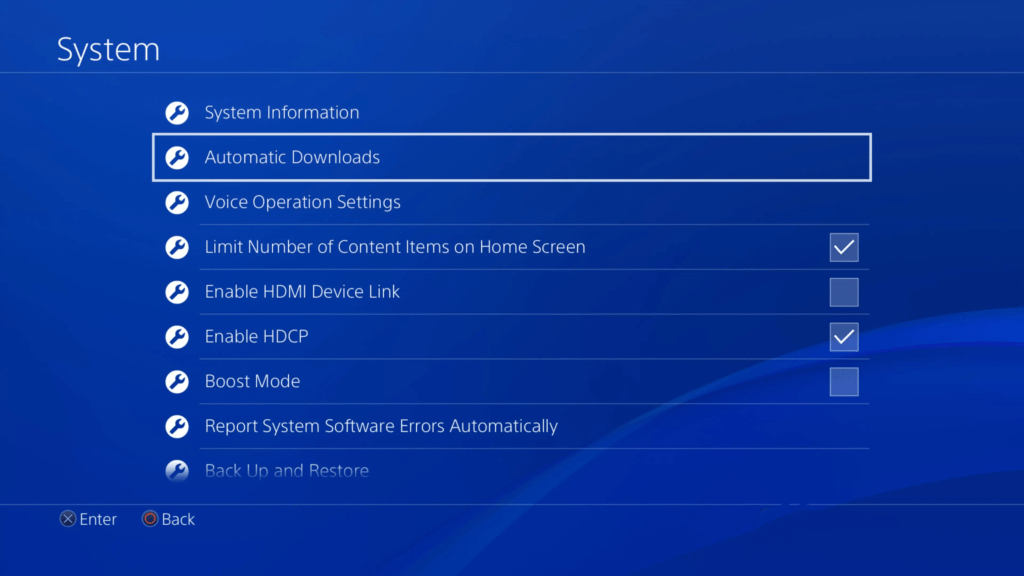
6. Identify Fully Charged Controller through Light Bar
Overcharging anything can damage battery health. Most people haven’t paid attention to what the light bar on your controller represents.
Read more: How To Fix PS4 Error WV-33898-1? Can’t Connect to the Server?
You can actually benefit by just observing the light bar. During charge, the controller glows the entire time but as soon as the charging gets full the light automatically turns itself off.
Note: It is necessary to have USB ports enabled and here is how you can do it.
Steps:
- Go to Power save settings
- Click on Set functions available in rest mode
- Click on Supply Power to USB ports with rest mode enabled.
Playstation has to be in rest mode when plugged in with the controller.
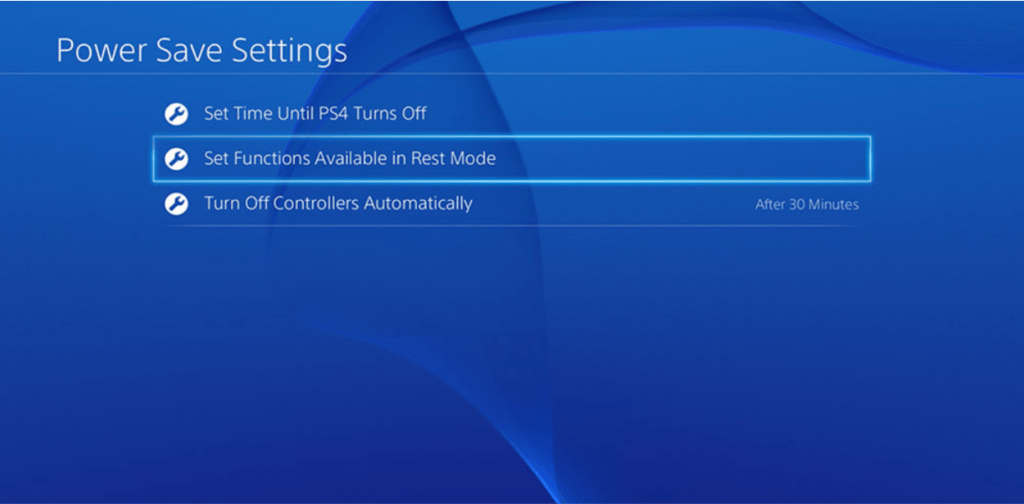
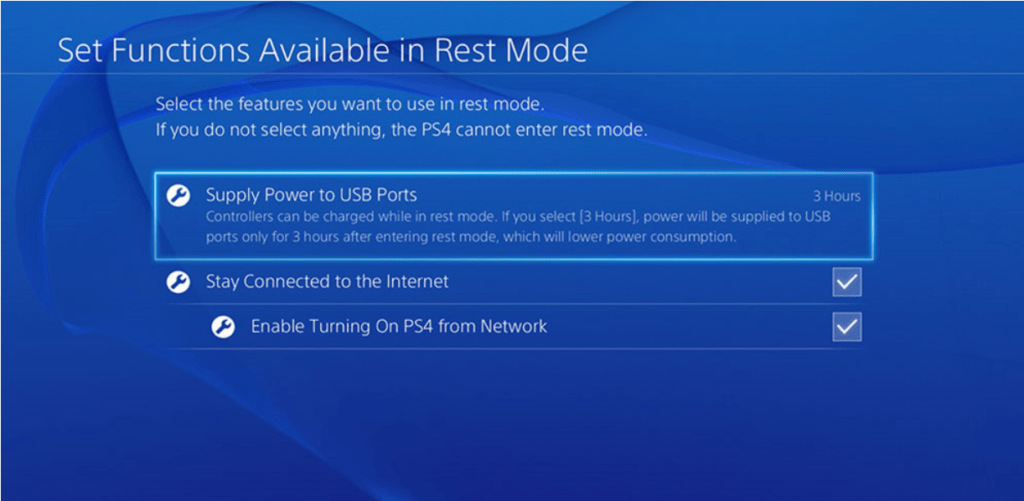
7. Remap the Controller Buttons
Don’t like a game’s default control scheme? Here’s how to fix that on your PS4.
Any PlayStation controller can be mapped. If you find yourself frustrated with the button layout:
Read more: FIXED: PS4 Can’t Connect to PlayStation Network
- Go to Accessibility settings
- Look for Button Configuration.
- From there you can tweak the controller layout to your liking.
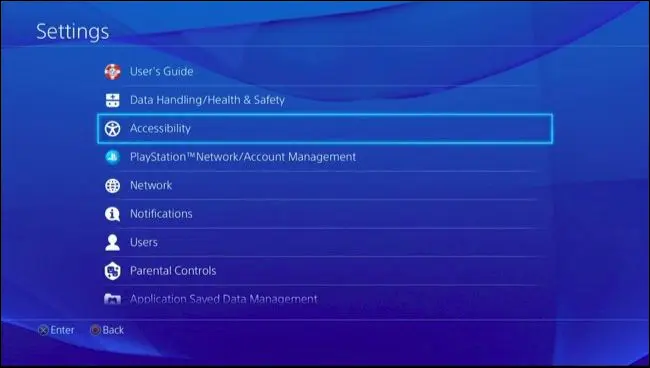
8. Control your PS4 with your Voice
This is probably my favorite feature.
Want to give your dainty fingers a break from button mashing? Your PS4 can be controlled by voice command. Just use the microphone connected to PlayStation Camera or headset.
Read more: PS4 won’t connect to WiFi? PS4 Internet connection?
- Go into Settings
- Voice Operation Settings
- Click on the checkbox to Operate PS4 With Voice.
As long as you’re set with some form of a mic, you’re good to go. Just say “PlayStation”, and “All Commands” and you’ll be presented with a list of all the voice commands at your disposal.
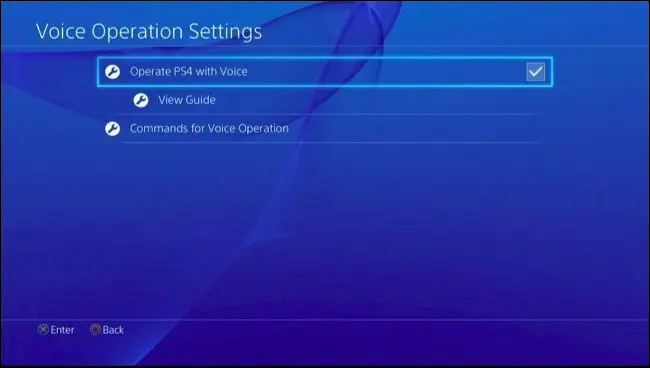
9. Set Your Status to Offline
Sometimes it is peaceful to just play without letting anyone know, especially when you are avoiding being rude. There are very few steps to how you can do it.
Read more: How To Get Unbanned From PS4? WS-37337-3
- Click on the profile icon on your home screen.
- A pop-up menu appears
- Select online status and become offline.
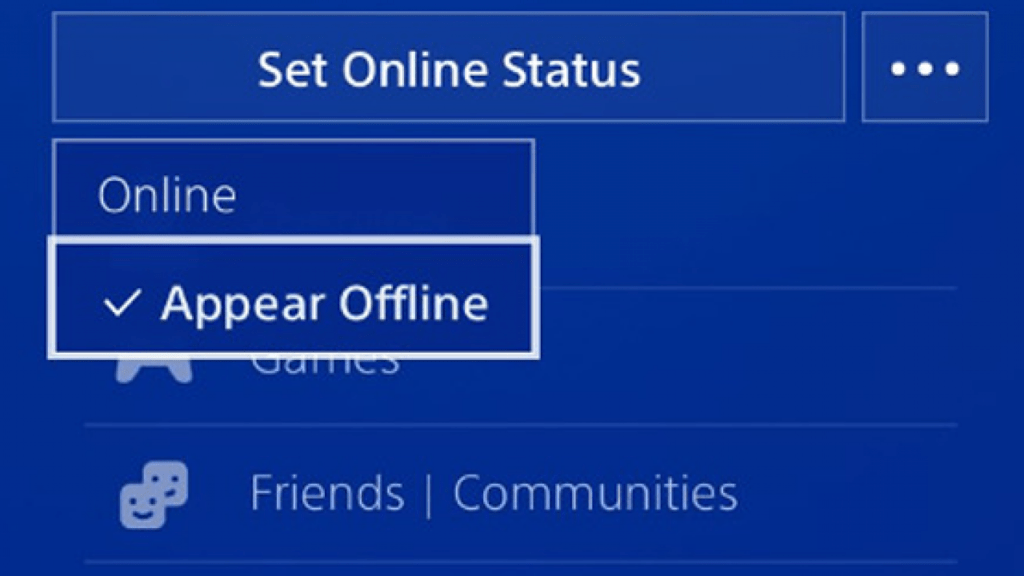
10. Fix Slow Downloads
This trick might seem a bit daunting but it really isn’t. A few steps have been experimented by multiple people and good news for you, it works!
Read more: How To Get A Full Refund On PS4 & PS5 Games?
If you are facing slow downloads, you don’t have to wait for long now. Just go to your PS4 network settings and change DNS to your google DNS.
Apply these Tips and Tricks to your PS4 and let me know in the comment section how it went.
Do you know more?
Type down in the comment section!