Are you encountering the error WS-44749-8 PS4 or having trouble signing in to the PlayStation Network and installing the new firmware update? Upon seeing an error message like “This account cannot be signed into on this PS4 (WS-44949-0)” on your screen, it’s natural to feel concerned.
The error WS-44749-8 PS4 commonly appears if there is a connectivity issue or if there is something wrong with the PSN account that you are using. But don’t worry, you’re not at a dead end, we got this issue sorted out for you.
In this article, we are going to share some tried and tested methods to fix error WS-44749-8 PS4. We will also state some reasons why you are facing the error WS-44749-8 PS4 in the first place to avoid any actions that you might have taken.
- What causes error WS-44749-8 PS4
- A video guide to help you solve error WS-44749-8 PS4
- And 8 helpful solutions explained in detail.
Why does it Say This Account Cannot be Signed into on this PS4?
Although there are many causes of this error, and here are 6 main ones:
- Your account might be banned from the PlayStation Network if you used any card that has been stolen or fake recently
- The PSN server may be down
- Internet connection must be slow
- Your username or password may have been entered incorrectly,
- Outdated Software
- PS4 might be activated as primary.
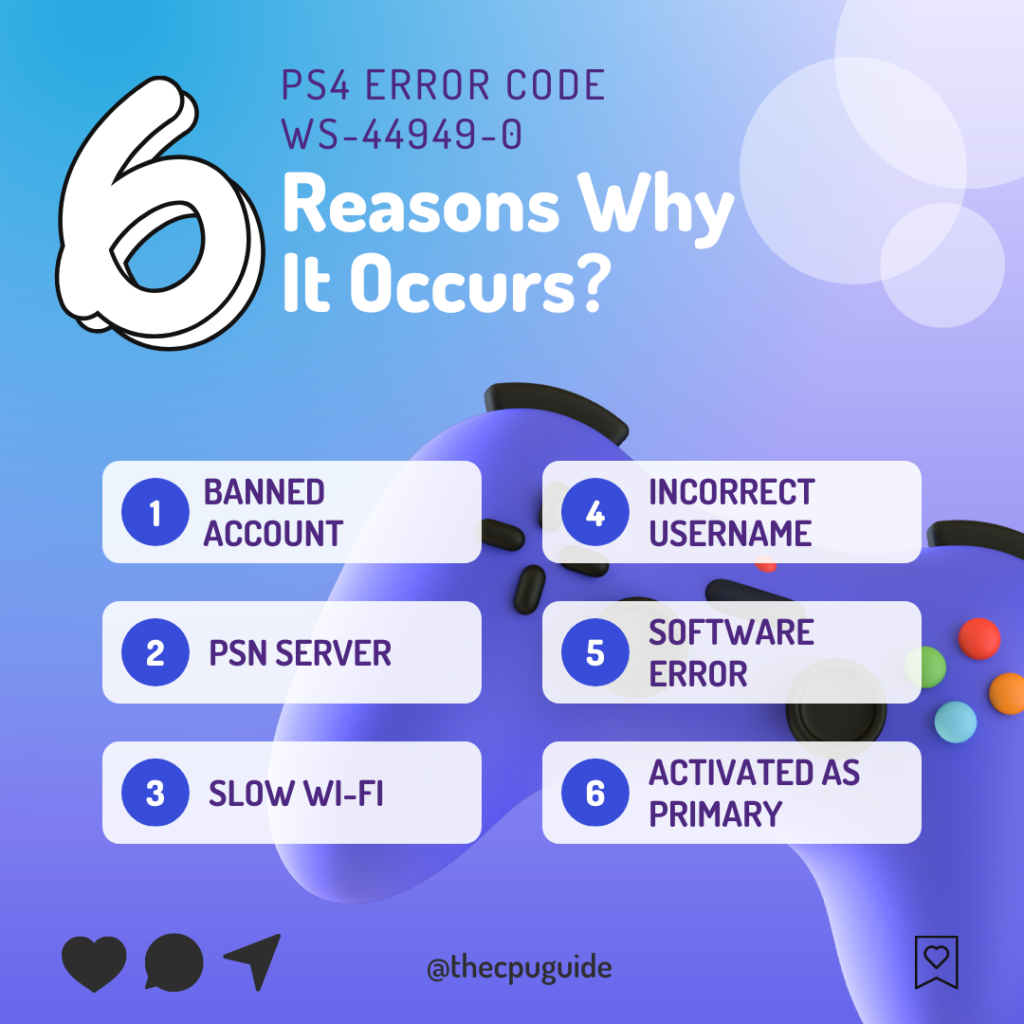
Video Guide: Error WS-44749-8 PS4
Solution 1: Check if the PlayStation Network (PSN) is Down?
The first thing you need to do is check your PSN server status as the PS4 WS-44949-0 might be due to undergoing maintenance. So, all you can do is confirm that this problem exists. Here’s how you can check PSN status:
- Go to the PlayStation Network Service Status page.
- Check the service status and if there’s any issue all you have to do is wait

If you think there’s an internet problem then follow the next solution to fix this account cannot be signed into on this PS4 WS-44949-0.
Also Read: PS4 Error CE-36329-3
Want to Charge & Cool Your PS4?
Check This

Solution 2: Power Cycle Your Router
If you’re still experiencing error WS-44749-8 PS4 this account cannot be signed into on this PS4 on your PS4 after trying the previous solutions; power cycling your router could help you establish a better internet connection and potentially solve the problem.
Here’s how to do it:
- Completely turn off your router by disconnecting the power cable from the power switch.
- Leave it turned off for 5 to 10 minutes before plugging it back in.
- Check if the Wi-Fi network is visible and properly connected to your devices.
It’s important to note that you should restart all devices affected by the power cycling process to ensure an accurate fix.
Solution 3: Activate 2-Factor Authentication
For many users enabling the 2FA on their PS4 worked for them in fixing the error. Just follow the steps below:
- Go to Settings from the PS4 homepage

- Select Account Management
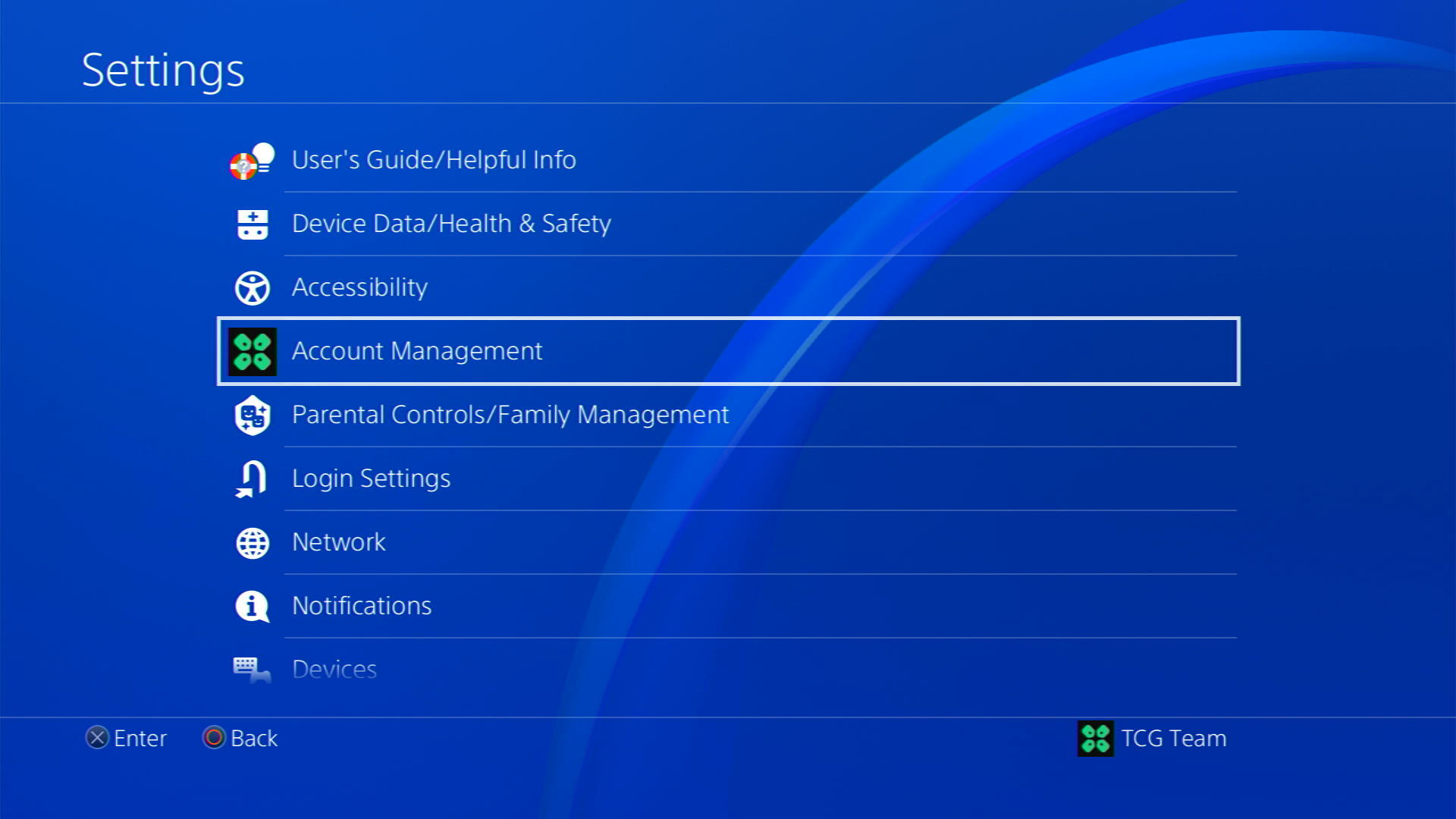
- Then go to Account Information
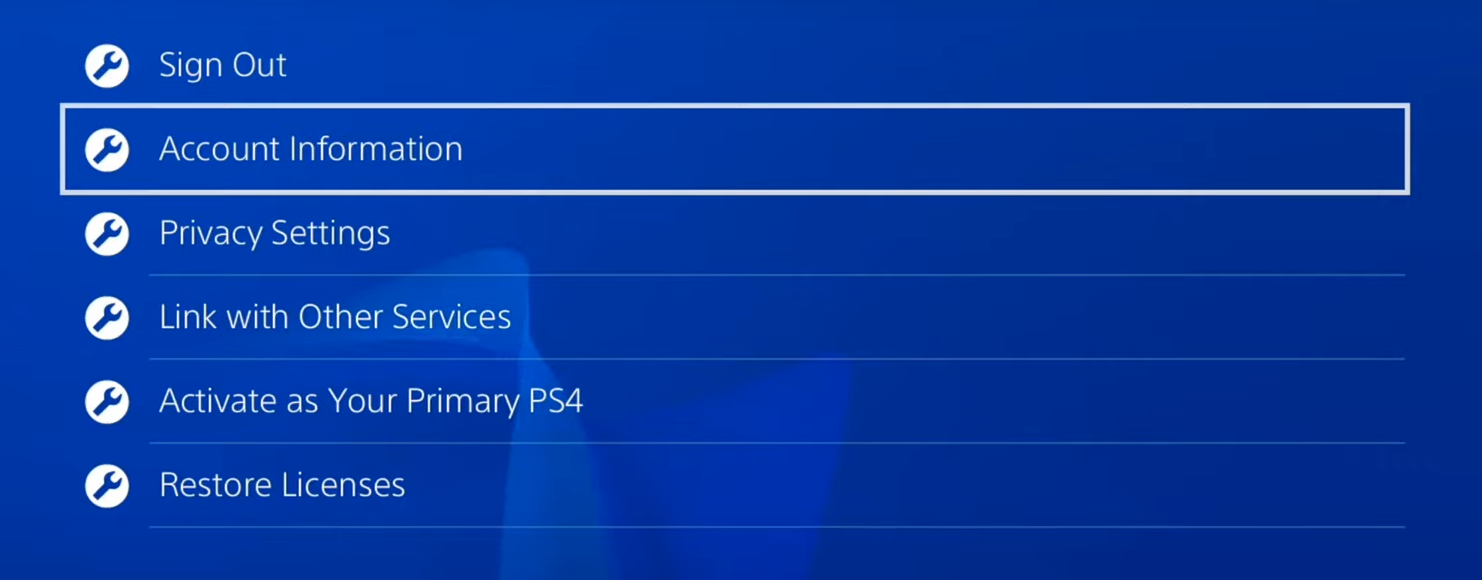
- Now select Security and then go down to 2-Step Verification and turn this on
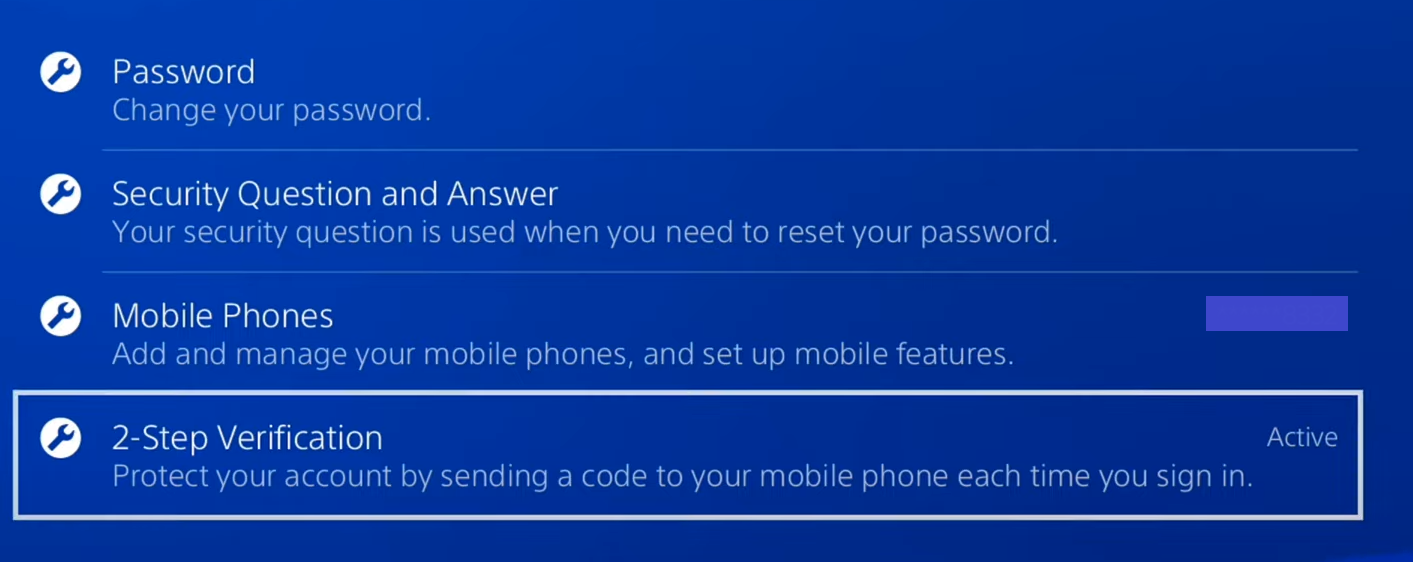
- This will protect your account by sending a code every time you log in and it prevents you from getting hacked.
Make Your PS4 Console Colourful! Check Now

Solution 4: Use an Ethernet Cable
If you are experiencing unstable internet on your PS4 then you may be receiving some glitches that could be causing error WS-44749-8 PS4. Alternatively, PS4 comes with an ethernet port that would let you experience an uninterrupted connection. Here’s how to do it:
Step A. Connecting Ethernet Cable to PS4
At the rear of your PS4 where you have put your power cable and HDMI cable, you’d find an Ethernet port where you need to insert an Ethernet cable from your router.
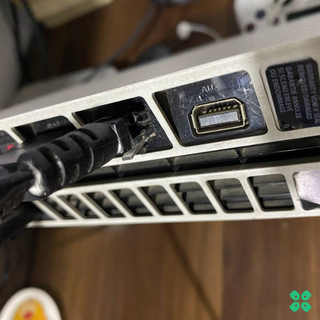
Make sure you have inserted in the output port of your router, your network is active and the cable works fine.
Step B. Setting Up LAN on PS4
- Go to Settings from the PS4 homepage

- Scroll down to Network and click on it to access Network Settings

- Then select Set Up Internet Connection

- Choose Use a LAN Cable
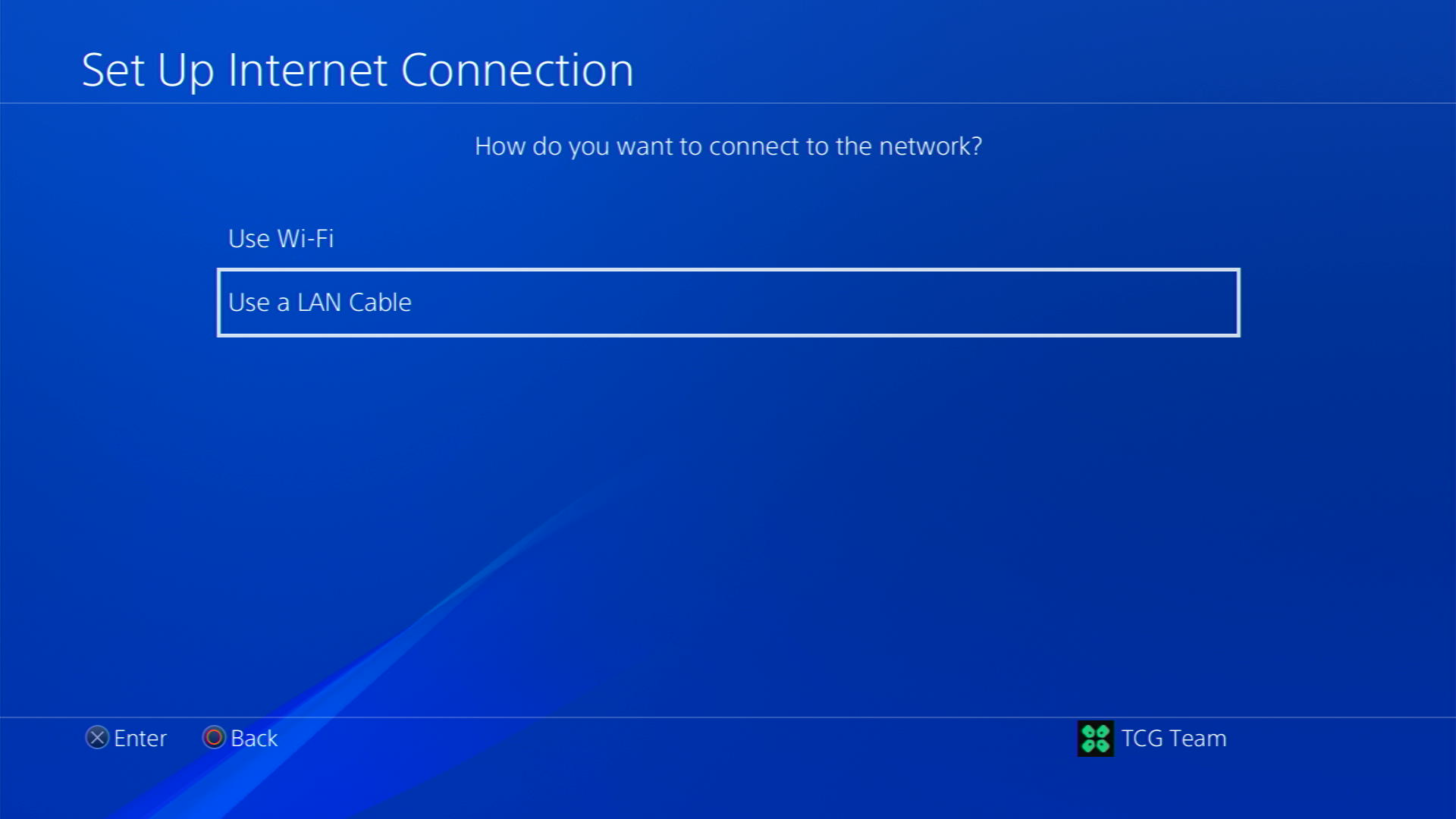
- Select Easy as the connection method.
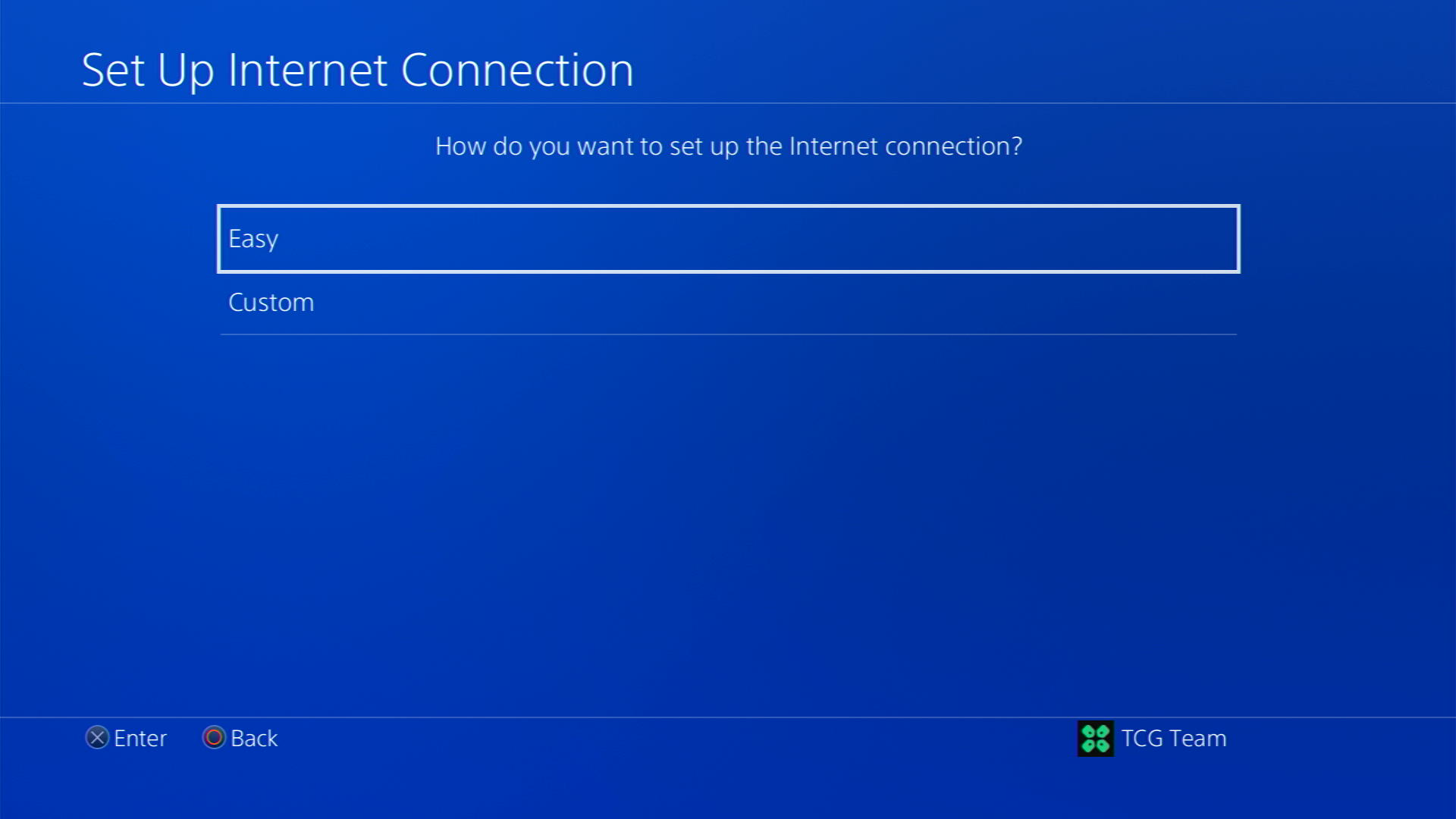
- The PS4 will automatically detect your LAN connection and set it up. If your connection requires a proxy server, select Custom instead of Easy and enter the necessary settings.
- Follow the prompts to complete the setup process.
Also Read: PS4 Errors: Complete List
Solution 5: How to Change Your DNS Settings On PS4?
There are some faulty DNS servers that may cause errors like these. So, let’s change the DNS Settings:
- Go to Settings from the PS4 homepage

- Scroll down to Network and click on it to access Network Settings

- Then select Set Up Internet Connection

- Choose Wi-Fi or LAN Cable, depending on how you connect to the internet

- Select Custom for the setup method
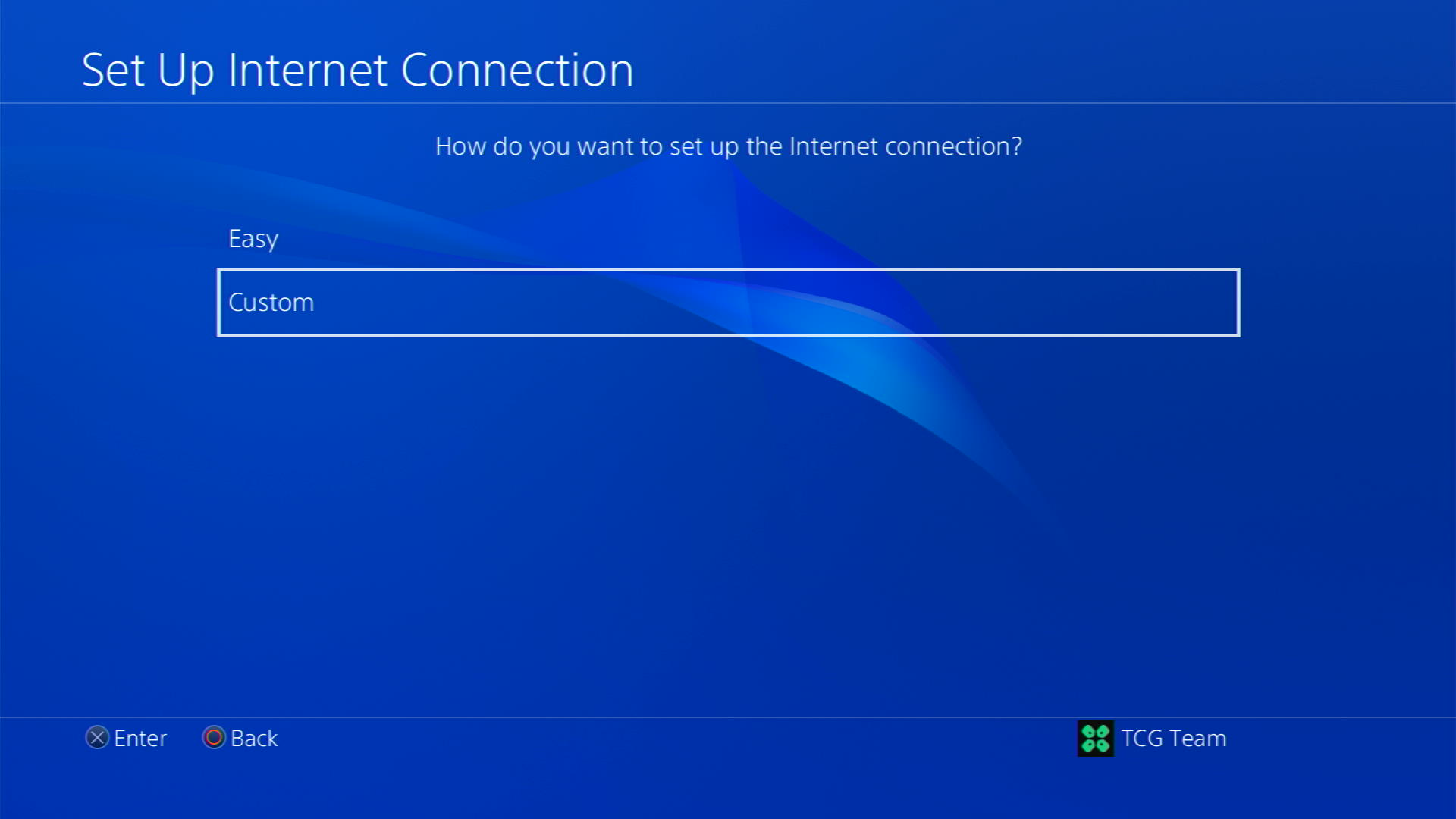
- After choosing your WiFi select Automatic for IP Address and Do not Specify for DHCP settings.
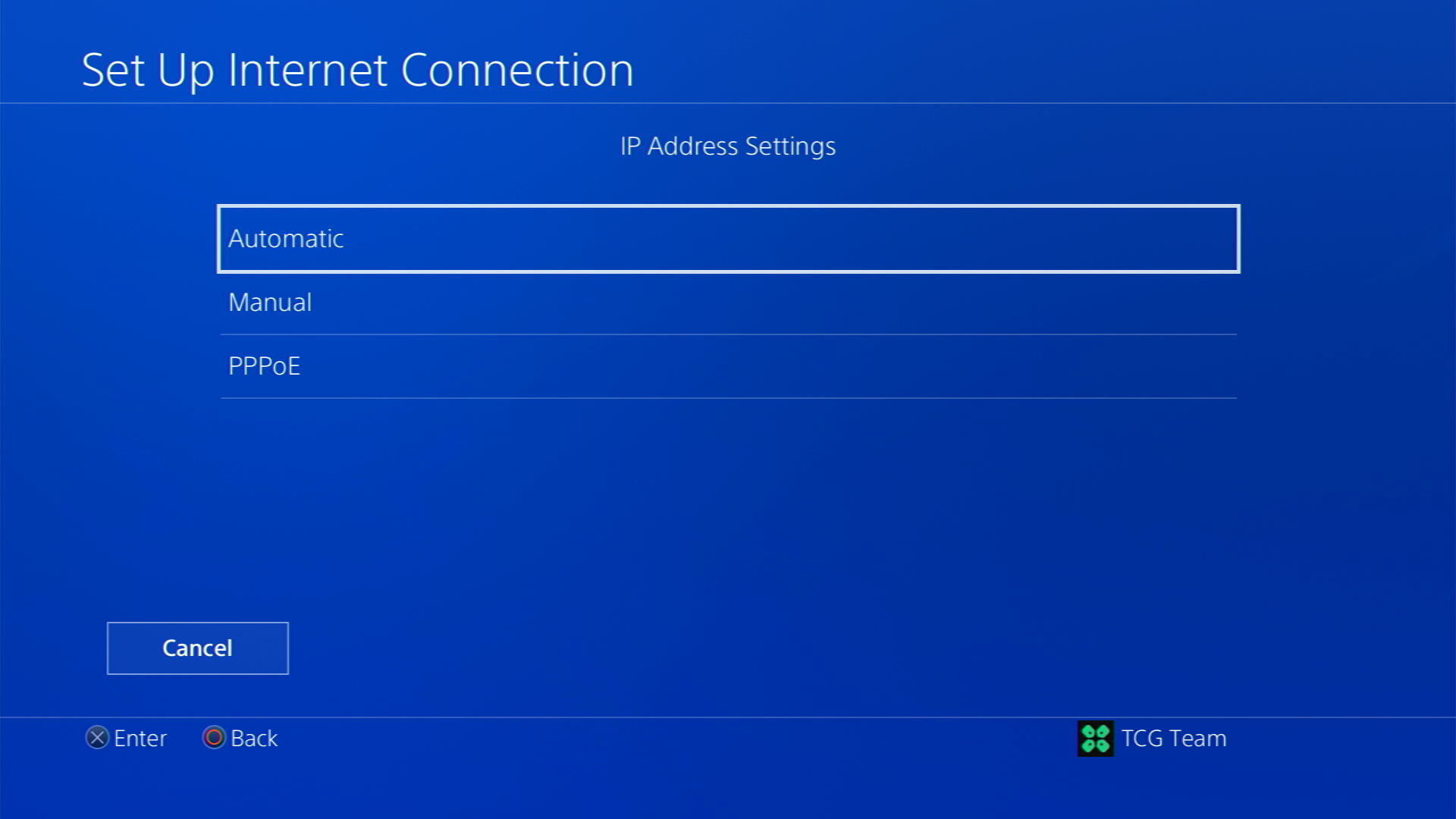
- Select Manual for DNS settings
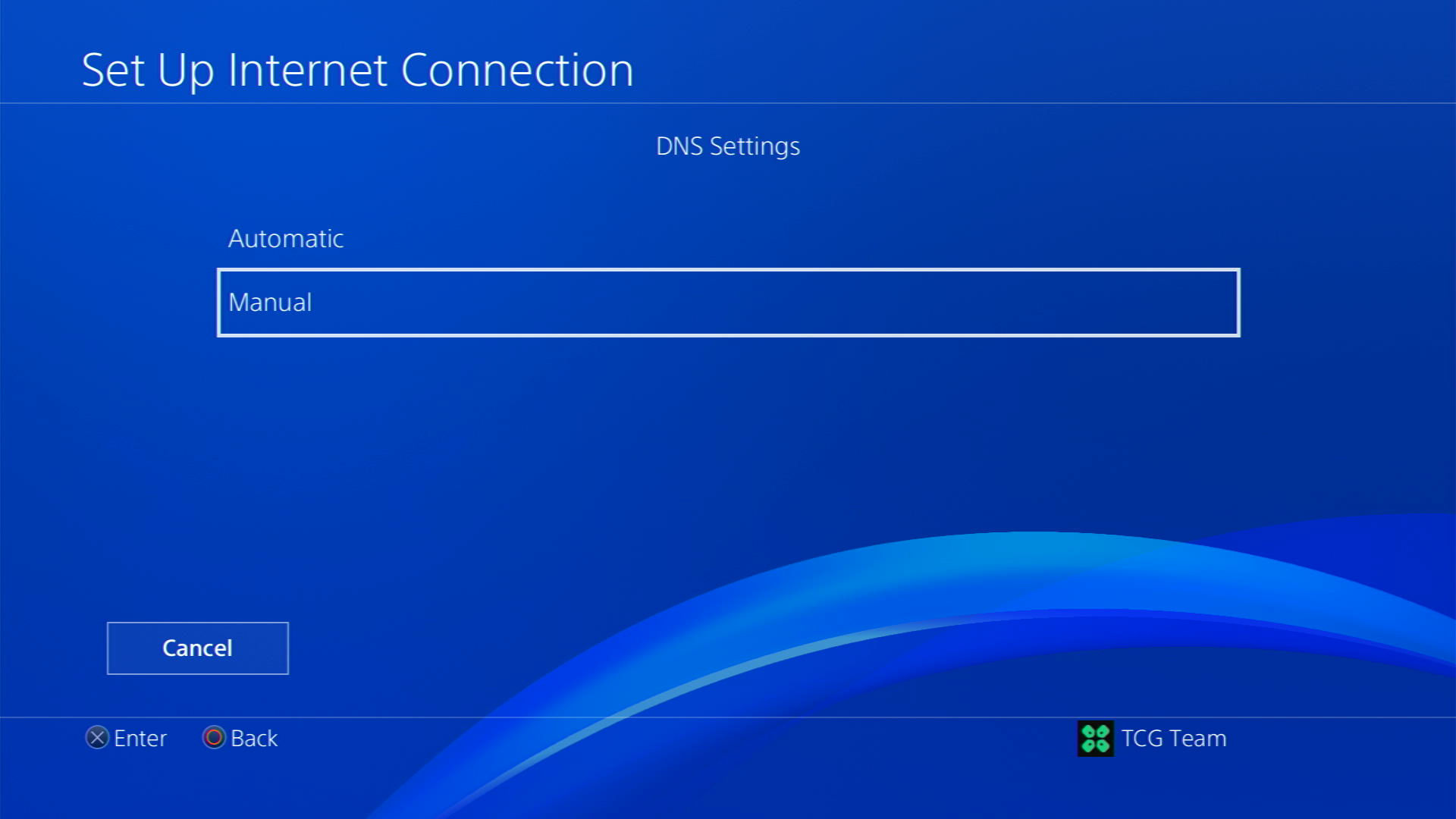
- More Settings would appear:
- For Primary settings enter 8.8.8.8
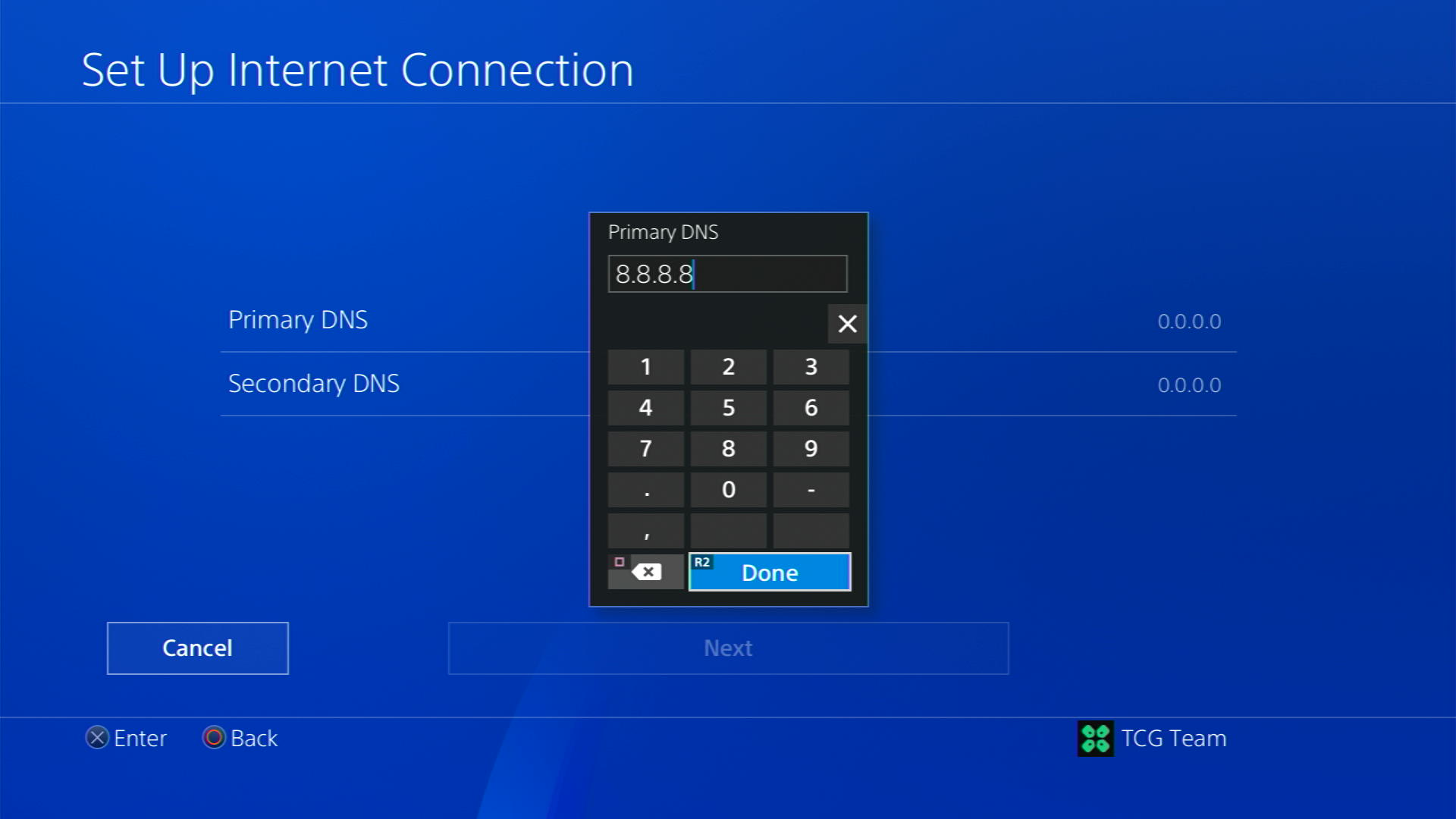
- For Secondary 8.8.4.4 to match the Google DNS
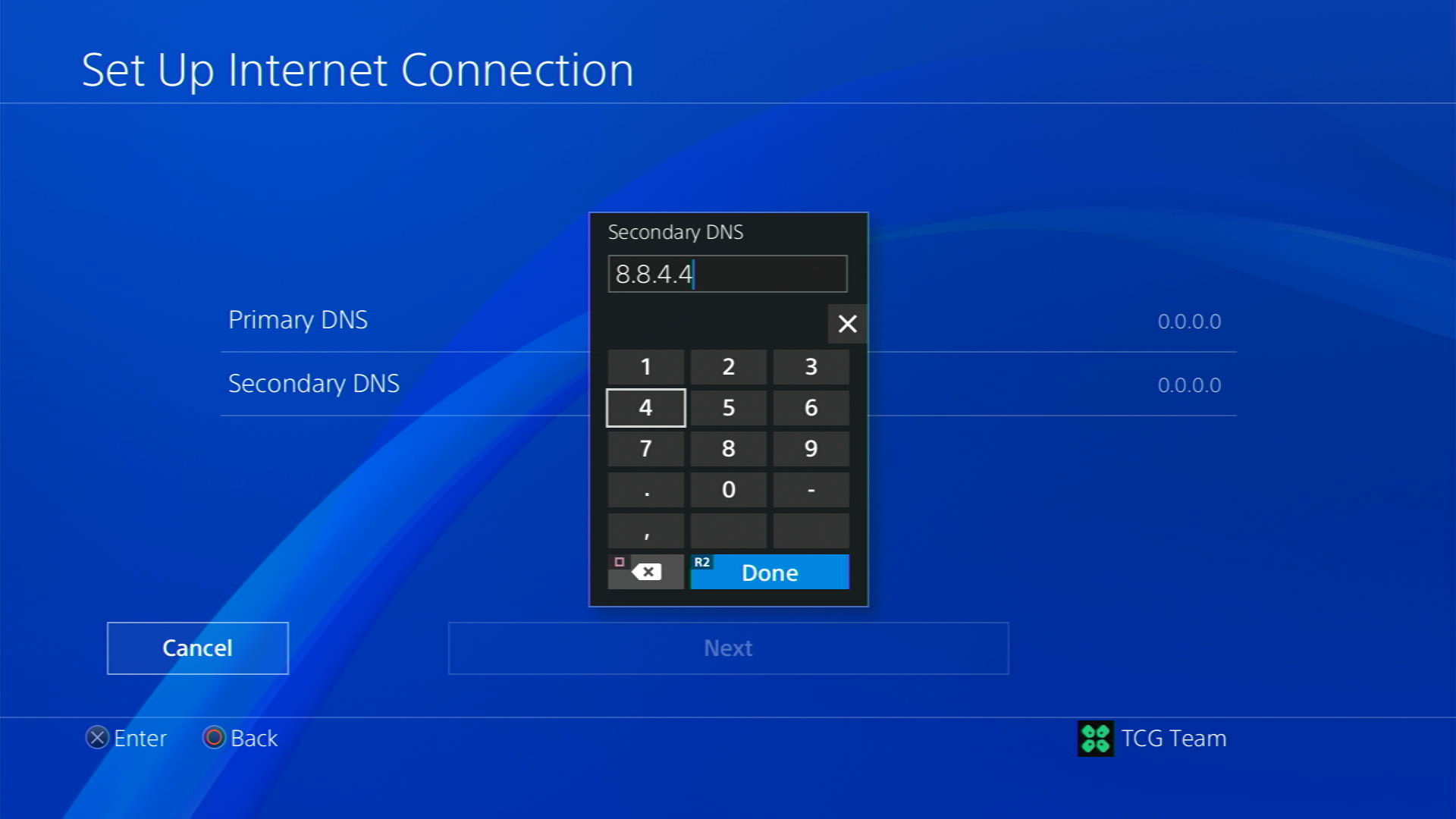
- For Primary settings enter 8.8.8.8
- Then select Next > Automatic for MTU Settings
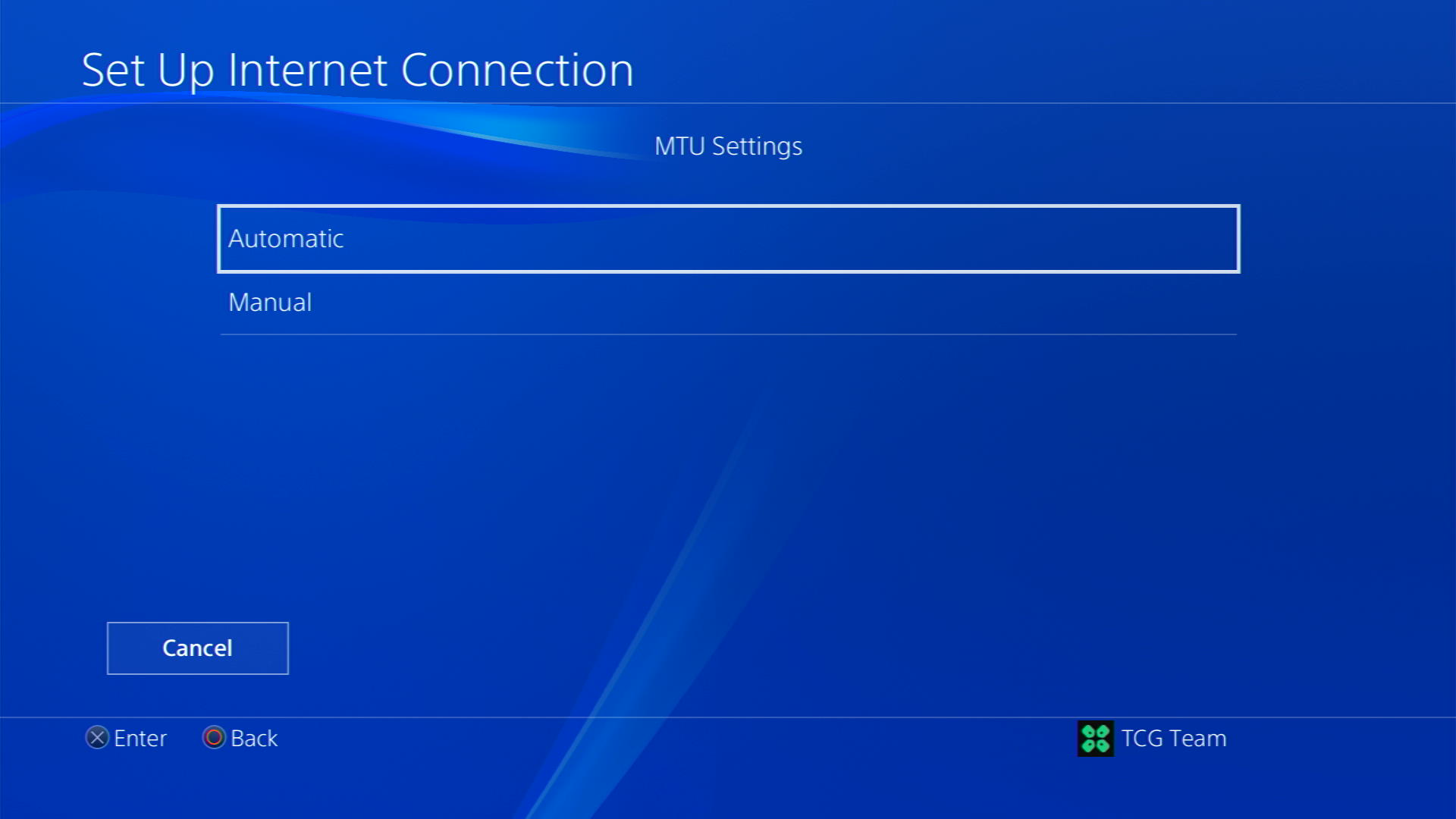
- Choose Do Not Use for Proxy Server
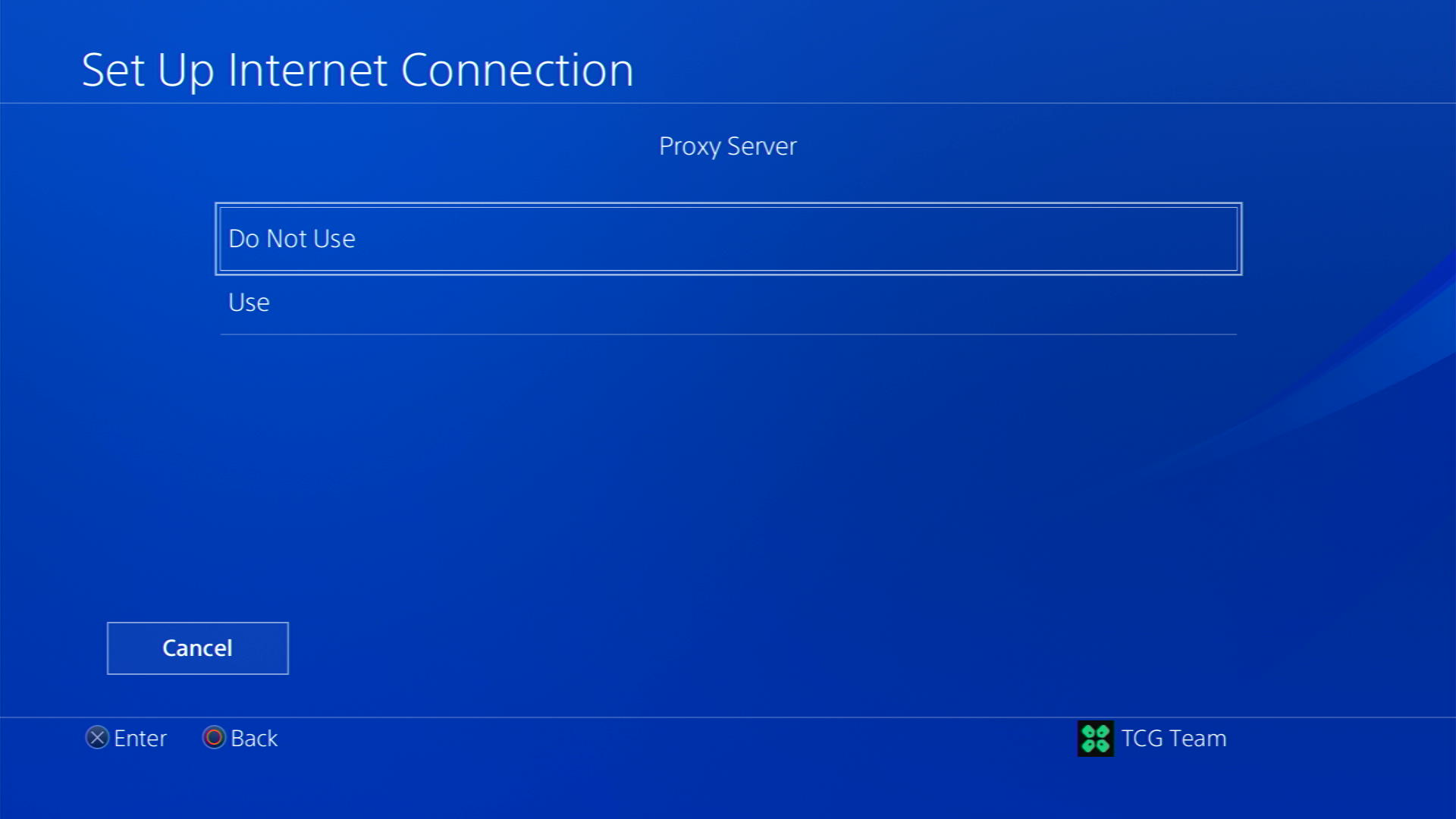
- After your DNS settings have been updated you can test your internet connection to check if the error is gone.
Solution 6: Connect to a Hotspot/Different WiFi on PS4
Most of the network errors are due to your connected network. Either it’s too slow or their some connection issues with your network. To see if your network is not faulty, try switching to a different WiFi or your mobile’s hotspot
- Go to Settings from the PS4 homepage

- Scroll down to Network and click on it to access Network Settings

- Then select Set Up Internet Connection

- Choose Use Wi-Fi

- Select Easy for the setup method
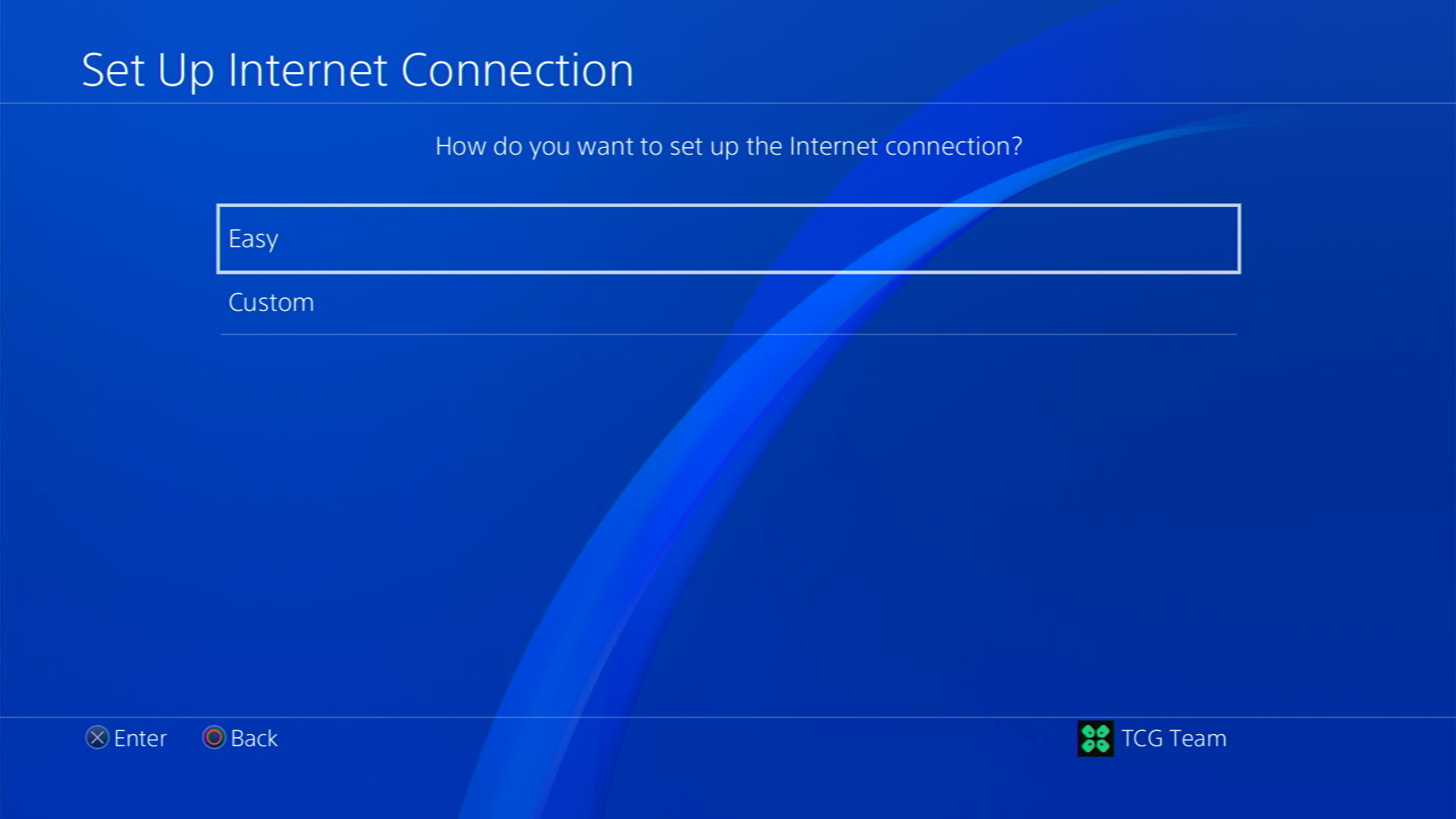
- You can see the hotspot I turned on as well.
In case you don’t find your WiFi network, press the triangle button on your controller to scan networks - Scroll down to your desired WiFi, click on it and enter your password to connect, and see if you are facing any errors
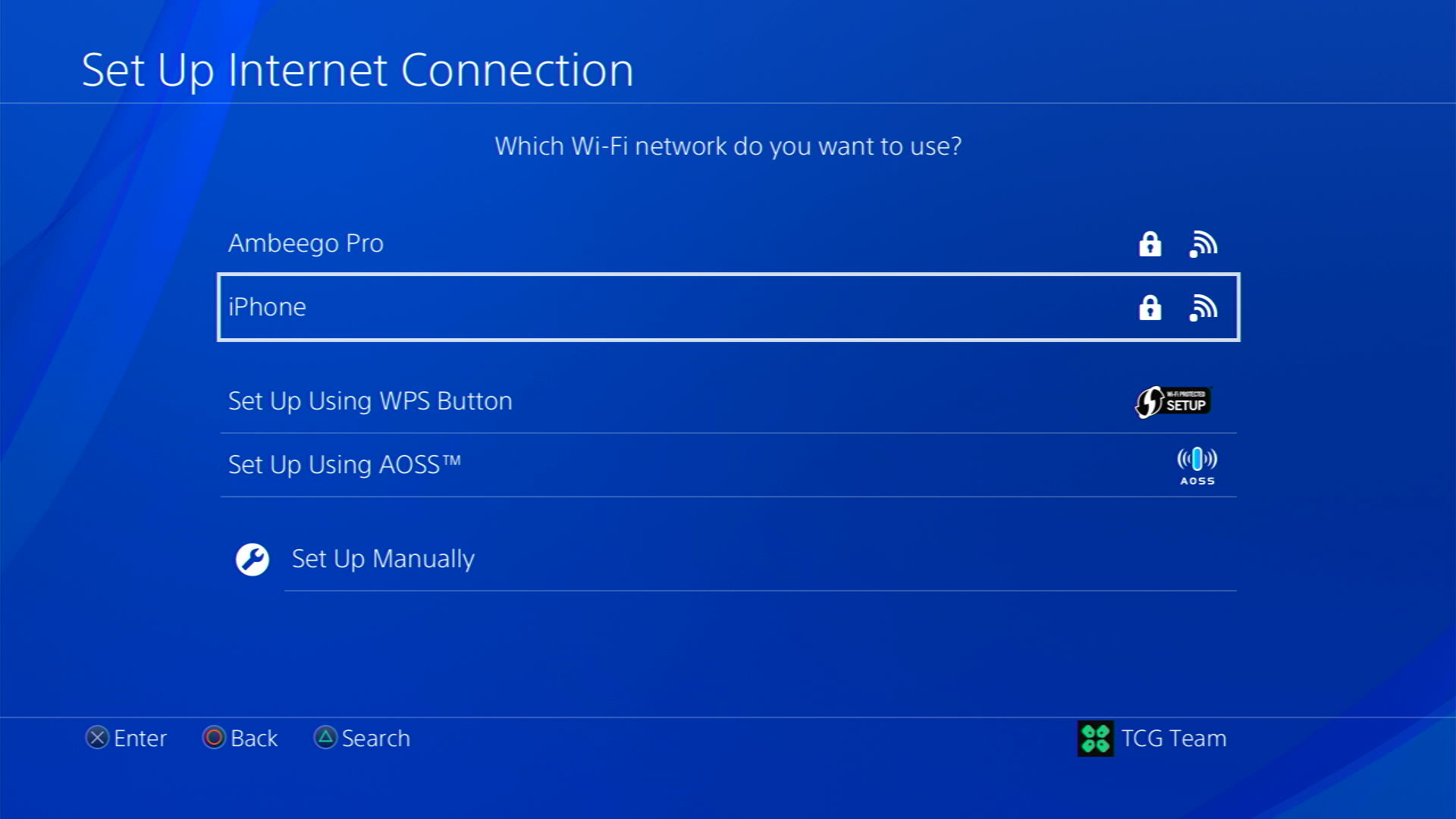
Solution 7: Call Your ISP to Fix Can’t Sign into PlayStation Network
If the above solution couldn’t help you solve this account cannot be signed into on this PS4 then contact your Internet Service Provider(ISP).
They will access that data that you can’t and will know what’s going wrong with your internet connection.
Moreover, tell your ISP to open the following ports:
- TCP: 80, 443, 3478, 3479
- UDP: 3478, 3479, 49152 ~ 65535
And if the situation is worse then they will be sending a professional and make it work for you.
Solution 8: Contact PS4 Support
If none of the above solutions work for you then there might be a chance that your PS4 has issues.
You can visit the PlayStation Official Website to get it repaired and choose the relevant issue which in your case would be according to this account cannot be signed into on this PS4

Make sure you tell all the solutions you have applied to your console and let them know the issue you are facing. This will help the support agent to identify the main reason for this error. They should reply to you ideally within 24 hours and if you don’t get any reply within 2-3 days, then you might need to make another support ticket.
Final Words
You’re not the only PlayStation user who is facing the error WS-44749-8 PS4 and this issue has become quite common since the console has been outdated over the years. But with the methods mentioned in this article, you can resolve the error WS-44749-8 PS4 issue without any hurdles. Hopefully, you problem has been resolved, if you still have any queries or questions, let us know down in the comment section.







