PlayStation 4 may seem like a console that seems outdated since it’s been around for a decade. In effect of the new release and updates, many users are reporting that their PS4 won’t connect to PSN but will connect to internet.
To fix the PS4 won’t connect to PSN but will connect to internet issue, you can first check if your internet connection is properly working by power cycling your internet router. If that works, simply check if the PSN server is down so it can respond to your requests.
In order to make things more convenient for you, we have written this detailed guide on how to fix PS4 won’t connect to PSN but will connect to internet issue by following a few easy methods. We will also explain a few reasons why this issue occurs in the first place so you can avoid its root cause.
Why PS4 won’t connect to PSN but will connect to internet?
There can be several reasons why your PS4 won’t connect to PSN but will connect to internet. Here are some of the most common causes:
- Internet connection issues: The PS4 requires a stable internet connection to connect to PSN.
- PSN server issues: Sometimes, the issue may not be with your PS4 or internet connection, but with the PSN servers themselves
- Outdated software: If your PS4’s firmware or the game software is outdated, you may not be able to connect to PSN
- IP address conflicts: If there are IP address conflicts on your network, it may prevent your PS4 from connecting to PSN
- DNS issues: If there are issues with the DNS settings on your PS4, you may not be able to connect to PSN
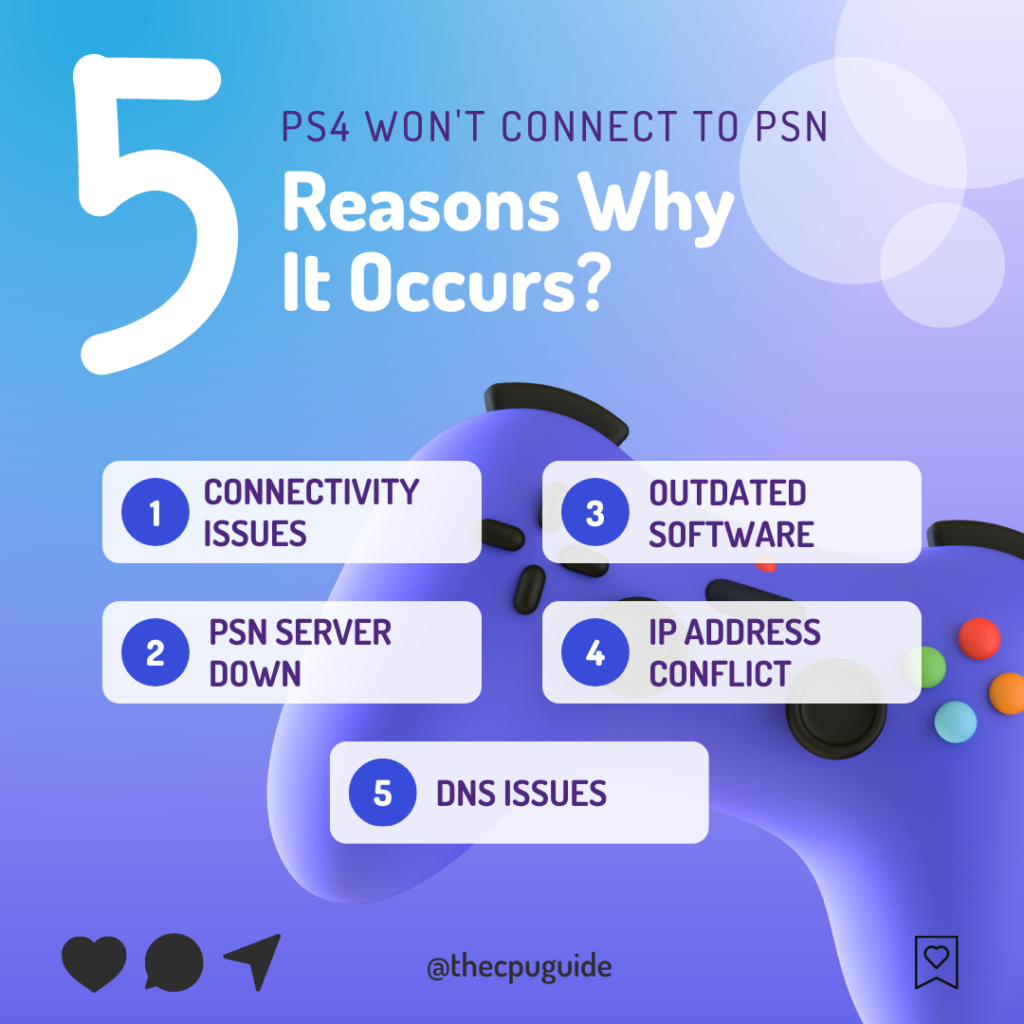
Best Video Guide For PS4 won’t connect to PSN but will connect to internet
Solution 1: Check if the PlayStation Network (PSN) is Down?
The first thing you need to do is check your PSN server status as the PS4 won’t connect to PSN but will connect to internet might be due to some undergoing maintenance. So, all you can do is confirm that this problem exists.
How do I check my PSN status?
Here’s how you can check PSN status:
- Go to the PlayStation Network Service Status page.
- Check the service status and if there’s any issue all you have to do is wait

Solution 2: Power Cycle Your Router
If you’re still experiencing cannot connect to Playstation Network on your PS4 after trying the previous solutions, power cycling your router could help you establish a better internet connection and potentially solve the problem.
Here’s how to do it:
- Completely turn off your router by disconnecting the power cable from the power switch.
- Leave it turned off for 5 to 10 minutes before plugging it back in.
- Check if the Wi-Fi network is visible and properly connected to your devices.
It’s important to note that you should restart all devices affected by the power cycling process to ensure an accurate
Solution 3: Use an Ethernet Cable to Avoid PS4 can’t connect to PlayStation Network
Connecting your PS4 to an ethernet cable has helped many users in connecting to the PSN server
With the help of this, you will receive a stable and fast internet connection
Here’s how to do it:
Step A. Connecting Ethernet Cable to PS4
At the rear of your PS4 where you have put your power cable and HDMI cable, you’d find an Ethernet port where you need to insert an ethernet cable from your router.
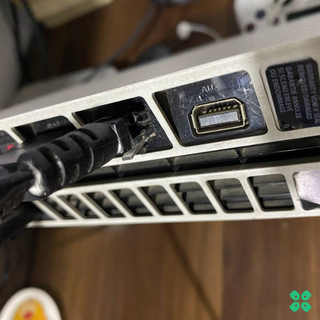
Make sure you have inserted in the output port of your router, your network is active and the cable works fine.
Step B. Setting Up LAN on PS4
- Go to Settings from the PS4 homepage

- Scroll down to Network and click on it to access Network Settings

- Then select Set Up Internet Connection

- Choose Use a LAN Cable
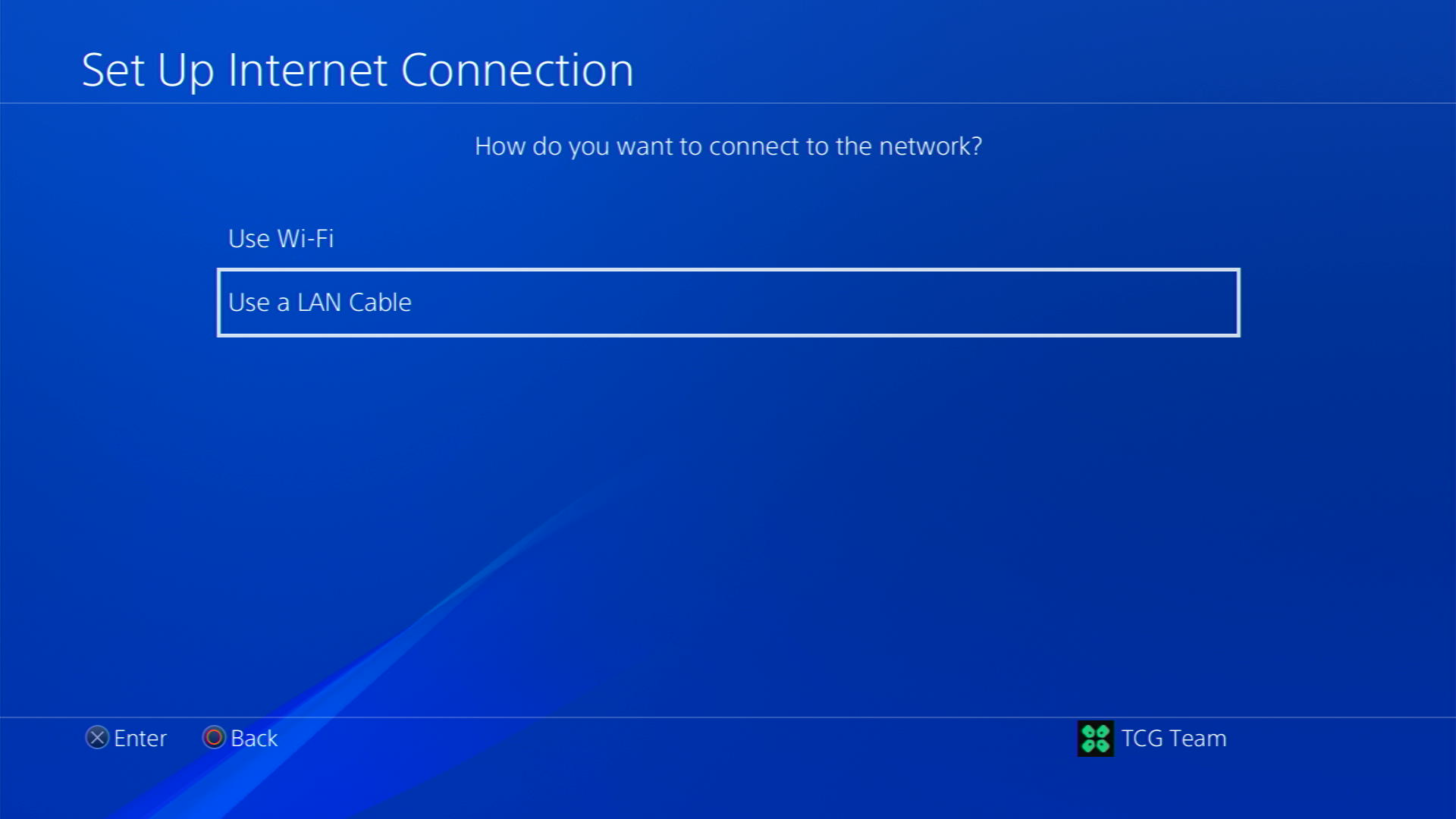
- Select Easy as the connection method.
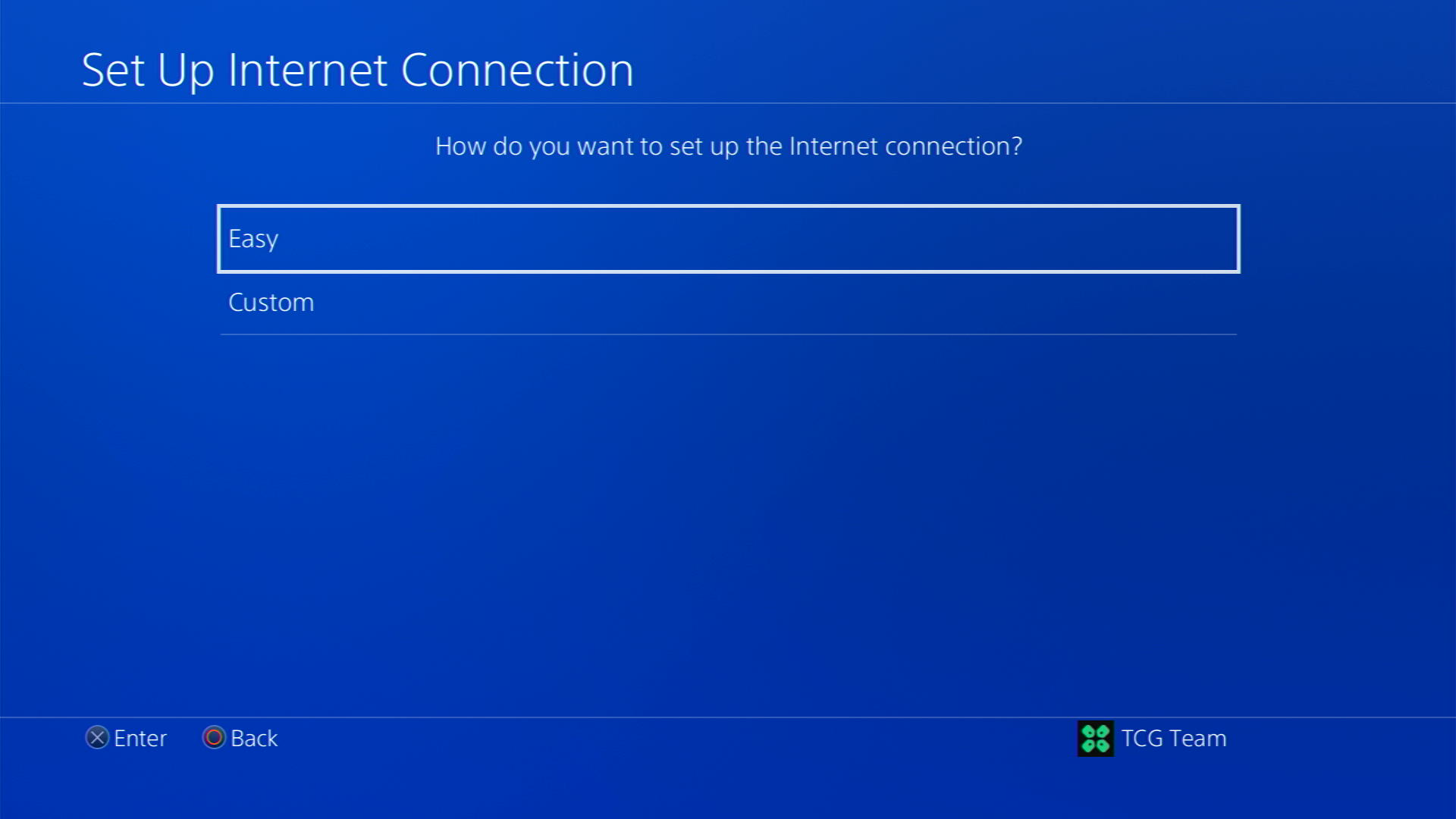
- The PS4 will automatically detect your LAN connection and set it up. If your connection requires a proxy server, select Custom instead of Easy and enter the necessary settings.
- Follow the prompts to complete the setup process.
Solution 4: Connect to a Hotspot/Different Wi-Fi on PS4
Most of the network errors are due to your connected network. Either it’s too slow or their some connection issues with your network. To see if your network is not faulty, try switching to a different Wi-Fi or your mobile hotspot
- Go to Settings from the PS4 homepage

- Scroll down to Network and click on it to access Network Settings

- Then select Set Up Internet Connection

- Choose Use Wi-Fi

- Select Easy for the setup method
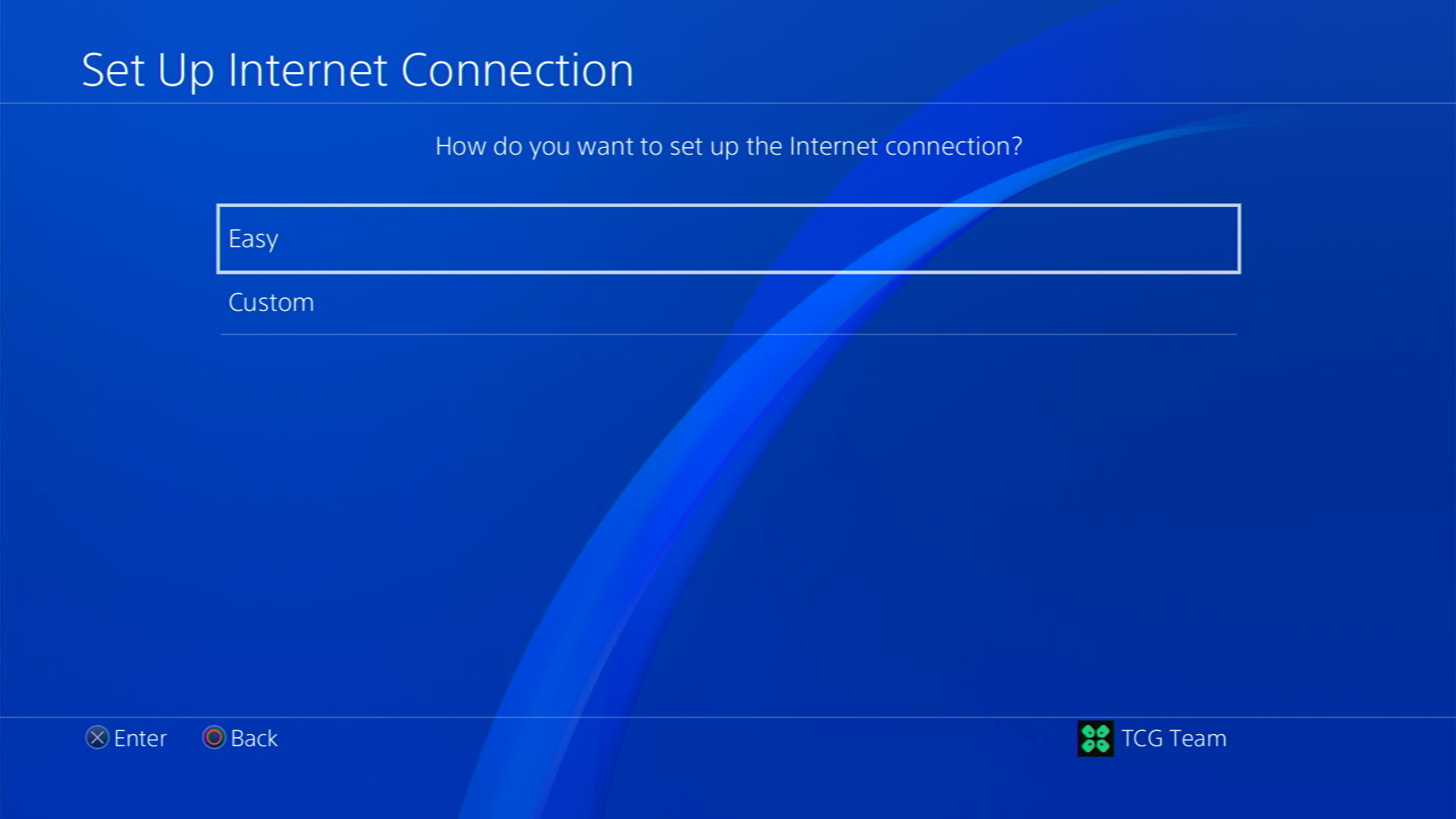
- You can see the hotspot I turned on as well.
In case you don’t find your Wi-Fi network, press the triangle button on your controller to scan networks - Scroll down to your desired Wi-Fi, click on it and enter your password to connect, and see if you are facing any errors
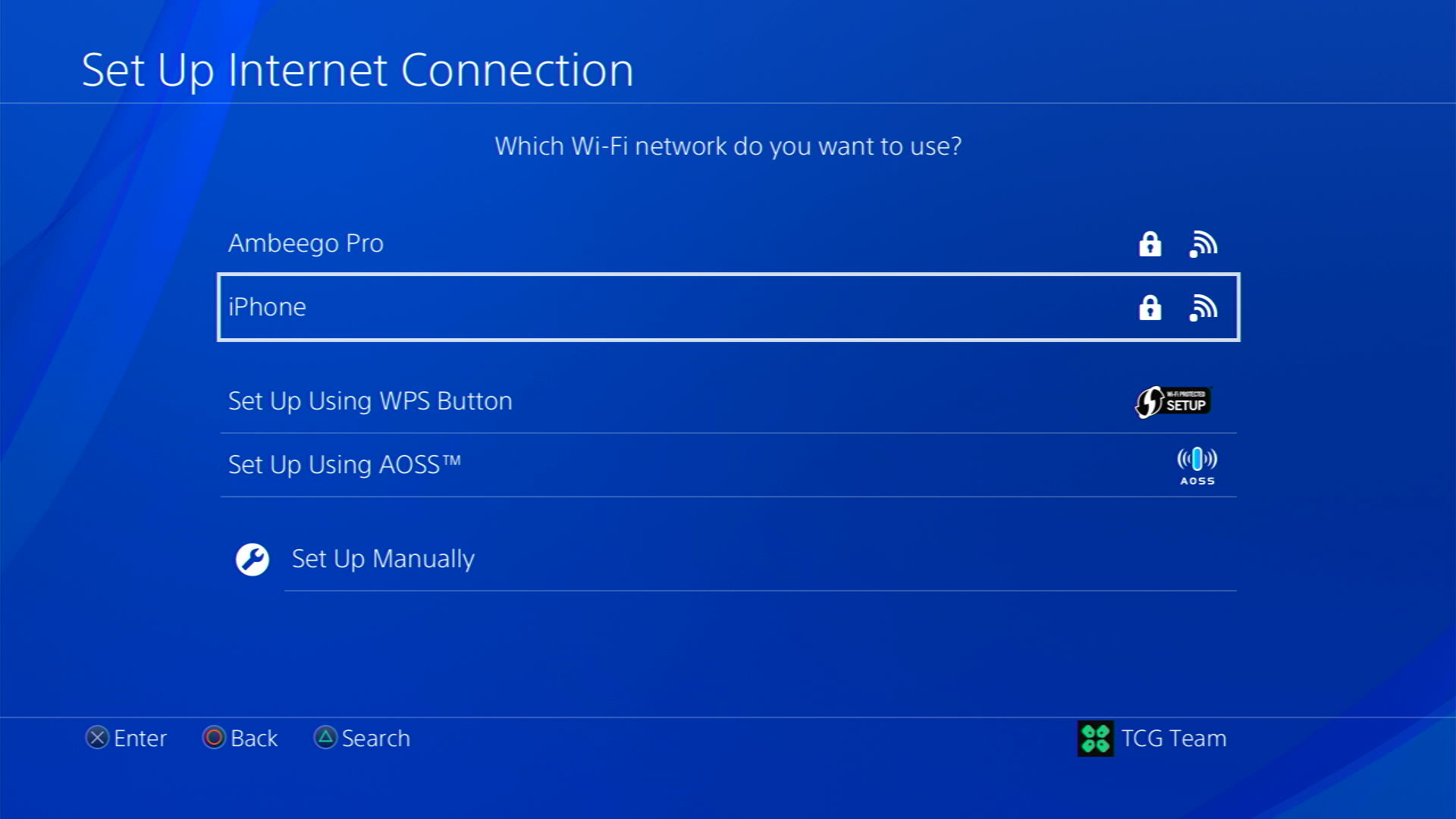
If the above solution didn’t fix PS4 won’t connect to PSN but will connect to internet issue then updating your router software will do the job.
Solution 5: Update Your Router’s Firmware
Sometimes outdated router software leads to a drop in internet speed resulting in unable to connect to PlayStation network So, it’s best to update your router firmware to get over the error.
And here’s how you can update your router firmware:
- Go to your router login page.
- Sign in and look for the software update option.
- And then follow the on-screen instructions to complete the process
Solution 6: How to Change Your DNS Settings On PS4?
There are some faulty DNS servers that may cause PSN server issues. So, let’s change the DNS Settings:
- Go to Settings from the PS4 homepage

- Scroll down to Network and click on it to access Network Settings

- Then select Set Up Internet Connection

- Choose Wi-Fi or LAN Cable, depending on how you connect to the internet

- Select Custom for the setup method
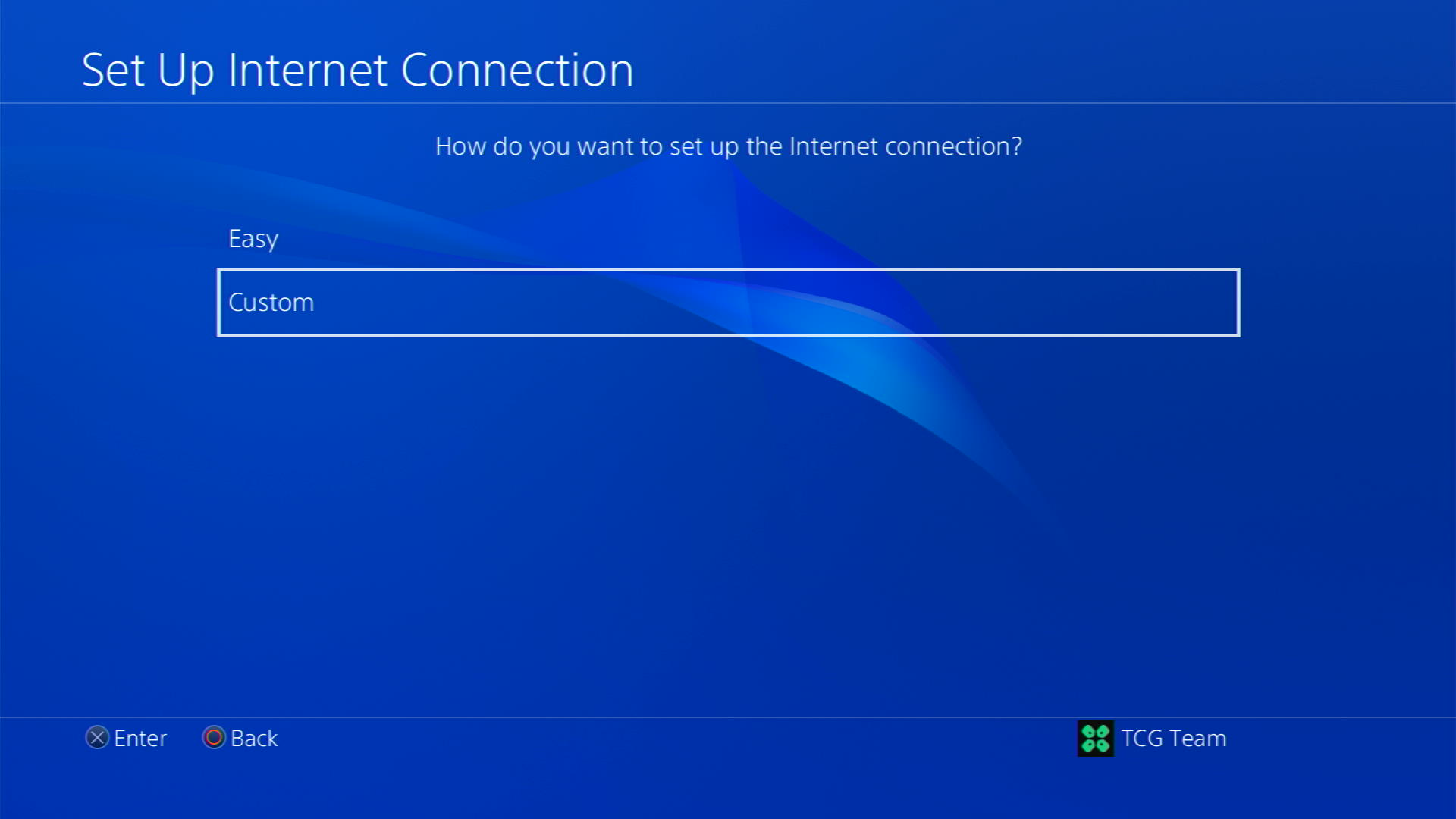
- After choosing your WiFi select Automatic for IP Address and Do not Specify for DHCP settings.
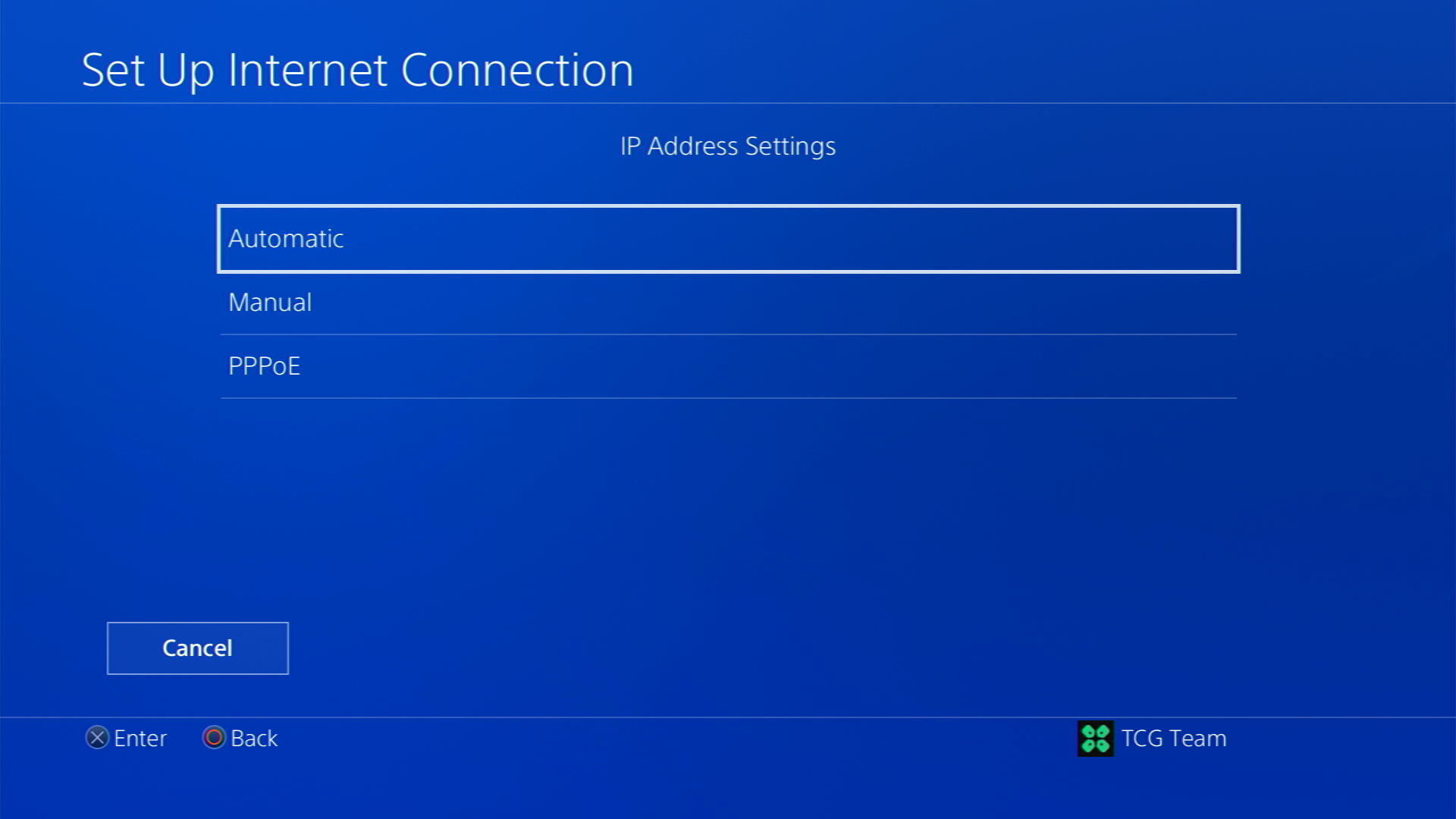
- Select Manual for DNS settings
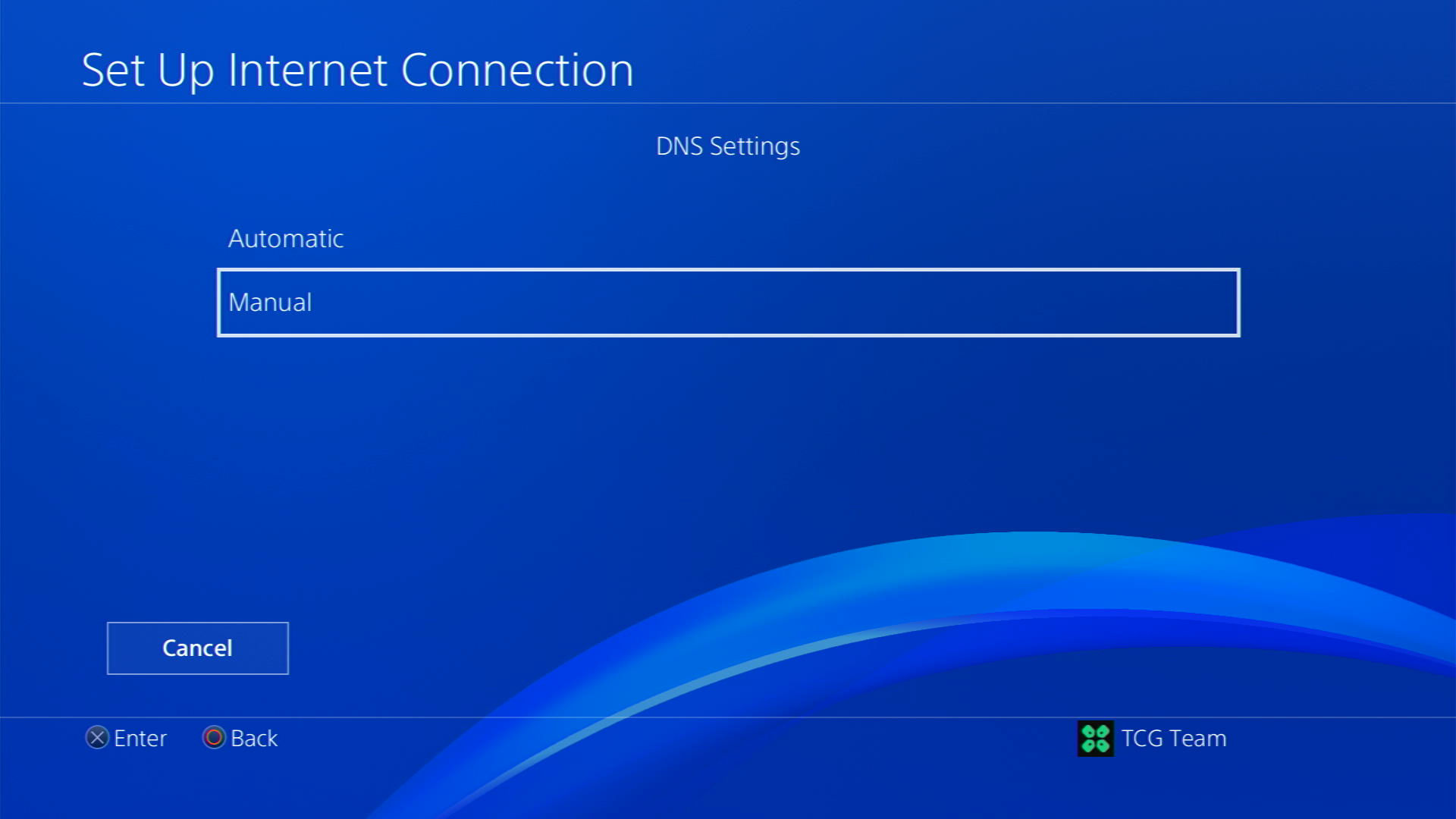
- More Settings would appear:
- For Primary settings enter 8.8.8.8
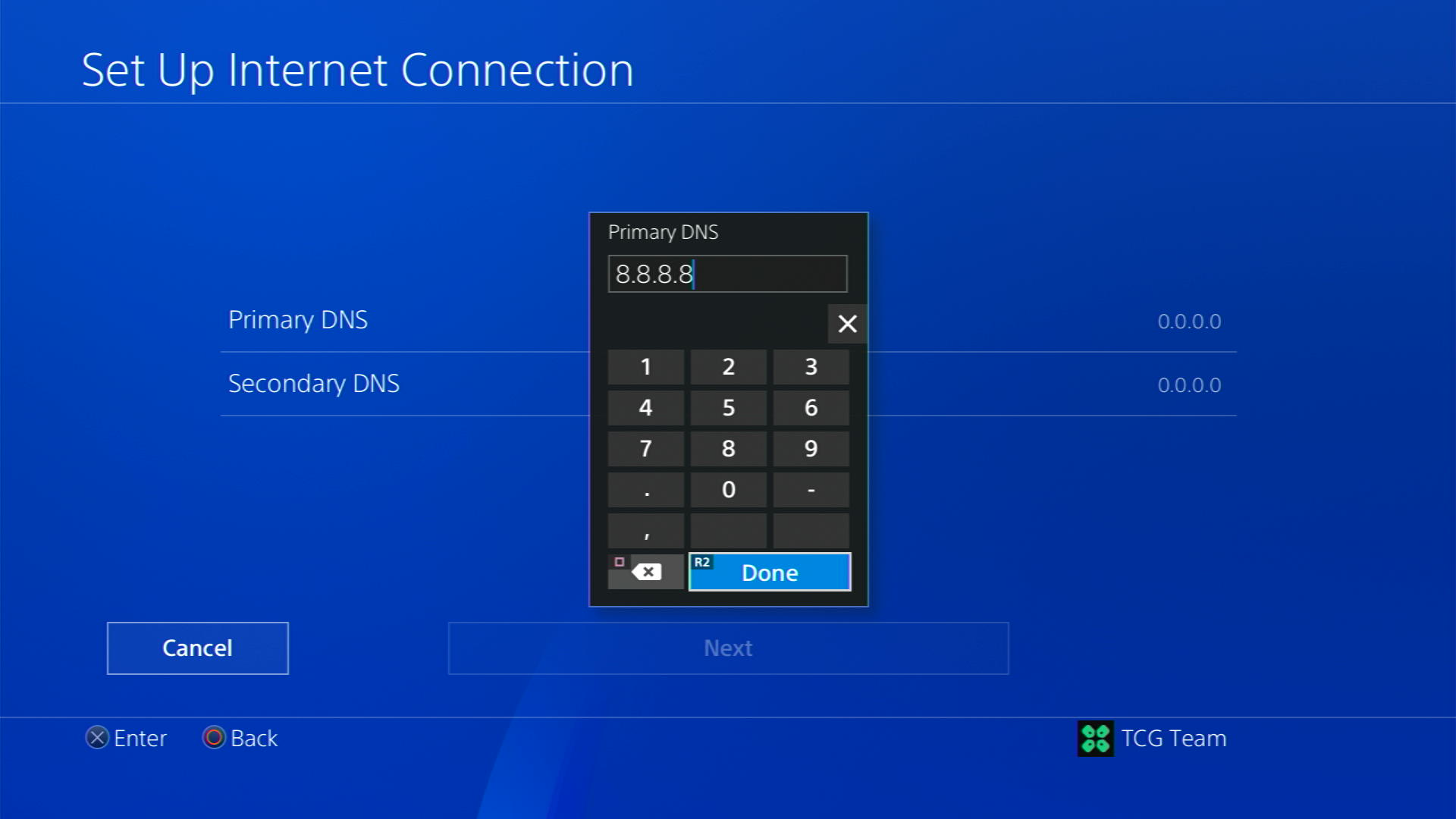
- For Secondary 8.8.4.4 to match the Google DNS
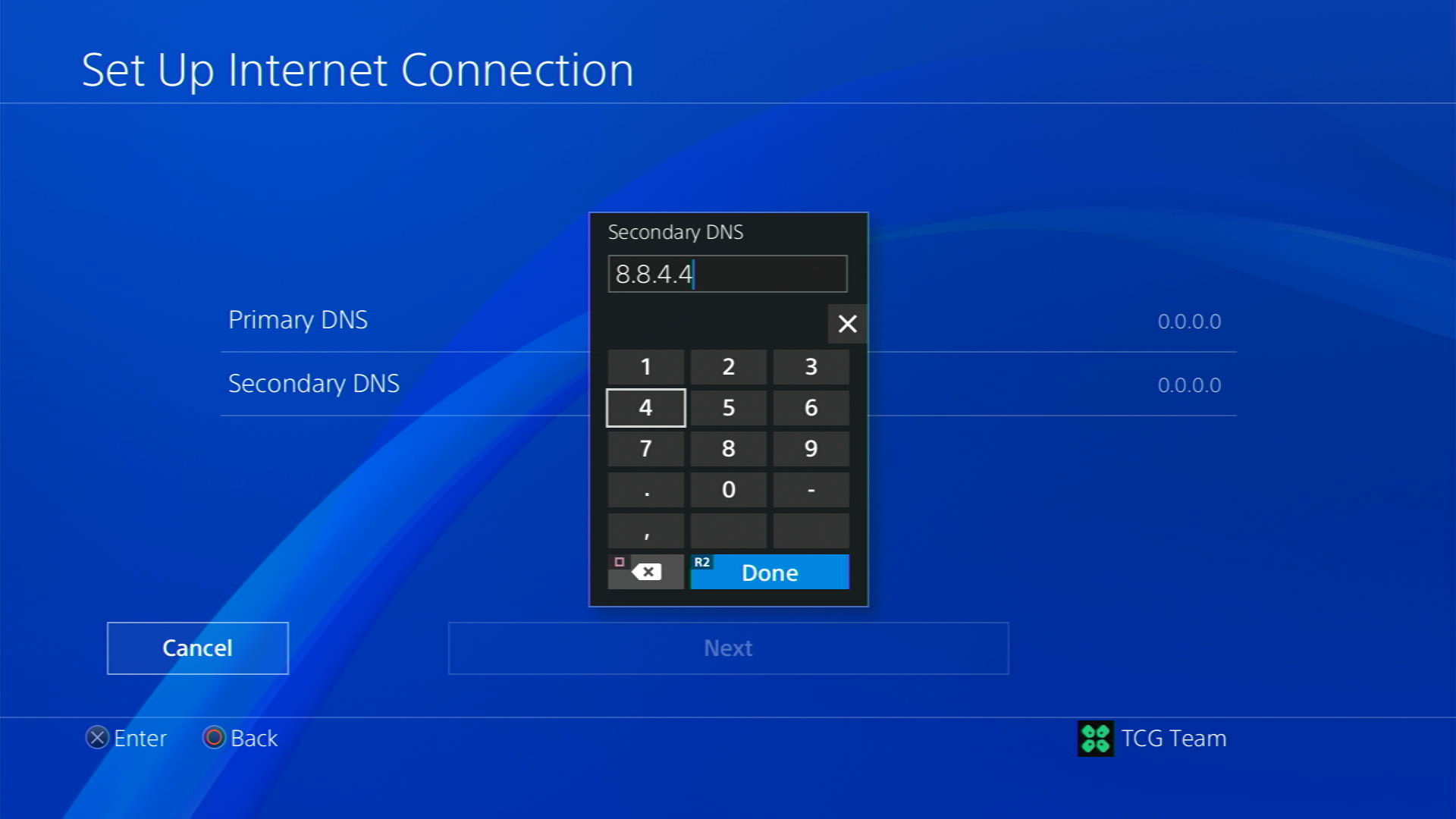
- For Primary settings enter 8.8.8.8
- Then select Next > Automatic for MTU Settings
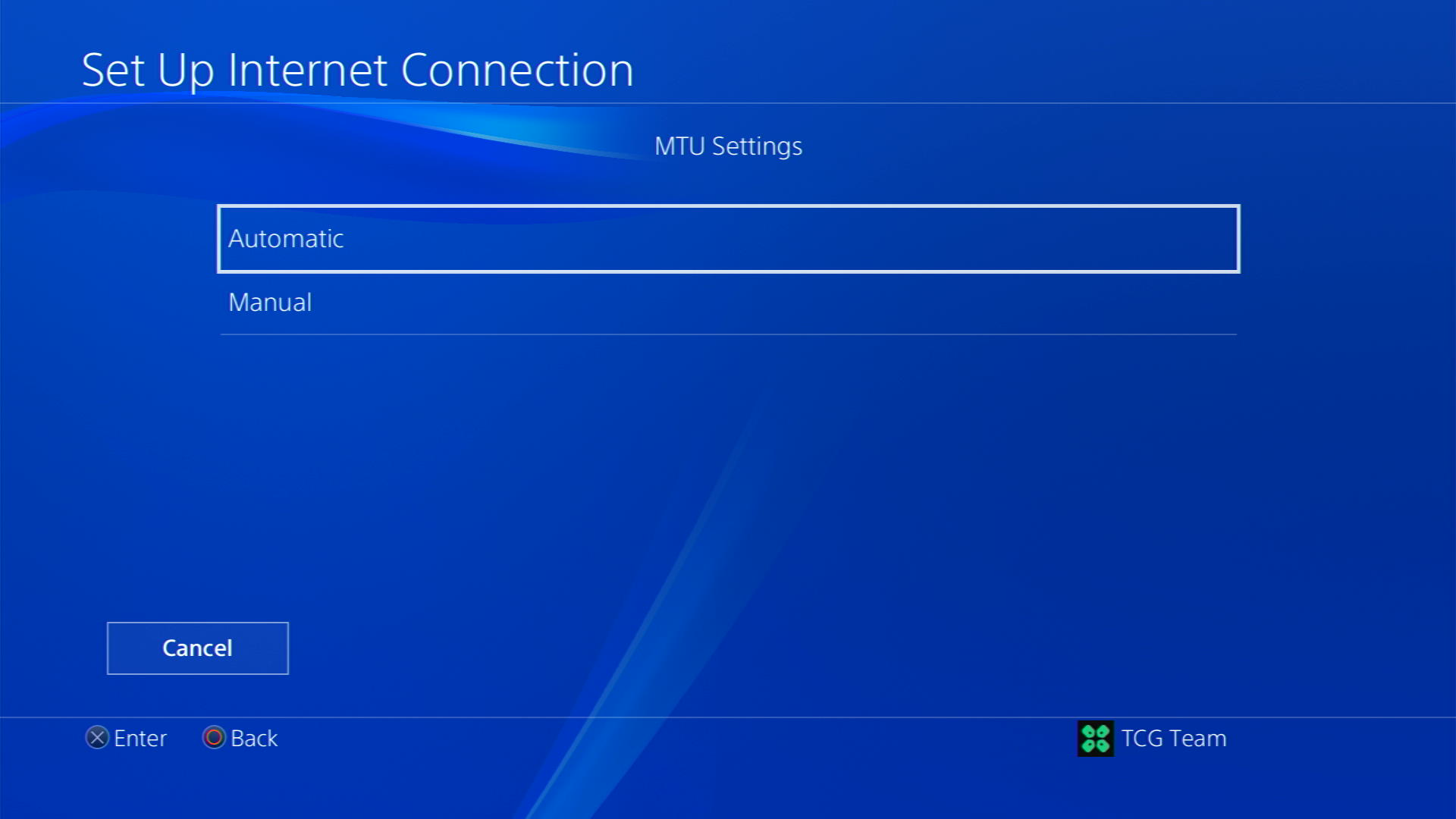
- Choose Do Not Use for Proxy Server
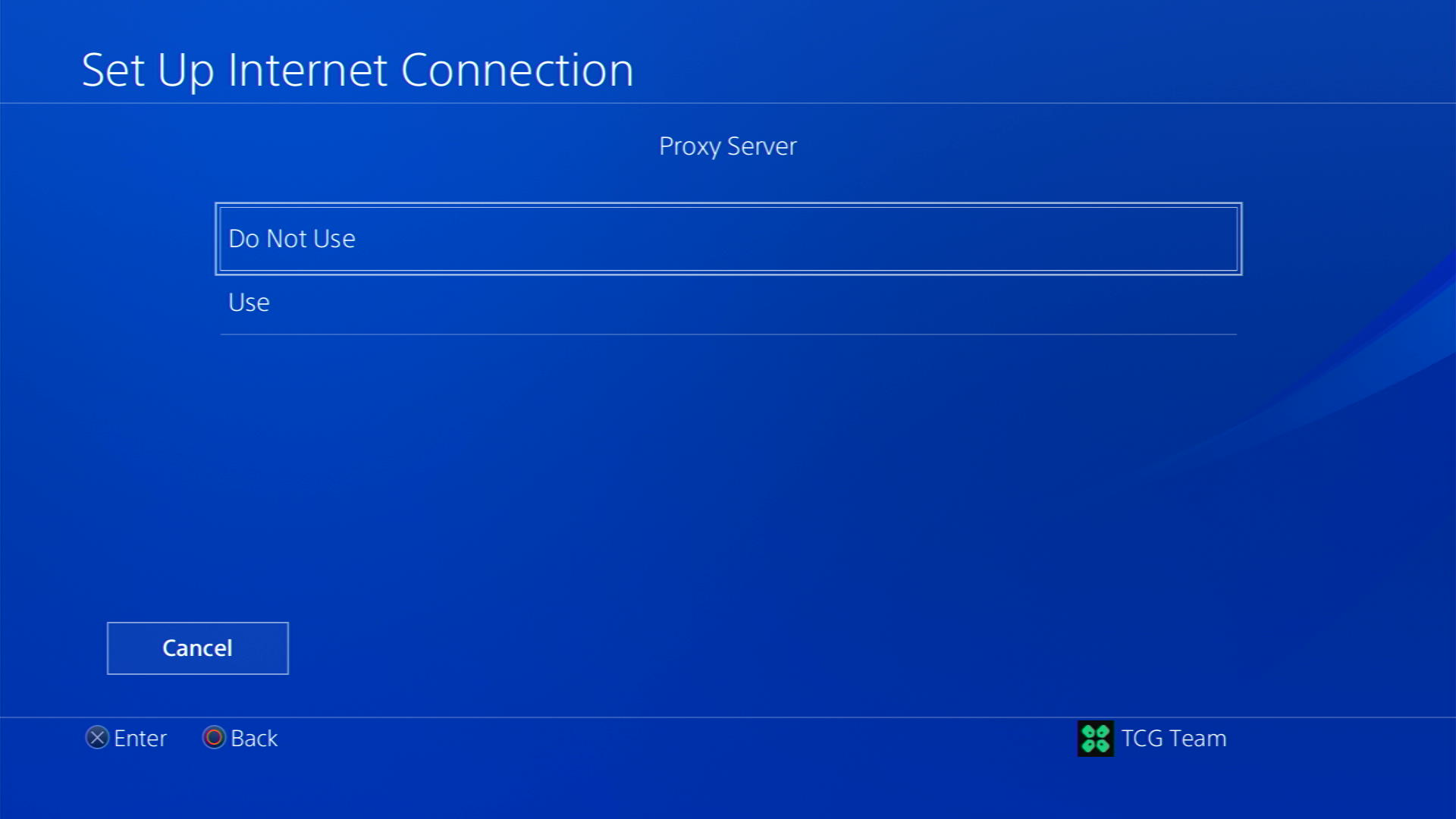
- After your DNS settings have been updated you can test your internet connection to check if the error is gone.
Solution 7: Call Your ISP to Avoid PS4 won’t Connect to PlayStation Network
The least you can do to solve PS4 can’t connect to PlayStation Network is to contact your Internet Service Provider(ISP).
They will access that data which you can’t and will know what’s going wrong with your internet connection.
Moreover, tell your ISP to open the following ports:
- TCP: 80, 443, 3478, 3479
- UDP: 3478, 3479, 49152 ~ 65535
And if the situation is worse then they will be sending a professional and make it work for you.
Solution 8: Contact PS4 Support
If none of the above solutions work for you then there might be a chance that your PS4 has issues.
You can visit the PlayStation Official Website to get it repaired and choose the relevant issue which in your case would be according can’t connect to PlayStation Network

Make sure you tell all the solutions you have applied to your console and let them know the issue you are facing. This will help the support agent to identify the main reason for this error. They should reply to you ideally within 24 hours and if you don’t get any reply within
Final Words
PS4 won’t connect to PSN but will connect to internet can be caused due to a faulty internet connection or if the PSN server is facing downtime. To resolve this issue, you can simply follow the guidelines mentioned in our article and hopefully you will get a seamless interruption free gaming experience.
And if you got any questions just let us know in the comment section.







