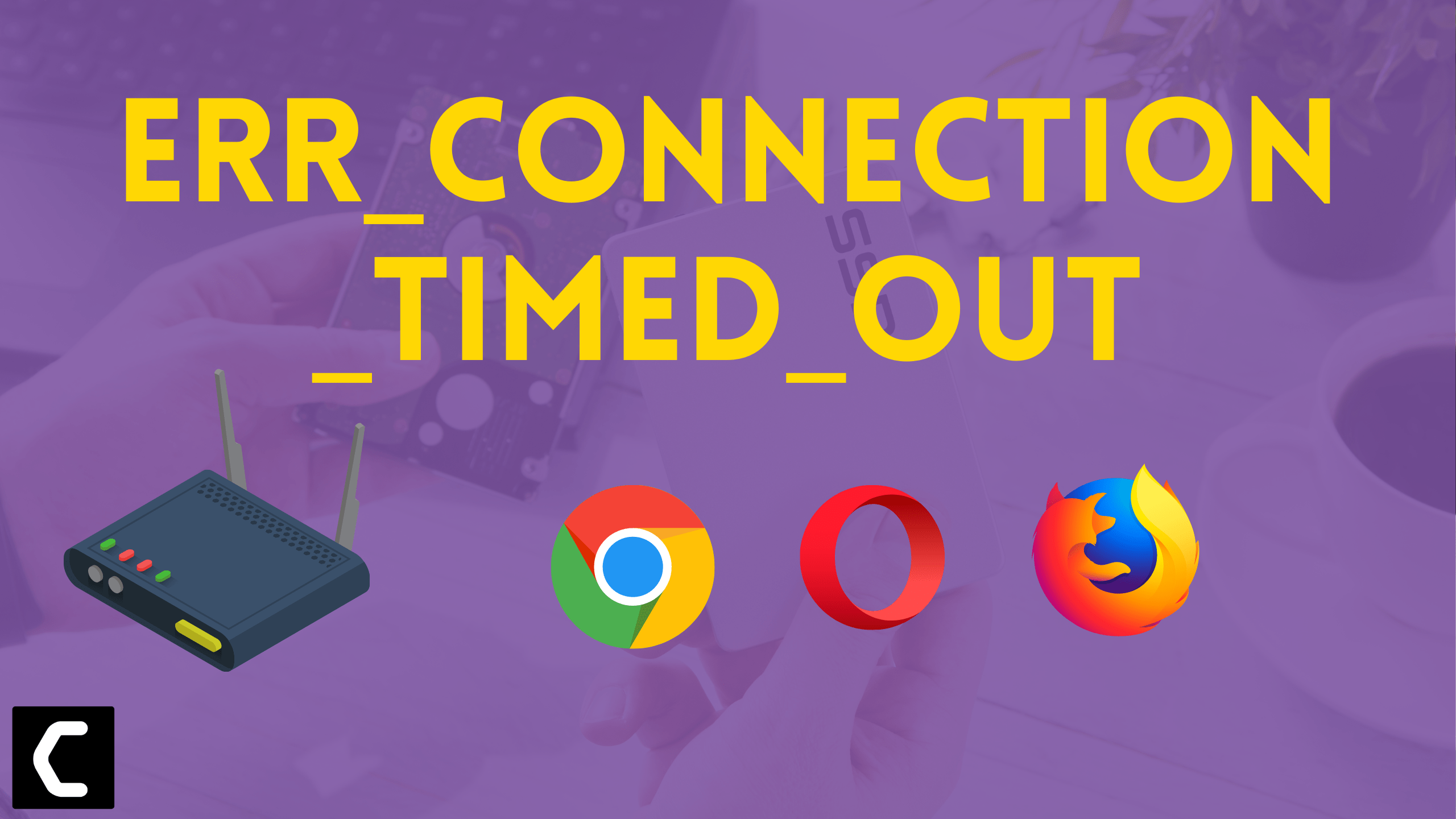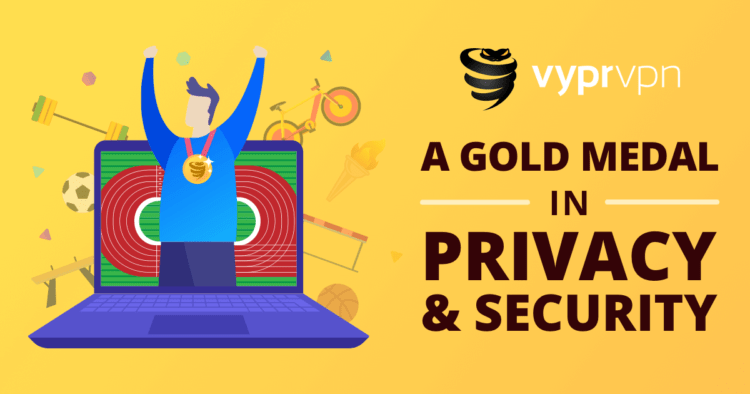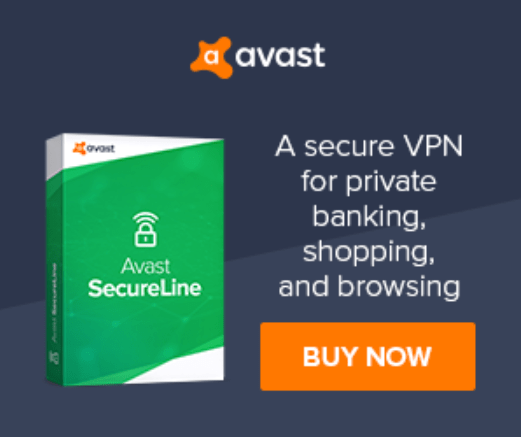Are you experiencing ERR_CONNECTION_TIMED_OUT?
OR
Are you getting DNS errors and after some time you start getting ERR_CONNECTION_TIMED_OUT?
Don’t worry about it!
The CPU Guide brings you the best working solutions which really help you to solve ERR_CONNECTION_TIMED_OUT.
Before heading to the solution let’s answer some questions to solve ERR_CONNECTION_TIMED_OUT.
What is ERR_CONNECTION_TIMED_OUT?
ERR_CONNECTION_TIMED_OUT means that a connection takes too long while reaching the website. when you try to reach the desired website and the server did not respond in 30 seconds the browser terminates the communication attempt and you get the error of ERR_CONNECTION_TIMED_OUT.
ERR_CONNECTION_TIMED_OUT is not a harmful error for PC but it can be annoying and prevents you to access your desired website.
According to popular open-source CMS, WordPress Support said:
“The connection timed out error appears when your website is trying to do more than your server can manage. It is particularly common on shared hosting where your memory limit is restricted”
ERR_CONNECTION_TIMED_OUT come with a different message on different browser:
- Google Chrome: On the Google Chrome browser the comes and it says”This site can’t be reached”
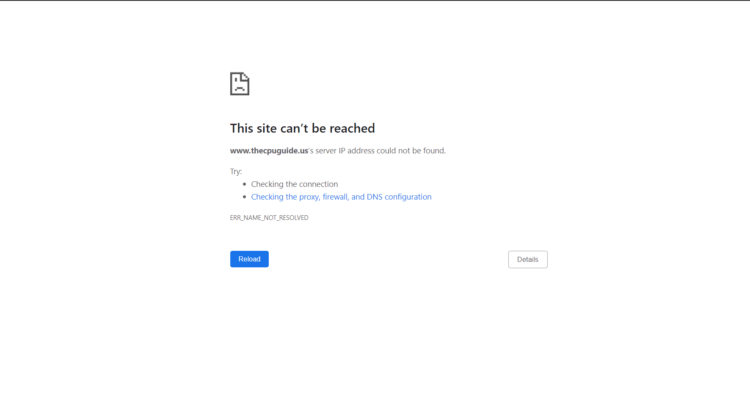
- Mozilla Firefox: On this browser, the error message says: “The connection has timed out”
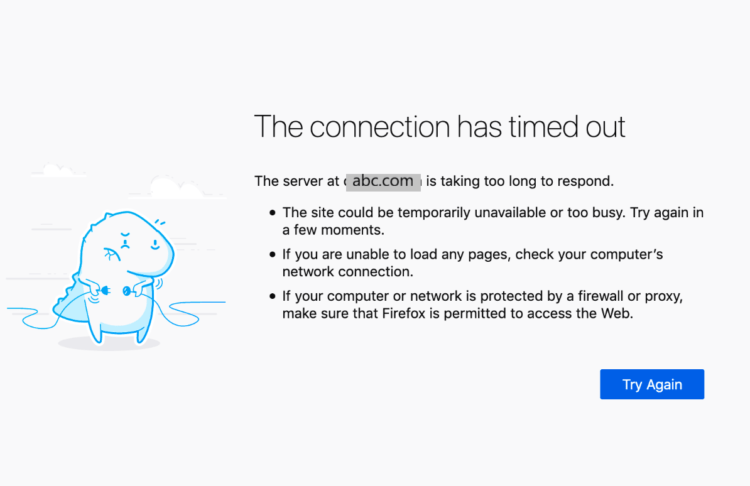
- Opera: The error message comes with the message: “This site can’t be reached“
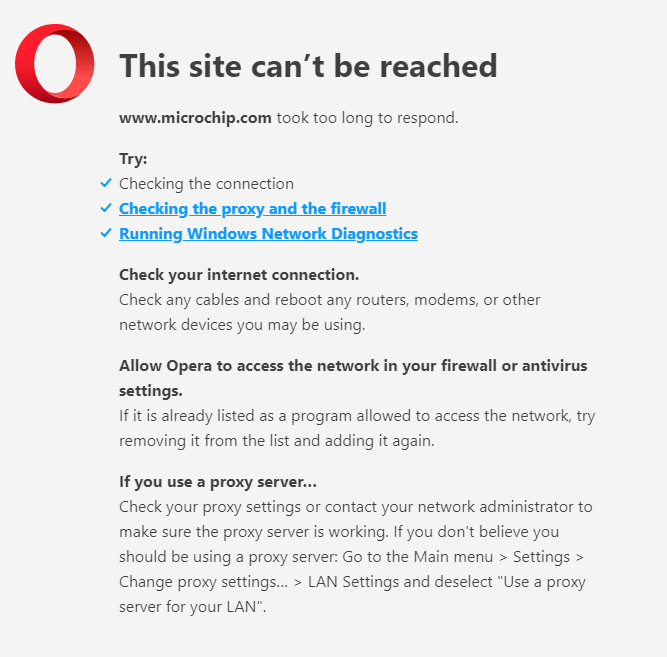
As you can see, from the above-mentioned images different browsers show the same error in different ways.
The difference might occur due to the operating systems and the servers which you were trying to reach.
What is the Cause of the ERR_CONNECTION_TIMED_OUT?
There are various causes behind the error ERR_CONNECTION_TIMED_OUT.
Some of the causes are mentioned down below:
- Bad Internet connection: If your internet connection is slow and it causes lag and freezing on another site then it’s possible that your internet connection is causing this error and able to load certain sites which required good internet speed to access.
- Site internal error: Some sites are suffering from some internal errors which are causing the delay server reply time and causing ERR_CONNECTION_TIMED_OUT.
- Verify the URL: Before typing the URL in the search/address bar of the browser verify that you typing the accurate URL of your desired website. Even a single alphabet mistake can cause ERR_CONNECTION_TIMED_OUT.
Try to rectify the above causes to avoid ERR_CONNECTION_TIMED_OUT.
Video Guide: ERR_CONNECTION_TIMED_OUT Best Ways to Fix
Solution 1: Delete Browser Cookies & Cache
Cookie & cache is sometimes is the cause of unexpected errors like ERR_CONNECTION_TIMED_OUT.
Web browsers store the data in the cache of your PC. Web browsers have your browsing history, Saved login, and cookies from the sites. when the cookie & cache is outdated this will prevent you enter into your desired website/webpage which you trying to access.
So, it’s good to try to eliminate the cookies & cache to fix ERR_CONNECTION_TIMED_OUT
If you do not clear the cookie & cache it will show errors again and again due to the old data stuck in the cookies.
How to Delete browser history on Google Chrome?
- Try clearing your browser’s cookies and cache data. In Google Chrome, press the Ctrl + Shift + Del hotkey.
OR
- Press Ctrl + H.
- The History page will open
- On the left side Click on Clear browsing data.|
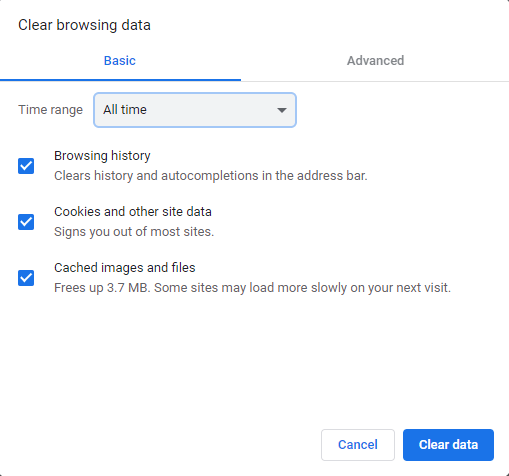
- Select the All-Time option from the time range
- Check all the options Boxes
- Select the Cookies and Cached data options
- Click the Clear data button
- And your cookies and cache will be cleared.
Hope after Clearing the cookie & cache the ERR_CONNECTION_TIMED_OUT will be eliminated.
If the error persists, then continue to the next solution
Solution 2: Change the LAN Settings
The LAN Settings might be changed due to the virus or some updates by Windows so it’s better to change it back to normal.
Here is how you change the LAN settings:
- Click on the Search bar
- Type “control panel”
- Click on the “Control Panel” Icon
- Adjust the “View By” as “Large Icon“
- Find the “Internet Options“
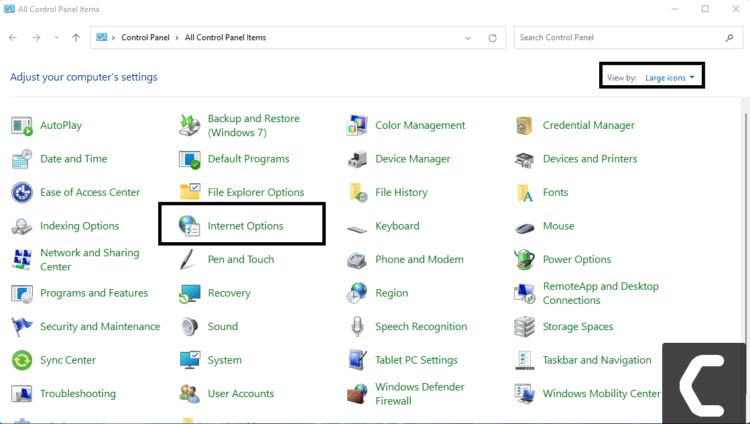
- Click on it
- A window will open name “Internet Properties“
- Navigate to the “Connection Tab“
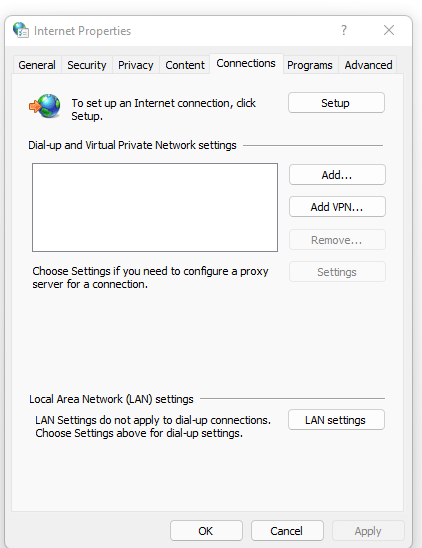
- Click on the “LAN settings“
- A new Window Will open its name as “Local Area Network” Settings.
- Uncheck all Boxes of Options
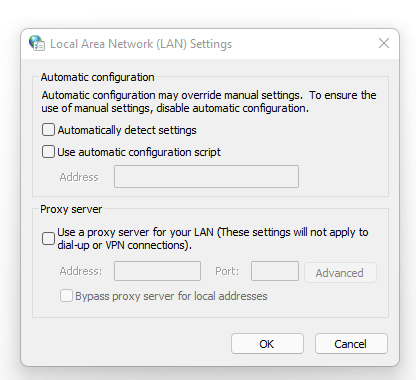
- Click “OK“
- The LAN Settings are changed successfully.
Solution 3: Power Cycle your WIFI Router to Fix ERR_CONNECTION_TIMED_OUT
If the above solution didn’t work then this solution has worked for many users in fixing error ERR_CONNECTION_TIMED_OUT.
All you need to do is follow these steps:
- Turn off your router completely by taking out the power cable from the power switch
- Now leave it for 5 to 10 minutes and then plug it back in
- And check if this will Speed Up Your Internet Connection on Windows
Make sure all devices which are affected in the process are accurately fixed back.
Recommended Routers:
![TP-Link AC1750 Smart WiFi Router (Archer A7) -Dual Band Gigabit [AMAZON]](https://www.thecpuguide.com/wp-content/uploads/2021/08/TP-Link-AC1750-Smart-WiFi-Router-Archer-A7-Dual-Band-Gigabit-AMAZON-300x247.jpg)
![Amazon eero 6 dual-band mesh Wi-Fi 6 router, with built-in Zigbee smart home hub [AMAZON]](https://www.thecpuguide.com/wp-content/uploads/2021/08/Amazon-eero-6-dual-band-mesh-Wi-Fi-6-router-with-built-in-Zigbee-smart-home-hub-AMAZON.jpg)
READ ALSO: How To Update Graphics Card Driver on Windows 11?
Solution 4: Update WIFI Drivers through Device Manager
If you use the Wifi Modem and you don’t update the WIFI drivers then it’s time to update the WIFI drivers to have uninterrupted internet to avoid ERR_CONNECTION_TIMED_OUT.
- Click on the Search icon
- Type device manager

- Click to open device manager
- Then select the Network adapter
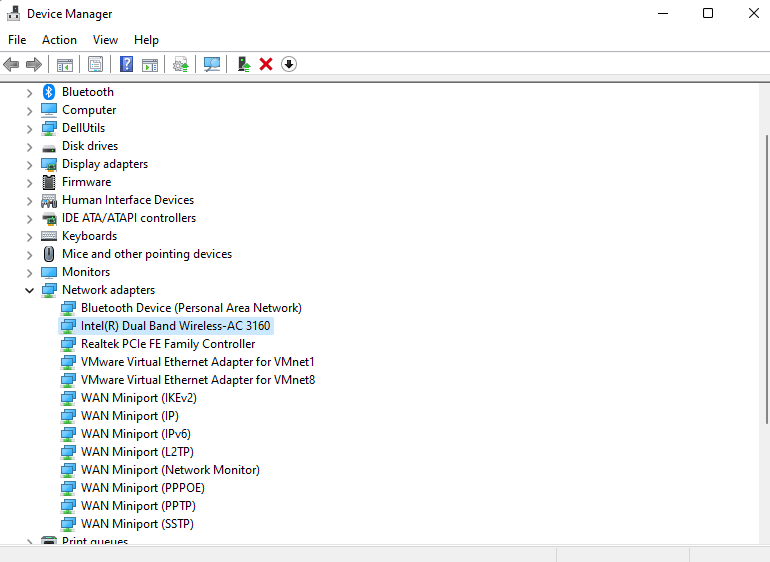
- A further menu will open
- Find your WIFI drivers
- Click right on the WIFI card name
- Click on the updated driver
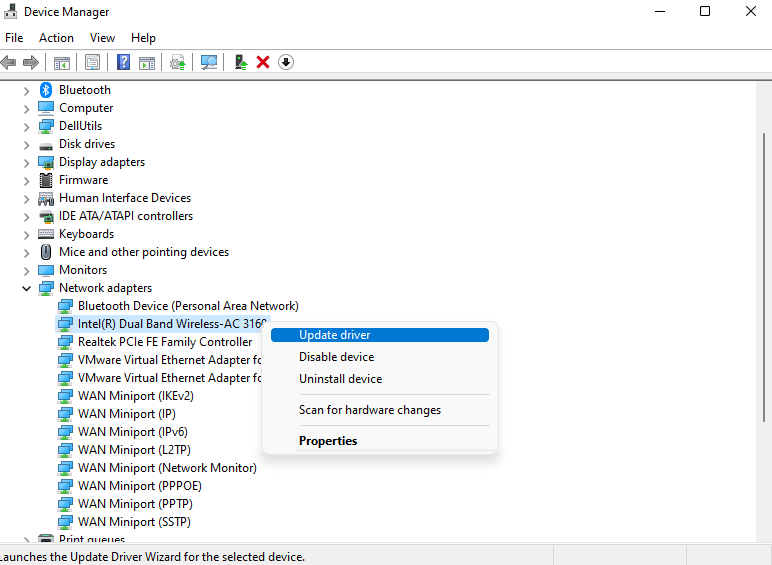
- Now a new window will open
- Select “Search automatically for drivers“

- If you want to install some other driver on your WIFI then
- Select “Browse my computer for drivers“

- And then go to the path where you download the new drivers.
Is it OK to clear the DNS cache?
Since clearing the DNS cache removes all the entries and forces your computer to repopulate those addresses the next time you try accessing those websites. This won’t affect performance and eliminate ERR_CONNECTION_TIMED_OUT.
How do I reset my DNS settings? How do I clear my DNS cache?
- Click on the Windows start icon on the bottom left corner.
- Then press Windows key + R.
- The Run box will appear. Type cmd.exe, and click on OK.

- Then on the cmd window, enter the following commands: (Note: Type the following commands, and hit Enter after every command)
- “ipconfig/flushdns”
- “ipconfig/registerdns”
- “ipconfig/release”
- “ipconfig/renew”

Close the window.
And see if the error ERR_CONNECTION_TIMED_OUT is fixed.
Solution 6: Setting your DNS to Automatic on Windows
To fix “Your DNS Server might be unavailable”, we suggest setting your DNS automatically.
- Press Windows key + R.
- Then type ncpa.cpl and click OK.

- In the internet connection, right-click at Ethernet and choose properties.

- In the properties window, choose Internet Protocol Version 4 (TCP/IPv4) or Internet Protocol Version 6 (TCP/IPv6) and

- Click the Properties button
- Now choose the options “Obtain IP address automatically” and “Obtain DNS server automatically”
- Click OK.
Solution 7: Using DNS manually or Google’s DNS to Fix ERR_CONNECTION_TIMED_OUT
- Press Windows key + R.
- Then type ncpa.cpl and click OK.

- In an internet connection, right-click at Ethernet and choose properties.

- In the properties, the window chooses Internet Protocol Version 4 (TCP/IPv4) or Internet Protocol Version 6 (TCP/IPv6)

- Click the Properties button.
- Now write 8.8.8.8 in the box next to ‘Preferred DNS server’
- And then write 8.8.4.4 next to the ‘Alternative DNS server’

Hope this will help you to fix ERR_CONNECTION_TIMED_OUT
Solution 8: Switch to a More Reliable VPN.
If you are using a VPN extension in your web browser then it’s a issue. You have to disable all VPNs and prefer the desktop version VPNs which are reliable to use. And these premium VPNs are available on all devices.
Free VPN did not allow you to stream at full speed they set a limit to the free version which is not a very useful speed for working
For your convince, I am listing down some most reliable plus they are working with other users without having any internet speed issues.
Hope the above Solutions help you to eradicate the ERR_CONNECTION_TIMED_OUT.
Share your experience in the comment section down below.
How do I fix Err_Connection_Timed_Out?
1. Clear Cookie & Cache
2. Update the drivers
3. Change LAN Settings
4. Flush DNS
All of the above solutions are detailly mentioned in the article.
How can I fix the connection timeout?
1. Switch To New VPN
2. Change the antivirus
3. Flush DNS