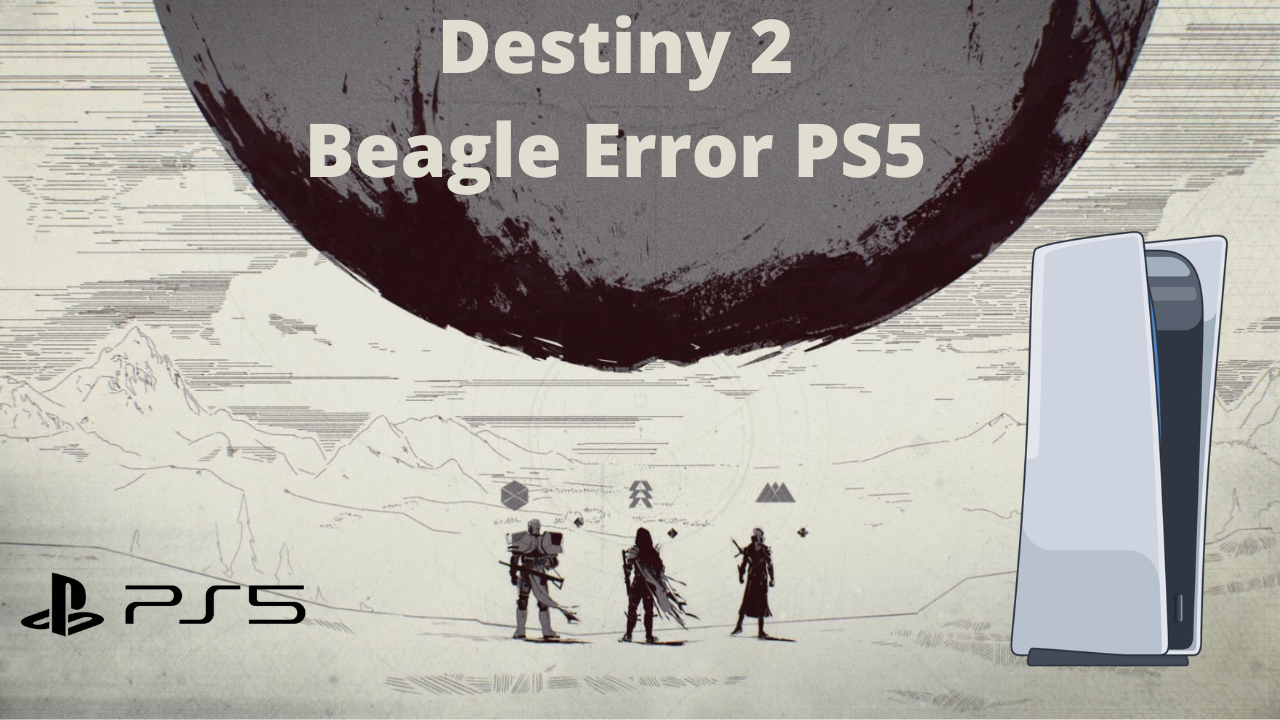Destiny 2 Beagle Error on PS5 occurs when you are matchmaking or while you are logging into the game.
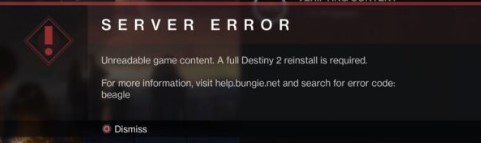
Solution 1: Restart Your PS5
This technique will completely shut down your PS5 making sure all the power is drained.
It will recreate all the configurations before starting up and help you fix Destiny 2 Beagle Error PS5.
Check out the best Tips: PS5 Won’t Turn On?
So, here’s how to restart PS5:
- Tap and Hold the power button on the console for at least 10 seconds until the blinking LED light turns off.
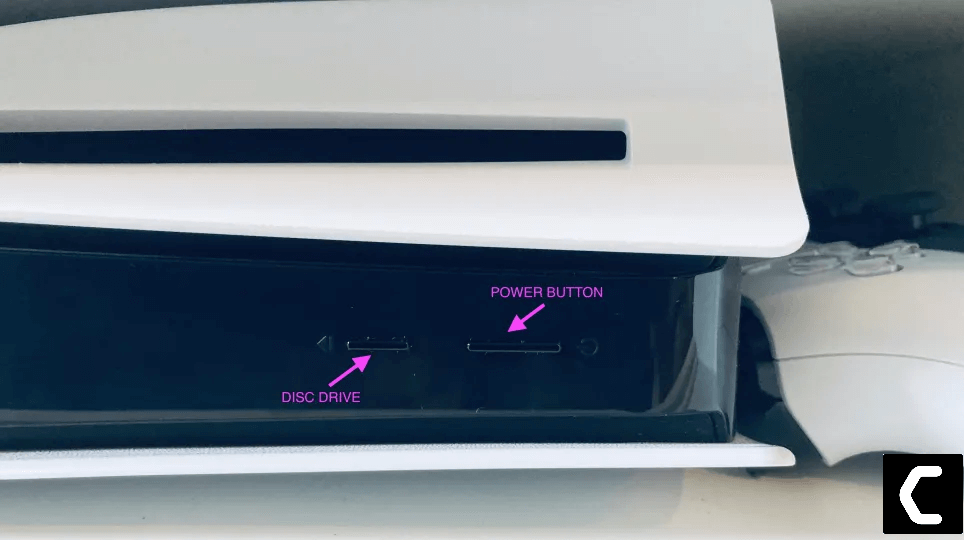
- Unplug the power plug from the back of the console and after a minute click on the power button of your console which will drain all the power.
- Now, wait for 20 minutes, plug in everything back,
- After restarting your PS5 launch Destiny 2 to see if the Destiny 2 Beagle Error On PS5 is fixed.
Solution 2: Restart your Router to Fix Destiny 2 Beagle Error PS5
Restarting your router will allow you to establish a new connection with your ISP with no bugs and help you fix “Destiny 2 Beagle Error PS5”.
Just follow the steps below:
- Turn off your router completely by taking out the power cable from the power switch
- Now leave it for 2 minutes and then plug it back in
- And check for your internet connection.
After checking the internet connection if you still have Destiny 2 Beagle Error PS5 then continue to the next solution.
Solution 3: Update the System Software Automatically
You need to update your PS5 System software to the latest version to fix Destiny 2 Beagle Error PS5.
Make sure your PS5 has a proper internet connection.
How do I update my PS5 software?
So, you will be updating the PS5 system software automatically:
- On your screen with the help of the PS5 DualSense controller go to Settings.
- Now select System > System Software Update and Settings.
- Next set updates to download and install automatically.
- Then select Update System Software and your PS5 will check for updates.
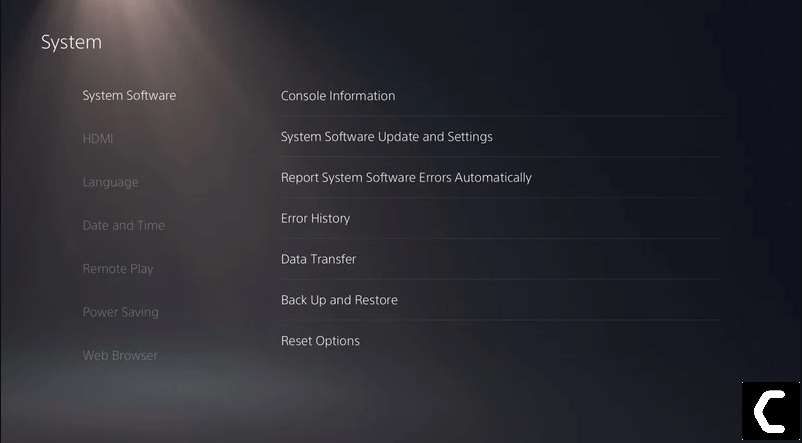
If there are any updates, then after that PS5 will handle all the worries and all you need to do is wait.
Video Guide to Update PS5 System Software:
Solution 4: Check For Destiny 2 Updates
Sometimes the outdated version of the app can lead to Destiny 2 Beagle Error PS5 so, it’s best for you to update Destiny 2 which will also get you rid of bugs and glitches.
Here’s how to update Destiny 2 on PS5:
- Select Media from the main screen on PS5
- And then select ‘Destiny 2’
- On your PS5 controller, press the ‘Options’ button and then choose the Check for updates option
- Now select the ‘download and update’ option if a new version is available
- Wait while the latest version is being downloaded and installed.
- Now run the app to see if you get to fix Destiny 2 Beagle Error PS5
Video Guide: Check For Destiny 2 Updates On PS5
And if you are still facing the same issue, then continue reading.
Solution 5: How to Change Your DNS Settings On PS5?
Your ISP’s default DNS server could be down which could be leading to Destiny 2 Beagle Error PS5. So, it’s best you change your DNS settings on PS5.
So, let’s change the DNS Settings:
- Click Settings > Network > Settings.
- Then select Set Up Internet Connection.
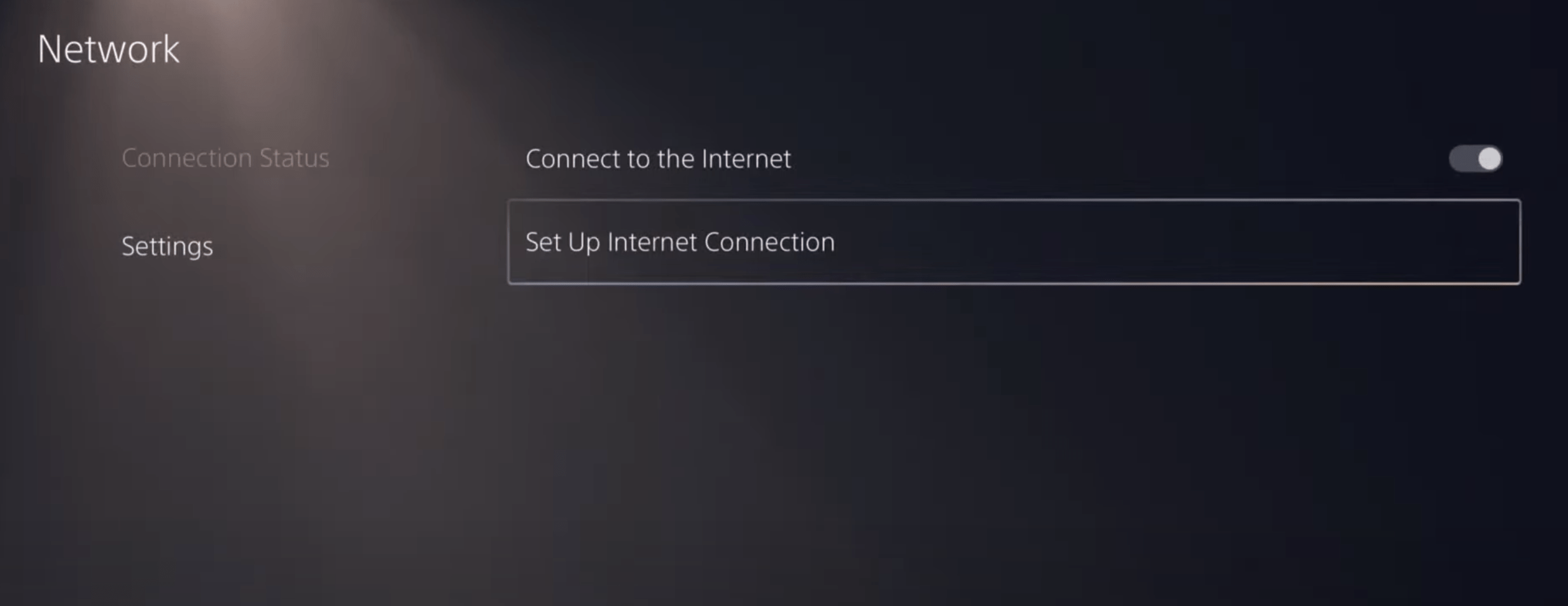
- Click on the network you are using.
- Now select Advanced Settings > DNS Settings > Manual.
- For Primary settings enter 8.8.8.8 and for Secondary 8.8.4.4 to match the Google DNS.
- Then click OK to save the changes.
- And Reboot your PS5 to check if Destiny 2 Beagle Error PS5 is gone.
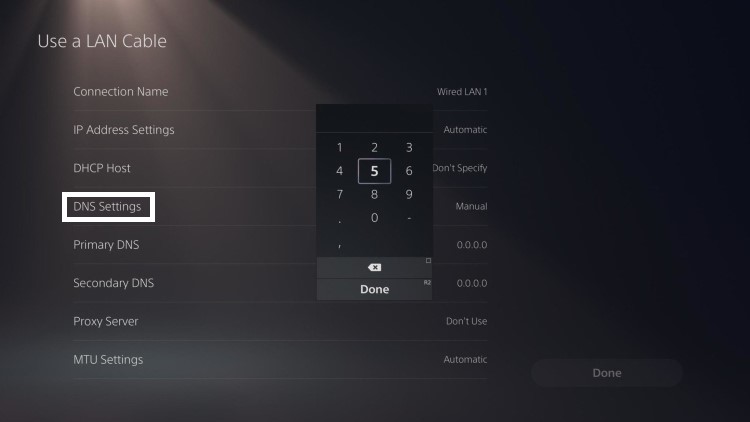
Video Guide to Change Your DNS Settings On PS5:
Solution 6: Call Your ISP
If changing DNS couldn’t help you solve Destiny 2 Beagle Error PS5, then contact your Internet Service Provider(ISP).
They will access that data that you can’t and will know what’s going wrong with your internet connection.
Moreover, tell your ISP to open the following ports:
- TCP: 80, 443, 3478, 3479
- UDP: 3478, 3479, 49152 ~ 65535
And if the situation is worse then they will be sending a professional and make it work for you.
If still facing Destiny 2 Beagle Error PS5 then the next solution will definitely help you.
Solution 7: Reinstall the Destiny 2 Beagle Error PS5
If you couldn’t fix Destiny 2 Beagle Error PS5 after contacting your ISP then the last thing you can try is to reinstall Destiny 2.
As the error could be due to a corrupted installation of the Destinty 2 app before so, it’s best you uninstall it and then download a fresh version of it.
To reinstall Destiny 2 on PS5 follow the steps below:
- Select the gear icon on the top right of your home screen.
- Select Storage.
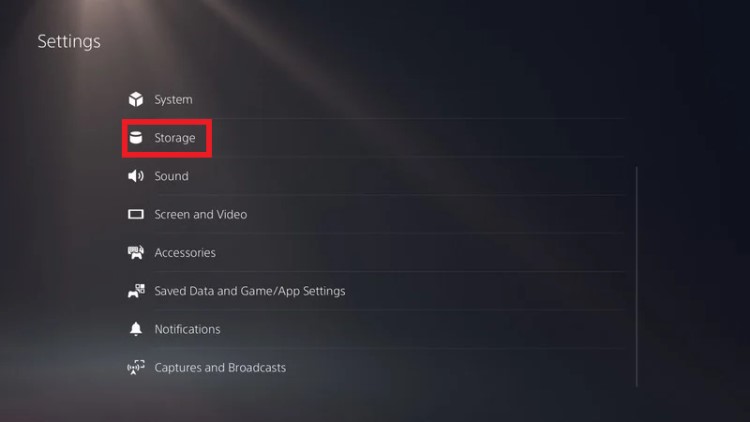
- Then select Console storage and go to Games and Apps.
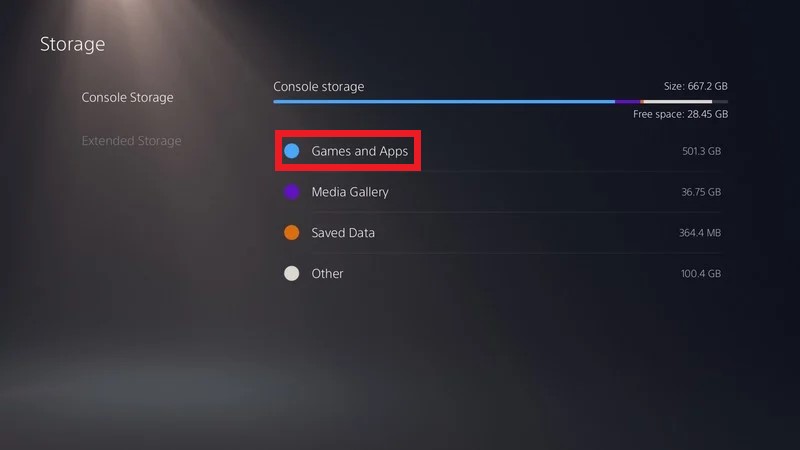
- Now you will see a list of installed games and applications where you can find Destiny 2.
- Press the Delete button in the bottom-left and confirm
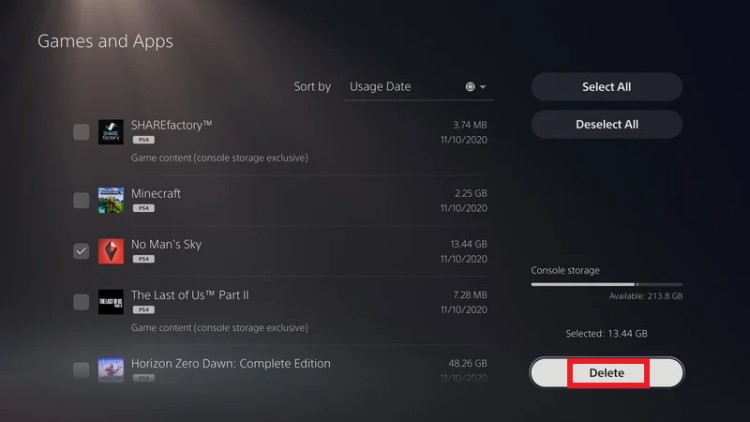
- After that, you can reinstall Destiny 2 from the PlayStation store.
- And check if Destiny 2 Beagle Error PS5 is fixed.
Hope all the above solutions help you to solve Destiny 2 Beagle Error PS5.
If you have any queries or suggestions, feel free to share your experience with us in the comments section down below or you can reach us on our social handles.