After 2 days of gap when I finally launched COD Warzone 2.0 to have a battle with my friends, I was welcomed with DEV Error 657.
And upon looking most users were facing when they were in the lobby with their friends.
But I managed to fix it and mentioned the 7 quick fixes in the guide below
Solution 1: Restart Your PS5
Restarting the console will eliminate any temporary error occurring due to the old cache.
So here is how You can restart your PS5:
- Turn on the PS5
- Press the Playstation button the quick menu will appear

- Select the Power option the small menu will appear
- Select the “Restart” Option
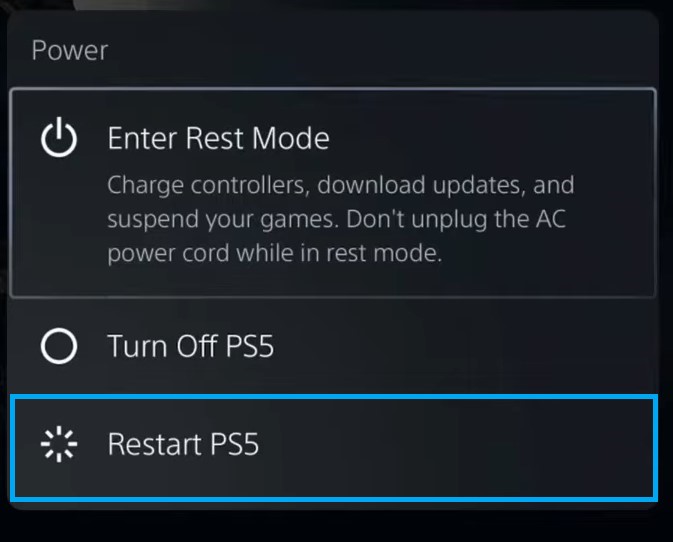
- Your PS5 restarts successfully
Still facing the error then continue to the next solution.
Also Read: Error CE-34878-0 COD Modern Warfare 2
Solution 2: Update the Game on PS5 (Automatically)
Enabling the games to update automatically is really helpful for gamers. When there is a new update of any game the PS5 will not notify you.
You have to check the update by following the above steps solution.
Automatically updating will make your console up-to-date and help gamers to solve Marvel’s Midnight Suns crashes while getting rewards on PS5.
Follow the step down below to Update the Game on PS5 (Automatically):
- Go to the PS5 Homepage
- Go to the gear icon located on the top right corner of the Home page.
- The setting will open
- Select System
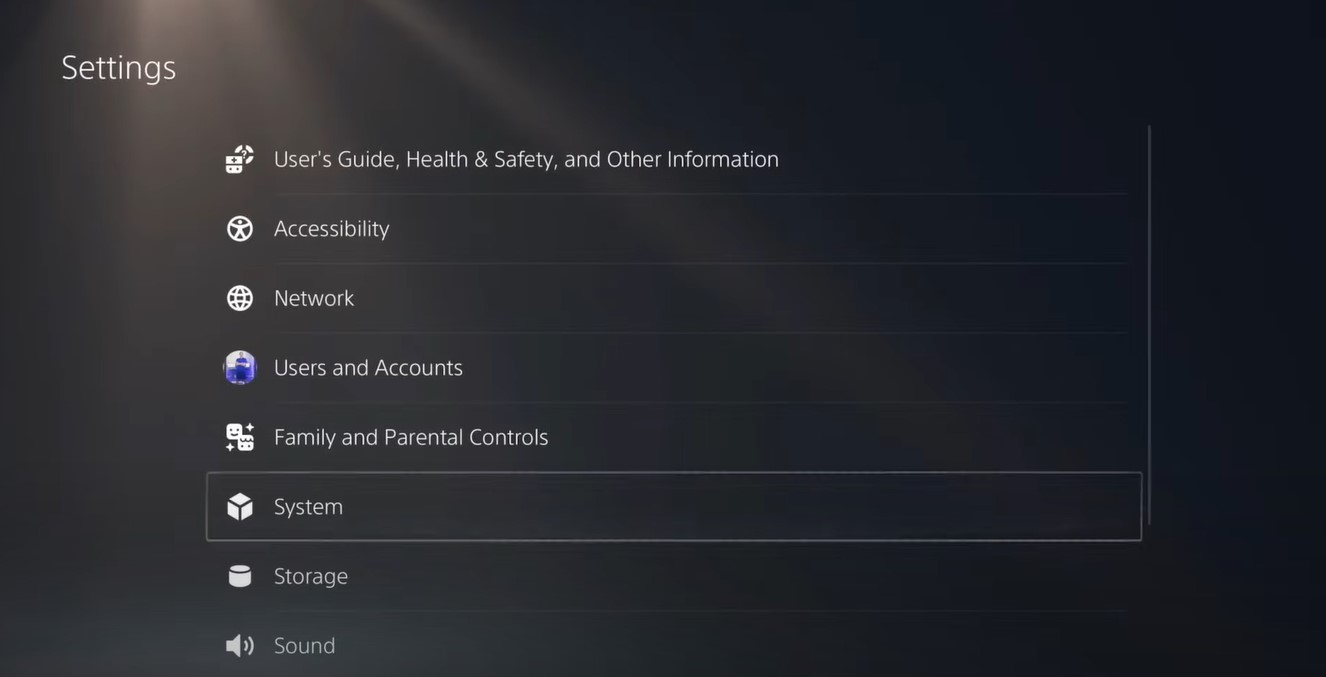
- The system setting window will open now select the Power Saving option
- From the right side select “Feature Available in Rest Mode“
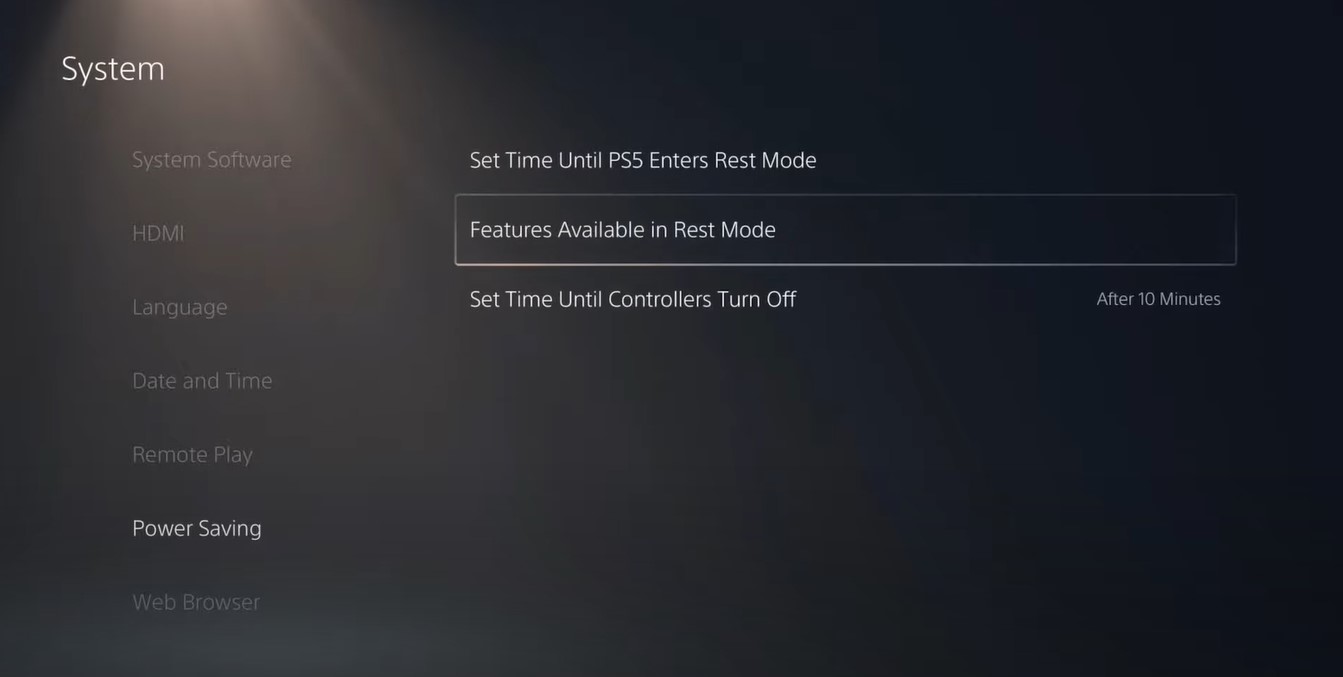
- Three more options will appear Select “Stay Connected to the Internet“
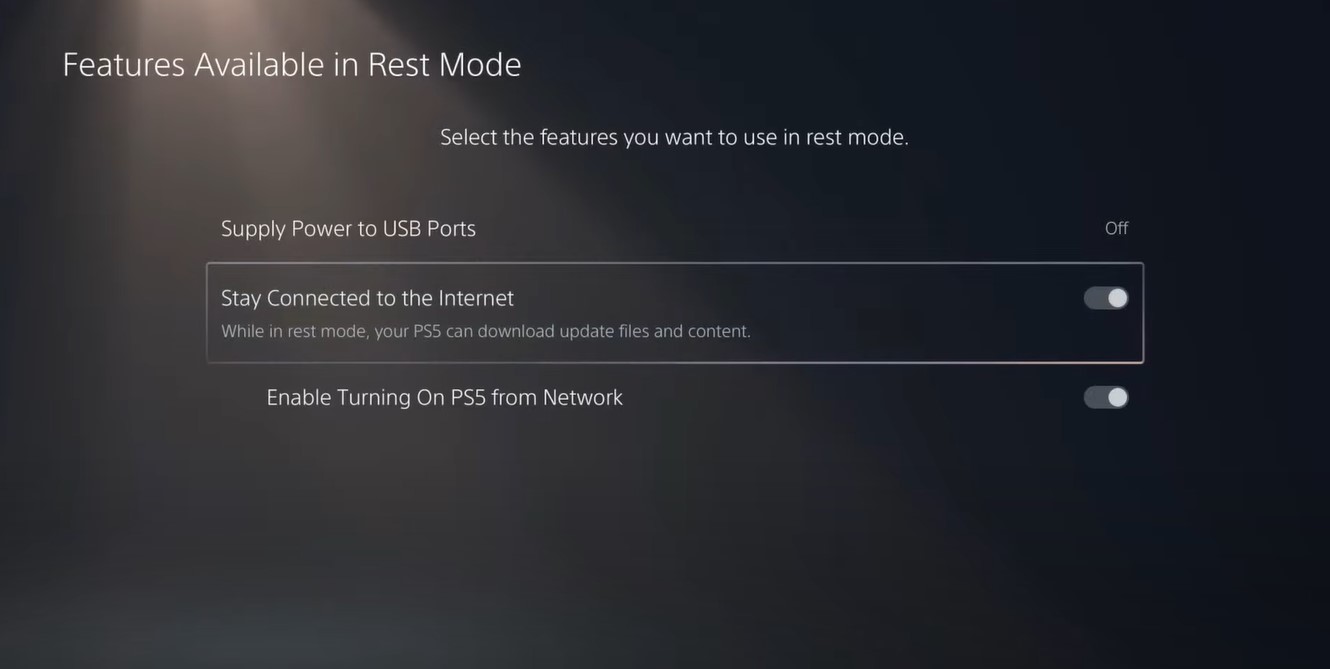
- Make sure the toggle of this option is Turned ON
- Now exit from here and go back to the main setting menu
- Scroll down and select “Save Data And Game/App Settings“
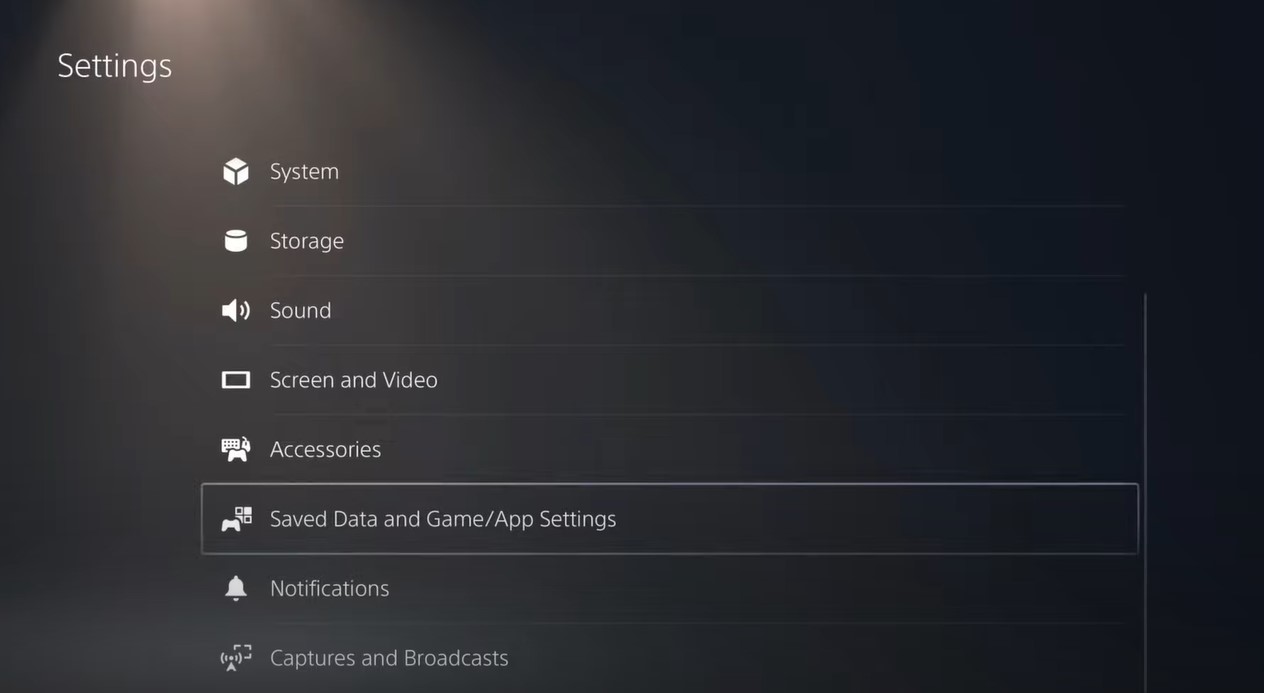
- From the left menu select “Automatic Update“
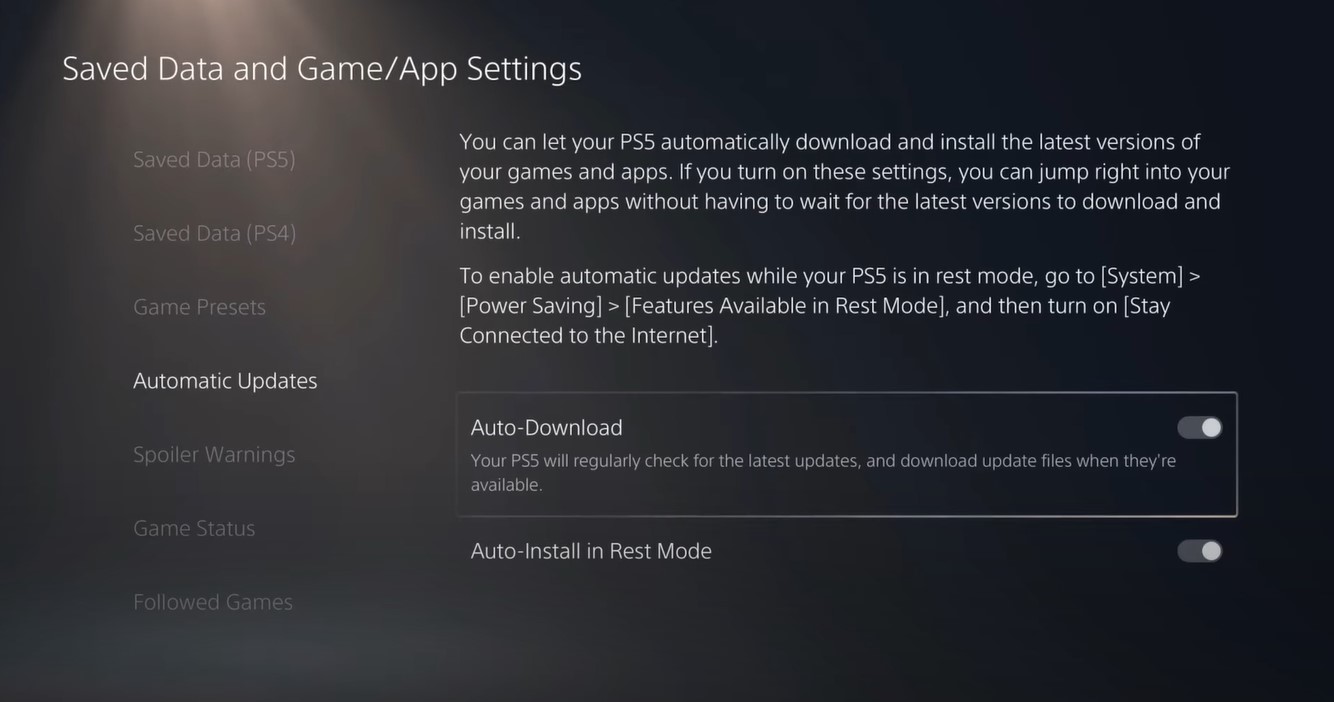
- Now on the right side “Auto-Download” & “Auto-Install in Rest Mode” will be available
- Make sure both option toggles are ON
- The automatic update is now on successfully
Note: Put your console in Rest Mode rather than turn off the PS5. The Rest Mode will help you to download the game’s update while you are away.
When the updates are done the PS5 will go to sleep and the error will be fixed.
Also Read: “Your Profile Was Signed Out” Error in COD Warzone 2.0
Solution 3: Update Your PS5 Firmware
Updating the system software will solve the COD Warzone 2.0 DEV Error 657. Although it updates automatically its good to check for updates yourself
So, here’s how you can do it:
- Make sure the PS5 is connected to the internet.
- Go to Settings.
- Go to System > System Software.
- Then go to System Software Update and Settings > Update System Software.
- Now, wait for the system to check for updates and if it’s updating don’t try to turn off your PS5.
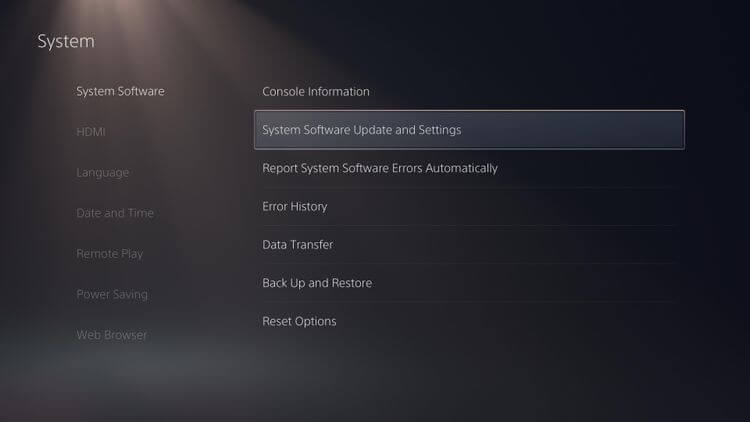
Also Read: Voice Chat/Mic Not Working in Warzone 2.0?
Solution 4: Restart your Router
The next thing you need to do to get over DEV Error 657 on PS5 is to power cycle your router
Restarting your router will allow you to establish a new connection with your ISP without any bugs.
Just follow the steps below:
- Turn off your router entirely by taking out the power cable from the power switch
- Now leave it for 2 minutes and then plug it back in
- And check for your internet connection.
Best Routers To Buy
Budget Router
TP-Link WiFi 6 AX3000 Smart WiFi Router

Super Router
TP-Link Archer AX11000 Tri-Band Wi-Fi 6 Router

If the internet connection is working fine then try the next solution.
Solution 5: Restore Licenses
These licenses are used to access the content on your PlayStation account.
In case of damage to the licenses, the content may not work leading to COD Warzone 2.0 DEV Error 657
How do I restore licenses on PS5?
So let’s Restore licenses PS5 in the coming steps:
- Select the Gear icon on the top right of your PS5 home screen.
- Then select User and Accounts > Other
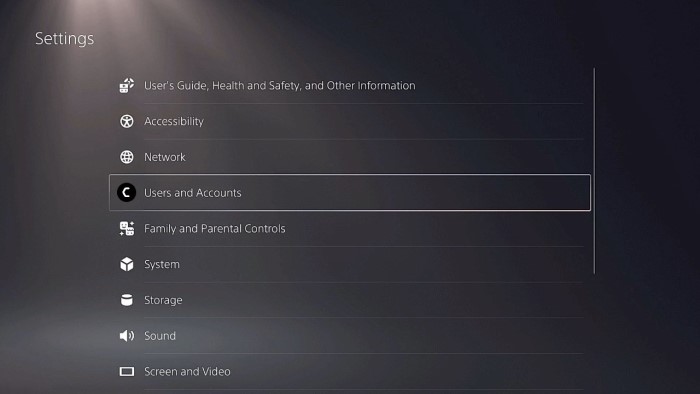
- Now choose Restore Licenses
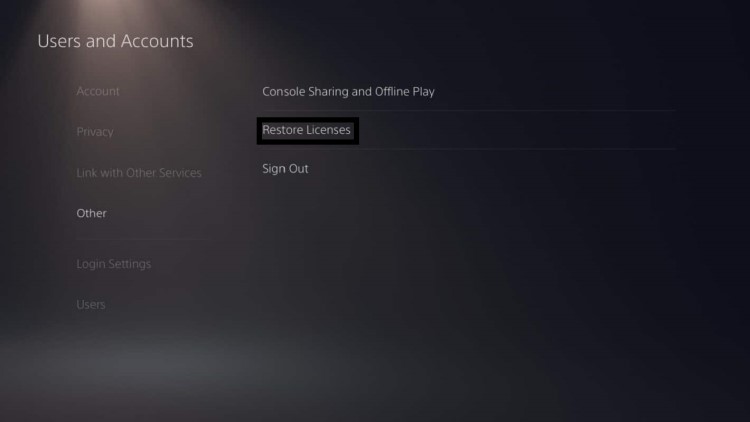
- And select the Restore button
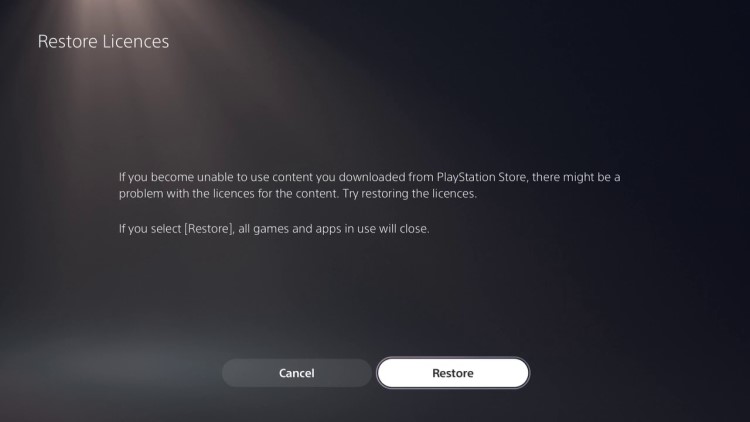
- This process will take a few seconds but you will get to fix the error.
Solution 6: Delete and Reinstall COD Warzone 2.0
If the above solution didn’t work for you then this will
There could be some corrupted game data or files so why not delete and reinstall the whole game.
To reinstall any game on PS5 follow the steps below:
- Select the gear icon on the top right of your home screen.
- Select Storage.
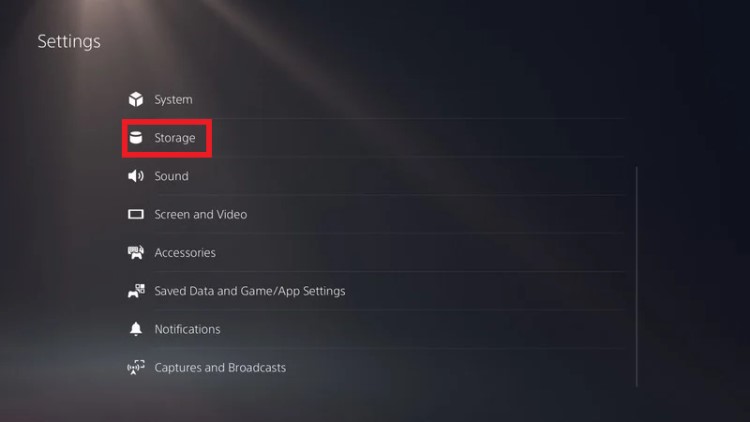
- Then select Console storage and go to Games and Apps.
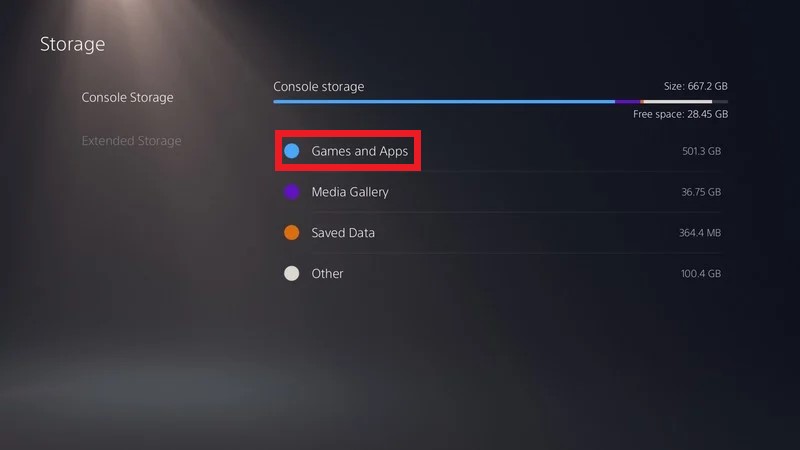
- Now you will see a list of installed games and applications where you will select the game.
- Press the Delete button in the bottom-right and confirm
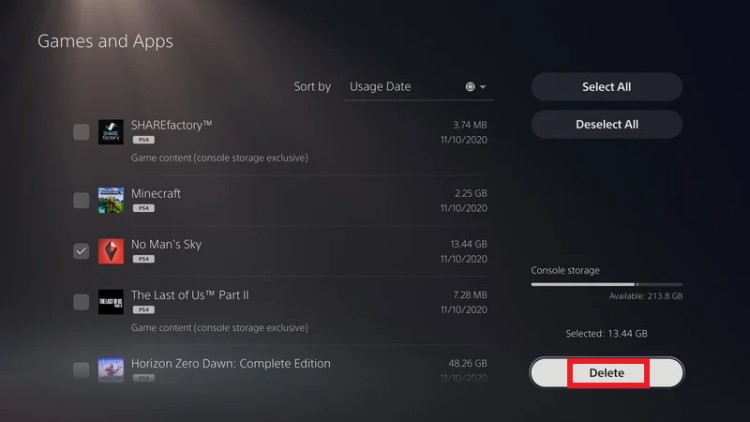
- After that, you can reinstall the game by disc or online.
Also Read: PS5 Screen Flickering
Solution 7: Contact PlayStation Support
If none of the above solutions didn’t work for you then all you can do is visit the PlayStation Official Website and tell them about the COD Warzone 2.0 DEV Error 657 on PS5/PS4 on their support page and they will typically reply to you within 24 hours.

Make sure you tell all the solutions you have applied to your console. This will help the support agent to identify the main reason for this error.
If still, you have a query feel free to share your experiences and question in the comments section down below.







