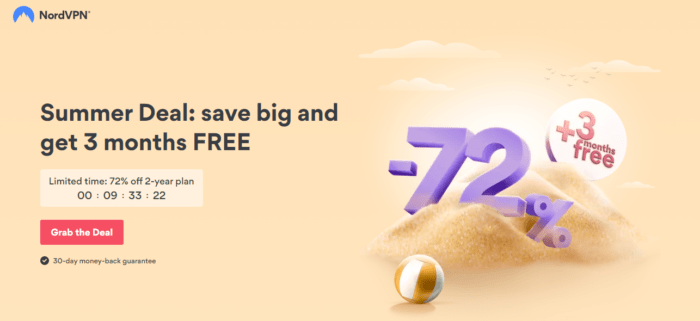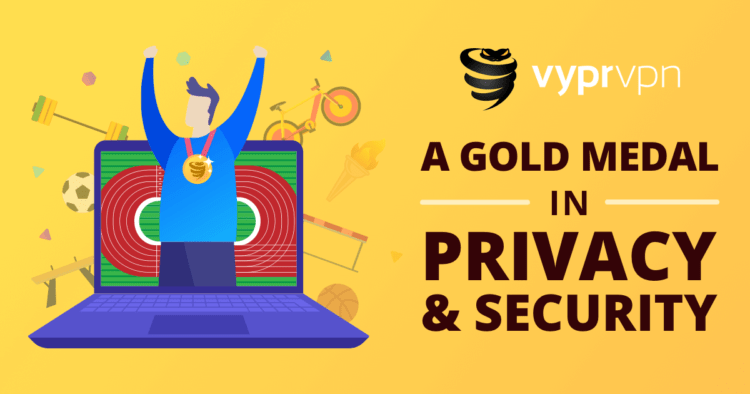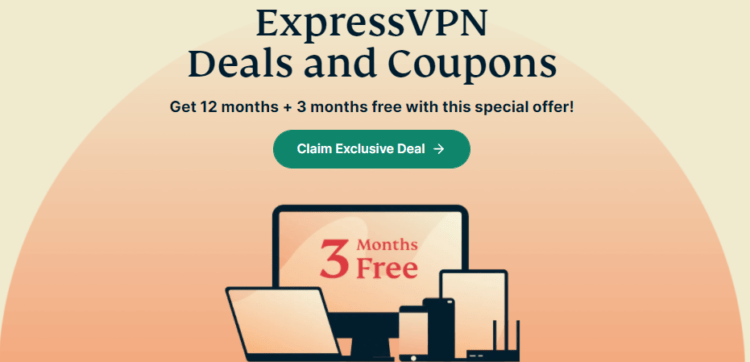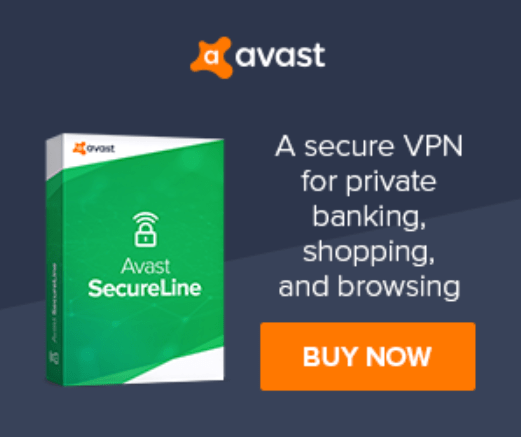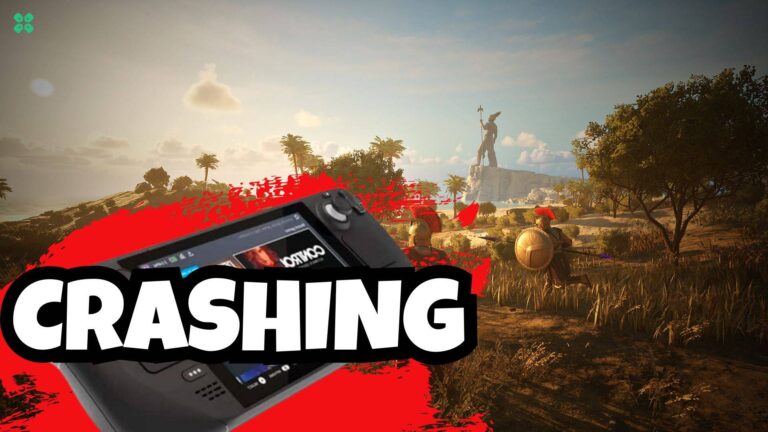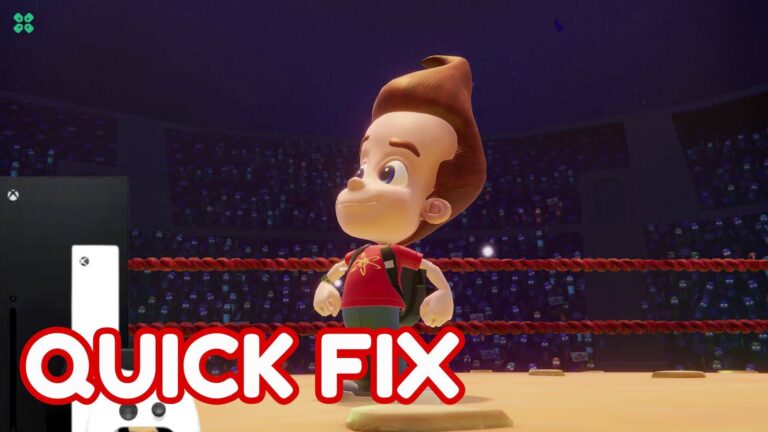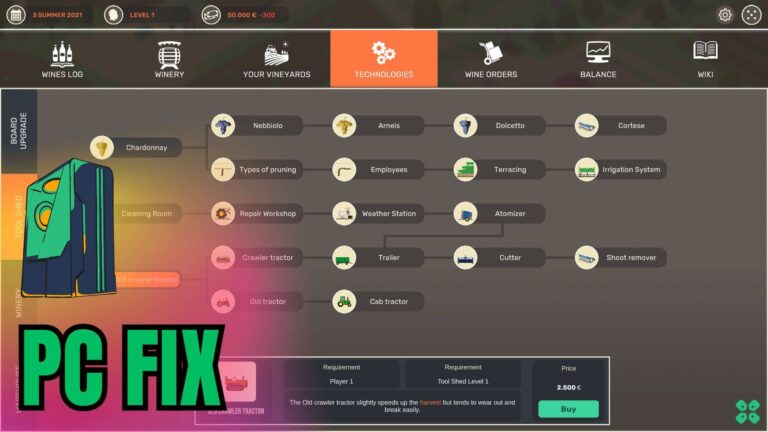Minecraft Server Connection Timed Out? Minecraft Keeps Timing out?
This error occurs when you are trying to connect to a server while playing Minecraft.
So you don’t need to worry because the Minecraft Server Connection Timed Out error is solvable and all you need to do is follow the list of solutions below.
What are the causes of the Minecraft server connection timed out?
There are several causes relating to Minecraft server connection timed out such as:
- The antivirus program on your computer.
- Or due to Firewall settings and router.
How do I fix my Minecraft timeout?
You can fix your Minecraft timed out by unblocking Minecraft on your Firewall.
This can be fixed easily by following the steps below:
- Type Windows + X, then click on search.
- Now open Control Panel by searching it.
- Then go to the System and Security and select Windows Firewall.
- Now click ” Allow an app or feature through the Windows Firewall ” from the left side of the panel.
- And the rest you can see in Solution 3
Editor’s Choice: Express VPN For COD
The CPU Guide brings you the Best Offer. We have been partnered with ExpressVPN for an exclusive offer for our readers.
Get 3 Months FREE on a ONE-year Subscription to Express VPN by using this special LINK to get rid of Minecraft Server Connection Timed Out

100% money-back guarantee: Don’t miss this opportunity!
Video Guide For Minecraft Server connection timed out:
Solution 1: Use a Different Minecraft Version
Minecraft Server connection timed out may be due to the updated version of Minecraft which may not be compatible with your Server.
So let us go back to the previous version of Minecraft to fix Can’t Connect to Minecraft Server Connection Timed Out:
- On the Minecraft Launcher, click on the Installations tab.
- Click the New button.
- Now click on the Versions tab and then select the older version which will be compatible.
- After the downloading is completed try to connect to the server to fix the Minecraft connection timed out.
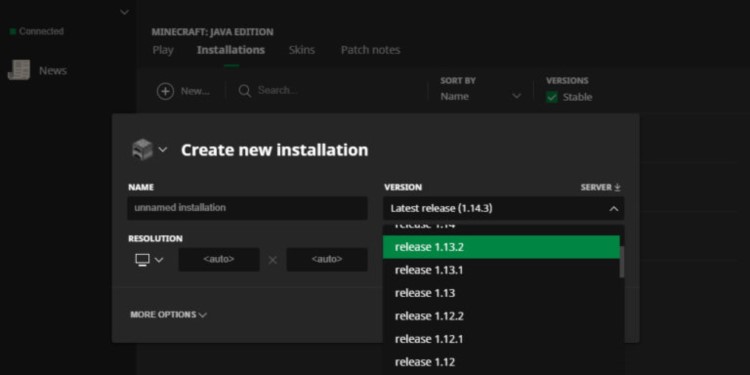
Solution 2: Disable/Uninstall Your Antivirus Temporarily to Minecraft Server Connection Timed Out
Sometimes your antivirus program becomes too overprotective leading to blocking of internet access to Minecraft when joining on to a server in the game which results in Minecraft connection timed out.
So let’s uninstall the antivirus program:
- Press Windows key and R which will open a dialogue box
- Type “appwiz.cpl” in the Run dialogue box and press Enter

- Program and Features will open where you can look for your antivirus software installed on your PC
- Right-click on your software and uninstall it and delete all its files from your PC
- Now restart your PC and check if the Minecraft server connection timed out is solved.
If timed out Minecraft issue still coming the follow the next solution to fix the Minecraft connection timed out.
Minecraft Launcher Not Responding on Startup? FIXED
Solution 3: How do I unblock Minecraft on my firewall?
Sometimes Windows Firewall has blocked Minecraft executable files, that’s why the connection timed out Minecraft.
This can be fixed easily by following the steps below:
- Type Windows + X, then click on search.
- Now open Control Panel by searching it.
- Then go to the System and Security and select Windows Firewall.
- Now click ” Allow an app or feature through the Windows Firewall ” from the left side of the panel.
- Lastly, see if Minecraft is checked on the list of programs that are allowed to communicate through Windows Firewall.
- Now click OK to save changes.
 Now restart your PC to see if the Minecraft connection timed out is fixed.
Now restart your PC to see if the Minecraft connection timed out is fixed.
Solution 4: Forward 25565 Port into Your Windows Firewall to Fix Minecraft Timed Out
Port 25565 needs to be open all the time while playing the game to avoid the Minecraft connection timed out.
So let’s forward the port to Windows Firewall:
- Press Windows Key + S and look for Windows Firewall.
- Click Open to launch it.
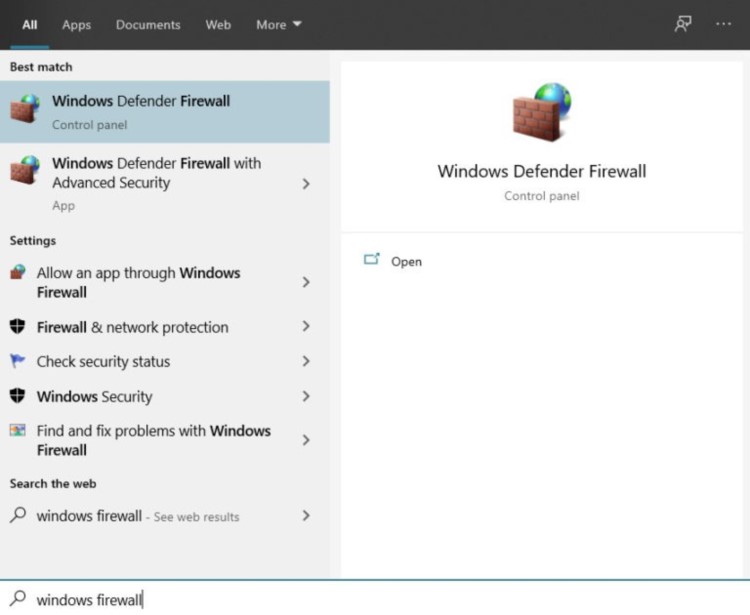
- Now click on Advanced Settings.
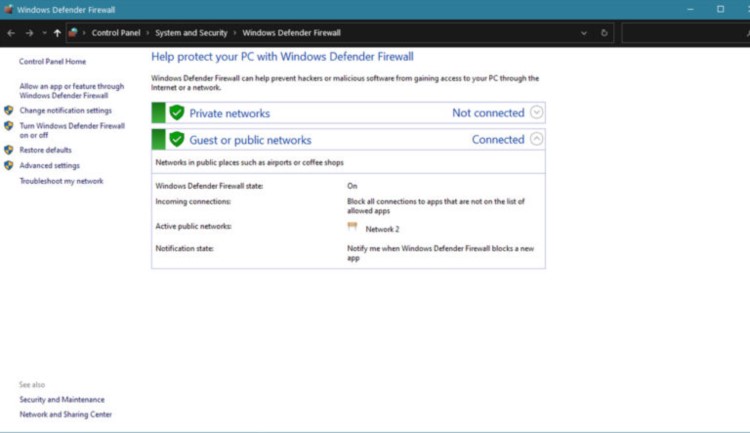
- And on the left side click Inbound Rules and select the New Rule button.
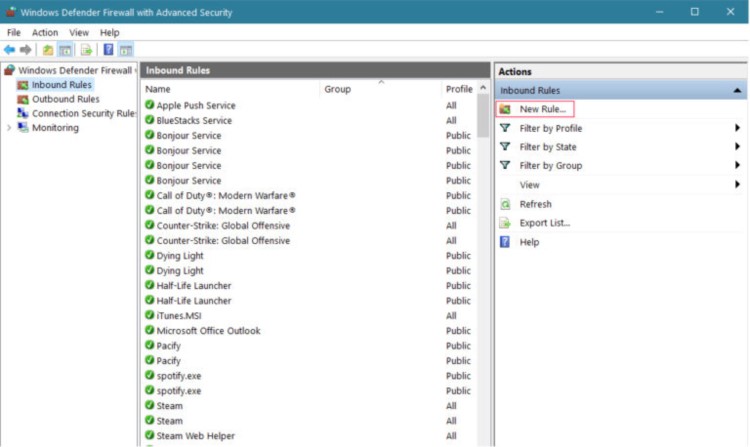
- Then select Ports and click Next.
- Next, select on TCP and click on Specific Local and type 25565.
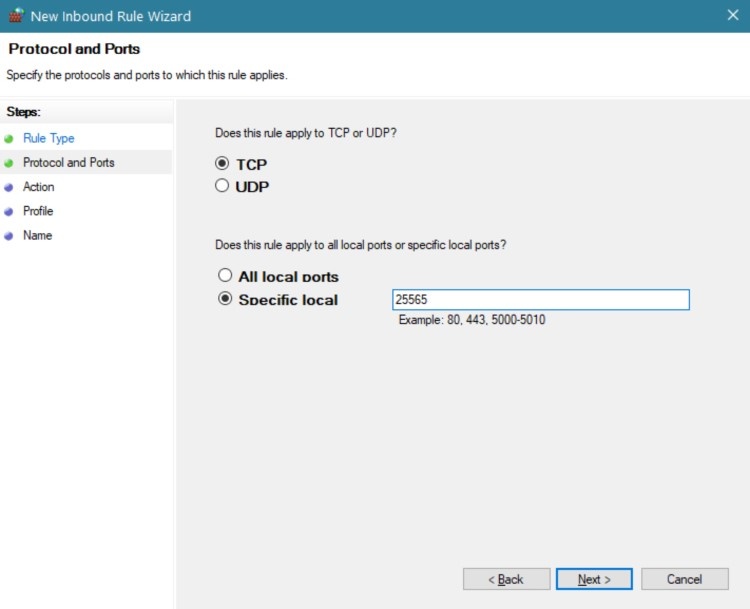
- At the end make sure Allow Connection is selected and click Next to follow on-screen instructions to save changes.
After this, you need to repeat the above steps for Outbound Rules and restart your PC once you are done to fix the Minecraft server connection timed out.
FIXED: How to make Smooth Stone in Minecraft (2021)
Solution 5: Check Minecraft Server Status to Fix Minecraft Server Connection Timed Out
If the above solution didn’t work then this will surely fix the Minecraft server time out.
Sometimes the issue lies in the server instead of the game or DNS so it’s best for you to check if the server is running perfectly or low.
Here’s how you will check it:
- Go to the Minecraft Server Status website.
- Type the servers Ip and click on Get Server Status.
- And check if the server is working.
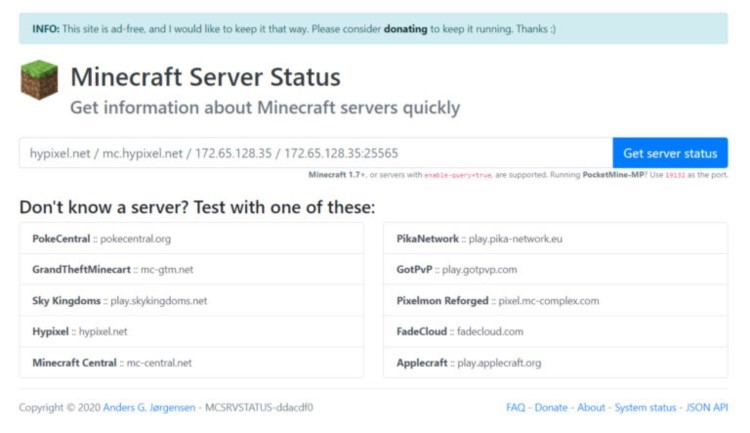
Solution 6: Use a VPN to Minecraft Server Connection Timed Out
Maybe Minecraft Server Connection Timed Out lies in that specific region.
You can switch regions by also using a VPN too.
For your convince, I am listing down some most reliable plus they are working with other users without giving Minecraft Server Connection Timed Out error.
I hope the above solutions have solved your issue and if you got any questions just let us know in the comment section.