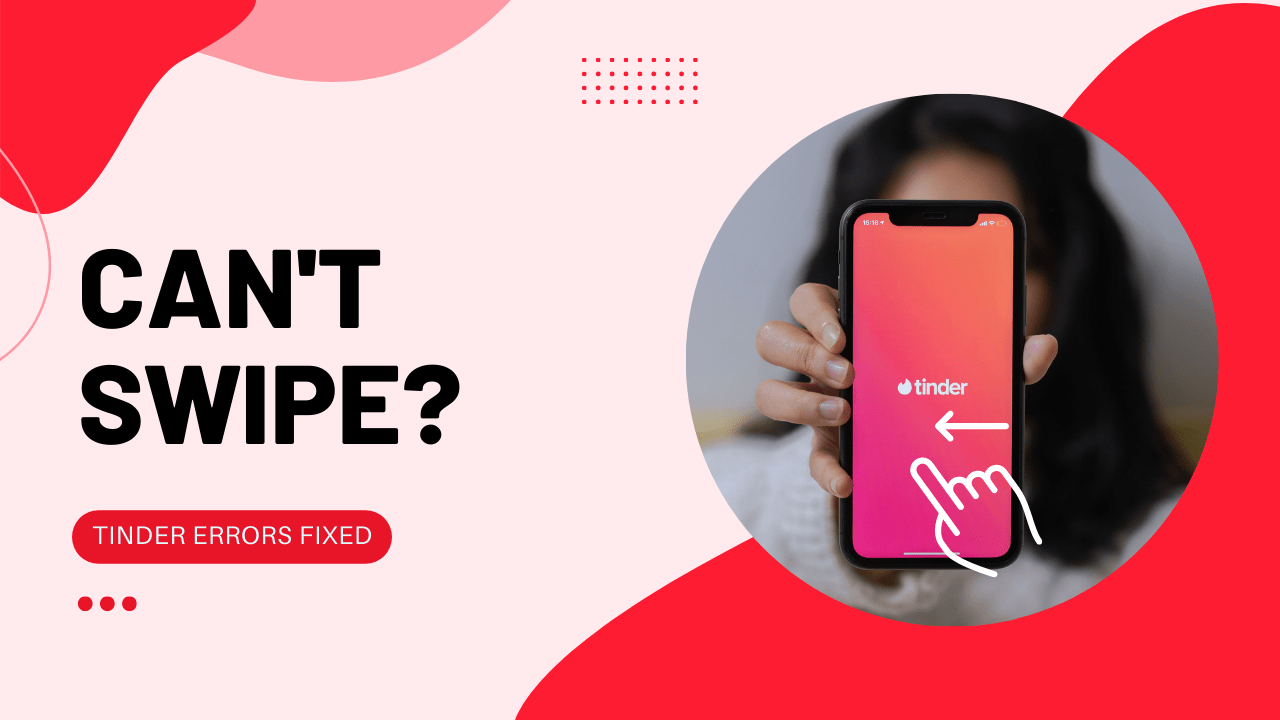Hi, singles! Ready to mingle with Tinder but Tinder can’t swipe?
Tinder is an online dating app; it is trendy among the young population, and the point is this it is totally free. Fifty million users use this app to find their dream lady or prince charming.
However, only members who have indicated a mutual interest in one another are allowed to chat. You can be talking in seconds and meeting in minutes. Because you can tie your app to Facebook, the fear of deceiving and fooling dramatically decreases.
Tinder can not be used without swiping. Users must decide to swipe left or right to move to the next profile.
Are you frustrated and scratching your hair because your Tinder can’t swipe?
Don’t panic; this article will help you.
Before going to solutions, we discuss some Questions related to Tinder.
What is Tinder swipe limit?
YES! You’re limited to 100 right swipes per day in Tinder to make sure you’re actually looking at profiles and not just spamming everyone in hope of random matches.
What happens if you don’t swipe on Tinder?
If you like them, swipe right. If you don’t, swipe left. They will never know that you’ve ever seen them (if you don’t tell them) unless you both swipe right.
Does someone keep coming up on Tinder?
If a person keeps showing you, but they are unmatched, you have swiped left, but they are still showing up. This thing does not need to worry about because maybe the other person most likely swiped right to you, or you both live in a small town or area. Try Widening your distance or adjusting your filters.
Sometimes it is an app bug too.
But if your Tinder app has technical issues, the following solutions will help you.
1. Check Your Network Connection
Sometimes slow or bad internet connection can create this issue, so make sure your network speed is good and switch mobile date to a wi-fi connection. Try troubleshooting your network connection to see if that resolves your Tinder Can’t Swipe issue.
2. Restart your Phone to Fix Unable to Swipe on Tinder
Restarting is a simple and basic solution for all glitches of devices. After restarting, the device becomes fast and runs smoothly. It should be shut down entirely on an iPhone, a tablet, or an Android device. Turn off an iPhone or press the power button to turn the phone off if on an Android device.
After the device has shut down completely, it can be turned back on by pressing the power button once more. After the device is switched back on, open the Tinder app again to see if it’s working.
3. Restart the Tinder
Sometimes on the Android phone, if any app creates any issue after restarting the app, this problem will solve.
- Go to phone Settings

- Scroll down to Apps and tap on it
- Tap on Manage apps, find Tinder, and tap on it
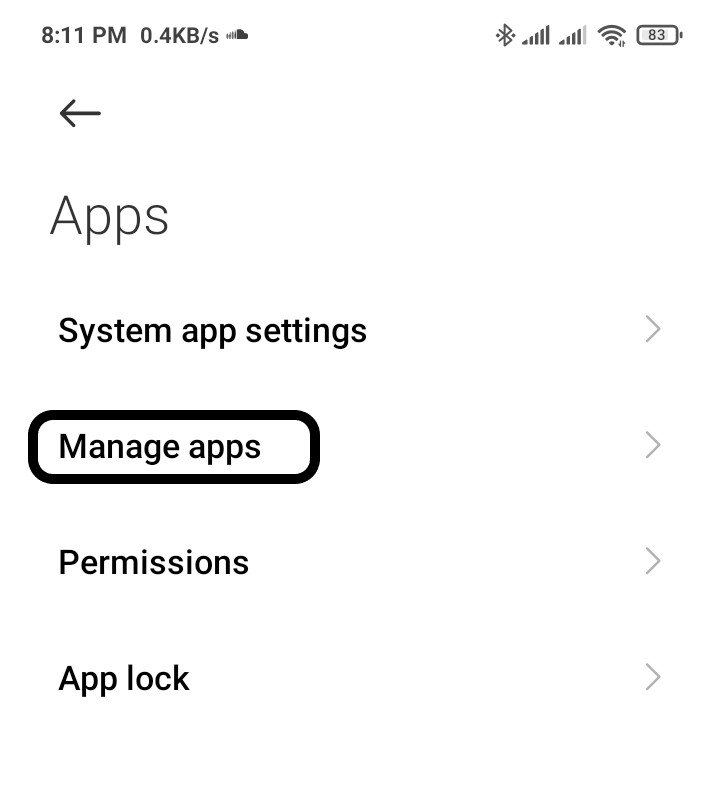
- Tap on Force stop at the bottom
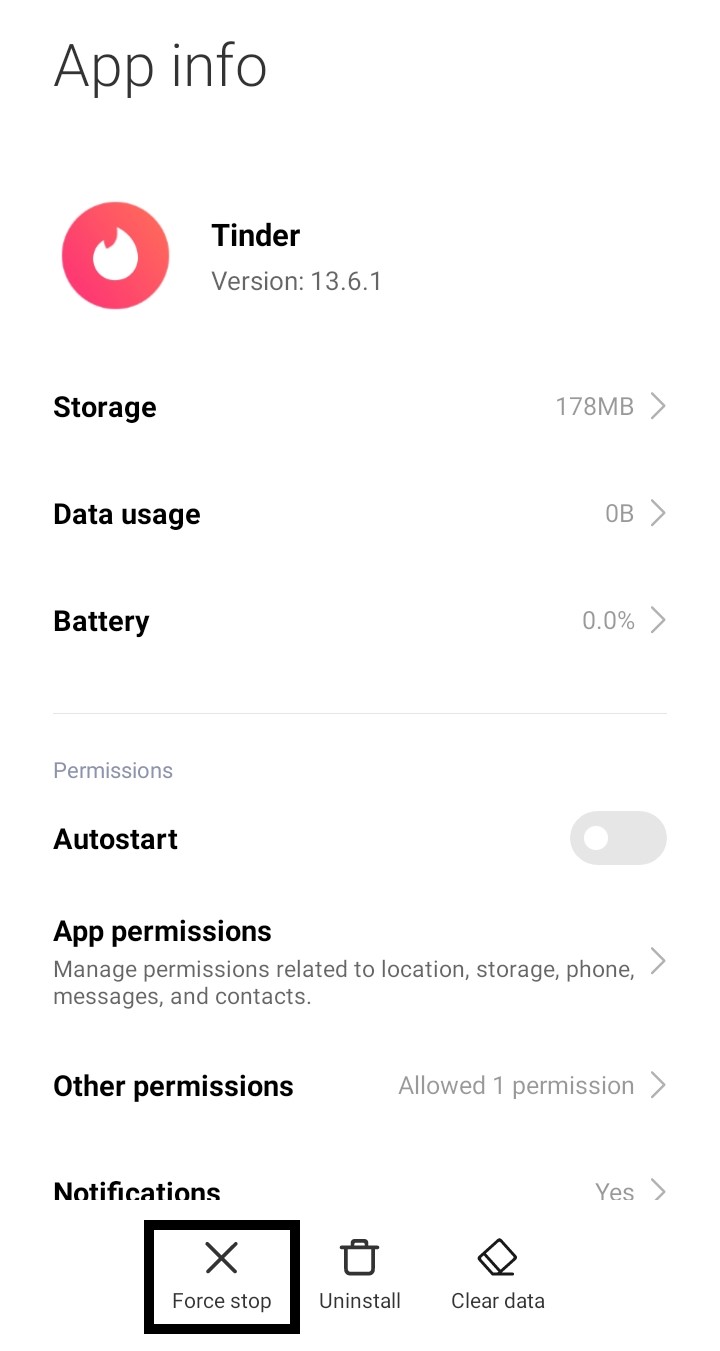
- A warning popup opens, then Tap on OK
If you are using an old version of Tinder, then you can face Tinder Can’t Swipe. Make sure you must update your app to avoid this problem.
4. Clear Tinder Cache & Data to Fix Tinder Can’t Swipe
- Go to phone Settings.
- Scroll down to Apps and tap on it

- Tap on Manage apps, find Tinder, and tap on it
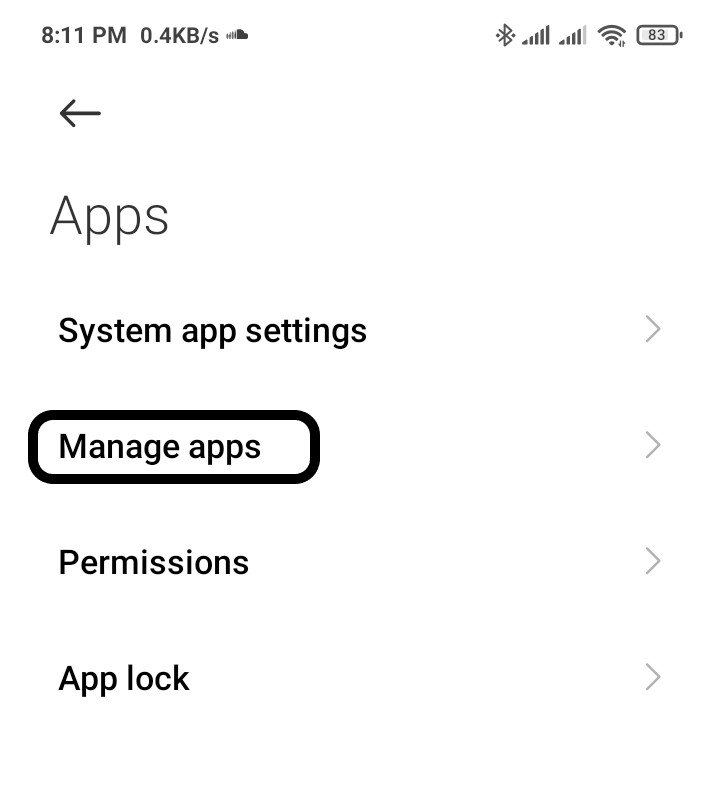
- Now tap on Clear data, a popup menu will open
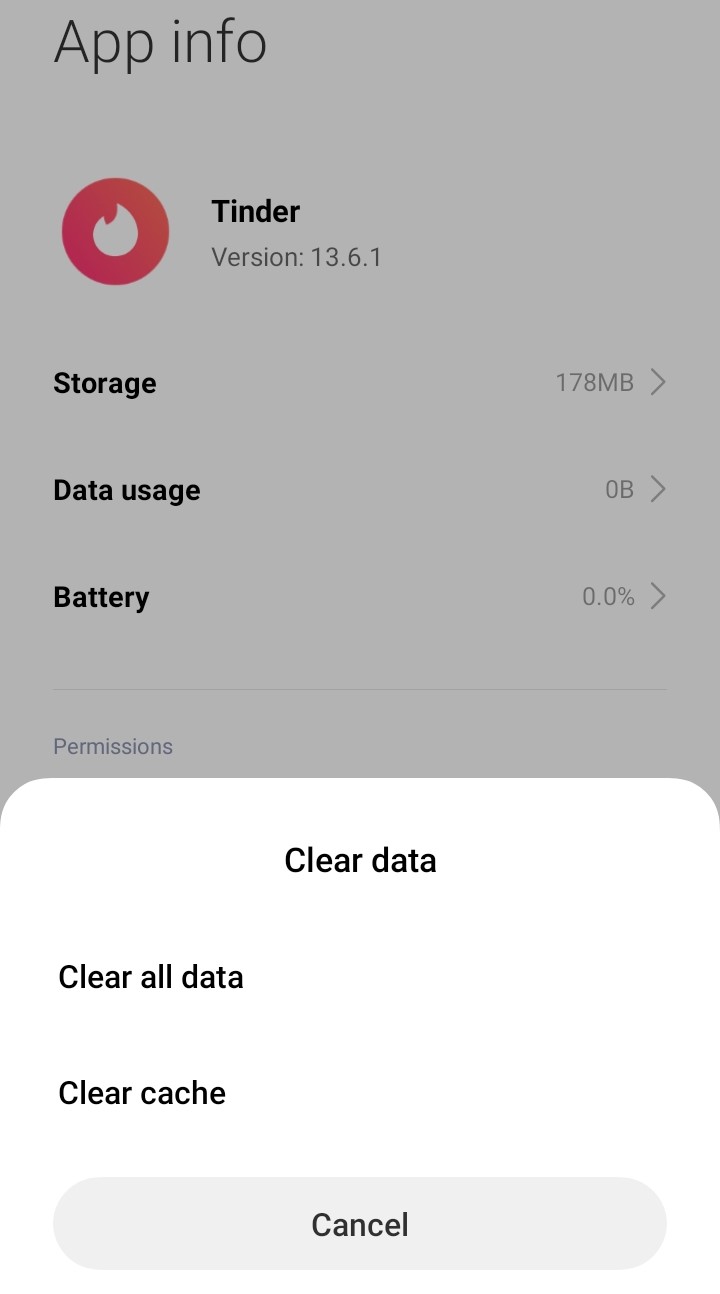
- Tap on Clear all data and tap on OK
5. Update the Tinder App
If you are using an old version of Tinder, you can face Tinder is not working. Make sure you must update your app. A newer version of apps contains bug fixes, improved security patches, and additional Instagram features.
To update Tinder:
- Open the Play Store and search for Tinder.
- If you see the update option
- Tap on Update and wait for it to update automatically.

I hope this article helps you solve your problem; the solutions mentioned above are informative and satisfying. If you have any queries or suggestions, feel free you can be asked me in the comment section.
If you have any other solutions that worked for you, let me know in the comments below.