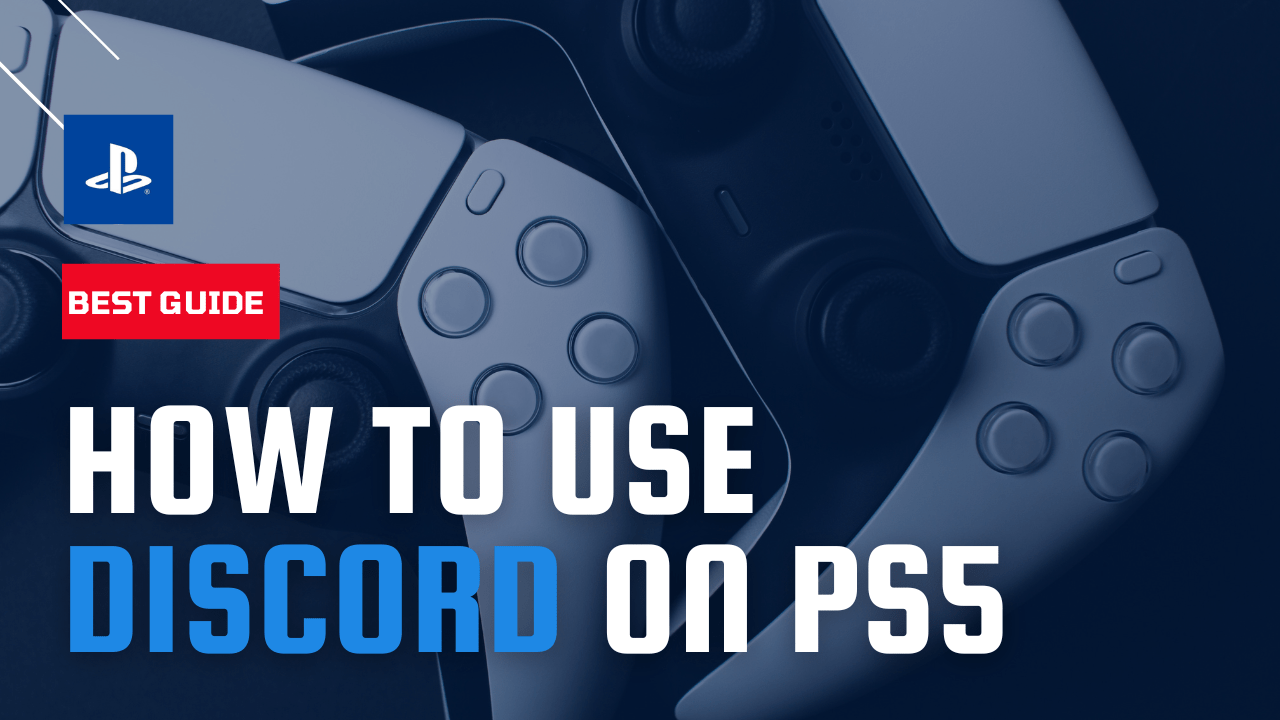Discord is a popular communication platform allowing users to participate in voice and text chats with friends and other users. If you want to use Discord on your PlayStation 5 (PS5), then the only way you can get access to it is by using sending a message.
Now you will be wondering how someone can get to use Discord on PS5 with the help of a message.
If you have used an internet browser on PS5 then you will know how and if not
then here’s a quick guide for you: How To Access PS5 Web Browser/Internet Using Messages?
So, let’s get connected to Discord on PS5 and have some Fun
1. Use Discord on the PS5 With the help of Message
As you there is no internet browser on the PS5 and the same situation is with the Discord app so you need to access both of them the same way.
Follow the simple steps below:
- Press the PS button on the PS5 DualSense controller while you are on the PS5 home screen.
- Now choose the Game base option from the middle bottom of your PS5 home screen.
- Select any recent chat of your friend to go to Messages > View Messages.
- Now type www.discord.com on a wireless keyboard if you got one connected or then through a controller and press Enter
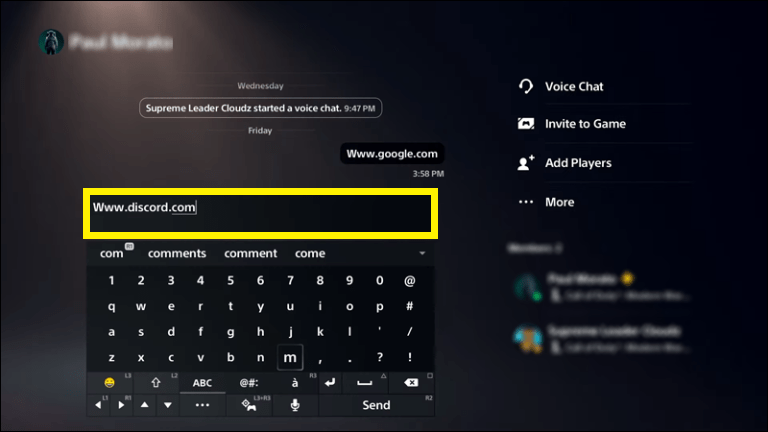
- Next, click this message and it will open the Discord website
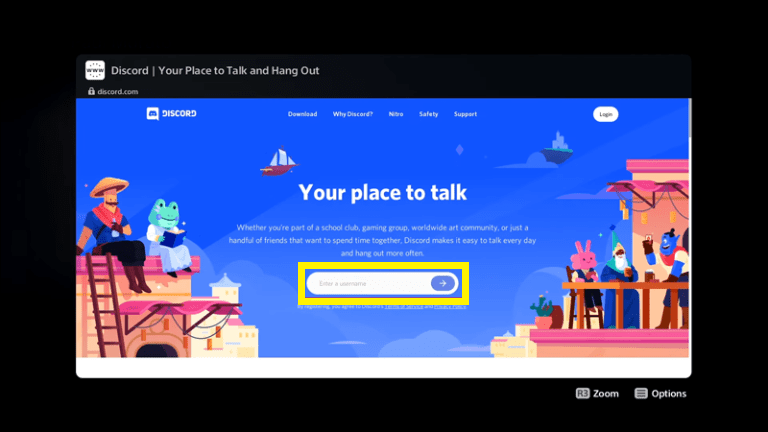
- After signing in you can start chatting with your friends on Discord
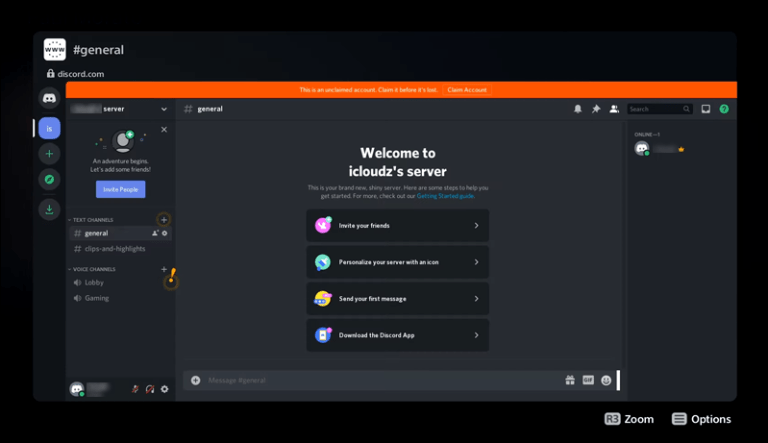
we recommend getting a compatible headset, as you won’t be able to speak to others without a microphone
2. Use Discord on PS5 with the help of MixAmp
Another method to use Discord on PlayStation is a premium one as you will have to purchase the MixAmp for it. Apart from that, you will need a few more things:
- USB headset
- Optical Audio cable
- A PC
If you have all of those then continue to follow the steps below:
- Connect your PS5 to the MixAmp via optical cable and open the PS5 Settings menu.
- Go to Sound
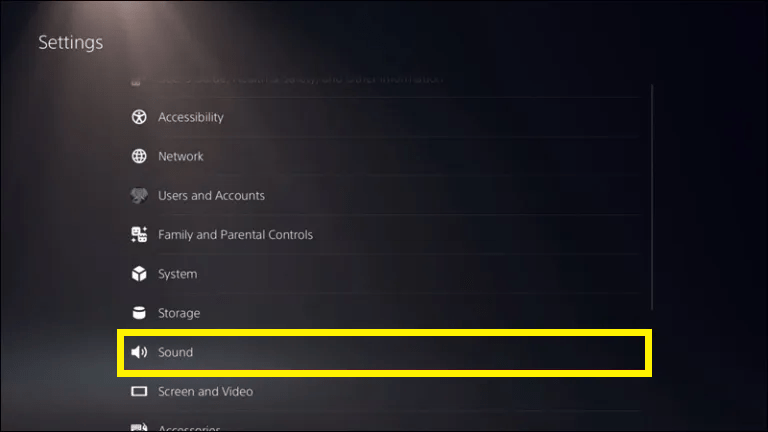
- Select Audio Output
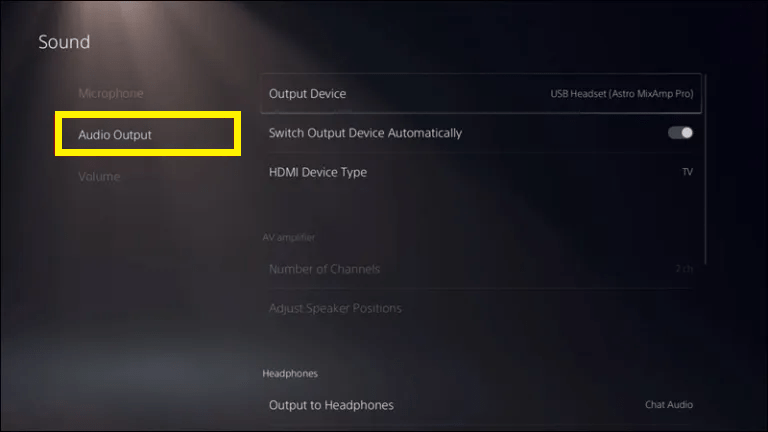
- Choose the Digital or Optical out option.
- Now, launch Discord on your PC and go to Settings
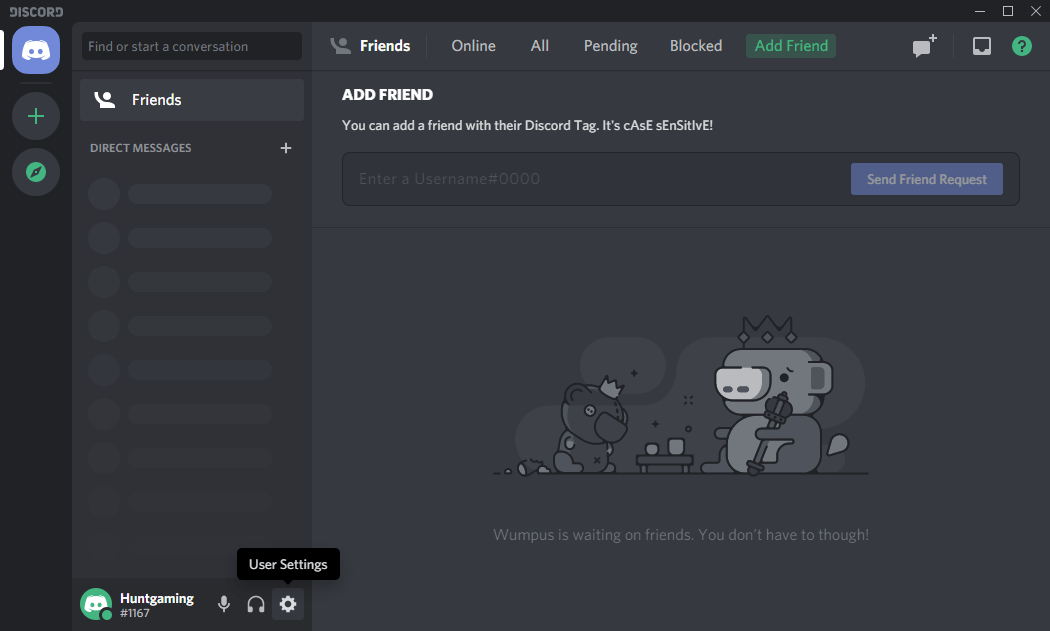
- Click on Voice & video > Input Device dropdown menu and select MixAmp.
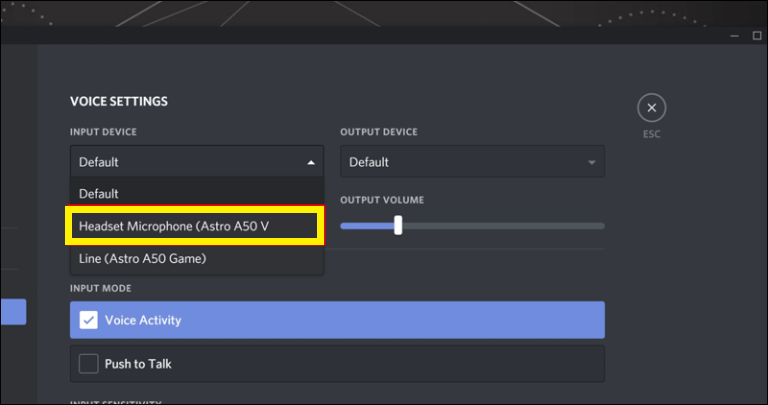
- Now in the Voice & video settings, set the Output Device to Default.
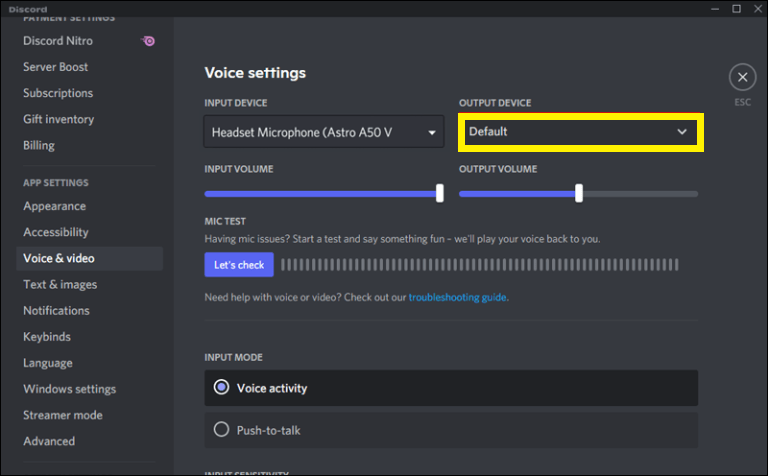
- Link your headset to the MixAmp and check the connections.
- If everything goes well, you will be able to enjoy the audio
3. Integration of PSN With Discord
As of the start of 2022, Sony partnered with Discord due to which you can now connect your PlayStation Network Account with Discord.
Just follow the steps below:
- Open Discord
- Go to User Settings by clicking on the Settings icon in the left pane.
- Now head to Connections
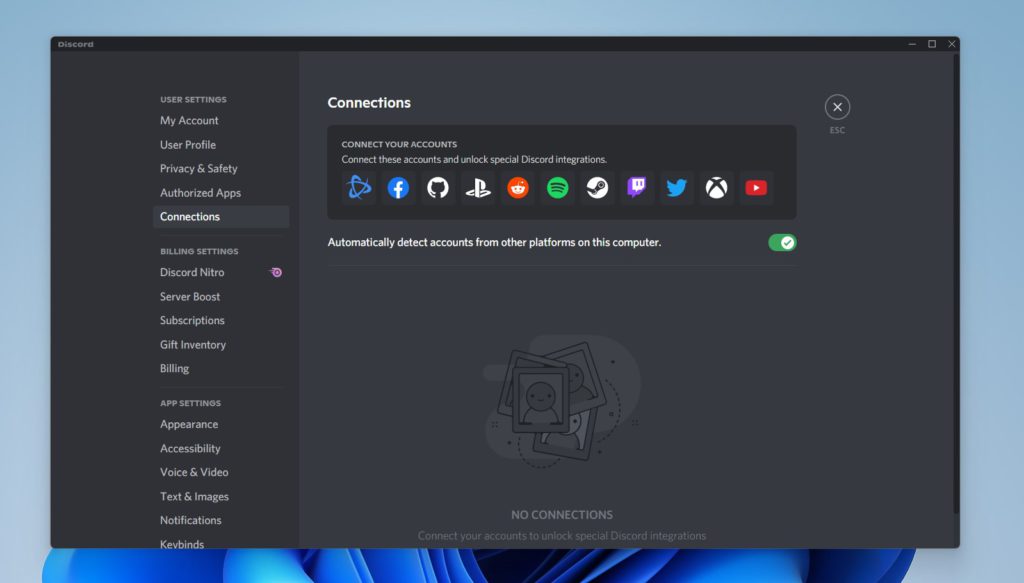
- You’ll see a New Logo: A Playstation Logo
- Click on it and that should open a browser window to get your PSN account details and authorize them
- All you need is to put it in your PSN ID and password to authorize it
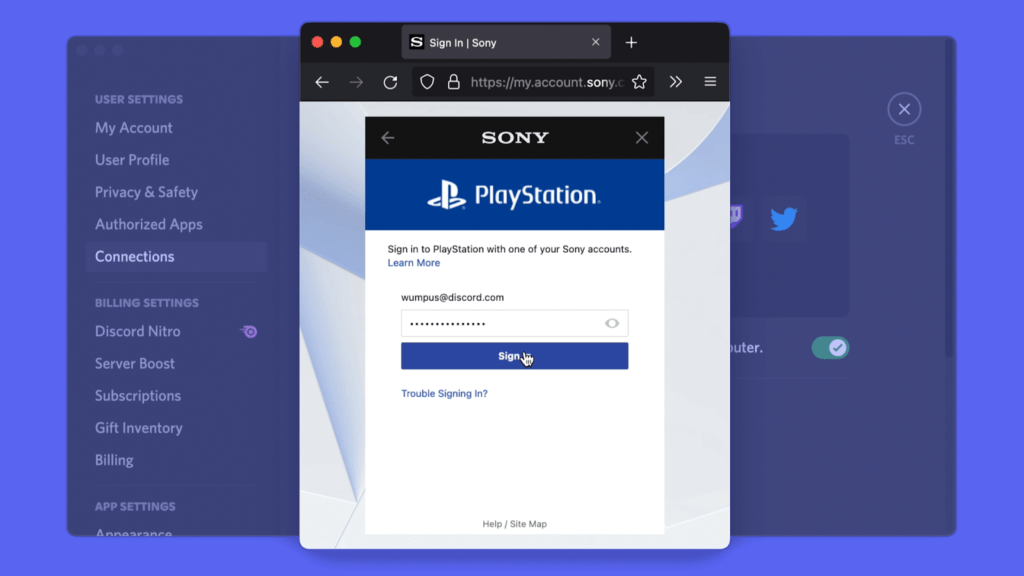
- You should see your PSN account connected
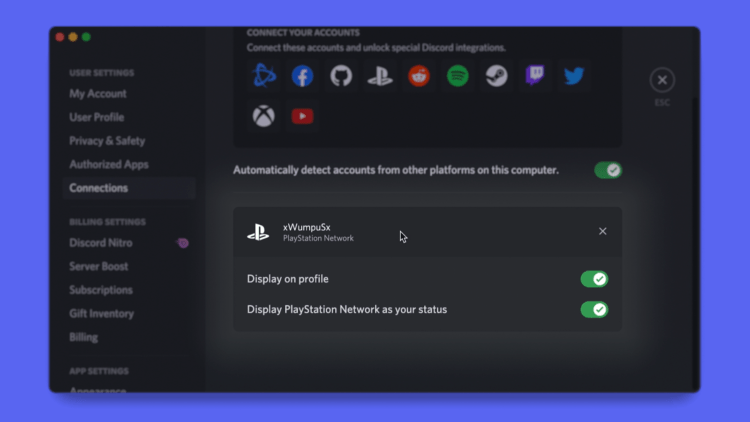
In this guide, we explored how to use Discord on a console and introduced some of its key features. While an official release for Discord on console is upcoming, there are currently workarounds available to allow you to use Discord on your console.
If you have any questions, you can leave a comment below for further assistance.