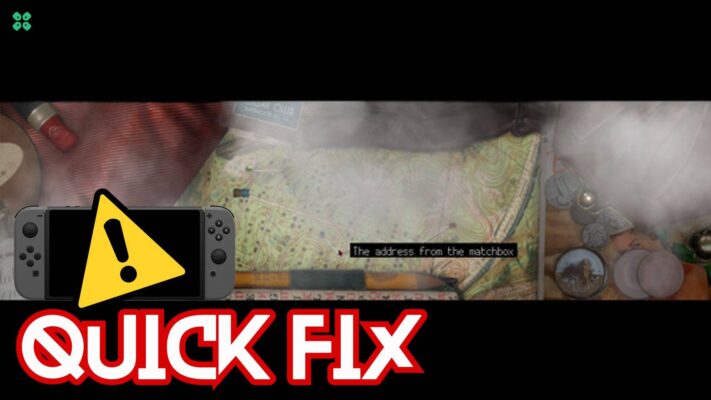Accessing the BIOS menu on a Steam Deck can be a bit tricky, but with the right steps and knowledge, it can be done easily.
The BIOS, or Basic Input/Output System, is a crucial component of your Steam Deck as it controls the system’s hardware and manages the boot process.
In the article below we will guide you to access the BIOS menu on your Steam Deck in 4 easy steps, including the key or key combination that you need to press during startup to enter the BIOS.
MUST READ: How to Play Netflix on Steam Deck
Does the Steam Deck have a BIOS?
It’s important to note that while the Steam Deck, which is developed by Valve, runs on a customized version of Arch Linux called SteamOS v3.4, it also has the capability to run Windows 11 so
Yes, Steam Deck has a BIOS.
Accessing Steam Deck BIOS Menu
The process of entering the Steam Deck BIOS is quite easy so just follow the steps below:
- Hold the Steam Deck power button to bring up the power menu.

- Now turn your device OFF by selecting the Shut Down option
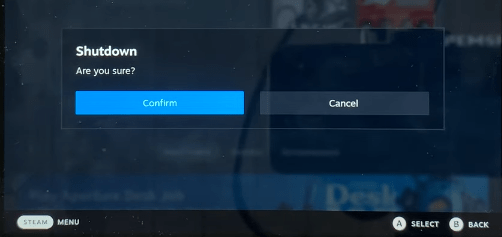
- Now Press and hold the Power and Volume Up buttons until you hear a beep

- This action of yours will help you enter into BIOS menu
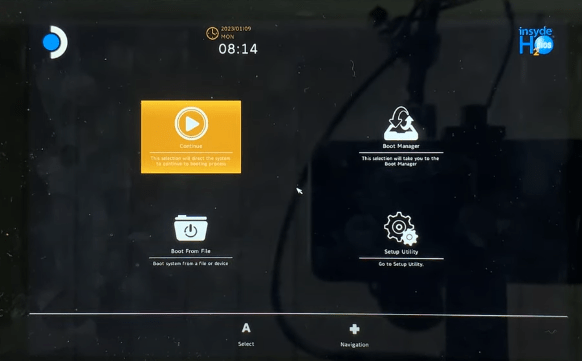
- Now you can use the navigation button to select any one of the 4 options, you can select Setup Utility and tweak the desired settings
MUST READ: 10 Ways to Get the Most out of Steam Deck
Can you reset a Steam Deck from BIOS?
Unfortunately, the Steam Deck does not have a factory reset option within its BIOS menu
Accessing the BIOS menu on a Steam Deck is a straightforward process, but it is important to know the correct key or key combination to press during startup. Once you have successfully entered the BIOS, you can make changes to various system settings.
It’s important to be careful when making changes to the BIOS settings, as improper configuration can lead to system instability or even prevent the device from booting