The Elden Ring Steam Deck not launching issue has become a pretty common problem for many players. Steam Deck not launching games is a usual problem for the console since it is specified by its operating system. Hence due to the issue of not launching the games, Elden Ring Steam Deck not launching is another related issue that exists.
Some players cannot even open the Elden Ring after downloading it from the Steam store in Steam Deck. To resolve the Elden Ring Steam Deck not launching issue, simply force reboot Steam Deck or re-image Steam Deck to give it a fresh start. If the game is installed on SD card, then remove and re-insert the micro SD card on Steam Deck to fix Elden Ring not working on Steam Deck issue.
In this article, we have written a detailed guide on how to fix the Elden Ring Steam Deck not launching by following a few easy methods.
Solution 1: Force Reboot Steam Deck
The first thing you need to do is force reboot your console to overcome Elden Ring Steam Deck not launching issue. Just follow these steps:
- Connect your AC adapter to your Steam Deck and wait for 15 to 20 minutes until the battery charges.
- Press and hold the Power button for at least 12 seconds

- Press the power button once to turn the console back on and check if the Steam Deck all freezing is fixed.
Now moving on to the next solution to fix the Elden Ring Steam Deck not launching issue.
Read More: Is DOTA 2 Playable On the PS4, PS5, Xbox, and Steam Deck?
Solution 2: Check the Server Status
Before trying anything, it is recommended to check the server status of Elden Ring. If the servers are down then this is the main cause behind the Elden Ring Steam Deck not launching issue.
To confirm the server status you can go to the Elden Ring twitter page where they update the player about the upcoming maintenance or any technical issue in the server. If the servers are working fine then continue to troubleshoot your Steam Deck.
Solution 3: Disconnect and reinsert Micro SD Card
If you are facing Steam Deck crashing due to a specific game and if that game is on your SD card then you should try to disconnect the micro SD card from your Deck and try to run another game.
If you don’t face Steam Deck crashing while playing the Elden Ring stored in internal storage then the issue is in your SD card. So, it’s best you replace the micro SD card with a new one. And if you are still facing Elden Ring Steam Deck not launching issue then continue to the next solution.
Read More: Steam Deck Beta Update Improves Fan Whine But Raises GPU Temps
Solution 4: Re-image Steam Deck
This solution has worked for many users in fixing Elden Ring Steam Deck not launching issue as re-imaging will wipe all user info, installed games, applications, or operating systems, and replace them with stock SteamOS.
Important Note:
This system image is not officially launed for the SteamOS 3 version so, there are chances it might not work properly but according to Steam it will be launched soon officially.
You need to have a USB with 8GB minimum space and download the recovery image from the Steam store in the USB before starting the solution.
- If you have a Windows PC you need to use Rufus utility and select the recovery file and write it to your USB drive.
- When it’s done, select Close and eject the drive.
- On Linux OS you can use Balena Etcher to write the recovery file to your USB drive.
- Or else you can do with a simple command line
- Find the file in the downloads with the help of cd /home/USERNAME/Downloads
- Now paste sudo lsblk to find the name of your USB drive and you can recognize by the size of your USB.
- Paste this line of code to write the recovery file:
bzcat steamdeck-recovery-1.img.bz2 | dd if=/dev/stdin of=/dev/sdX oflag=sync status=progress bs=128M - Set /dev/sdX to the USB device you inserted which is the name you found.
- Use a USB-C adapter or hub to plug the boot disk in.
- Now hold the Volume Down and the Power Button until you hear the chime, and you’ll be booted into the Boot Manager.
- And boot from the EFI USB Device.
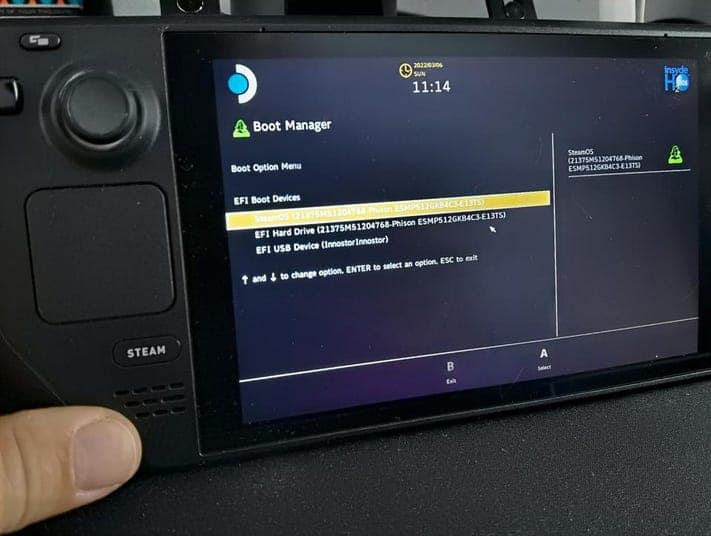
- Your screen will go black during the booting process but you need to wait.
- Once booted you will be in a desktop environment, you can navigate using the trackpad and trigger.
- And you will be able to fix
If you are still having the Elden Ring Steam Deck not launching issue then move on to the last solution.
Solution 5: Contact Steam Deck Support
If you cannot get rid of the Elden Ring Not Working on Steam Deck after re-imaging, and force rebooting, then you should contact Steam Deck support and ask them to perform the necessary repairs on the console. The support will provide you with possible solutions to fix Elden Ring Steam Deck not launching issue.
Final Words
We hope you get to fix the Elden Ring Steam Deck not launching issue. Also, we recommend that you start the troubleshooting by rebooting or fixing the micro SD card and if you face any hurdles while trying the solutions and let us know in the comments section below. Hopefully the methods mentioned in this article will help to resolve the Elden Ring Steam Deck not launching issue.
FAQs
Why does my Steam Deck keep crashing?
1. Faulty or fake micro SD card
2. Corrupted data file.
3. Random software bug.
4. Game code error.







