Fed up from concurrent errors and wondering How to Replace ps4 hard drive without losing data?
PS4s have gotten old, and the hard drives get very slow and buggy over time.
For many PS4 errors like PS4 Error Code SU-30625-6, PS4 Error CE-36329-3, actionable solutions don’t even work and users have reported themselves replacing their hard drives have worked.
Explained in 5 Easy Steps!
Many users are unsure about what is the correct procedure and what are the best hard drives to opt for, so I have compiled a complete guide for the whole process.
Now, you might be thinking you will lose your all saved game data, so we will make sure you have backed up your data.
Honestly, you don’t need to worry because it’s really easy to replace your PS4 Sony hard drive without losing any data.
But first, make sure you got the below-mentioned things ready before replacing the hard drive:
- Only the 2.5-inch internal type (9.5mm or slimmer)* and Serial ATA (Parallel ATA is not supported) internal hard drives are officially supported with the PS4 system.
- A Phillips head screwdriver.
- An external hard drive( Minimum 1 GB free space) to backup your saved data.
- A PC with an internet connection.
Curious about how SSD’s/Hard Drives Work? Head over to our Complete Guide on Storage.
Will I lose data if I replace my hard drive?
If you make a back up before you replace your PS4’s HDD, you won’t lose your data. Making a backup is super simple and as follows:
Step 1: Backup Your Game Data Saved On PS4 Hard Drive
Although you can download your games on your new hard drive without any cost if you have downloaded them from PlayStation Store
but, the saved game data should be backed up or Trophies.
You will be needing a
- USB drive with minimum 460 MB free space and with the FAT32 file system
OR
- You can use an external hard drive.
So here’s how to sync PS4 trophies:
- Connect your external storage device to one of the PS4 USB ports and go to your PS4 Home screen.
- Go to Trophies and press the option
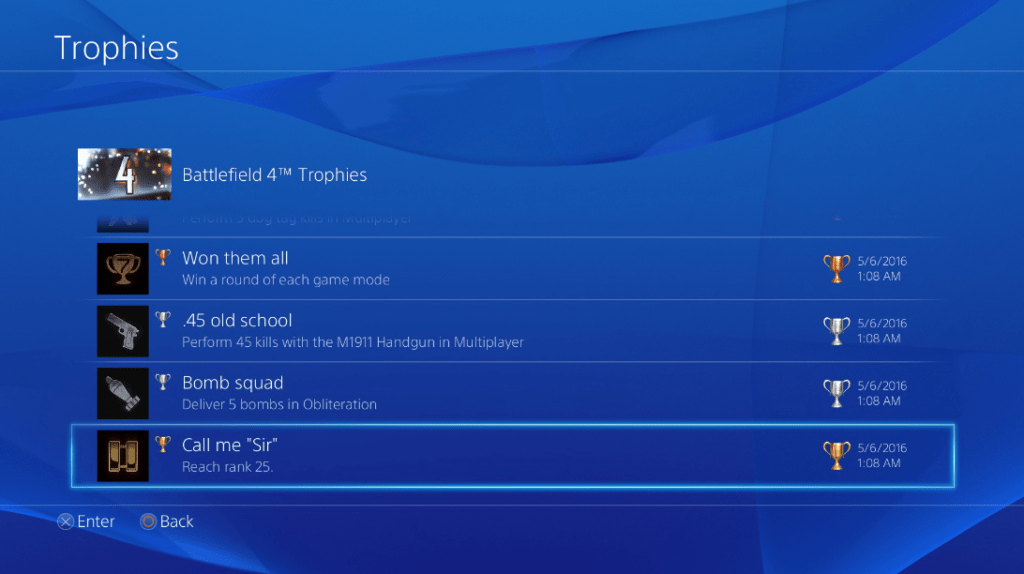
- Select Sync Trophies With PSN.
- Go to PS4 Settings and select System.
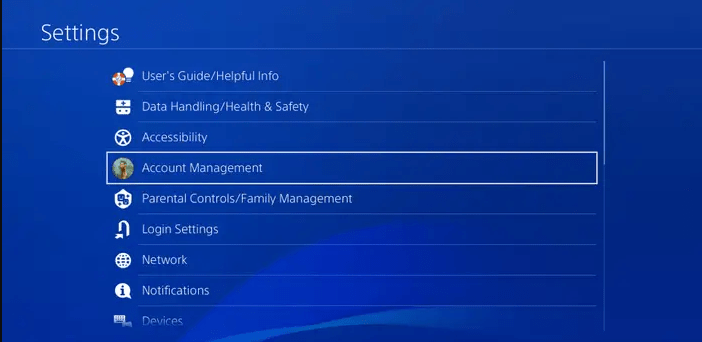
- Select Back Up and Restore > Back Up PS4.
- Now select the data you want to backup and select Next.
- Assign a name to your backup and choose Back Up.
- Press the X button on your controller and your data will start backing up.

- After the backup is finished remove your external storage device.
If you are a PlayStation Plus subscriber, you can backup your saved game data on their online storage given to you.
Your videos and pictures can also be saved in the external storage device.
Step 2: Remove the Old PS4 Internal Hard Drive
- Tap and Hold the power button on the console for at least 10 seconds until it turns off completely.
- Unplug the power plug from the back of the console.
- Now Press and hold the power button several times until there’s no remaining power which will clean all the cache and drain the PS4 from any current.
- If you got a new PS4 then look at the back of the console for a removable panel on one of the corners and there would be a sticker showing the size of the hard drive.
- Now remove the panel by gently sliding it to the right with your fingers. Boom, and it will get off very easily.
- Remove the screw to loosen the hard drive

- Pull the internal hard drive by its ribbon towards yourself to remove it.
- The hard drive comes out with the case.
- And remove the four screws through Phillips Screwdriver from the sides of the hard drive case.
- The HDD will come out and now you can replace it easily.

Video Link of the above steps and image source: Source
Step 3: Buy and Install the New PS4 Hard drive
Buying a new Hard Drive is tricky and the following are the guidelines and links to official sources with the best ratings.
- The standard PS4 hard drive is a 500GB 5400 RPM SATA II hard drive, whereas
- The PS4 Pro includes a 1TB drive
Any hard drive complying with the standards can be a good replacement but you can also improve the standard hard drive resulting in performance and storage improvement as well.
The standards are simple to understand:
- No thicker than 9.5mm
- Larger than 160GB
Does replacing a PS4 HDD finishes its warranty?
Replacing your hard drive with a compatible device does not void your PS4’s warranty.
Additionally, HDD prices have come down significantly, you should definitely consider a drive that gives you plenty of space, such as a 2TB version.
But a standard HDD can not improve performance.
Can I replace PS4 hard drive with SSD?
Yes, you can definitely! Upgrading a PS4 Hard drive with SSD can improve performance.
HDDs are fairly cheap than a typical SSD, but with slower read/write rates you also have data loss danger. Your data can be lost as it’s a mechanical device that can skip sectors, and a usual issue of HDDs is getting corrupted because of damaged mechanical parts (small moving parts such as magnetic heads).
You can also upgrade to a faster 7200 RPM SATA II hard drive. Note that SATA II is sometimes called SATA/300 or SATA 3.0 GBps.
Some popular hard drives compatible with PlayStation 4 are:
Best SSDs for PS4 | PS4 Pro
| Name (space) | Buying Link |
|---|---|
|
|
Buy Now at $25.99 – Save 9$ Now |
 Samsung 860 EVO (500GB) Samsung 860 EVO (500GB) |
Recommended ?- Buy Now at $54.99 |
 Samsung 870 QVO (1TB) Samsung 870 QVO (1TB) |
Buy Now at $104.99 |
Best HDDs for PS4 | PS4 Pro
| Name (space) | Buying Link |
|---|---|
 Seagate Gaming SSHD SATA (1TB) Seagate Gaming SSHD SATA (1TB) |
Buy Now at $59.00 |
 Western Digital WD Blue (1TB) Western Digital WD Blue (1TB) |
Buy Now at $39.99 |
 Seagate BarraCuda (2TB) Seagate BarraCuda (2TB) |
Buy Now at $72.65 |
Once, you have bought the hard drive, all you need to do Install the new hard drive is:
- Put the new hard drive in the bracket of the PS4
- Now attach and tighten the screw on the four places but do not over tighten the screws.
- Now insert the hard drive in the hard drive bay fully.
Step 4: Download and Install the Latest PS4 System Software
Once the hard disk is installed, the PS4 will automatically reformat it by itself.
All you need to do is install the latest PS4 system software update and here’s how:
- Plug USB drive( Minimum 2 GB free space) into PC and create a folder naming PS4 on the USB root path.
- Create an Update folder in that PS4 folder.
- Download the System Update file from the Official PS4 Website and save it with the name PS4UPDATE.PUP and store it in the Update folder.
- Connect the USB drive to your PS4
- Turn on PS4 again and click the PS button on the controller. Now go to Settings > System Software Update.
- If you name the folder and file correctly PS4 will recognize it and follow the on-screen instructions to complete the process.
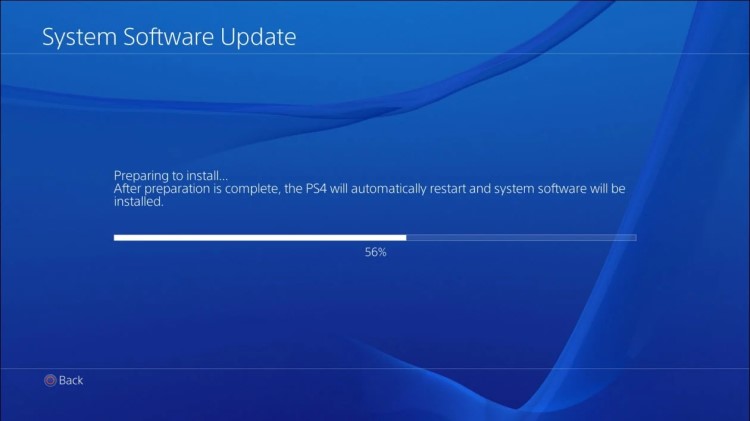
Step 5: Restore the PS4 Backup data You have Saved
After your System Software is installed you can follow the below-mentioned steps to restore the backup data you have saved.
- Connect the USB in which your data have been backed up.
- Go to PS4 Settings and select System > Back Up and Restore.
- Select Restore PS4 and now choose the data you want to copy and select copy.
- You will see a message on your screen saying the system will restart or initialize that the backup is completed and then select Yes.
And if you want to restore from online storage then follow the method mentioned below:
Sign in to PSN and navigate to Settings > Application Saved Data Management > Saved Data in Online Storage > Download to System Storage.
Ta da! We are done!
This long process should finish and now you should feel the same experience that you had got when you got your PS4 the first time.
Let us know how was your experience.

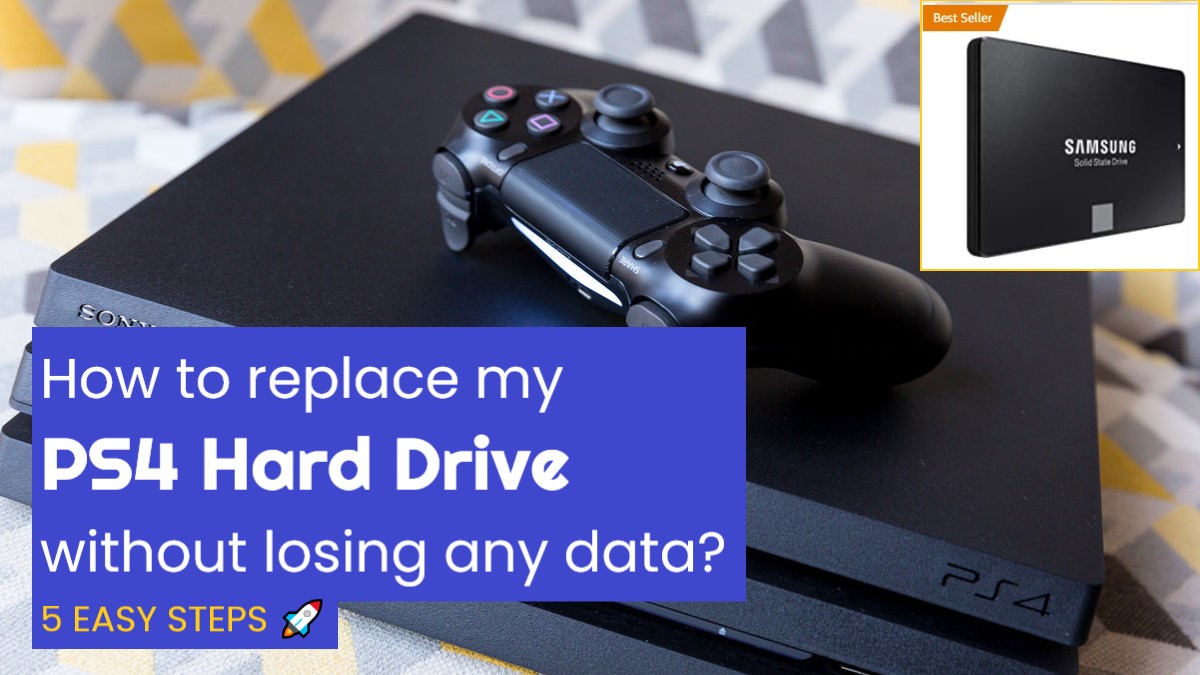
 Kingston 480GB A400
Kingston 480GB A400 




