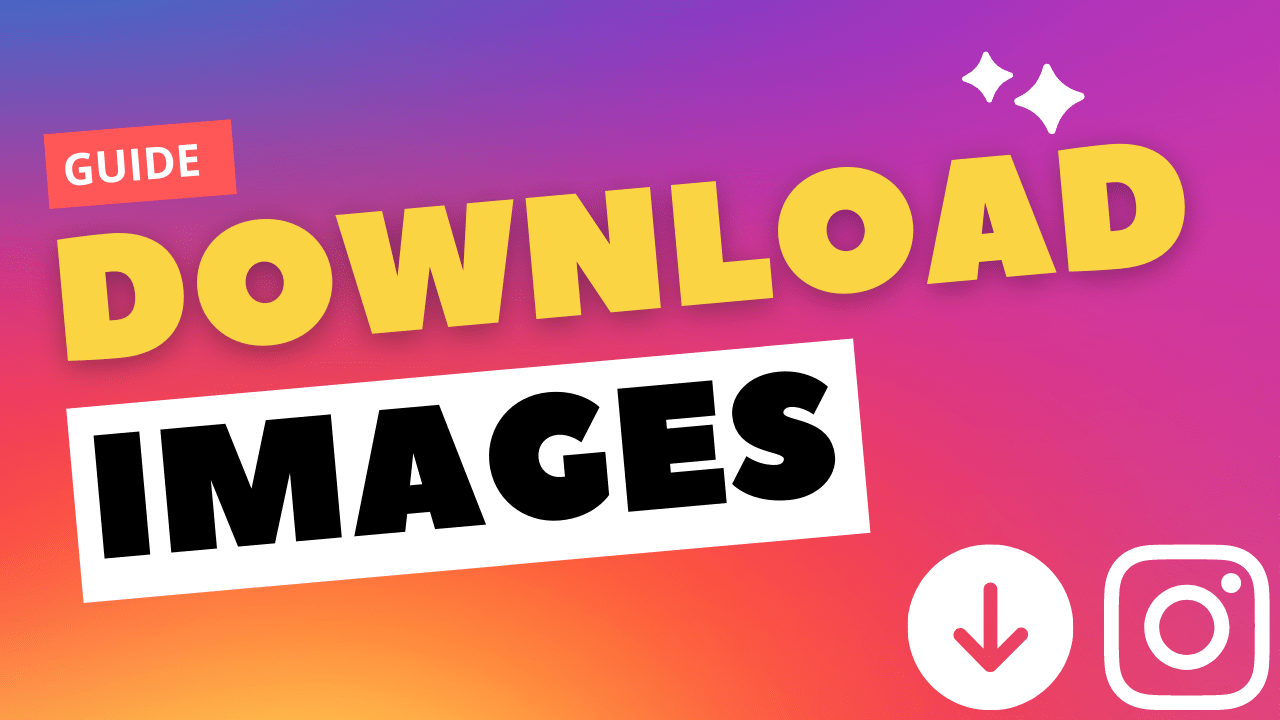Hi Instagram Family!
As you know, Instagram is a top-rated social app. If we say it is the Queen of social media, I think it’s not wrong. According to officials’ data, Instagram has 1 Billion monthly active users. People immensely enjoy this app and share their pictures and stories with their friends.
Instagram does not allow you to download or save photos directly like Facebook because of valid copyright issues, either Android, iOS, or Windows.
If Instagram does not allow us to download photos, then some questions come to our minds like
How to download images from Instagram?
Or
How to save the Instagram photo to your phone?
If you are someone like u/DataHoarder (author of the post above), then you don’t need to worry as this article will help you download images from Instagram.
Wondering If you can download videos from Instagram? Here’s how!
Solution 1: How to save an image on Instagram?
- Open the Instagram App
- Select the post you want to save
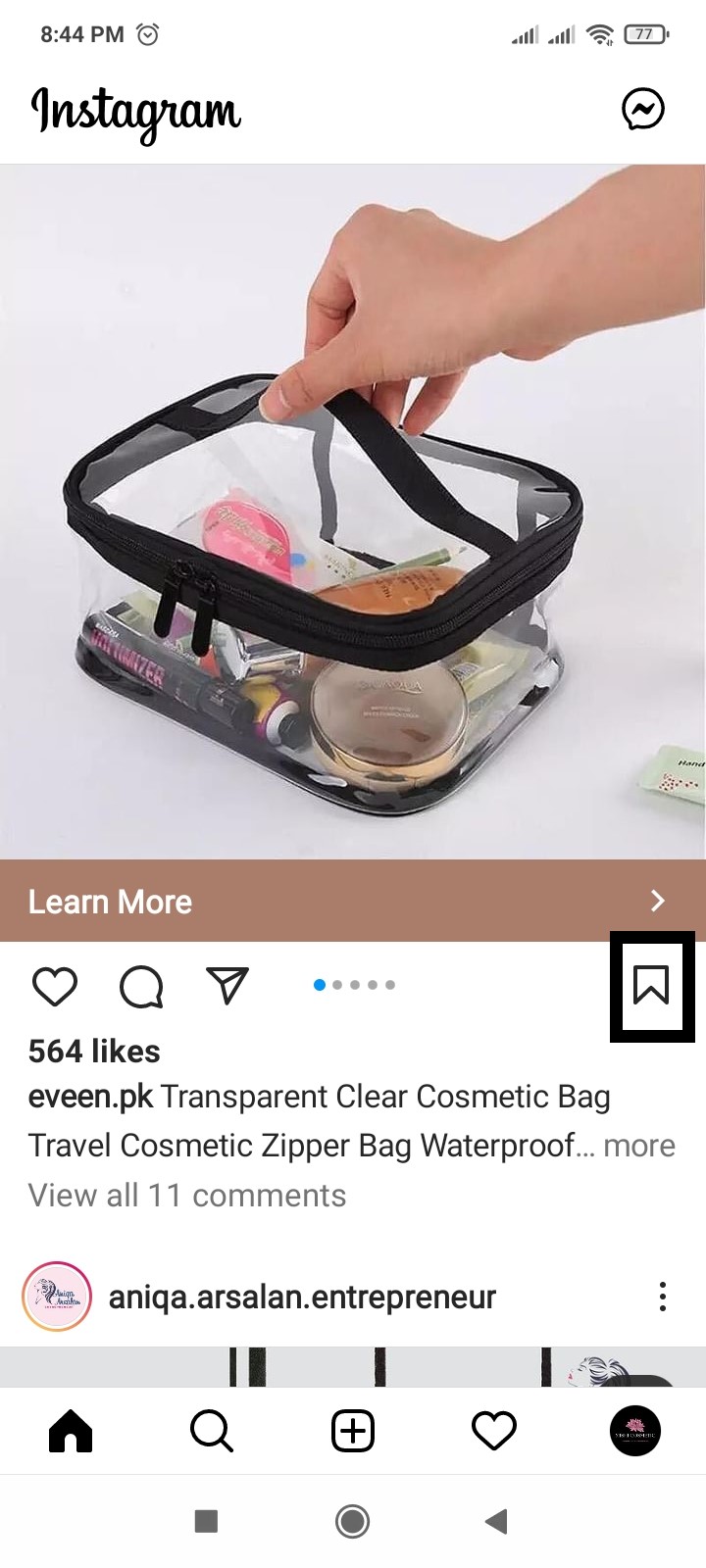
- Tap on the
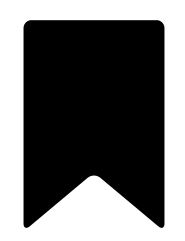 icon in the bottom right corner of the post
icon in the bottom right corner of the post - Tap on Save to Collection
- Tap on the folder where you want to save the image
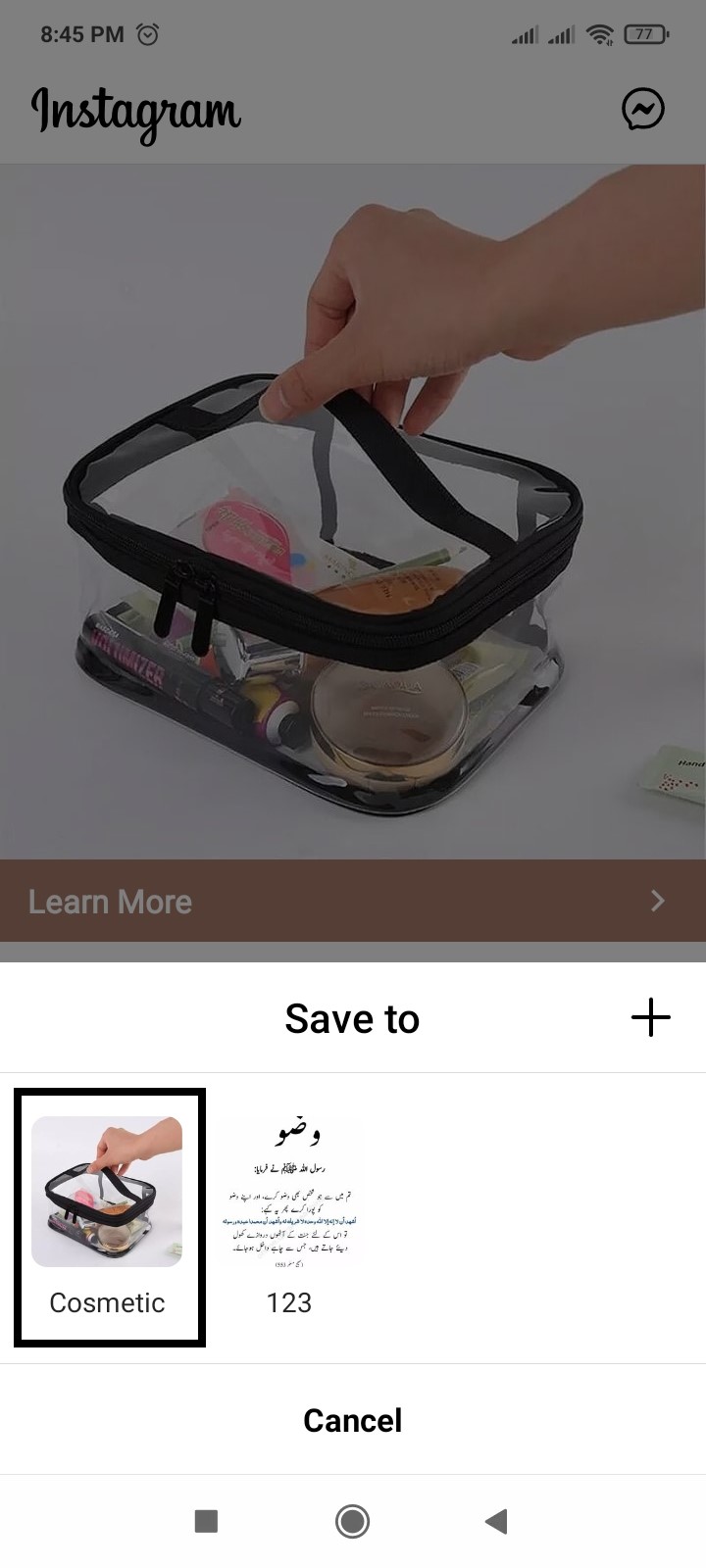
To view your saved posts
- Open Instagram, Go to profile
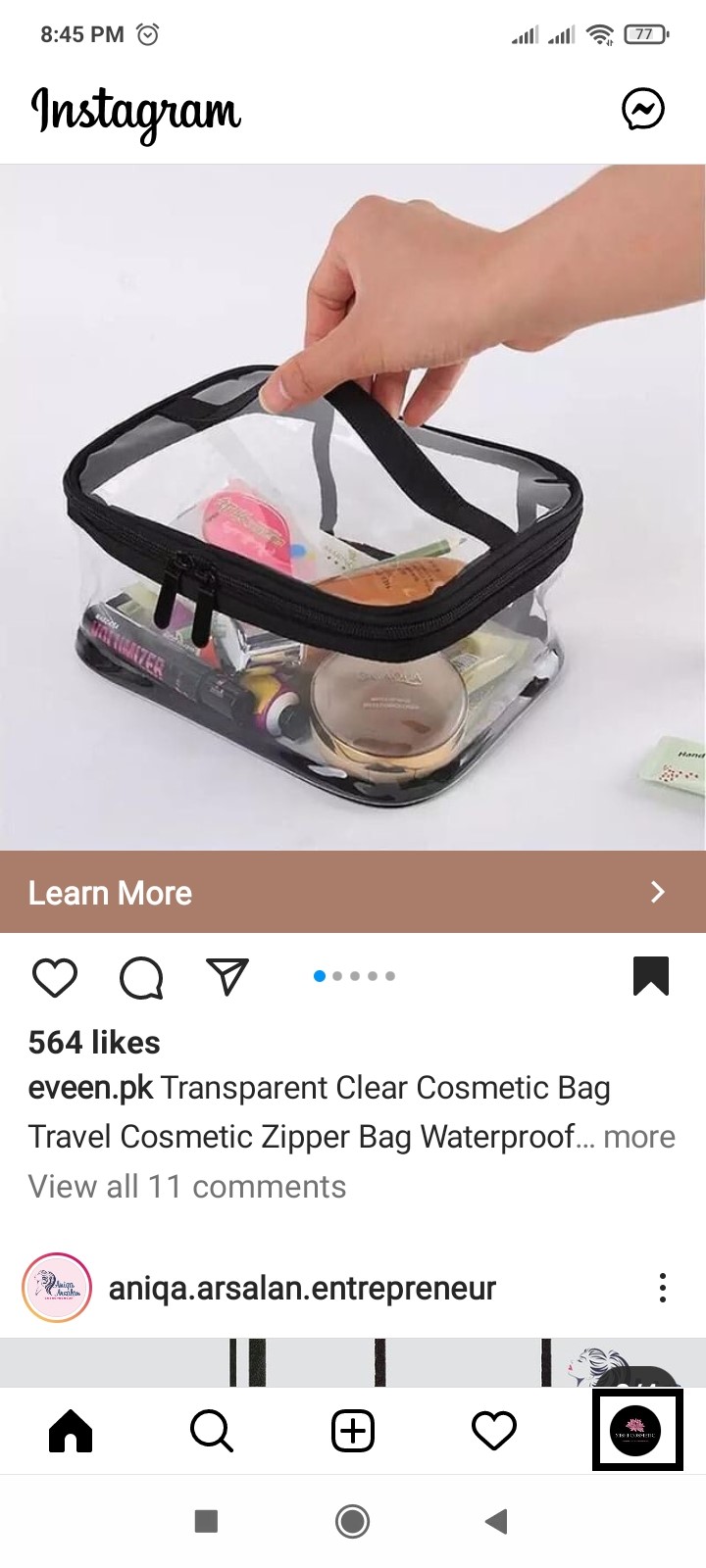
- Tap on the
 icon and go to Saved
icon and go to Saved
Solution 2: Using DownloadGram to download Instagram Photos
Downloadgram is a third-party option to download Instagram photos and can be used on computers and mobiles. Its security manners recommend it and can also be used to download videos and reels.
- Launch Instagram Web
- Tap the
 icon in the top-right corner of the image
icon in the top-right corner of the image - Select Copy Link
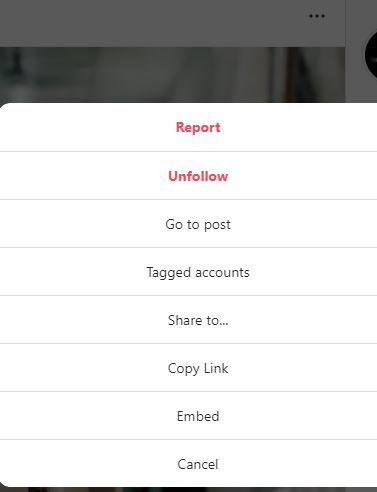
- Visit DownloadGram’s website at https://downloadgram.org
- Paste the link into the text box
- Select Download Now

- Hit Download right below the image
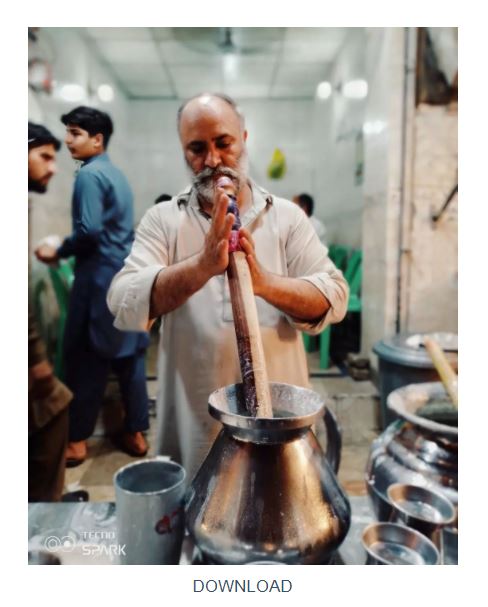
Solution 3: Using Save-o-gram to download Instagram Photos
Save-o-gram is another third-party option to download Instagram photos; it is a windows software.
Microsoft Windows users can download its trial version free of cost, and it is straightforward to install. If you want its paid version, only 9$ you can get it. After installation, you can download photos independently or in a .zip file. It also allows you to download all images from an Instagram user.
- First of all, Download and install Save-o-gram
- Enter a username or link into the text box on top

- Select the images you want to download.
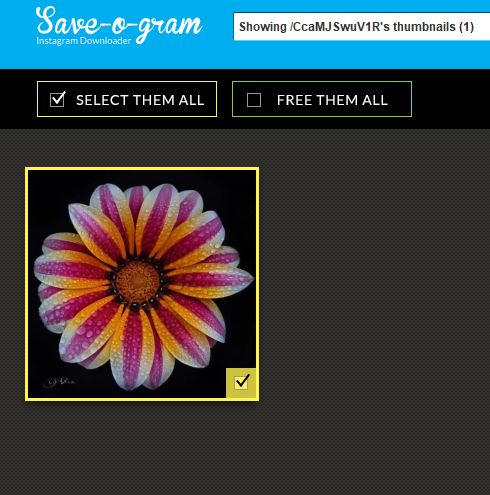
- Click DOWNLOAD SELECTED PHOTOS, DOWNLOAD AS ZIP FILE, or PRINT options.

Solution 4: Take a screenshot
It is an effortless and common way to save a photo or post. You can also take a screenshot on Android, iPhone, and Windows, crop the extra area, and save the image.
To Android and iPhone to take Screenshot
- Select the screen you want to save them
- Hold down the power and volume-down buttons for a couple of seconds.
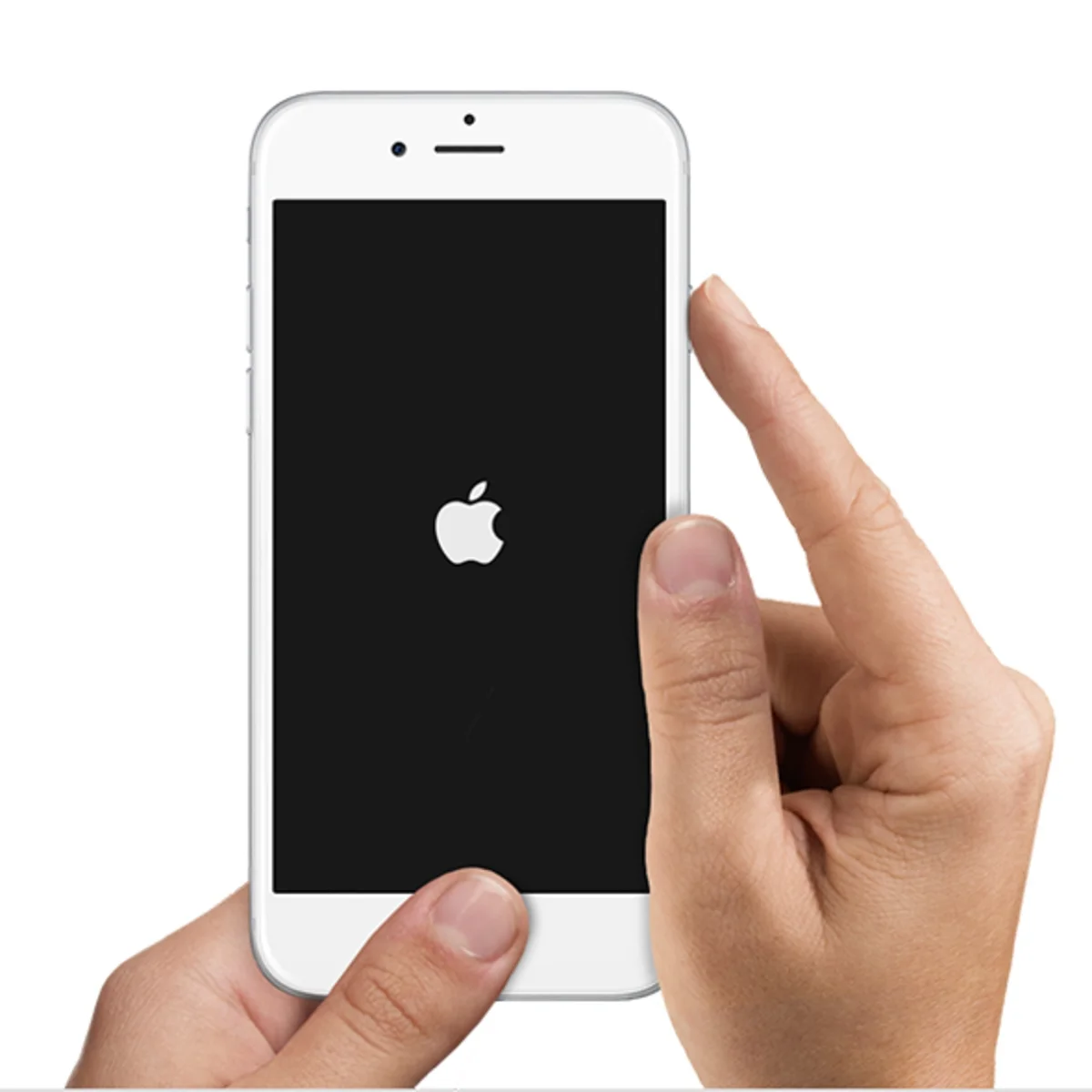
To Windows to take Screenshot
- Select the post you want to save them
- Open the snipping tool and click on new
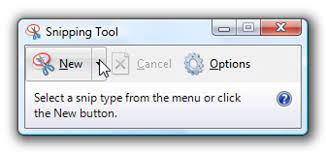
- Select the area or image that you want to download
- Click on Save Snip
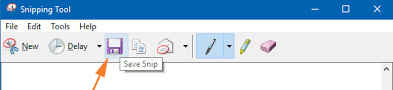
Solution 5: Using Toolzu to download Instagram Photos
Downloading media via Toolzu is pretty simple.
- Select the picture you want to download
- Tap on the
 icon and tap on Copy Link
icon and tap on Copy Link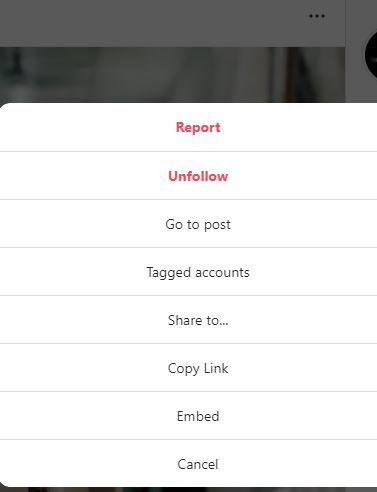
- Open Toolzu in chrome and tap on the Download Photo
- Paste the link and Tap on Download
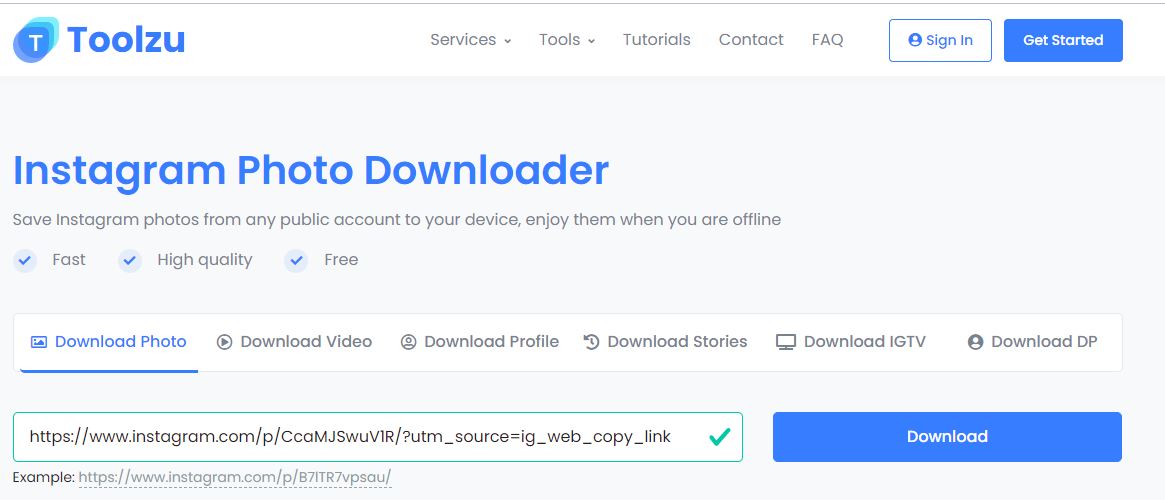
- Hit Download right below the image
I hope this article helps you solve your problem; the solutions mentioned above are informative and satisfying. If you have any queries or suggestions, feel free you can be asked me in the comment section.
If you have any other solutions that worked for you, let me know in the comments below.