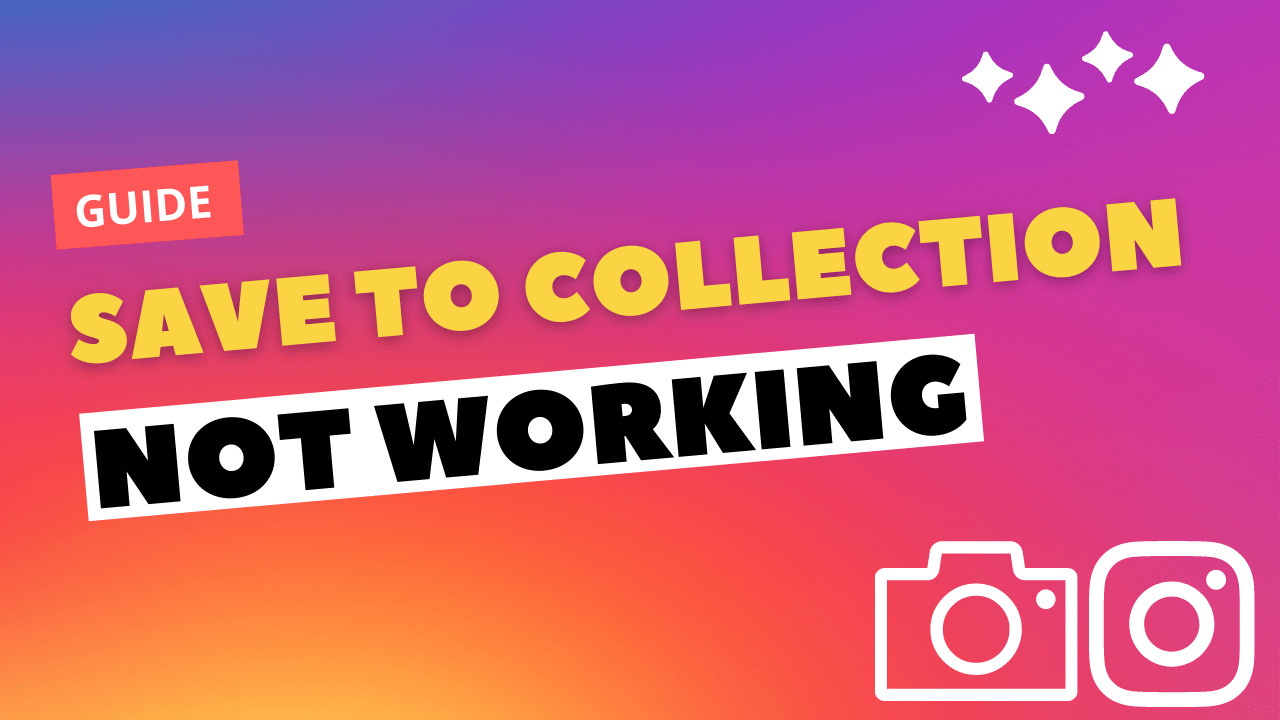Hi Instagram Family!
Save a collection is a unique feature of Instagram. This feature allows you to make a photo album of your favorite posts or photos your friends upload.
Instagram does not allow you to download or save photos directly like Facebook because of valid copyright issues, either Android, iOS, or Windows. But you can save any image or post on your Instagram to save the collection.
But sometimes, Instagram Save to Collection does not work and does not allow you to save the posts or photos. This thing makes you bother, and you can lose some favorite posts.
So, don’t worry, my Insta family, I am here to Solve your problems mentioned above. This article helps you How to Fix Instagram Save to Collection Not Working?
How to Save an Image on Instagram?
- Open the Instagram App
- Select the post you want to save
- Tap on the
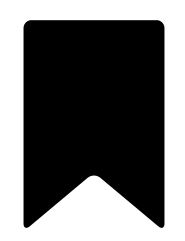 icon in the bottom right corner of the post
icon in the bottom right corner of the post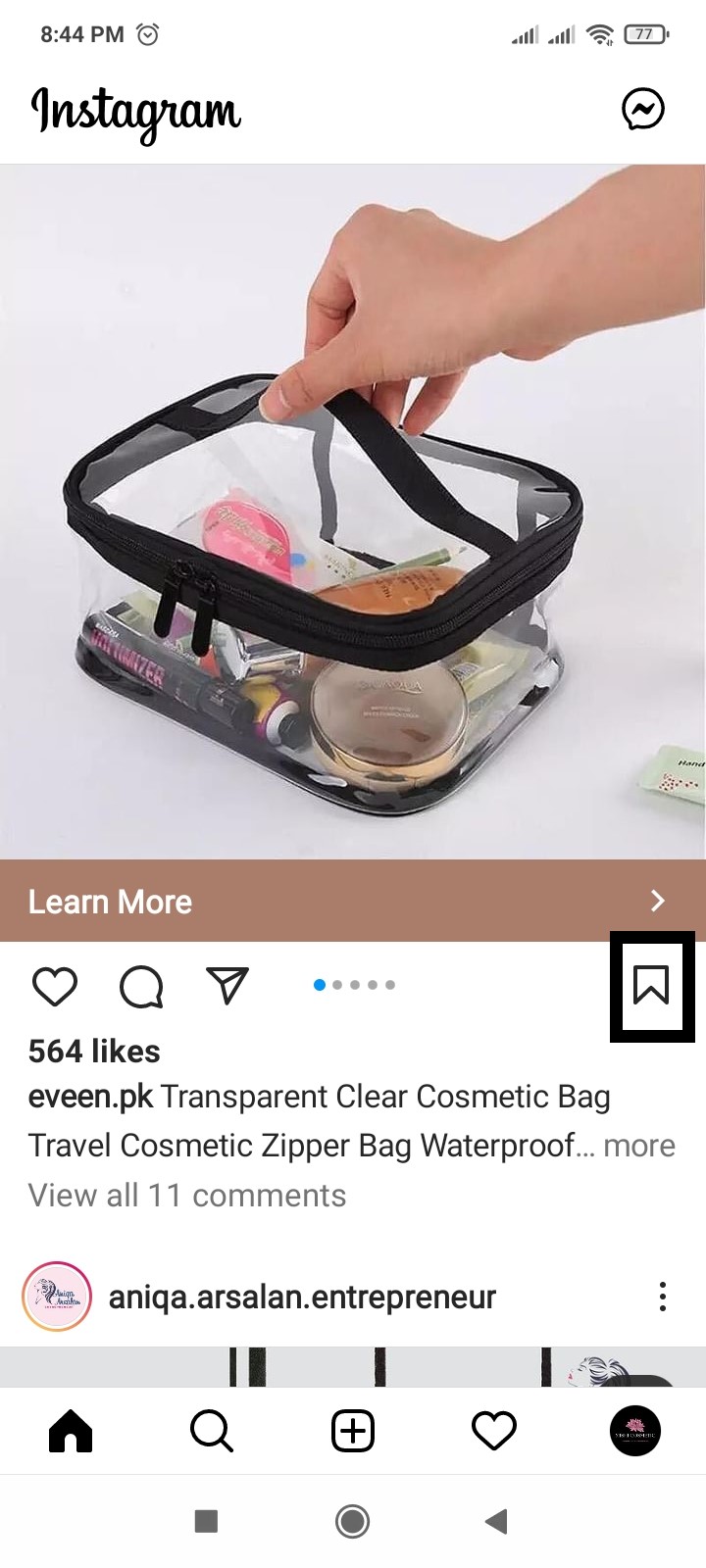
- Tap on Save to Collection
- Tap on the folder where you want to save the image
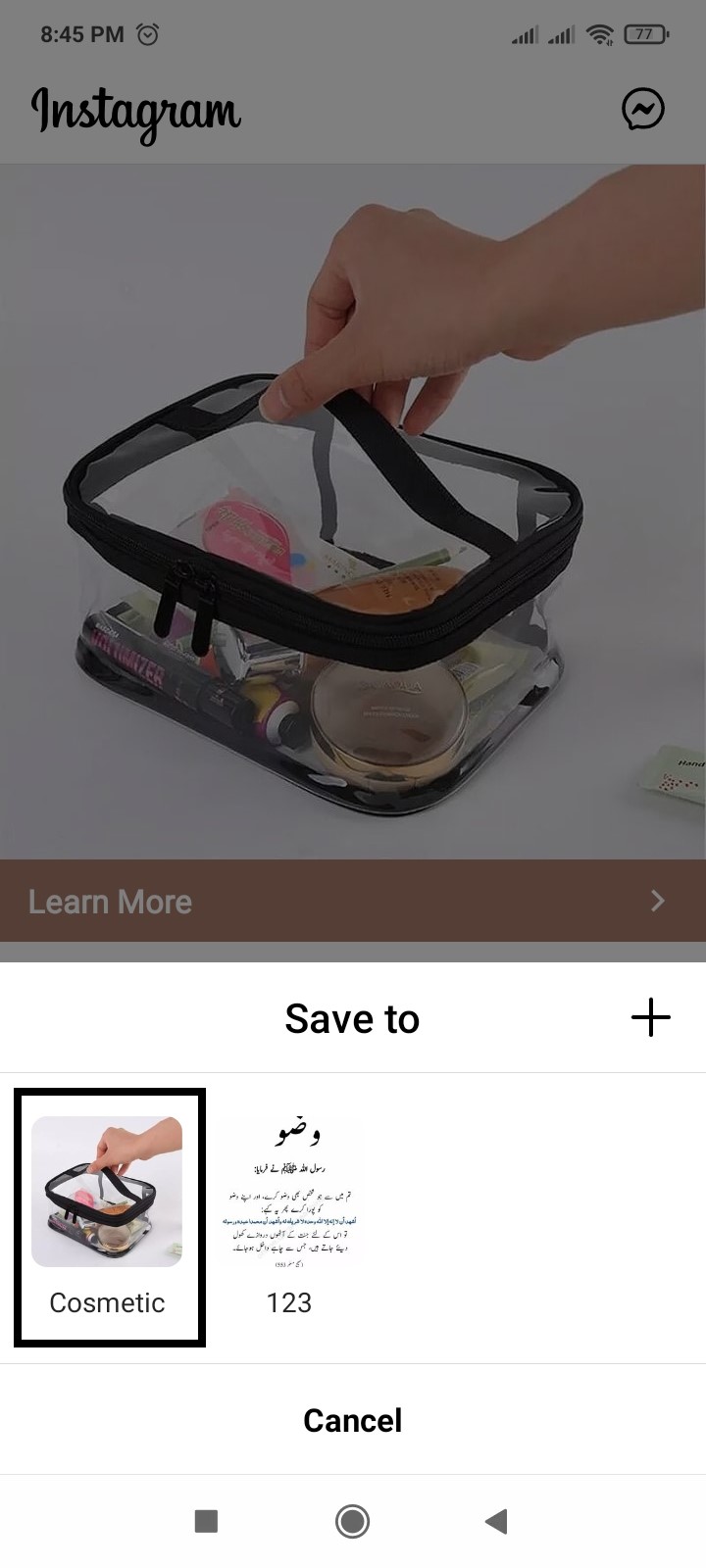
- To view your saved posts
- Open Instagram, Go to profile
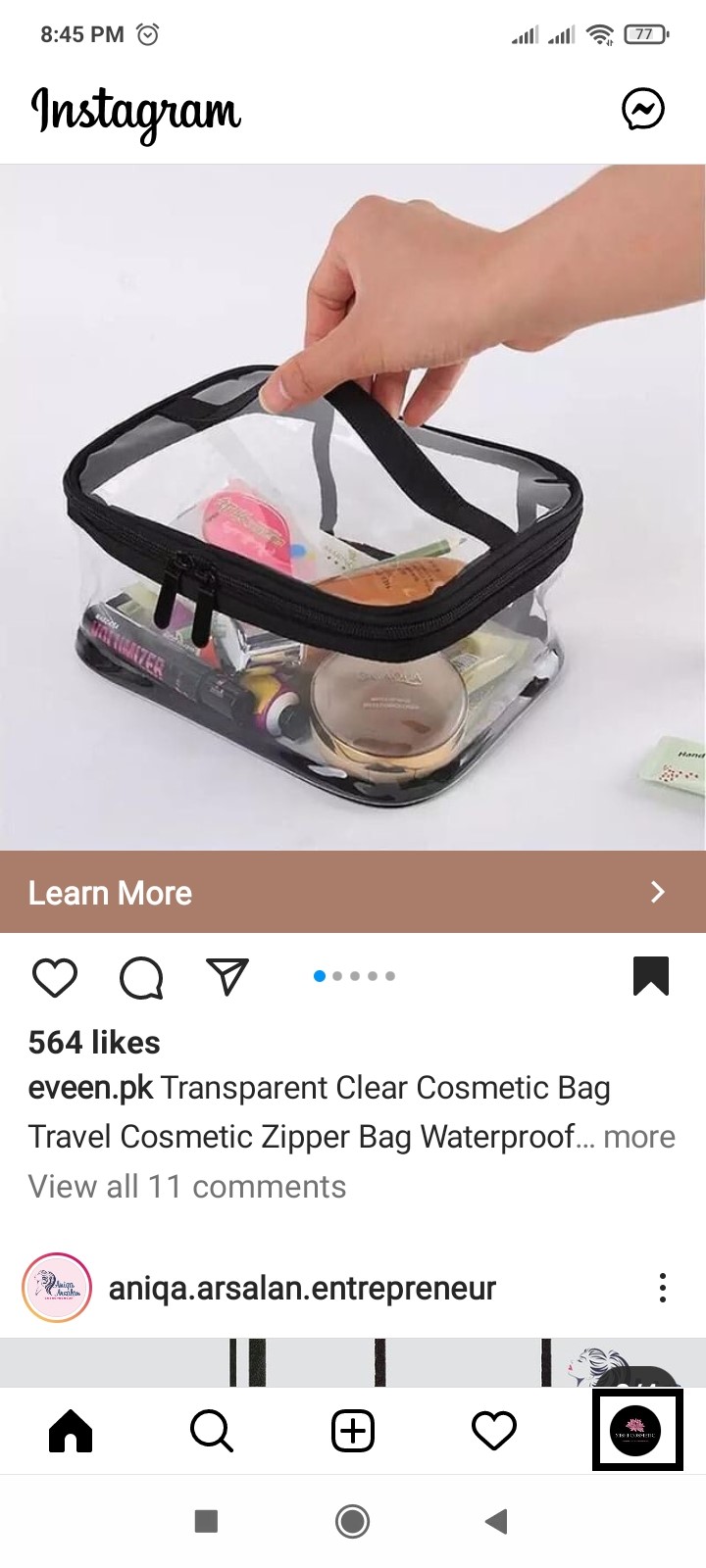
- Tap on the
 icon and go to Saved
icon and go to Saved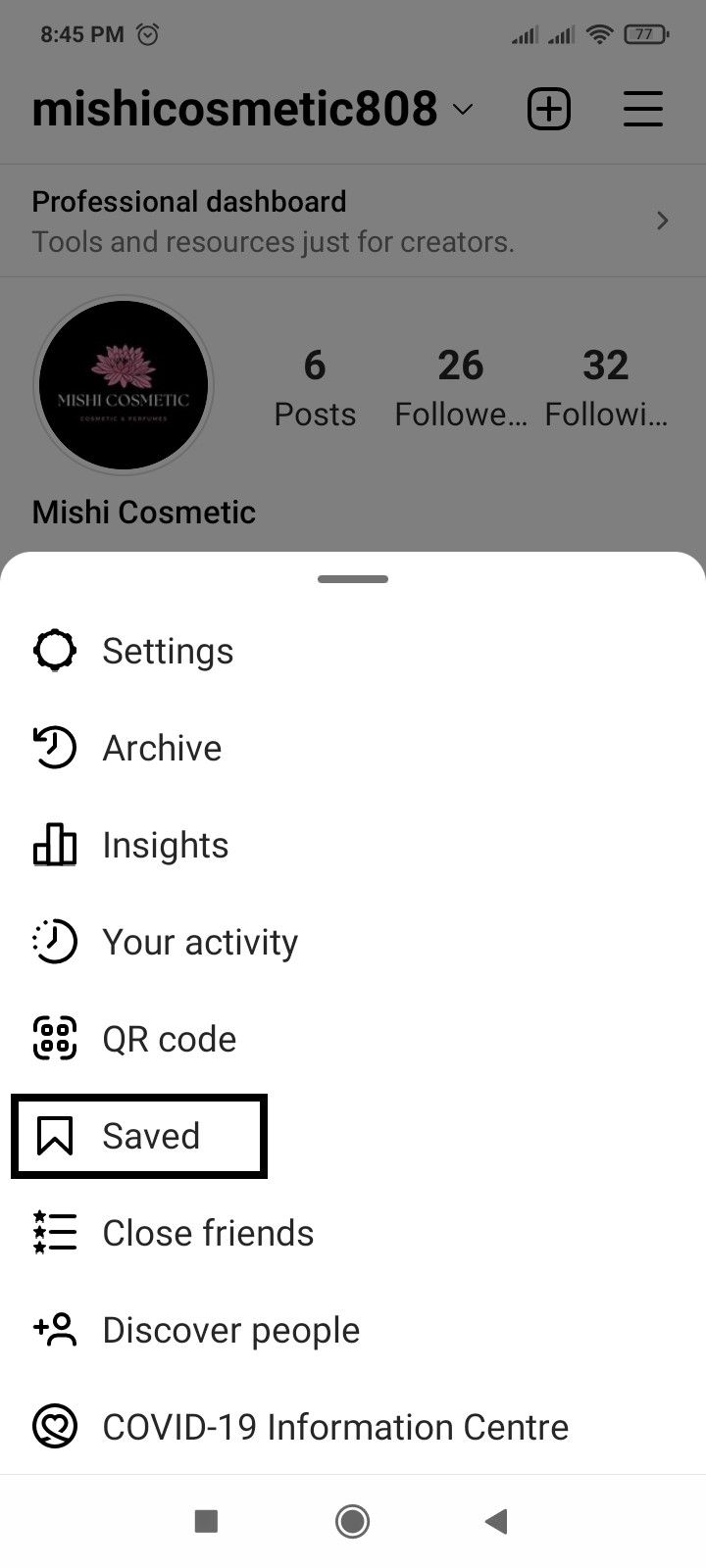
Follow the list of fixes for how to fix Instagram Save to Collection Not Working.
1. Restart your Phone
Restarting is a simple and basic solution for all glitches of Android phones. After restarting, your android phone becomes fast and running smoothly.
So, if your Instagram Save to Collection is not working, you should restart the phone and enjoy the Instagram.
2. Clear Instagram Cache & Data
If restarting does not work and Save to Collection is Not Working, the following solution is to clear the Instagram cache and data.
- Go to phone Settings.
- Scroll down to Apps and tap on it
- Tap on Manage apps, find Instagram, and tap on it
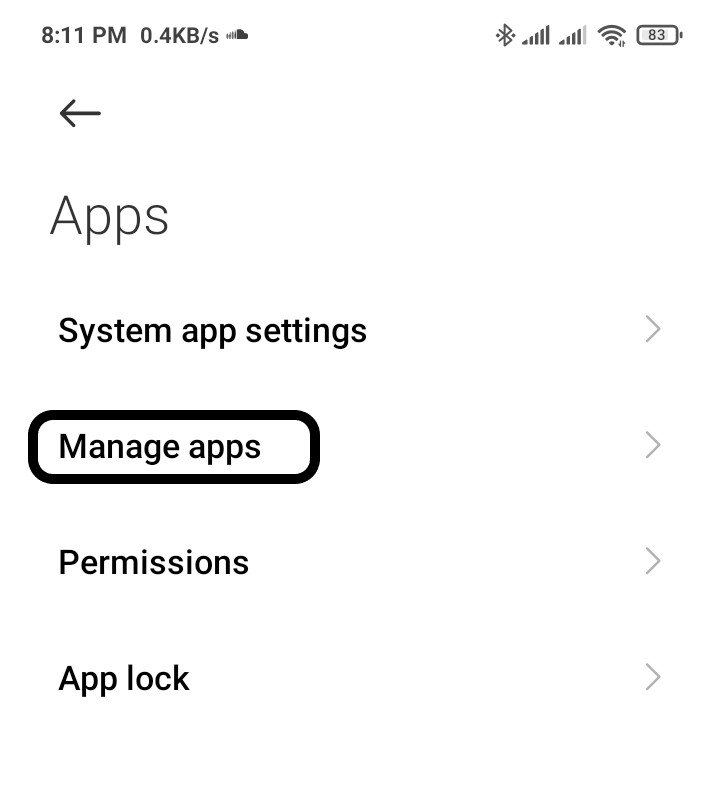
- Now tap on Clear data, a popup menu will open
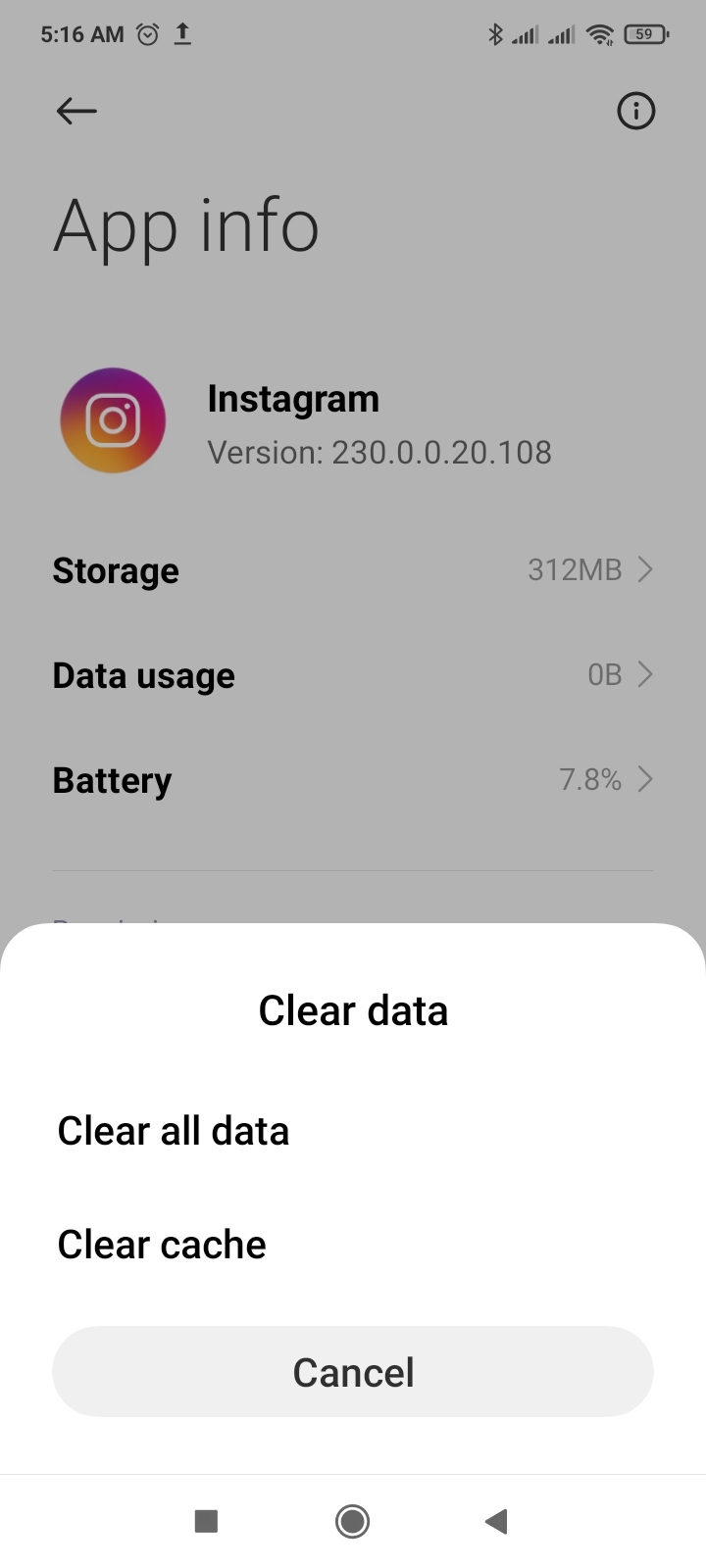
- Tap on Clear all data and tap on OK
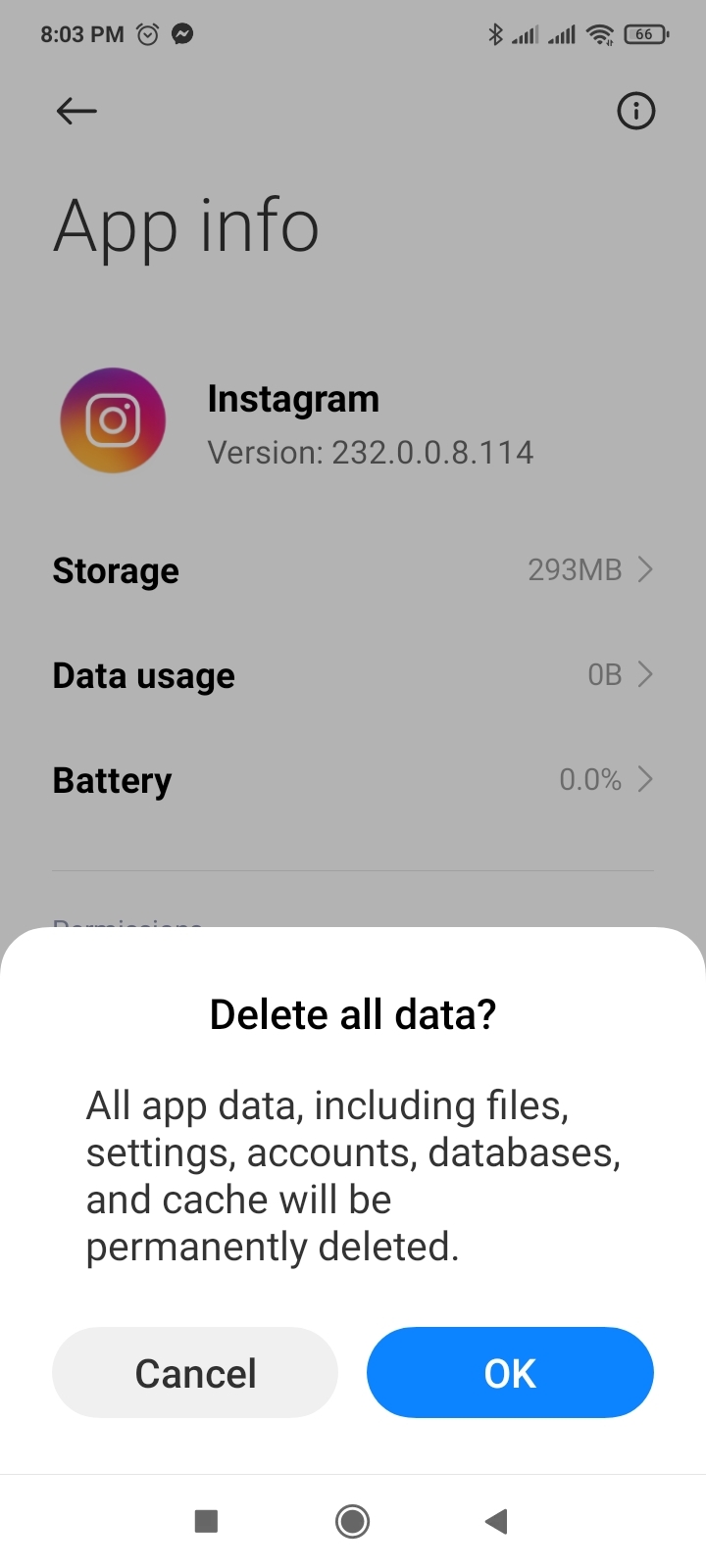
3. Restart the Instagram
Sometimes on the Android phone, if any app creates any issue after restarting the app, this problem will solve.
- Go to phone Settings.
- Scroll down to Apps and tap on it

- Tap on Manage apps, find Instagram, and tap on it
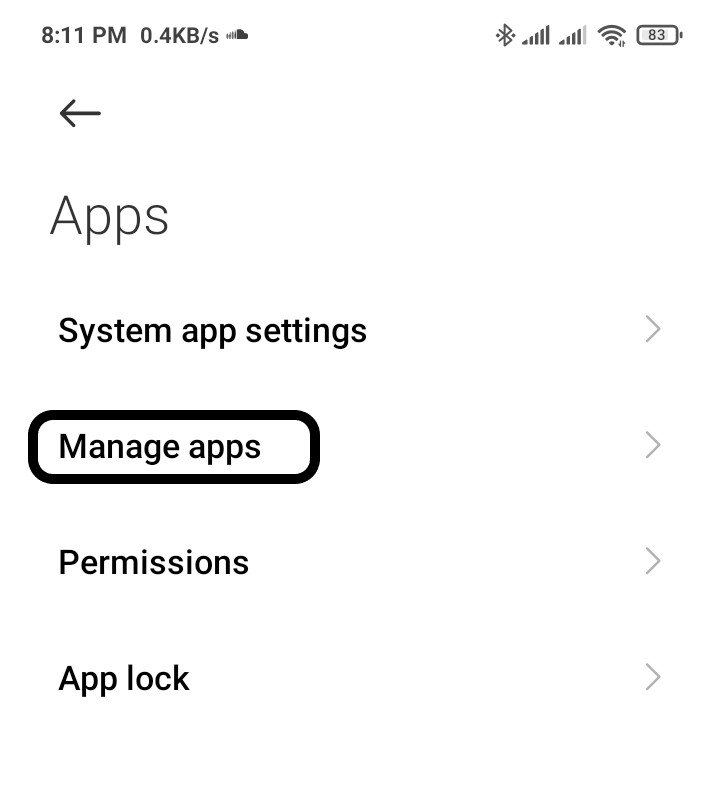
- Tap on Force stop at the bottom
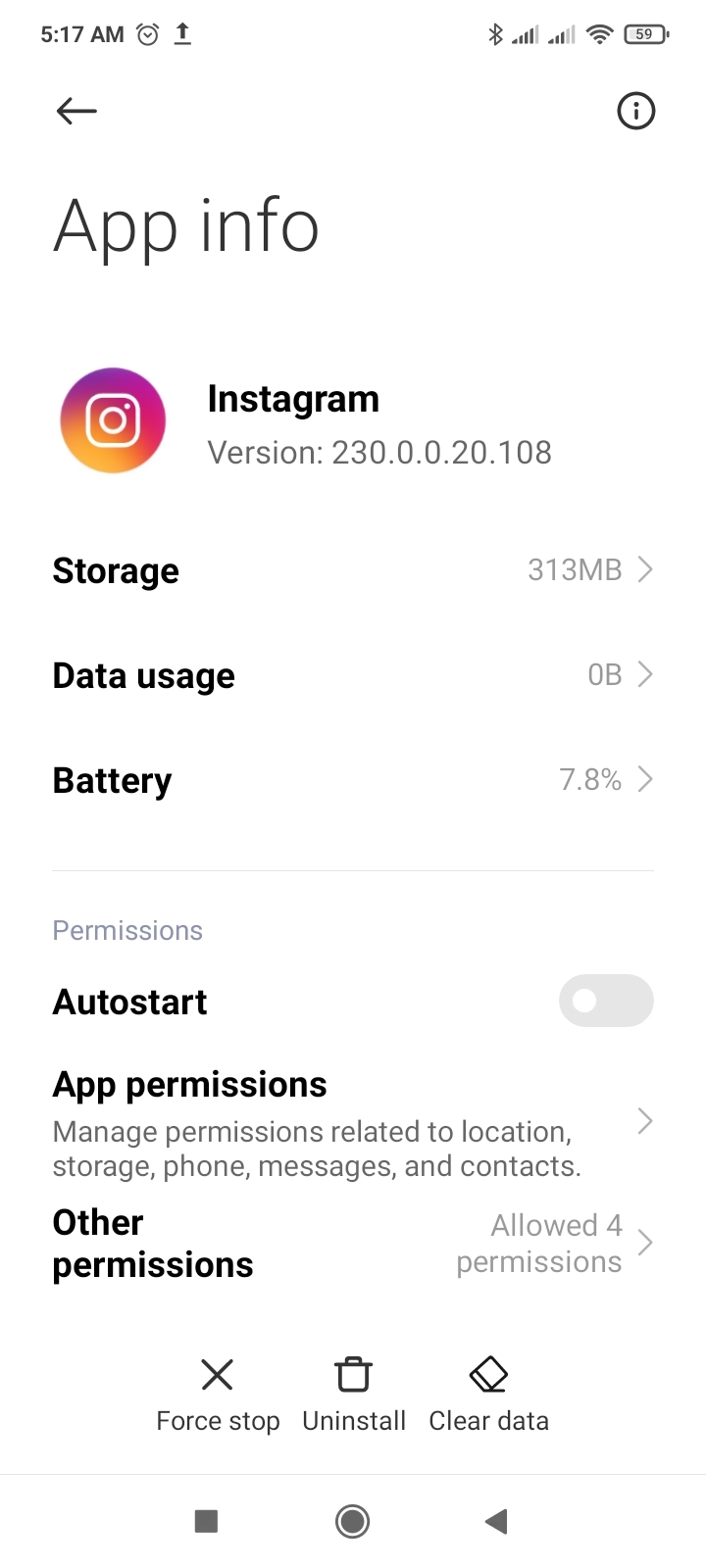
If you are using an old version of Instagram, you can face Instagram Save to Collection Not Working. Make sure you must update your app to avoid this problem.
4. Sign out & Sign Back in
Sign out and sign back in is the simple solution for any glitch. If your Instagram Save to Collection is not working, you can apply this trick.
- Open Instagram app
- Tap the profile icon on the bottom-right of the screen.
- Tap the
 menu button at the top-right of the screen
menu button at the top-right of the screen - Tap Settings
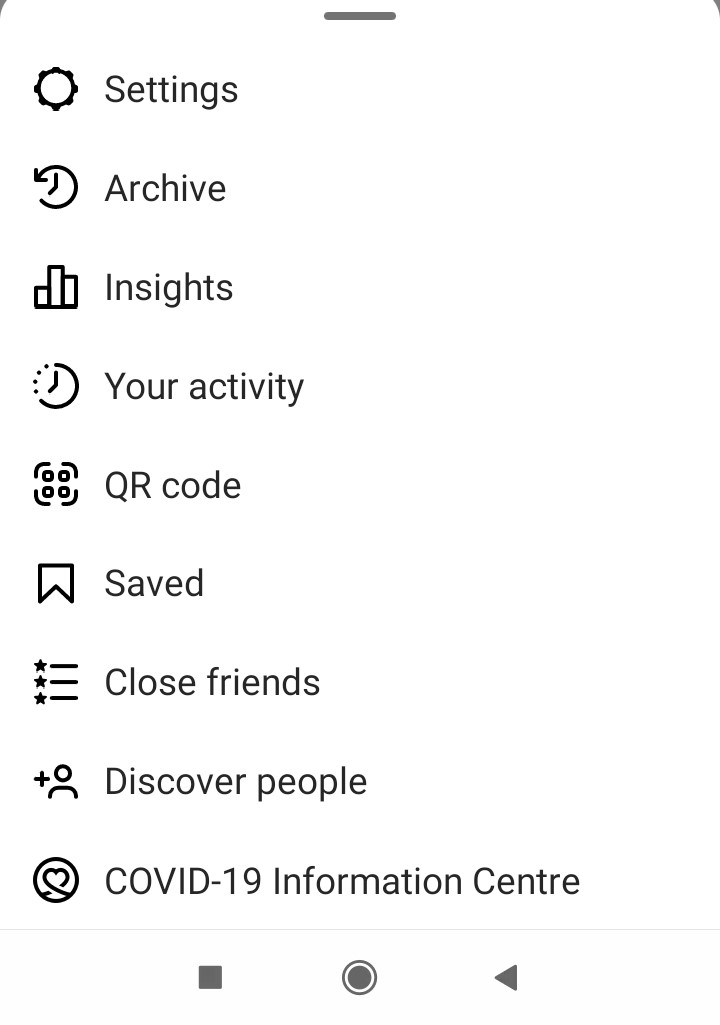
- Tap on Log out, which is the last option
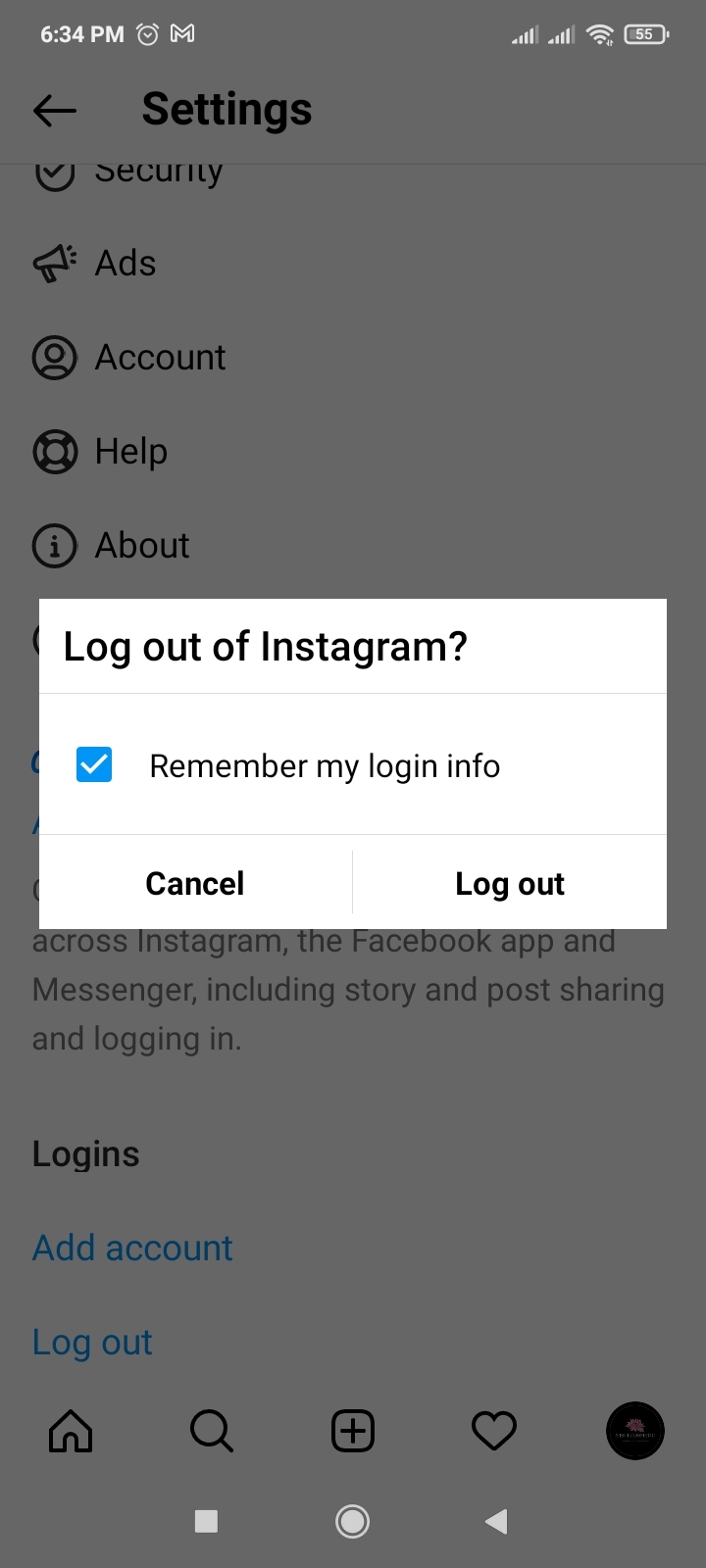
- Now, you are signed out from your account and sign in again
5. Update the Instagram App
If you are using an old version of Instagram, you can face that Instagram Save to Collection is not working. Make sure you must update your app. A newer version of apps contains bug fixes, improved security patches, and additional Instagram features.
To update Instagram on Android:
- Open the Play Store and search for Instagram
- If you see the Update option
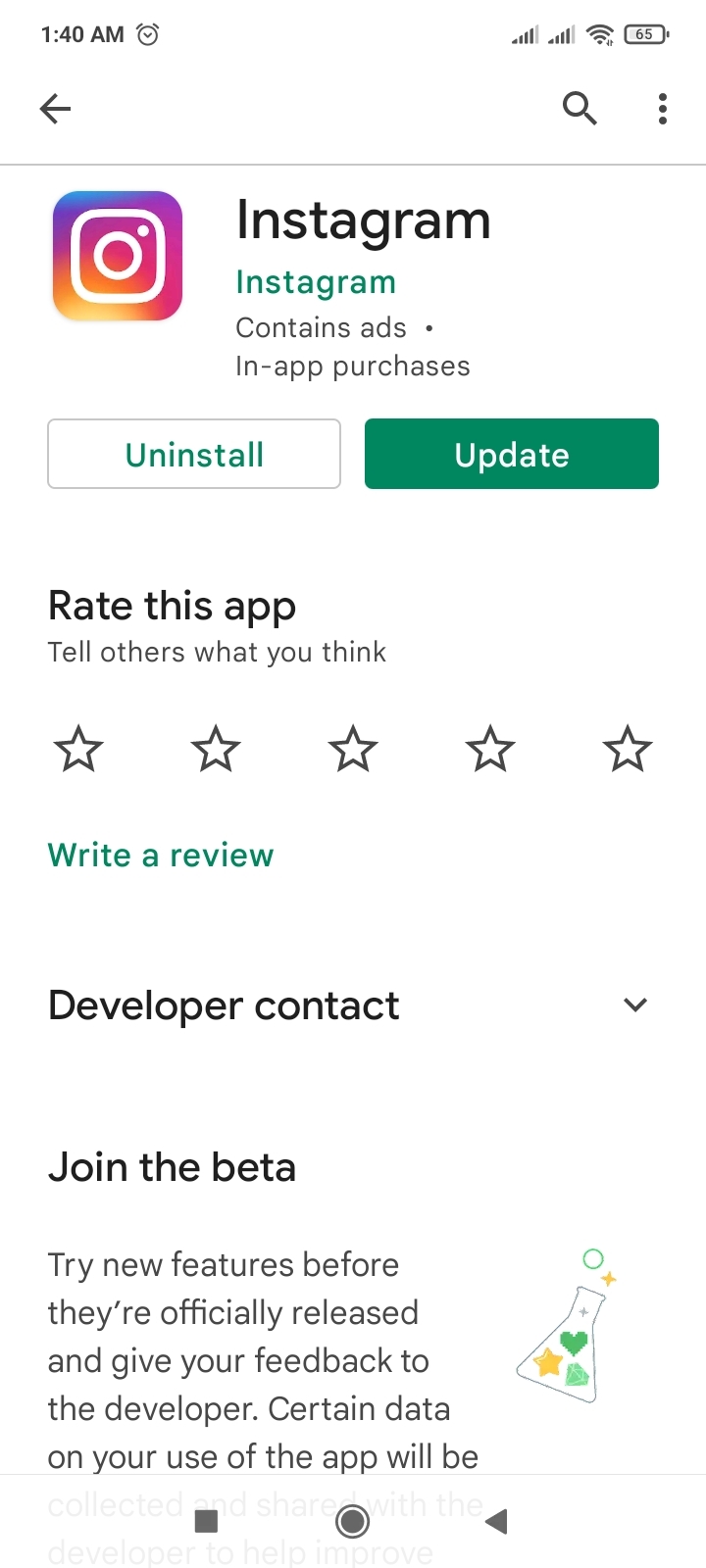
- Tap on update and wait for it to update automatically
6. Reinstall Instagram
Reinstalling Instagram is another way to solve Instagram Save to Collection that is not working.
To reinstall Instagram:
- Go to phone Settings.
- Scroll down to Apps and tap on it

- Tap on Manage apps, find Instagram, and tap on it
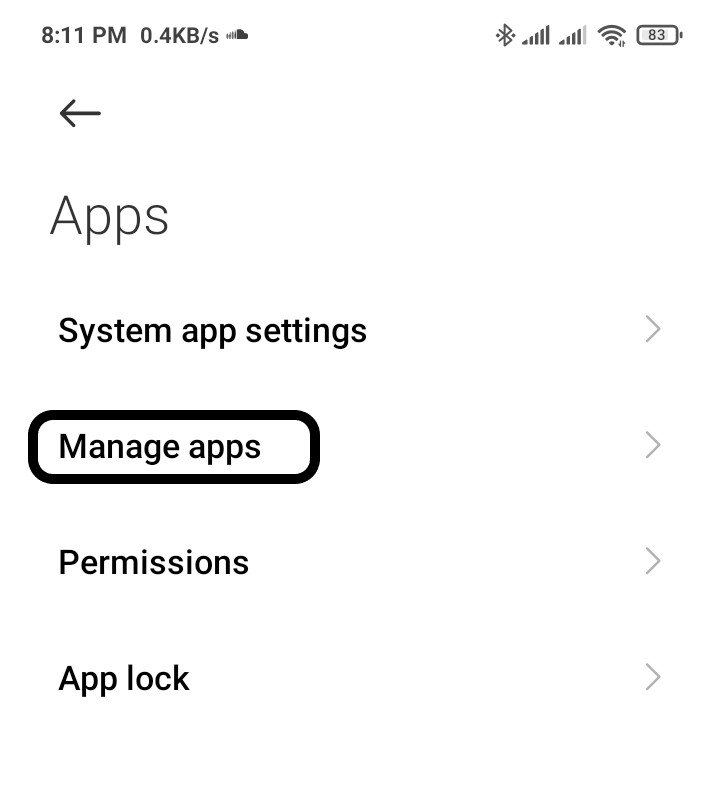
- Now Tap on Uninstall
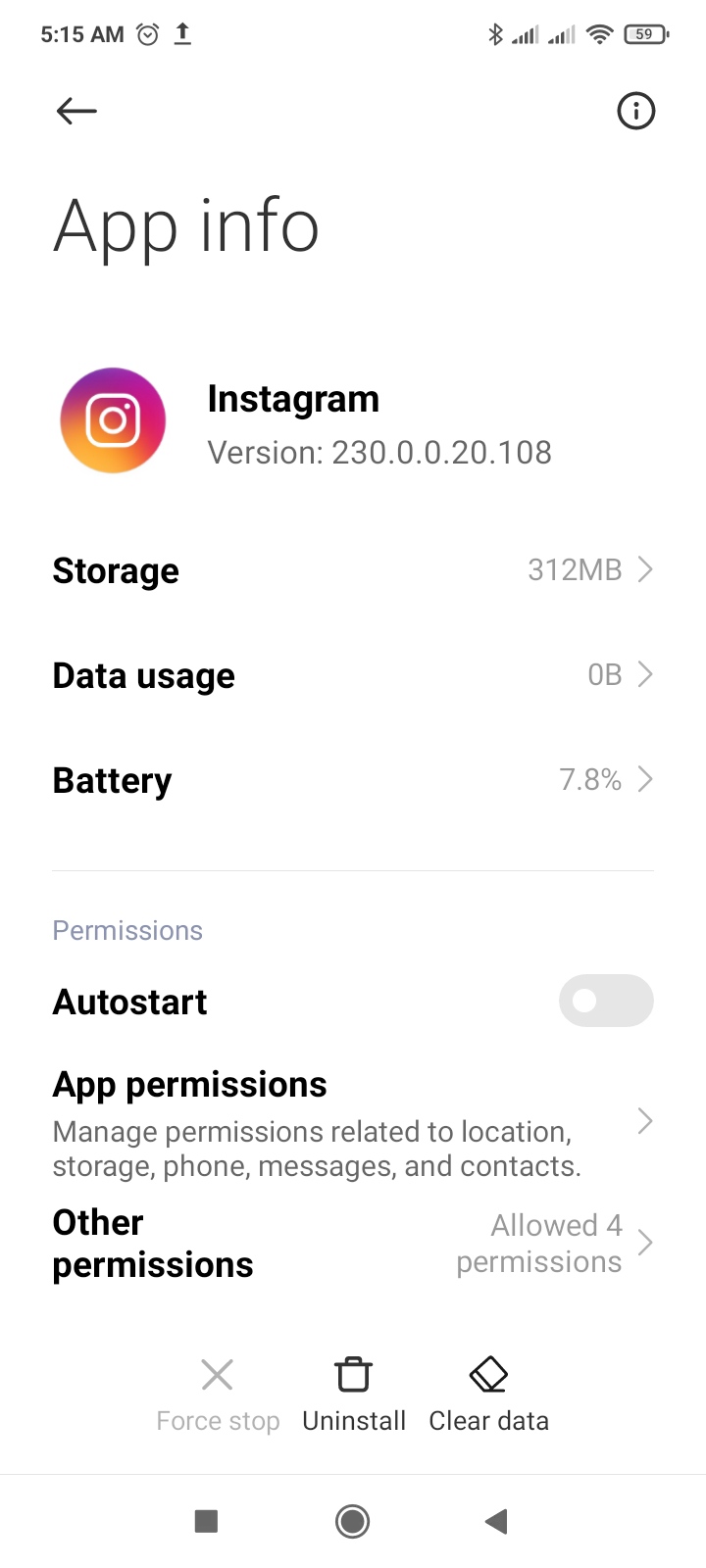
7. Check your Network Connection
Sometimes slow or bad internet connection can create this issue, so make sure your network speed is good and switch mobile date to a wi-fi connection.
Try troubleshooting your Android network connection to see if that resolves your issue.
I hope this article helps you solve your problem; the solutions mentioned above are informative and satisfying. If you have any queries or suggestions, feel free you can be asked me in the comment section.
If you have any more solutions that are more reliable and are not mentioned in the article; you can share them with me.