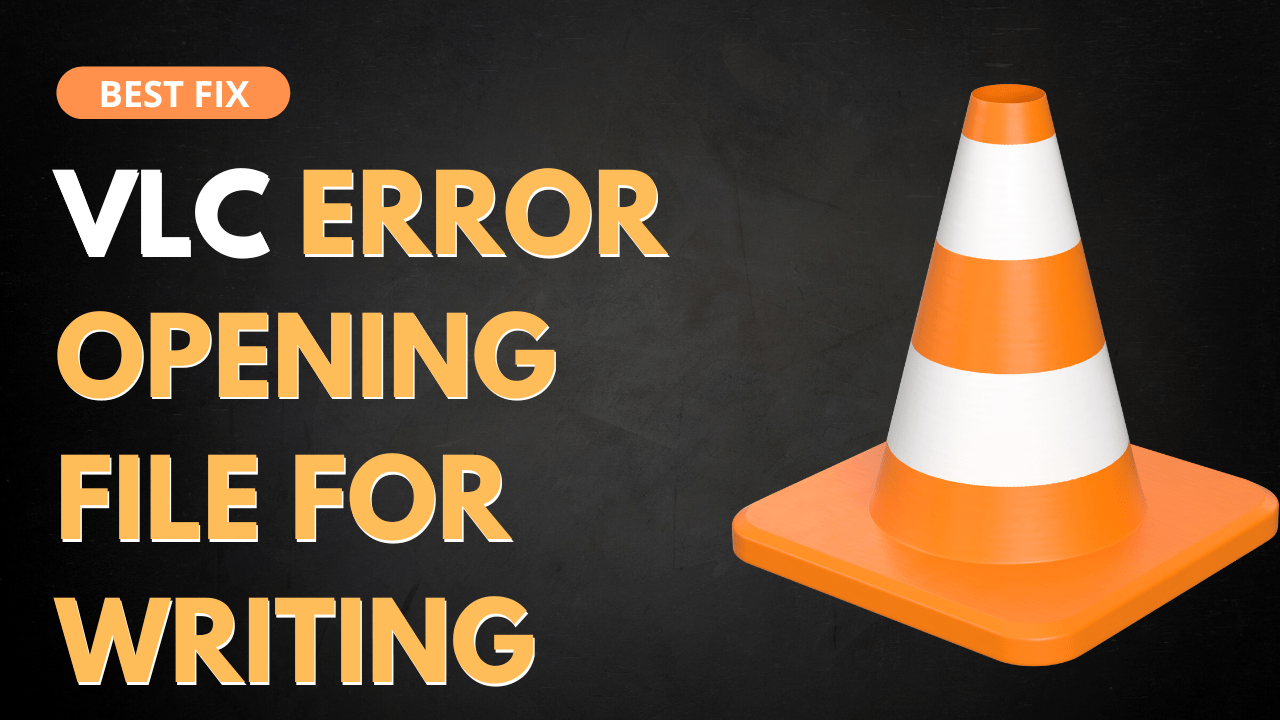You just tried to update or install the VLC media player but you were welcomed with an Error Opening File for Writing?
If Yes?
Then you are not the only one as many others also face Cannot Open File for Writing with VLC Media Player while using VLC.
So, you don’t need to worry as we have 5 easy solutions for you to get rid of the VLC Error Opening File for Writing on Windows 11/10.
Solution 1: End VLC.exe Process On Windows 11
Sometimes VLC fails to run when parallel processes are running so, it’s best to end all the processes of the VLC from Task Manager on Windows 11 and then try again.
How do I end a task in VLC?
So, let’s End the VLC.exe Process:
- Press Ctrl + Shift + ESC keys to open Task Manager
- Right-click on VLC and select End Task

- And check if the VLC Error Opening File for Writing is solved or not.
Make sure you also end your default browser process by following the same steps above.
If ending the VLC process and browser didn’t help you fix the Cannot Open File for Writing’ with VLC Media Player then
continue to the next solution.
Solution 2: Perform a System File Check
Sometimes the damaged file can lead to VLC Error Opening File for Writing on Windows 11 and your program will be unable to run.
So, the Sfc(System file checker) helps you scan the errors and replaces them.
Here’s what you need to do to fix the VLC Error Opening File for Writing
- Open Command Prompt as an Administrator,
- Or, search “Command Prompt” in the Startup menu, then choose Run as administrator
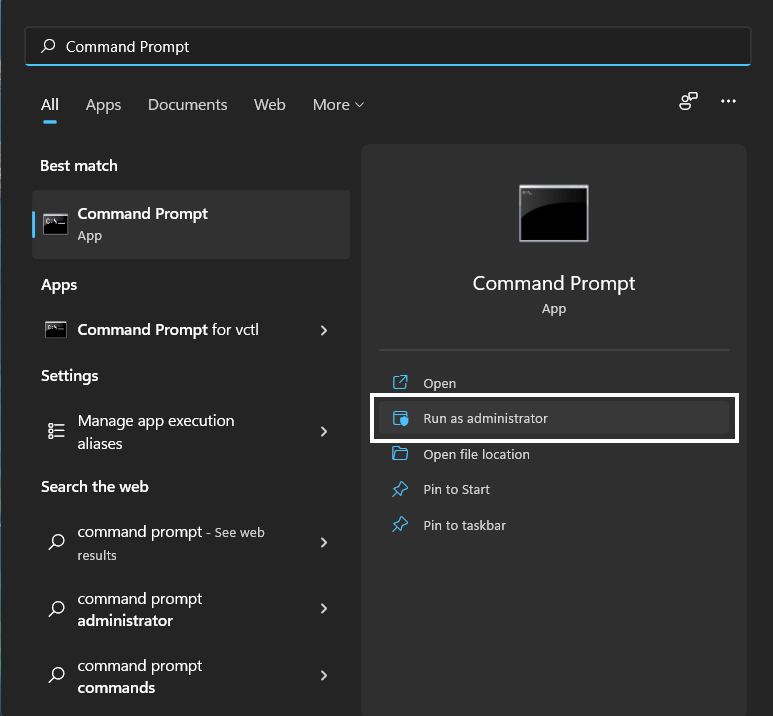
- Type “sfc /scannow”
- Be careful with the spaces between commands.
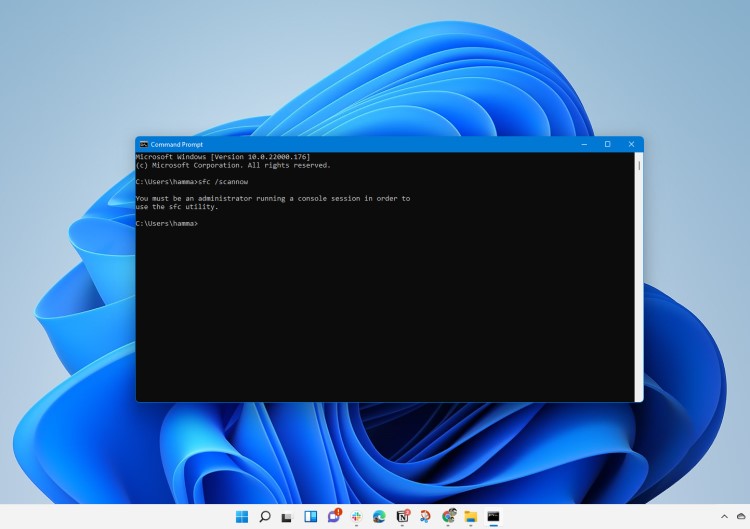
- This action may take up to 20 minutes so don’t interrupt it.
- After that restart your PC and check if the VLC Error Opening File for Writing is solved or not.
If not then continue to the next solution.
Solution 3: Scan System File
Most errors are caused by corrupted files, so start by checking the system files to fix the Cannot Open File for Writing’ with VLC Media Player.
You can do this using the DSIM tool which will replace missing files.
While typing commands be careful with the spaces between ‘/’ and word.
So here’s what you need to do to fix the Windows 11/10/7 VLC Error Opening File for Writing:
- Search by pressing the Window key + S and type “Command Prompt“
- Right-click “Command Prompt” and select “Run as Administrator“. The option is available in the right pane of the window too.
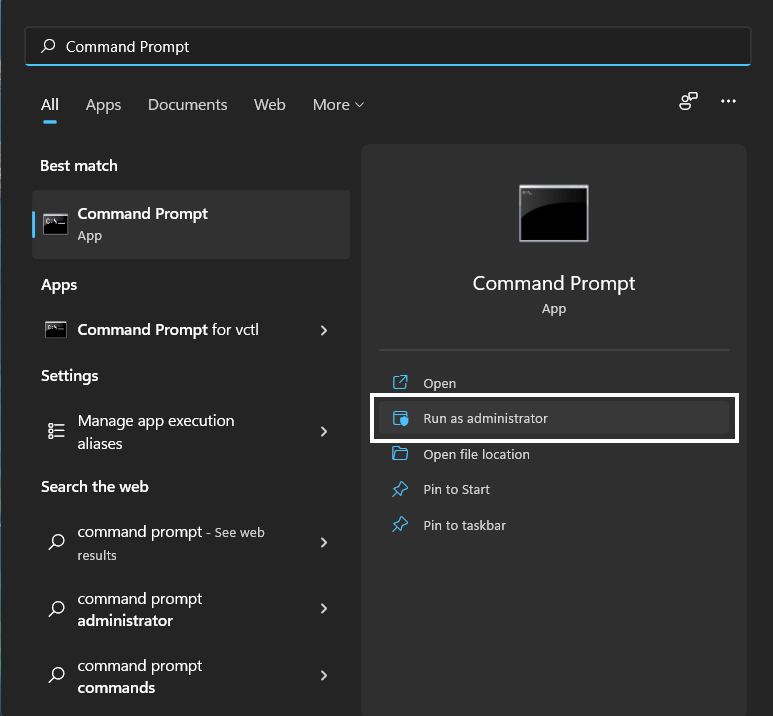
- Type “DISM.exe /Online /Cleanup-image /Res and press Enter.
- It Might take up to 30 minutes to complete the process
- Once the operation is completed successfully, type “sfc /scannow” in the command line and then press the Enter key.
- If there were any corrupted files you would see the following message on the command line: “Windows Resource Protection detected corrupted files and successfully restored them.”
- If so, type exit and hit enter.
- You can restart your windows and check if the VLC Error Opening File for Writing exists.
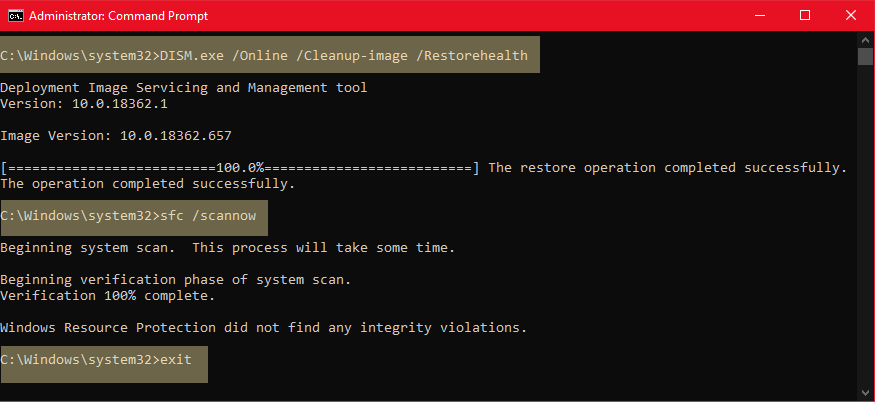
And if it does then continue to the next solution.
Solution 4: Reinstall VLC On the Desktop
If you couldn’t fix Cannot Open File for Writing’ with VLC Media Player then one thing you can try is reinstalling VLC.
As the error could be due to a corrupted installation of the VLC app before so, it’s best you uninstall it and then download a fresh version of it.
To reinstall the VLC app follow the steps below:
- Press the Windows key + R at the same time to open the Run box.
- Then type appwiz.cpl and press Enter.

- Look for the VLC and right-click on it to Uninstall.
- Go to VLC’s official website and download the latest version.
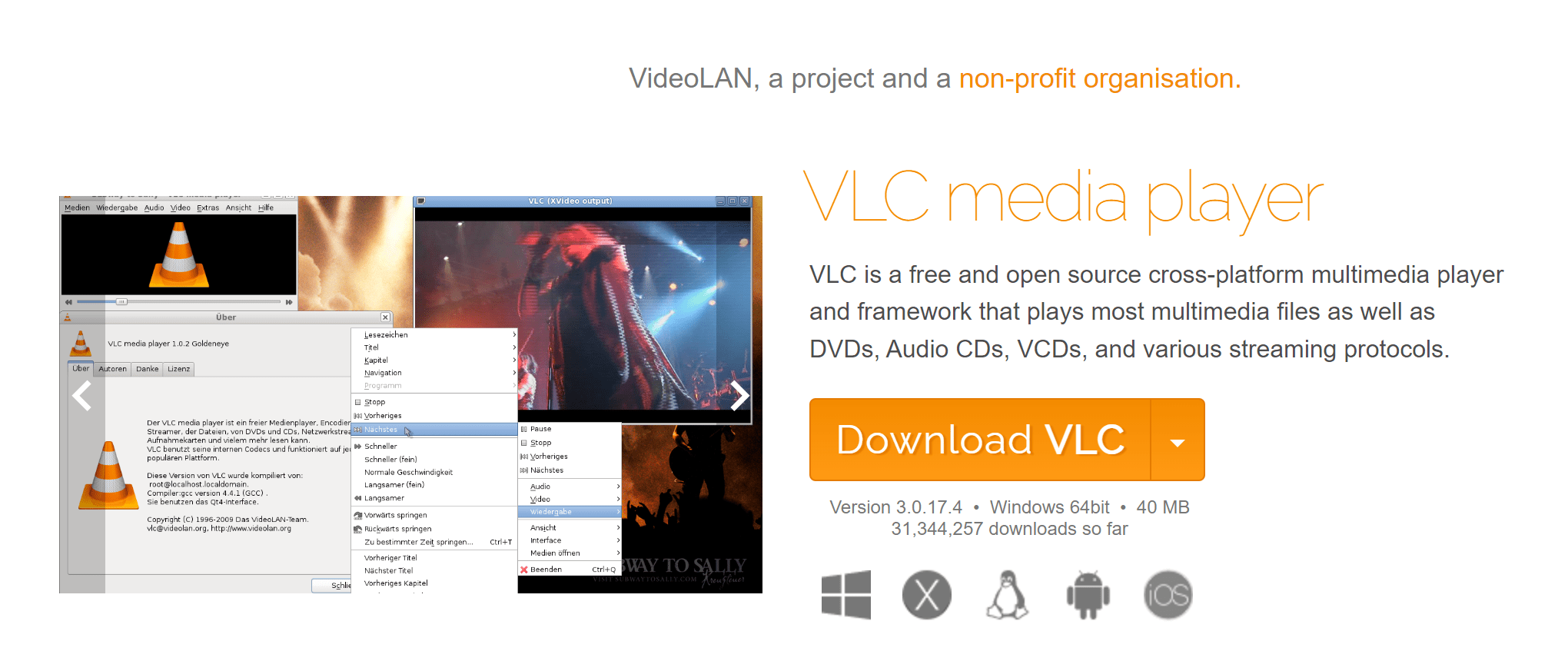
- Once complete, run this executable file and follow the on-screen instructions to finish.
- Now launch VLC and you should be able to watch your favorite videos without any errors.
And if this didn’t work in fixing the VLC Error Opening File for Writing then continue to the next fix.
Solution 5: Contact Support
If none of the above solutions worked for you to solve the VLC Error Opening File for Writing then, you can contact VLC on their official website and let them know about your problem in detail.
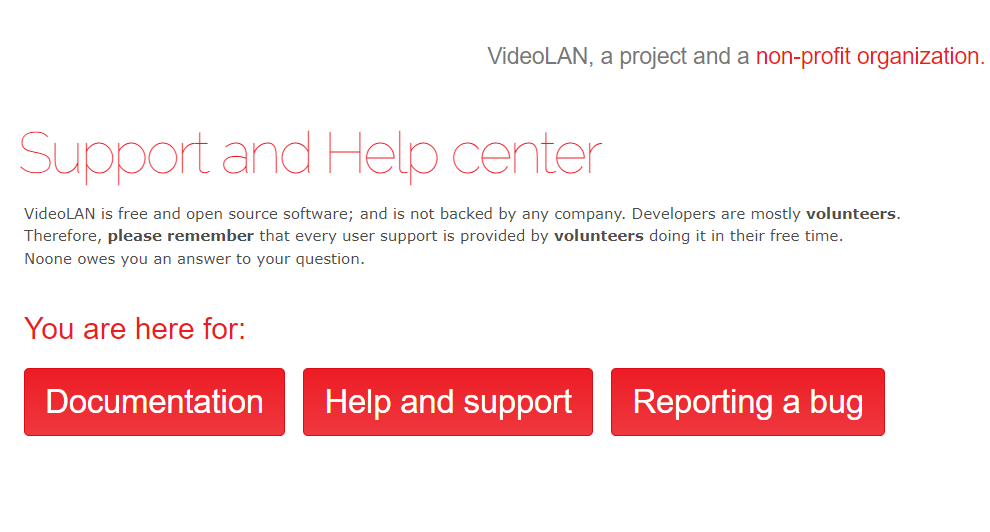
Hope all the above solutions help you to solve VLC Error Opening File for Writing.
If still, you have a query feel free to share your experiences and question in the comments section below