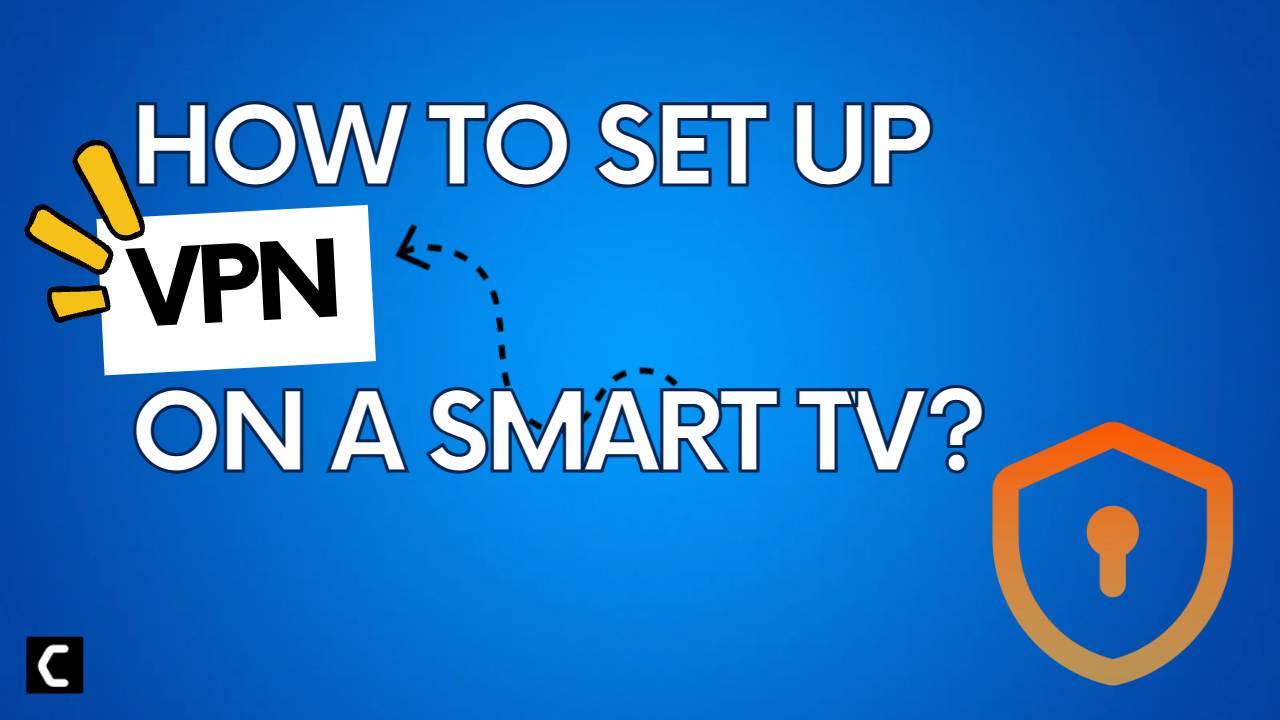If you’re looking for a way to make your Smart TV even smarter, one of the best ways is to set up a VPN. A VPN will allow you to connect to the internet through a secure and private connection. It can come in handy if you’re using public Wi-Fi or want to keep your browsing activity confidential.
A VPN encrypts your traffic and routes it through a server in another location, making it impossible for anyone to snoop on what you’re doing. Besides this, there are numerous reasons why you should use a VPN for your smart TV. This article will show you how to set up a VPN on your Smart TV.

On The Off Chance That You Are In A Hurry, Here’s A Quick Glimpse Of What We Have For You!
- Go to the VPN provider’s website and sign up for a plan
- Download the VPN app
- Activate Mobile Hotspot
- Connect to a VPN server and enjoy private streaming!
Choosing A Perfect VPN Provider | Things You Should Keep In Mind
When it comes to VPNs, there are a lot of providers to choose from. But not all VPNs are created equal. So how do you go about choosing the best VPN provider for your needs? Here are some things you should keep in mind:
Security
One of the most important factors to consider when choosing a VPN provider is security. You want to ensure that your VPN can protect your data and keep your browsing activities safe from prying eyes. Look for a VPN provider that offers military-grade encryption and a strict no-logs policy.
Speed
Another important factor to consider is speed. You want to make sure that your VPN can provide you with a fast and smooth browsing experience. Look for a VPN provider that offers high-speed servers in different locations around the world.
User Friendly
You also want to make sure that the VPN provider is easy to use. Look for a VPN that is simple to set up and use.
Pricing
Pricing is another important factor to consider when choosing a VPN provider. You want to make sure that you are getting good value for your money. Look for a VPN provider that offers a variety of pricing options to suit your budget.
Customer Support
Finally, you also want to ensure that the VPN provider has good customer support. Look for a VPN provider that offers reliable customer support via email, phone, and live chat.
4 Simplest Steps to Set Up A VPN For Smart TV
Setting up a VPN for your smart TV is convenient and hassle-free. Let us discuss those easiest steps to set up a VPN for smart TV. Here we go!
1. Sign Up To The VPN Provider’s Website
First, you’ll need to sign up for a VPN service. There are many different providers to choose from, so be sure to research and find one that fulfills all the factors discussed above.
2. Download The VPN App
Once you’ve signed up for a VPN service, you’ll need to download the VPN app or software for your device. To do so, open the app store on your Smart TV. This may be called something different depending on your TV brand. Search for a suitable VPN app for your smart TV (read more). Select the app and click “Install.”
3. Activate Mobile Hotspot
Once you’ve downloaded the VPN app, open the app and select the mobile hotspot as your connection type.
To set up a mobile hotspot:
- Go to your phone’s Settings
- Select ‘Mobile Hotspot‘
- Enable the hotspot
- Give it a name and password
- Activate the “Mobile hotspot” by turning the little toggle “on”
4. Connect Your Smart TV To The Mobile Hotspot
Finally, open the Smart TV’s settings menu and connect to the VPN. Go to your TV’s settings and select ‘Network.’ Select the mobile hotspot and enter the password. Once you’re connected to the VPN, you’ll be able to browse the internet securely and privately on your Smart TV. Enjoy!
Do’s And Don’t Of Setting Up A VPN
You need to keep in mind a few things while setting up a VPN on your smart TV. Here are some do’s and don’ts to help you get started.
Do’s
- Take out time to do proper research on choosing a perfect VPN provider.
- Make sure your mobile device is connected to the same network as your smart TV. This will ensure that the two devices can communicate with each other.
- While activating Hotspot, ensure that “WiFi” is selected behind “share my internet connection.”
- Use a VPN service that offers a dedicated app for your smart TV. It will make it easier to set up and manage your VPN connection.
- Choose a VPN server that is closest to your location. It will help ensure that your connection is as fast and reliable as possible.
Don’ts
- Don’t try to set up a VPN connection without a dedicated app. It’s possible to do, but it’s much more difficult and time-consuming.
- Don’t connect to a public WiFi network without a VPN. This puts your data at risk of being intercepted by hackers.
- Don’t use a free VPN service. These services are often unreliable and can sell your data to third parties.
Key Takeaways
A VPN can be a valuable addition to your smart TV, protecting your privacy and security while you browse. It helps keep your data and activities private, protect you from hackers when using public Wi-Fi, gives you access to region-locked content, and more.
Now you must be sure how to set one up, as we’ve got you covered about the ifs and buts of the entire topic. Set up a VPN on your smart TV today and enjoy secure and private streaming!