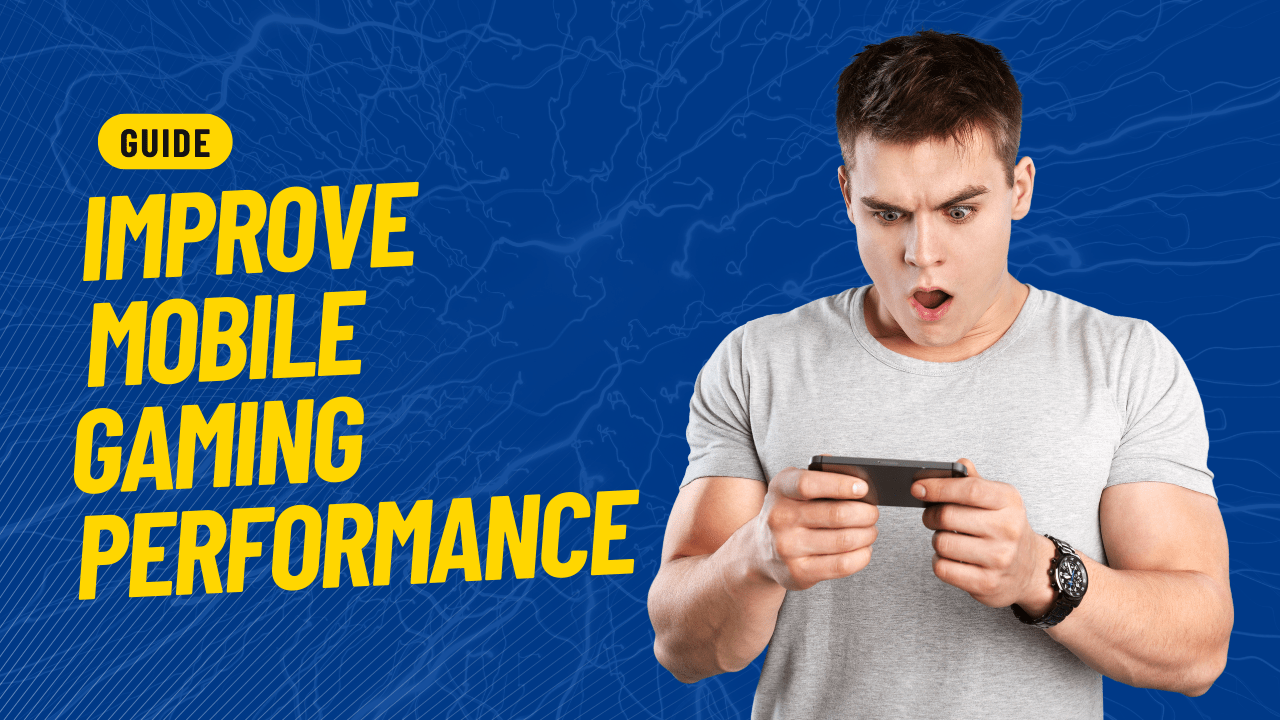Nowadays, people of all ages enjoy playing games online using their mobile phones. It is a fun method to participate in activities every day. However, battery life will likely drain more quickly while playing games. It is one of the most common issues in most mobile devices.
Furthermore, intensive mobile gaming may shorten the life of your hardware. Changing your phone’s settings can reduce battery drain and make gaming more enjoyable. Mobile app developers find
solutions to various challenges to improve mobile game performance
All aspects of designing and maintaining mobile game applications, as well as their performance, are covered by mobile development services. They aid many firms in developing outstanding mobile apps.
Mobile game developers should monitor the results to keep your mobile games running as smoothly as possible.

Steps to Improve Smartphone Gaming
A device’s hardware and software play a significant role in mobile performance in games. You shouldn’t worry too much because there are practical ways to improve the efficiency of your smartphone.
By using the guidelines in this article, gamers can enjoy top-notch audio and graphics when playing games.
Here’s how to improve the performance of your mobile gaming experience in 7 easy steps
Step 1: Disable Running Applications and Programs
Running applications and programs affects mobile gaming performance. They occupy a lot of room and cause the mobile device to lag. So, to improve the gaming experience on your smartphone, you must disable any useless programs if you love to game.
To check and stop background programs make sure developer settings are enabled.
- After heading to Settings and About phone, tap the build number seven times.
- Next, turn on developer options if your phone has them in the system menu.
- Re-click Settings, then select System > Advanced > and Developer Options to disable the background programs. Decide which programs you want to stop.
- After selecting the app, just click Stop.
- Continue until all applications have been closed. As a result, your phone should operate faster than before.
Step 2: Clear Home Screen
A clean home screen is a next step toward better mobile gaming performance. Many mobile owners use an overwhelming variety of apps placed on their home screens. Yet, they were unaware that it affected the device’s performance.
If you clear the home screen from your mobile device, it will operate faster. One approach for speeding up is to ensure that the only apps you install on your home screen are the ones you use the most.
Instead of moving backdrops, use mobile-friendly still photos. A clutter-free home screen results in a more enjoyable gaming experience.
Step 3: Improve Storage and RAM
For Android mobile phones, a common issue is a lack of storage capacity. It might make your device sluggish and affect how well it plays games. You can utilize the built-in Junk clear or storage cleaner
option or app on modern Android phones.
It is to free up RAM and storage space. To release internal storage and memory on some devices, go to Settings and select Storage. Then, select “Optimize” to quickly clean out unnecessary files and free up
valuable RAM.
Furthermore, cache data often saves unimportant data, yet it consumes a lot of space. It reduces the device’s effectiveness. So, regularly clearing the cache data on your mobile device enhances your gaming experience by deleting unused files.
Step 4: Enable Force 4x MSAA
Four-times multi-sample anti-aliasing or 4x MSAA is a technique for increasing a game’s resolution. It strikes a good balance between visual quality and performance. Enabling 4x MSAA will allow you to
experience the game at the same graphical level while benefiting from increased processing speed. But remember, playing games for more than 2 hours in this mode may cause your battery to drain faster
than usual.
You need to turn on your developer options to enable Force 4x MSAA. Go to the menu labeled “Developer Options,” then “Force 4x MSAA,” and select it. It only takes a click to turn it on

Step 5: Turn Off Power Saving Mode
If you want to free up a lot of space on your cellphone, you should disable or delete apps you rarely use. Also, to speed up your phone’s performance, ensure to disable power saving mode.
Go to your device’s settings, select a battery set, and then select power saving mode. Remember to disable the performance mode, the power-saving mode, and the ultra-power-saving mode.
Step 6: Switching to Higher Refresh Rate
Set your device to the highest refresh rate if you want the best graphics and aesthetics possible. Most Android devices have a setting that lets you alter the screen’s refresh rate. With a higher refresh rate, video games’ graphic quality gets better
Go to the Display settings and select Motion Smoothness under the Advanced tab. Ensure that the refresh rate is maximal. While this will improve the visuals, particularly in games, it will also cause your
phone’s battery to use up more quickly.
Step 7: Choose Suitable Game Booster App
Download Game Booster and take advantage of its cutting-edge features. It maximizes the performance of your smartphone when playing games. Game Booster enhances gameplay by limiting lag-causing background operations.
Game Booster also assesses the battery, RAM, and temperature and makes corrections as necessary. Some boosters can enhance your network connection. For others, it can increase your rank in your
favorite games. To improve your mobile gaming experience, you can try the Android Game Boosters.