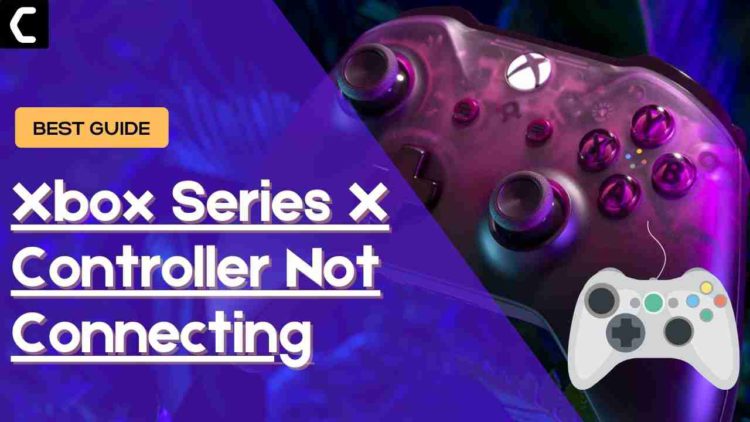As an Xbox user I have faced many errors since I bought it but the Xbox Series Controller not connecting hit me differently as it occurs spontaneously even when my controller has already been paired with the console.
So, upon looking for the fix I came to find out it’s not only me who’s facing the Xbox Series X controller not syncing as other users on Reddit also reported.
So, you don’t need to worry much as
In this guide, I will be guiding you through why is your Xbox series x controller not connecting and then help you connect your Xbox controller successfully.
Why is my Xbox controller on but not connecting?
There are several causes leading to the Xbox series x controller not connecting and some are listed below:
- The batteries are dead due to too much usage or have not been changed for a long time.
- The Bluetooth devices near you can interfere with signals.
- The USB cable might be damaged.
- The controller software might be outdated.

How do I fix my Xbox X Series Controller not turning on?
You can fix the Xbox X Series controller not turning on by:
- Try connecting it with a different USB cable.
- Turn off nearby Bluetooth devices.
- Power cycle your console
- Try replacing the controller batteries.
How do I make my Xbox controller not turn off automatically?
You can make your Xbox controller not turn off automatically by following the steps below:
- Simply, press the Xbox button on your console.
- Once you press the Xbox button, it will open up the guide.
- On the guide, select Profile & system
- You will see an auto-sleep option so select disable
Now moving on to the solution for Xbox Series X Controller Not Connecting
Video Guide: Xbox Series X Controller Not Connecting:
Solution 1: Turn Off Nearby Bluetooth Devices
You just need to make sure that the Bluetooth devices nearby you such as
speakers, mouse, mic, or any other are turned off.
Turning off these devices will result in zero interference of Bluetooth signals between your Xbox series X and controller.
This solution should fix Xbox Series X/S Controller Not Connecting issue.
if not then proceed to the next solution.

Best Buy: Check OUT Vertical Cooling Stand for Xbox Series X
Read More: Xbox One/Series X/S Error Code 0x82D40003
Solution 2: Resync the Xbox controller Via a USB-C cable
The next thing you can do to fix the Xbox Series X controller not syncing is by trying to resync the Xbox controller via USB
Just follow the steps below:
- Press and hold the power button on your Xbox until it fully turns off, and then disconnect the power for a minute or so.
- Before you turn the Xbox console, connect your Xbox controller to your Xbox console with a USB cable.
- Now turn on your Xbox console by powering on the connected Xbox controller, and pressing the Xbox button.
- Once the Xbox console is turned on, you should be able to disconnect the USB cable, and the controller should remain fully synced up.
Still facing the Xbox Series X controller not syncing, then continue checking the USB port.
Solution 3: Check the USB-C Cable/Port
If replacing the controller batteries didn’t fix Xbox Series S Controller Not Connecting which means the port in the controller or the console might be damaged.
So let’s check if there’s a problem with your USB ports:
- Connect the console to the controller via USB cable and make sure they are not losing by tugging both ends.
- And see if there’s any dust or dirt inside the port that also causes Xbox series X won’t turn on and try to clean it with cotton bird or compressed air.
- Now try connecting with that cable that comes with your Xbox series X.
- If this didn’t work try using a cable that comes with your Andriod phones to fix Xbox Series X Controller that won’t connect.

You CAN GET THE BEST USB-C Type C Charge Cable Cord Wire for Xbox Series X at AMAZON
Solution 4: Replace Your Xbox Series X Controller Batteries
If the above solution didn’t work for you then this surely will solve Xbox Series X controller connected but not working
You can check for controller batteries or replace them
Batteries have a specific life that decreases depending on how much you use your controller.
So your controller batteries might have worn out due to excessive use
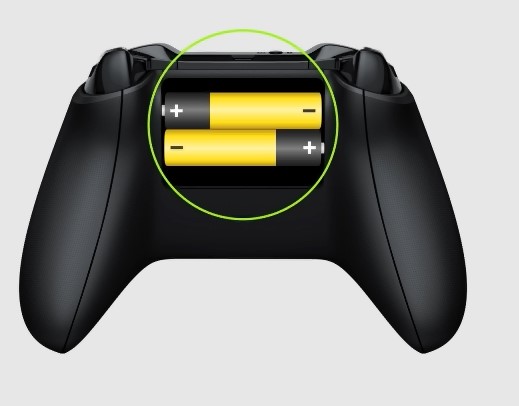
And all you need to do is replace them with a new ones, which you can do by watching a video tutorial.
After replacing you need to pair the controller with the console and here’s how:
- Press the pair button on the Xbox next to the USB port.
- After 20 seconds press and hold the pair button on the controller until the Xbox button gets lit or flashes
- The Xbox logo will stay lit when it’s connected and Xbox Series S Controller Not Connecting.
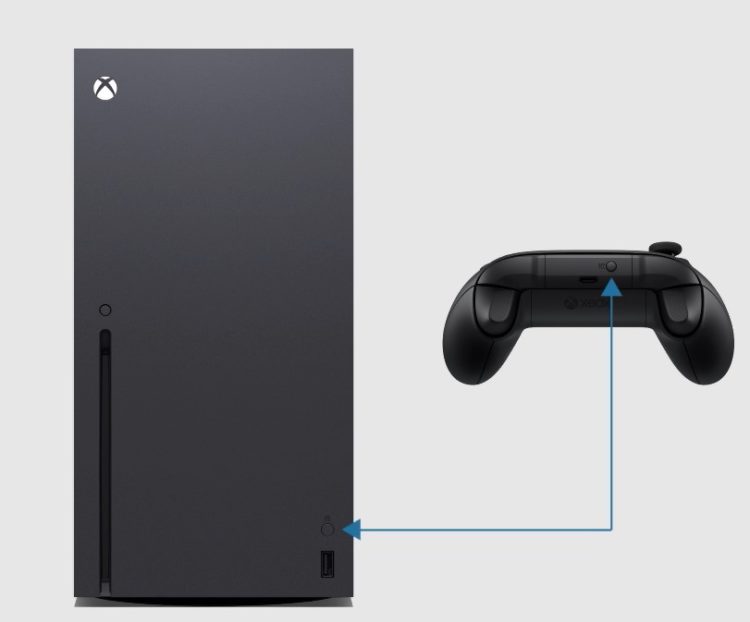

BUY This AMAZING Xbox Series X Skin Stickers Decal Full Body at AMAZON
Solution 5: Update Your Xbox Controller to Fix Xbox Series X Controller Not Connecting
So if you got a spare controller or your controller gets disconnected when you remove the USB cable then check for any controller updates.
So here’s what you need to do:
- Simply, press the Xbox button on your console.
- Once you press the Xbox button, it will open up the guide.
- On the guide, select Profile & system.
- Then press Settings > Devices & connections and then go to Accessories.
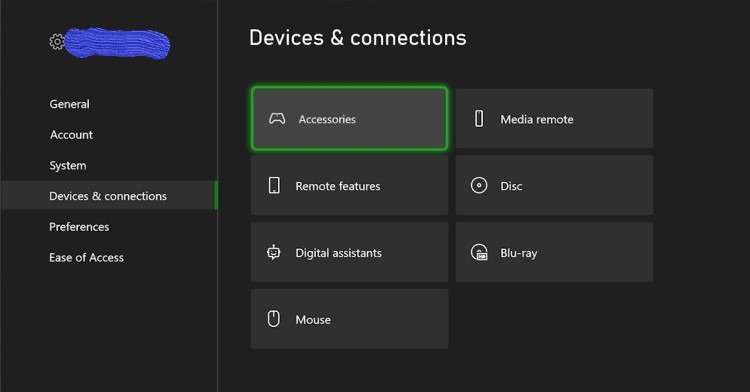
- Now on the screen select “…” to check for software updates for the controller.
- If there are updates available follow the on-screen instructions.
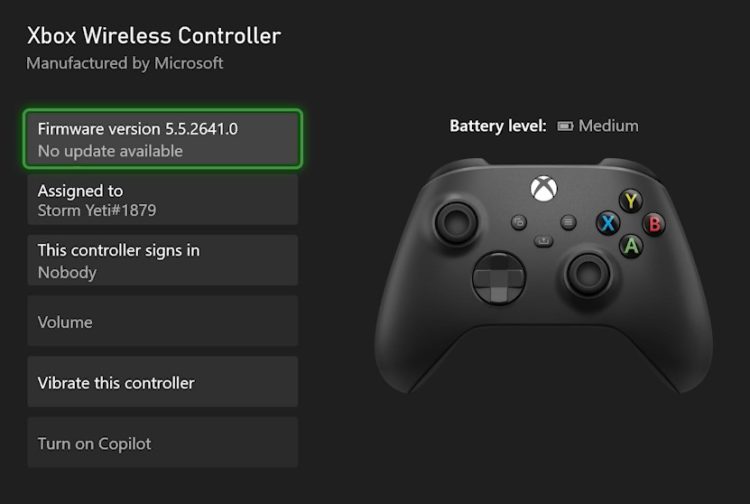
- After updating check if Xbox Series X Controller not connecting is fixed.
Read: Windows 11 Startup Repair (4 Easy Ways)
Solution 6: Power Cycle Your Console
You may lose some game data while trying this solution as it will give a hard reset to the console also you need to move any object that might interfere with the wireless signals leading to Xbox Series X Controller Not Connecting.
But this has worked for many users to help them solve 0x8027025a.
When you are sure that the controller signals won’t interfere then follow the steps given below.
So let’s power cycle your Xbox series X/S:
- Press and hold the Xbox button on the console for at least 10 seconds to open the Power center.

- Now unplug the power supply from your console and wait for a maximum of 3 minutes.
- Plug the power supply back into your console.
- Press the Xbox button on your console to turn it on.
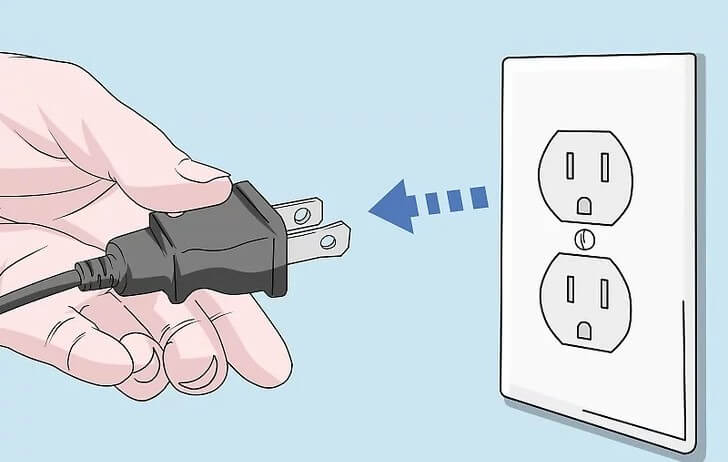
Then press and hold the Xbox button on the controller until it gets lit
If Xbox wireless controller flashes meaning Xbox Series S controller flashing and not connecting is fixed.
Solution 7: Call Xbox Support
If none of the above solutions didn’t work for you then all you can do is visit the Xbox Official Support Website. Or you can go to your nearest Xbox Service Centre and they will give your controller a treatment and your Xbox series X controller blinking solved.
Conclusion
I hope the above solutions fixed your Xbox Series X Controller not connecting and if you have a solution in mind that you think best worked for you then let us know in the comments section.
And you don’t need to worry much because these issues will come in Xbox and they are always solvable.
FAQ’s
-
Why does my Xbox controller not charge?
Xbox Controller Won’t Charge due to 3 main reasons:
1. A faulty charging USB cable / Worn cable
2. Dusty USB port
3. A hardware Failure -
How long until an Xbox controller turns off?
An Xbox controller turns off after 15 minutes in order to save the battery.
-
Why are my Xbox Series X controllers not connecting?
This can be happened due to multiple reasons but first, make sure your controller is paired with your console.
-
Why is my Xbox controller blinking slowly?
When your Xbox controller blinks slowly then this is might be due to low batteries in your controller.