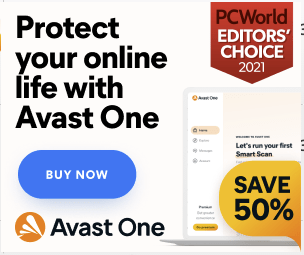When the players try to play the stray on steam they encounter Stray Steam Cache Error. This error is also known as the Steam Disk Write error.
This error can occur due to the Steam folder being write-protected or
your antivirus or firewall blocks Steam from downloading and saving data.
Don’t worry about it!
The CPU Guide provides the best working solution to solve Stray Steam Cache Error.
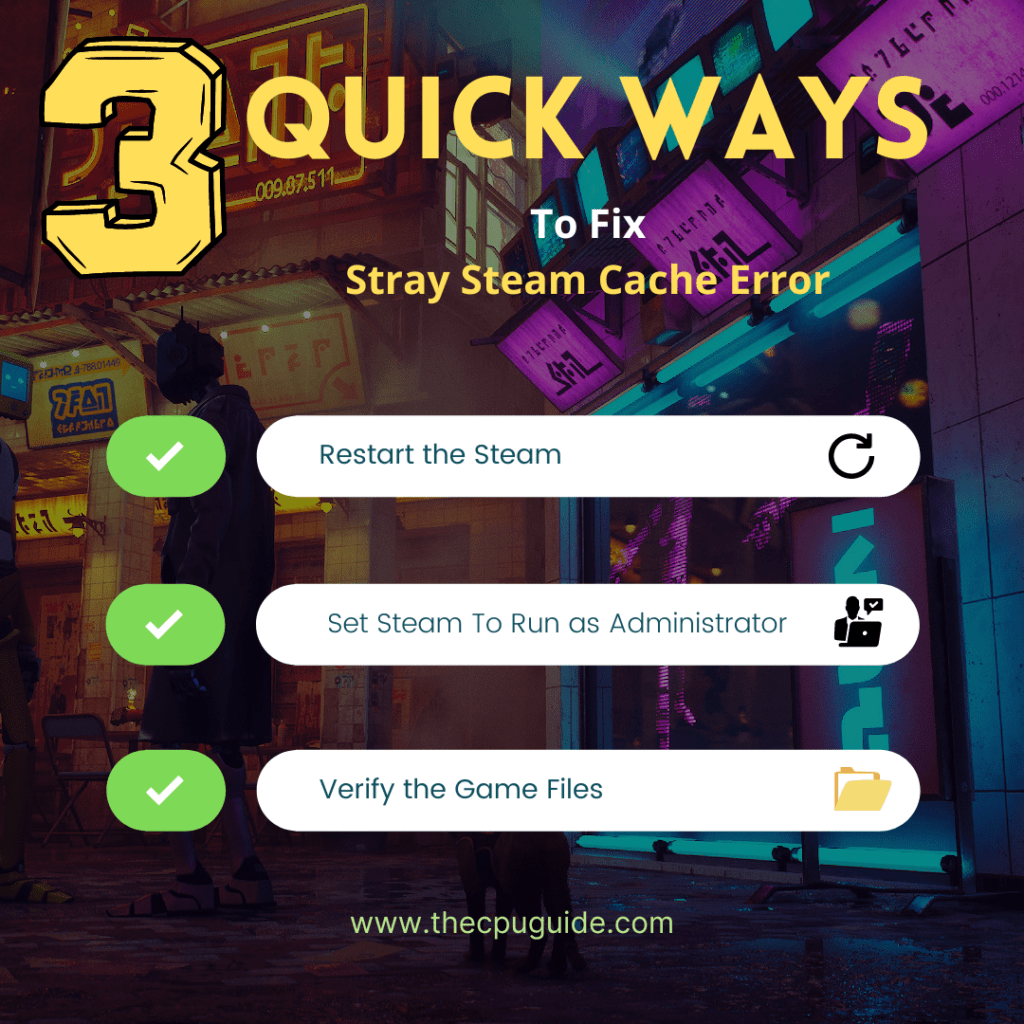
Solution 1: Restart the Steam & PC
Whenever you encounter a Stray Steam Disk Write error On a PC or any game bug, you should restart the PC and Steam.
Restarting the game will eliminate any temporary error which is occurring due to the old cookies and cache or the system’s other software clashing with your gaming software.
All of these errors will be eradicated after a simple restart of the PC or any other devices you use.
After restarting the game & PC it’s good to update your platform OS to achieve a better gaming experience.
Still facing Steam cache error then continue to the next solution.
Read More: Stray Connection Error? Quick Fixes
Solution 2: Set Steam To Run as Administrator on Windows 11/10
You should try running the Steam app as an Administrator as sometimes your Steam app might not have the right to detect some games.
And you can do this on Windows 11 by following the steps below:
- Right-click on the Steam shortcut icon on your desktop and select Properties.
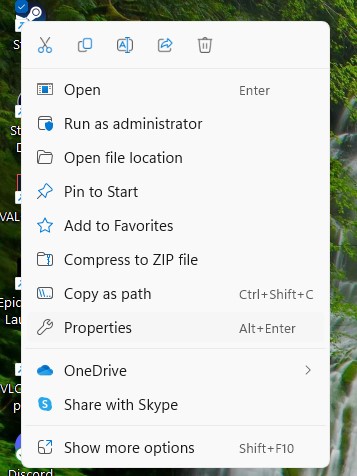
- Now in the pop-up window go to the Compatibility tab.
- Then click the box next to Run this program as an administrator and click OK.
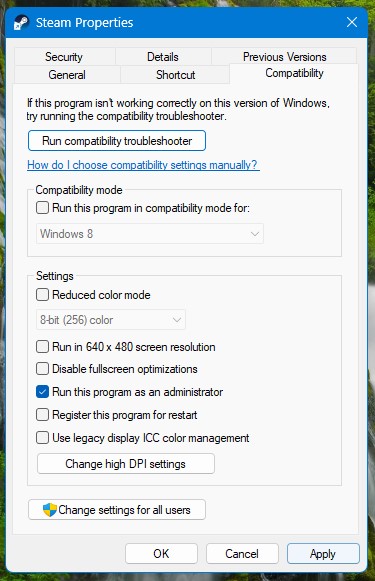
- Launch the Steam app and check if Stray Steam Cache Error is fixed.
If running Steam as Administrator didn’t fix Stray Steam Cache Error.
then continue to the next solution.
Read More: Stray Controller Not Working On Windows 11? 6 Best Fixes
Solution 3: Verify the Game Files to Fix Stray Steam Cache Error
Sometimes the game file will get corrupted or get deleted that eventually causing a Steam Disk Write error.
Follow the steps to verify the game file on steam software:
- Launch the Steam Software
- Now login in the steam
- Navigate to the library
- Select Stary and right-click on the game
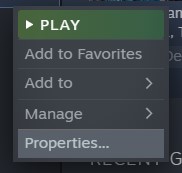
- Now select properties
- Now click on the “Local file” Option
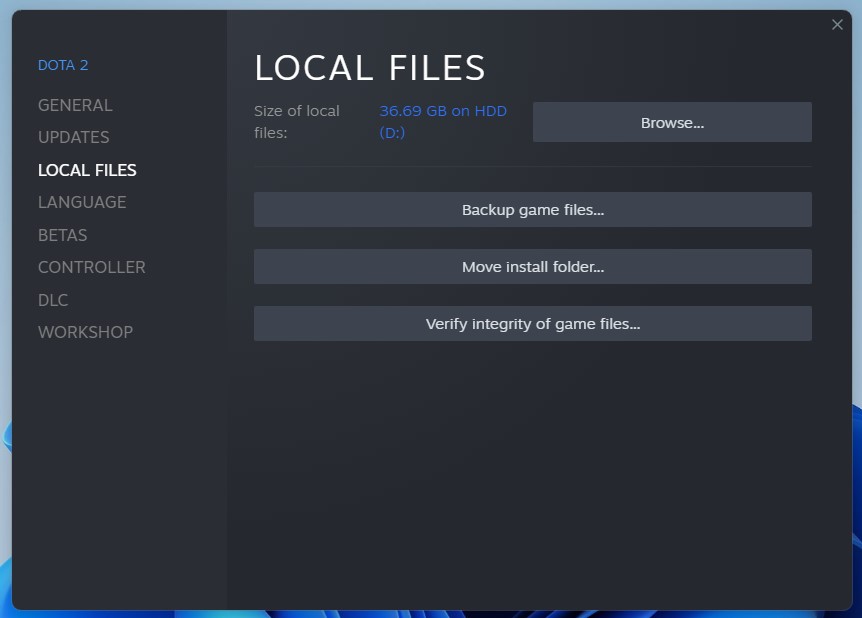
- A further menu will open
- Click on the “Verify Integrity of the Game Files“

- Now the software is starting to verify the files and this will take some time.
If the error persists, then proceed to the next solution to solve the Stray Steam Cache Error.
Read More: STRAY RECEIVES A GOOD META CRTIC SCORE!
Solution 4: Clear The Download Cache
When the download cache is corrupted in steam it may cause a Stray Steam Cache Error/Steam Disk Write error.
So, here you can clear the download cache:
- Open the Steam Client
- Go to Steam click on it the small menu will open
- Select the settings option
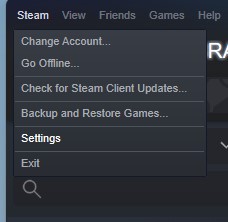
- A settings window will open select the “Download“
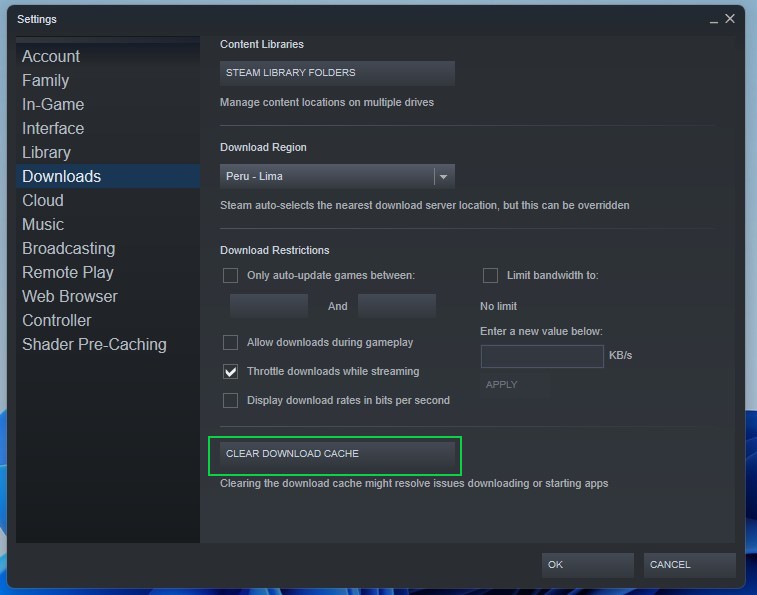
- Now select the “CLEAR DOWNLOAD CACHE“
Now your Steam download cache is cleared and your Stray Steam Cache Error/Steam Disk Write error is fixed
If not then continue to the next fix.
Solution 5: Check Antivirus Software
Sometimes the third-party antivirus you installed prevents you from playing the Stray.
So, you need to disable the antivirus for a few minutes to check if the antivirus is preventing Steam to load properly or causing Stray Steam Cache Error.
In order, to disable the antivirus follow the step below:
- Select the arrow button on the taskbar a Small menu will open
- Then click left on the Avast antivirus icon
- The setting menu will open and select ”Avast shield control“
- In a further menu, you will select the “ 10 minutes option“
- Now restart the Steam client.
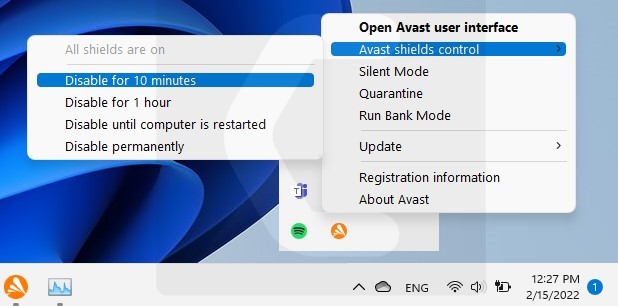
If Stray Steam Cache Error is fixed after disabling the antivirus then you need to switch to new premium antivirus.
Don’t worry we got your back!
The CPU Guide brings you the best-discounted deals on Top Tier Antivirus.
I am listing down some Best Anti-Virus with Exclusive discounted offers for The CPU Guide readers.
Solution 6: Contact Steam Support
If you cannot get rid of the Stray Steam Cache Error/Steam Disk Write error after trying the above solutions then you should contact Steam support and ask them to perform the necessary actions.
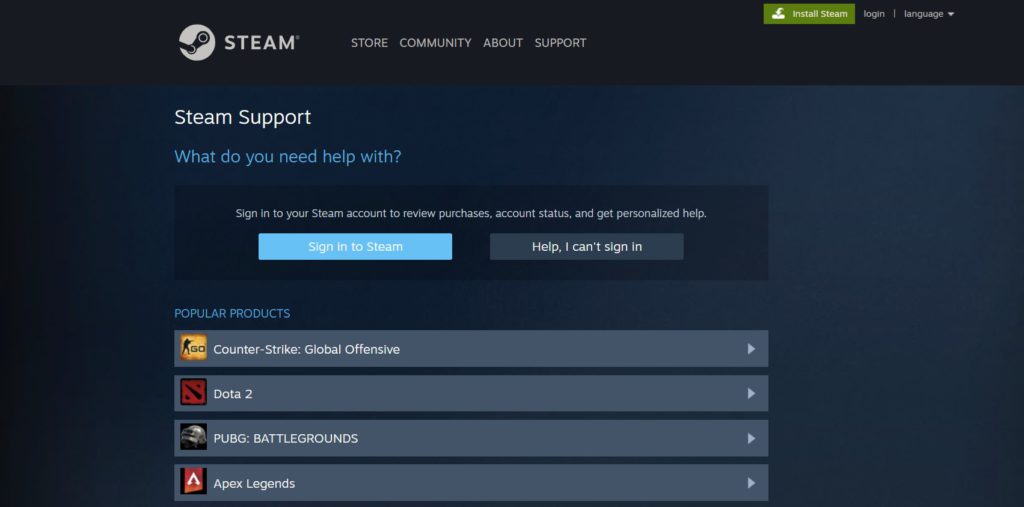
Hope all the above solutions help you to solve the Stray Steam Cache Error/Steam Disk Write error.
If still, you have a query feel free to share your experiences and question in the comments section down below.

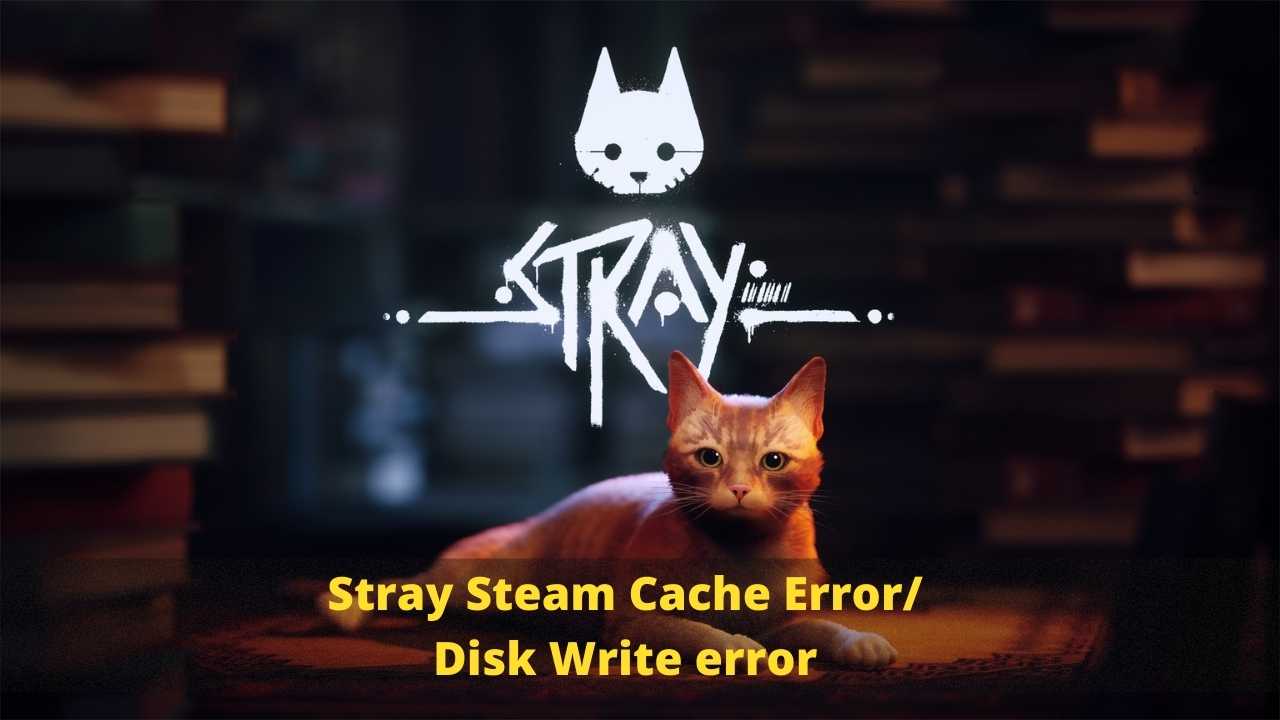
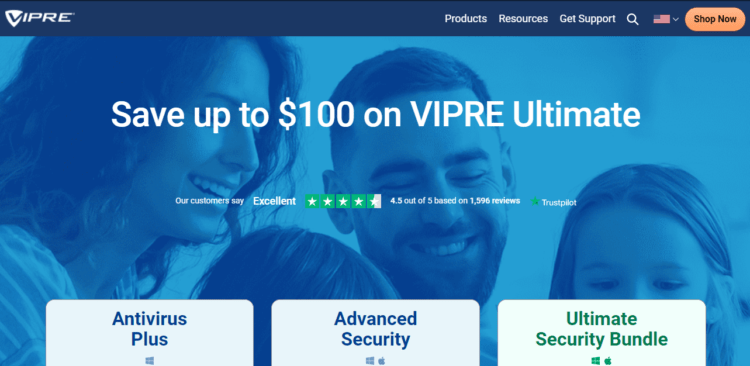
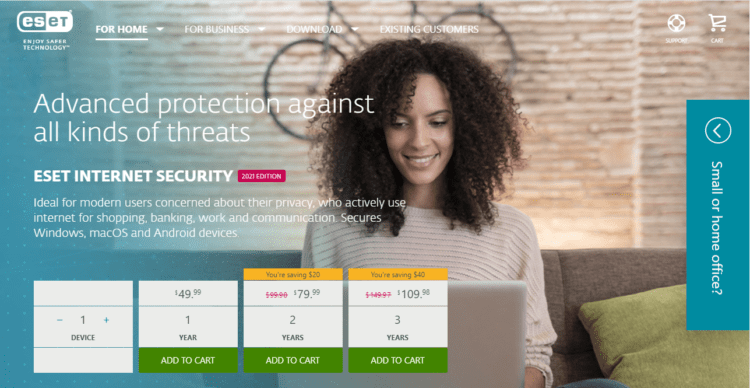
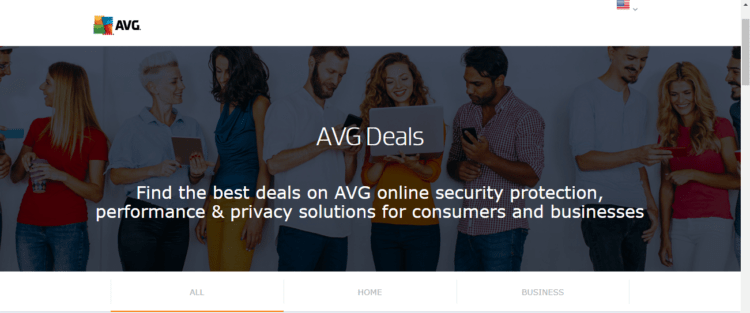
![[Solved] Elden Ring Easy Anti Cheat Launch Error 30005](https://www.thecpuguide.com/wp-content/uploads/2021/08/Screenshot-2021-08-24-124811-e1629791340991.png)