The PS5 error E2-8232CF60 is mostly seen when you are playing a PlayStation Plus game or sometimes the error pops up while streaming a PlayStation Plus game
So, you don’t need to worry much as some users have reported the error on Reddit too
PS5 error E2-8232CF60
by u/mnau_svk in PS5HelpSupport
And we have a couple of fixes for you in the guide below just waiting for you to read
4 Reasons Why it Occurs:
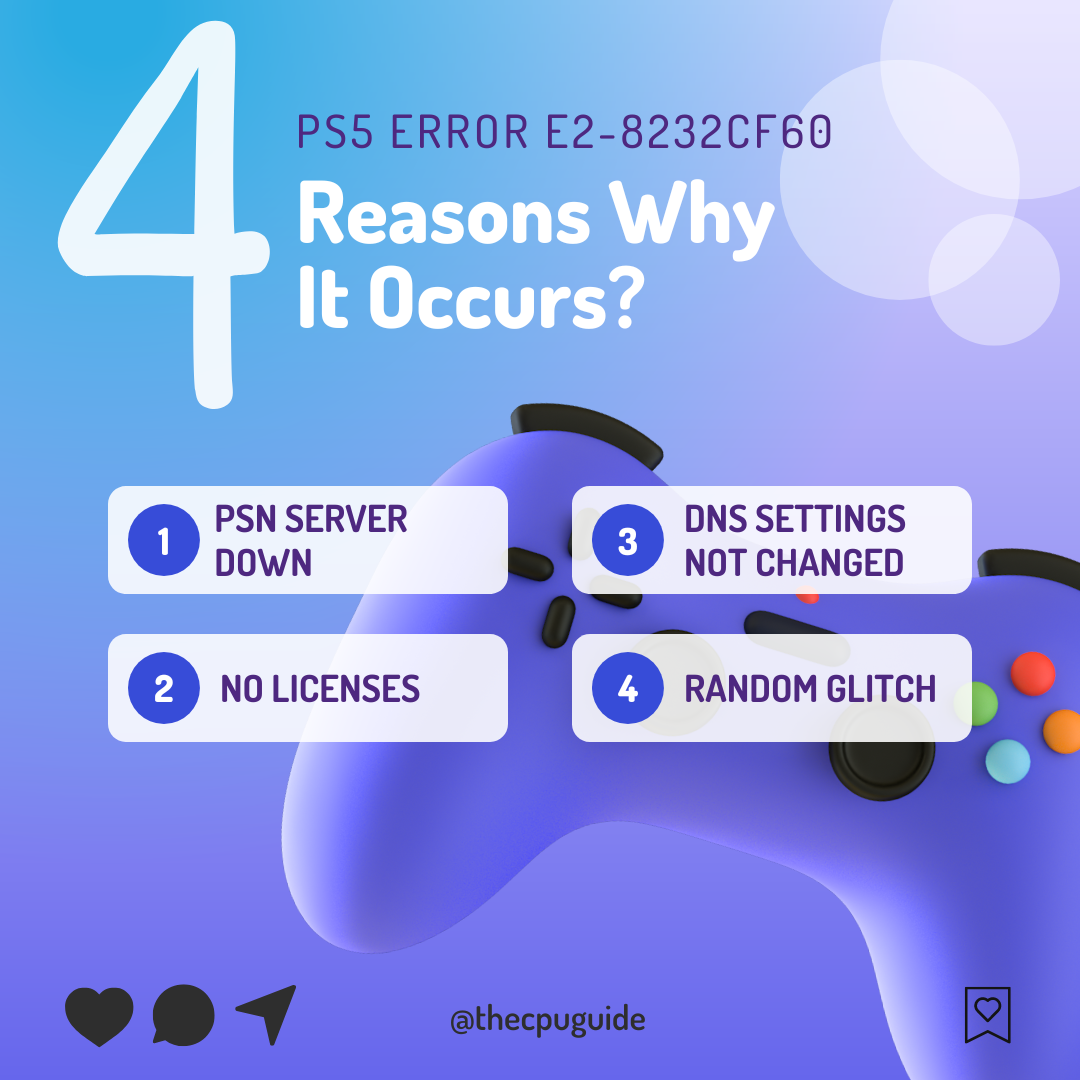
How do I fix error code E2-8232CF60 on PS5?
To fix error code E2-8232CF60 on PS5 you can try to Restore Licenses in case of damage to the licenses on PlayStation, the content may not work leading to PlayStation Plus games not streaming.
Solution 1: Check if the PlayStation Network (PSN) is Down?
The first thing you need to do is check your PSN server status as the PS5 E2-8232CF60 might be due to some undergoing maintenance.
So, all you can do is confirm that this problem exists.
How do I check my PSN status?
Here’s how you can check PSN status:
- Go to the PlayStation Network Service Status page.
- Check the service status and if there’s any issue all you have to do is wait

Solution 2: Restore Licenses
Every game is licensed to verify you as its correct owner but a bug/glitch can cause an issue with your licenses leading to E2-8232CF60 error on PS5.
These licenses are used to access the content on your PlayStation account and you can restore licenses if you are unable to make purchases, unable to find a game or your game has a padlock icon on it.
In case of damage to the licenses on PlayStation, the content may not work leading to E2-8232CF60, but as long as you have purchased your game, you would be able to restore its licenses pretty quickly.
So let’s Restore licenses PS5 in the coming steps:
- Select the Gear icon on the top right of your PS5 home screen to access PS5 Settings.
- Go to User and Accounts
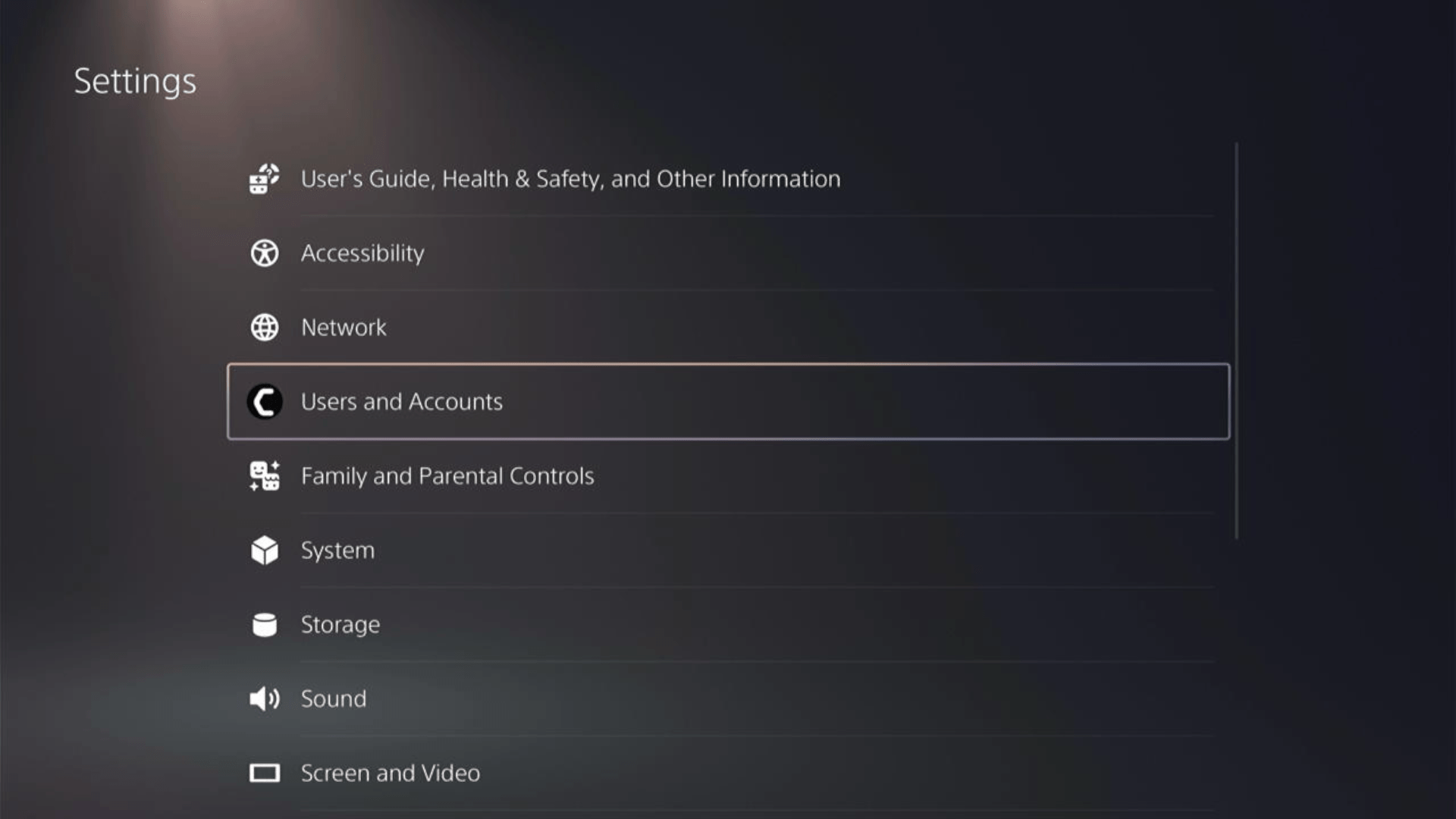
- In the Users and Accounts menu, select Other from the left sidebar and then choose to Restore Licenses by pressing X on your controller from the expanded menu.
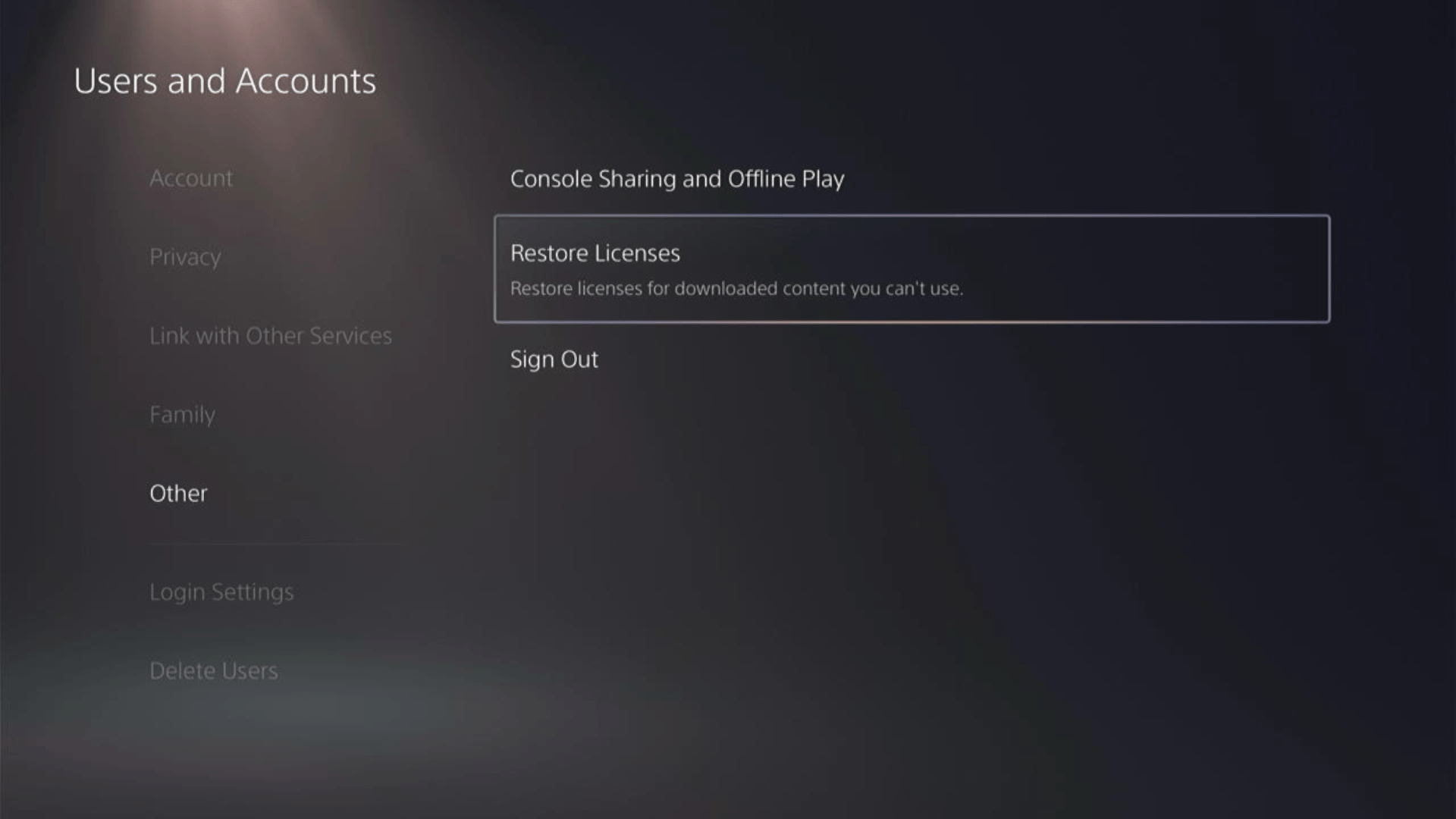
- And select the Restore button. Make sure you have no game in progress as they all will be closed.
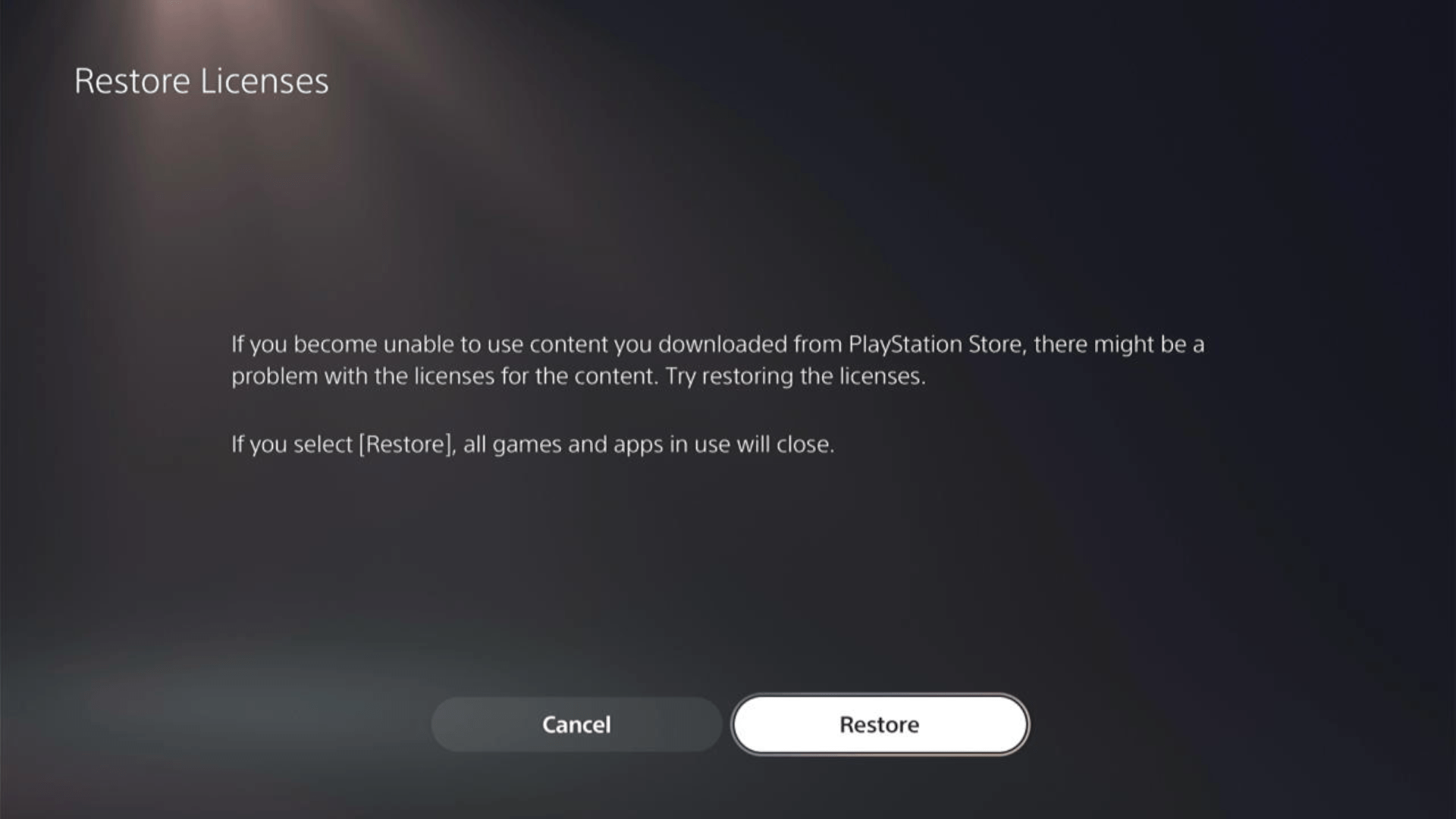
- This process will take a few seconds but you will get to fix the E2-8232CF60.
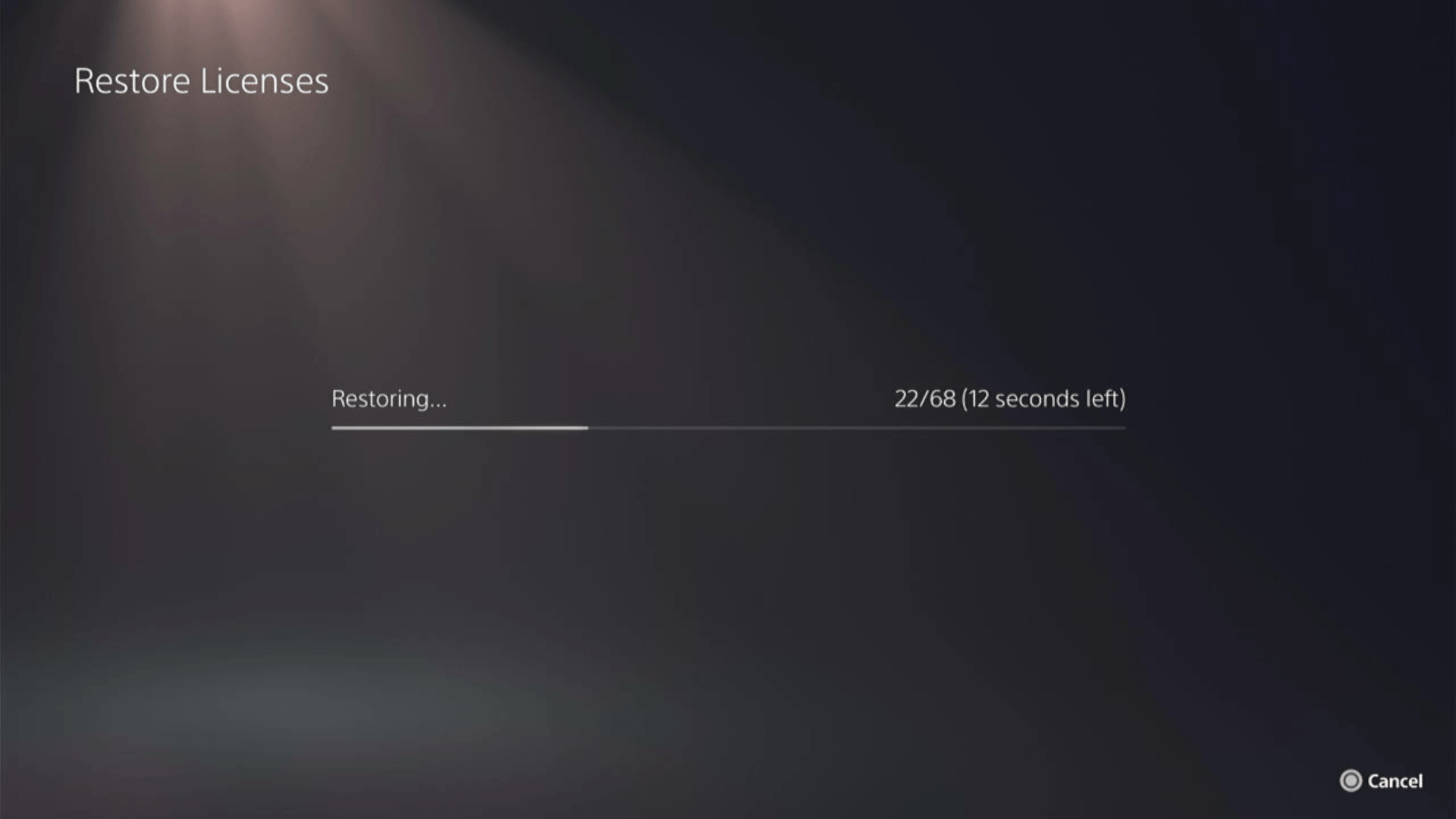
This has worked for a lot of users and here’s a 48-second video guide to help you restore PS5 licenses.
Solution 3: How to Change Your DNS Settings On PS5?
There are some faulty DNS servers that may cause E2-8232CF60.
So, let’s change the DNS Settings:
- Go to Settings from the PS5 homepage

- Scroll down to Network and click on it to access Network Settings

- Choose Settings from the left sidebar and scroll down to Set up Internet Connection from the expanded menu

- Now, press the options button on the Connected Network to access Advanced settings as shown in the image.
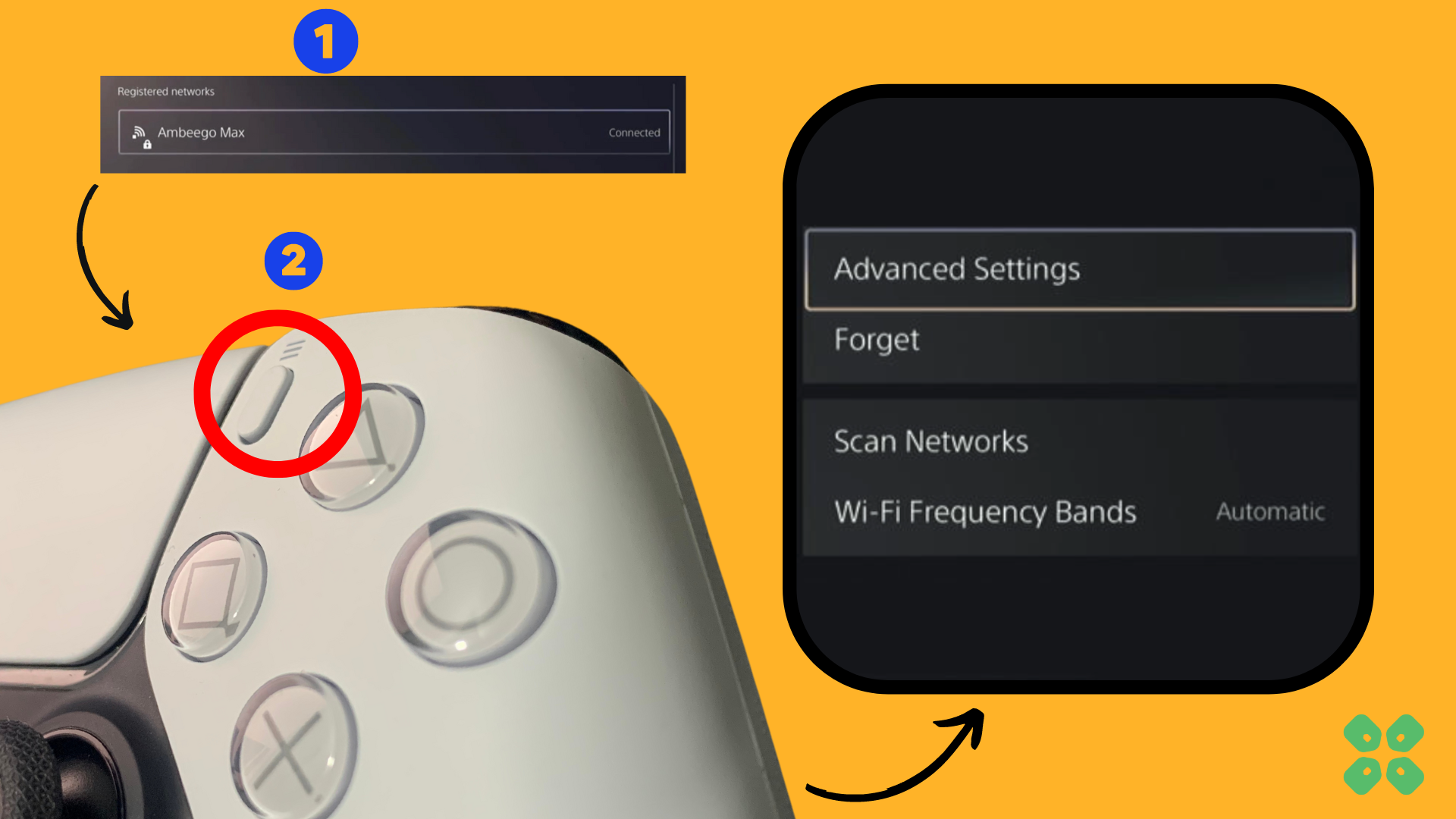
- Scroll down in the Advanced Settings menu to access DNS Settings. Click on it and the small menu, select Manual.
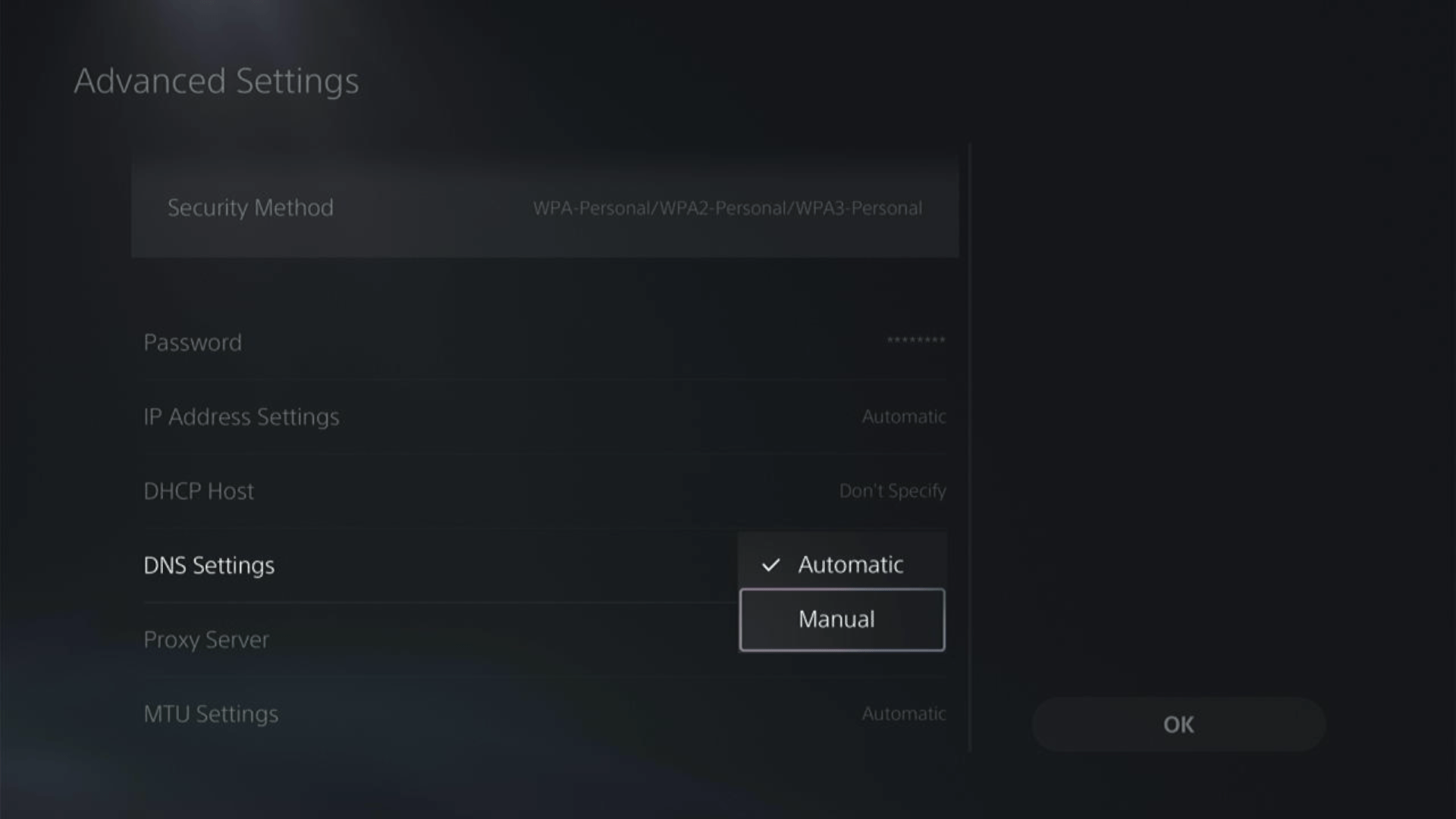
- More Settings would appear:
- For Primary settings enter 8.8.8.8
- For Secondary 8.8.4.4 to match the Google DNS.
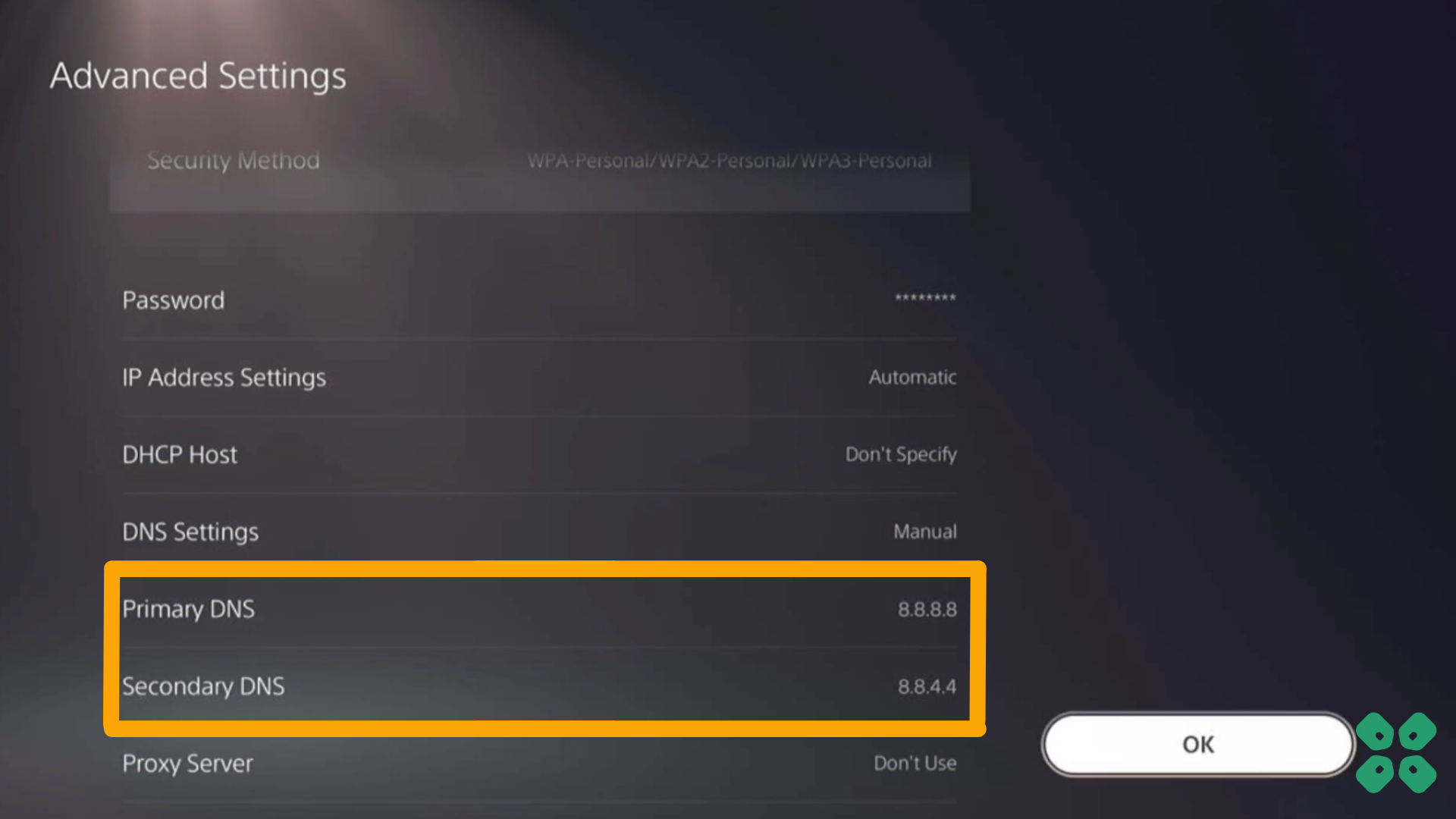
- Then click OK to save the changes.
- And Reboot your PS5 to check if the error is gone.
Solution 4: Contact PS5 Support
If none of the above solutions work for you then there might be a chance that your PS5 has issues.
You can visit the PlayStation Official Website to get it repaired and choose the relevant issue which in your case would be according to E2-8232CF60.

Make sure you tell all the solutions you have applied to your console and let them know the issue you are facing. This will help the support agent to identify the main reason for this error. They should reply to you ideally within 24 hours and if you don’t get any reply within 2-3 days, then you might need to make another support ticket.







