So, you just got some free time and decided to watch most of the liked and top trending shows on Netflix such as Money Heist, Red Notice, and everyone’s favorite, Peaky Blinders.
but your Netflix not launching on Xbox One Or Xbox Series X/S
Is that so?
And if it is then you really don’t need to worry because I myself a fan of Peaky Blinder’s and I tried to figure out this in 7 easy ways.
But for that, you need to continue reading the guide below.
Read More: Why Netflix Trumps All Other Streaming Services?
Why is Netflix not working on my Xbox One?
Although there are multiple causes for Netflix Not Working On Xbox One Or Xbox Series X/S
but here are some common ones:
- The Netflix installation file might be corrupted so, it’s best to reinstall Netflix.
- The internet connection is not stable.
- Lack of logging out
- The closed caption feature is turned on.
- A lot of external devices connected to the console could also result in Netflix Not Working On Xbox Series X/S.
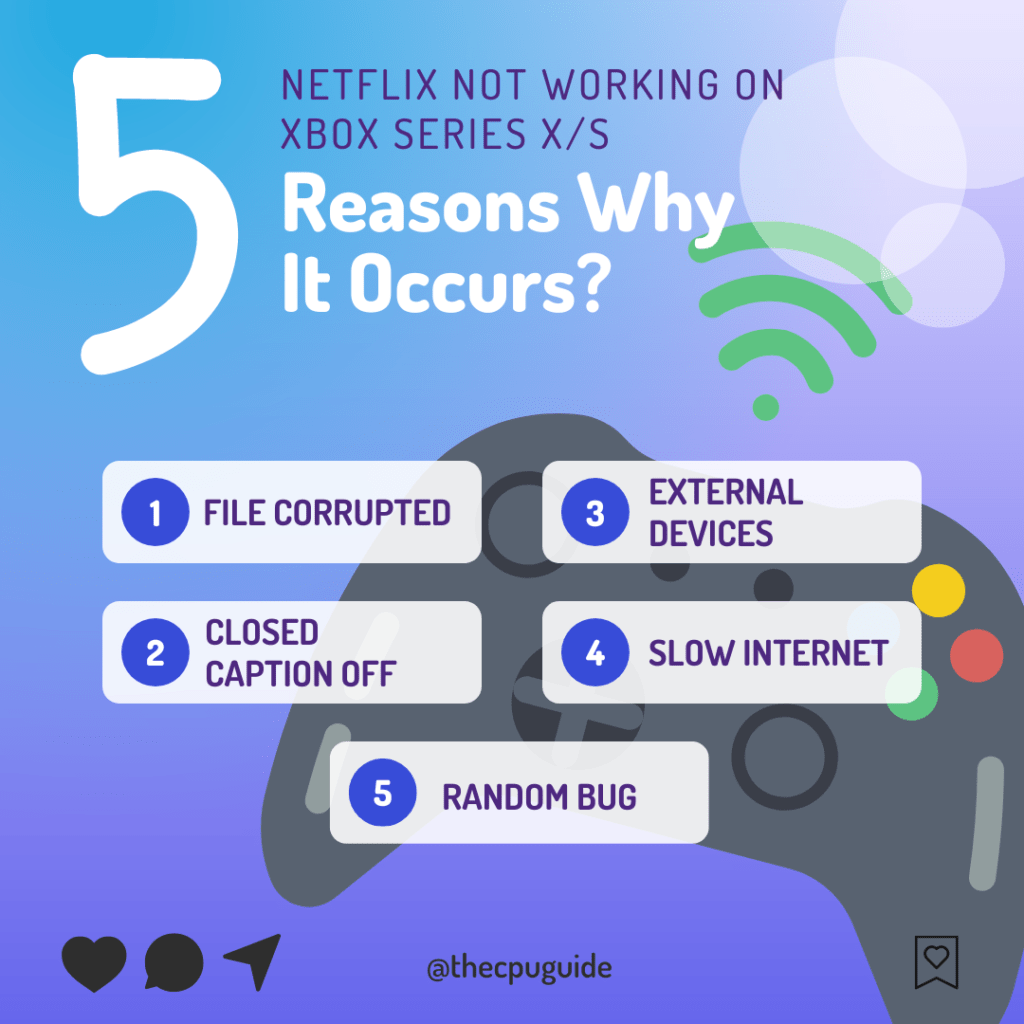
Solution 1: Quit Netflix
Restarting Netlfix or quitting the app will solve Netflix Not Working On Xbox One Or Xbox Series X/S due to a temporary bug or glitch.
To Quit Netflix you need to follow the steps below:
- Using the arrow keys on your Xbox controller highlight Netflix on your screen.
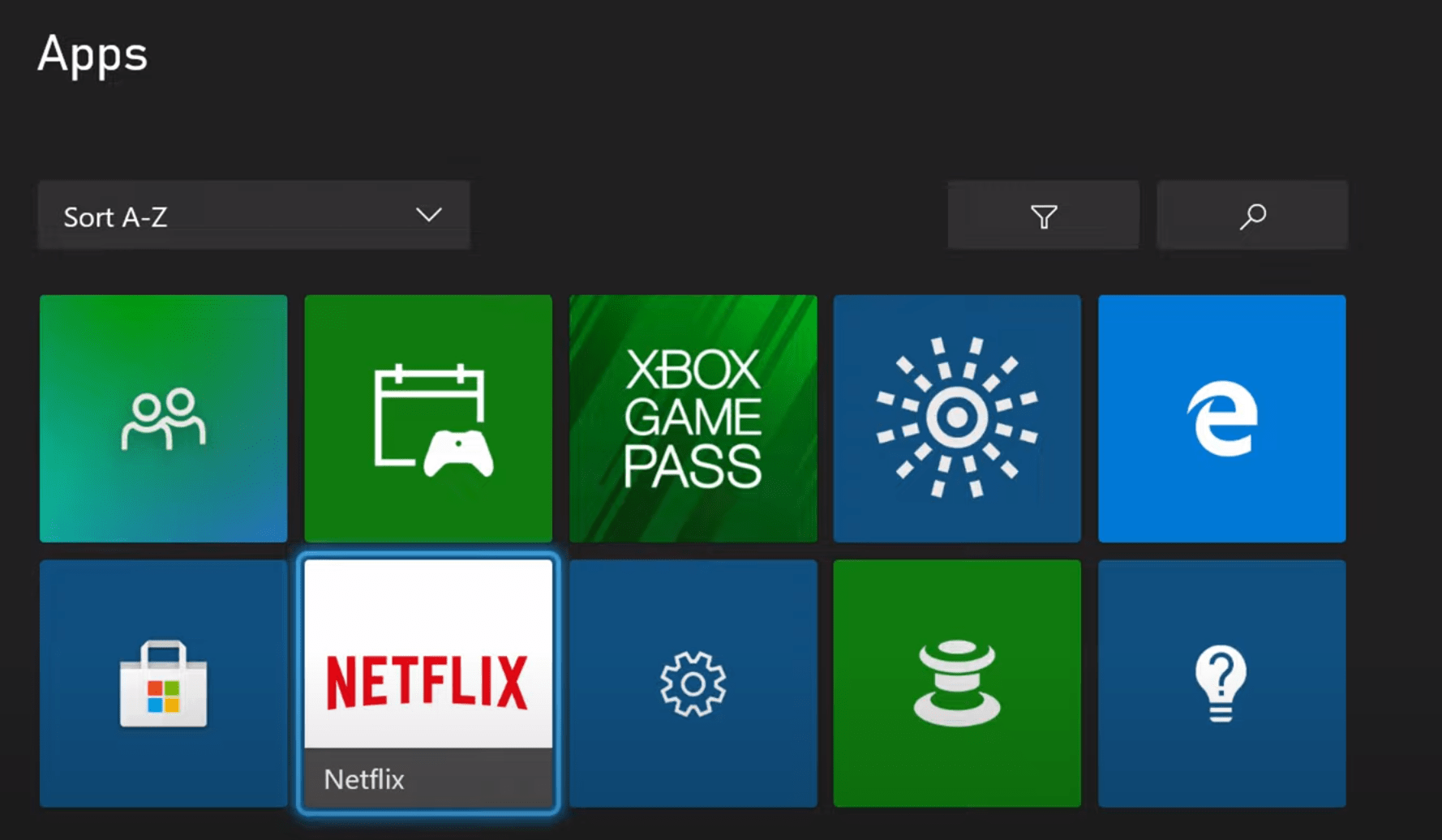
- Now click on the menu button on the controller to launch the options menu.

- Select “Quit” from the list of options available.
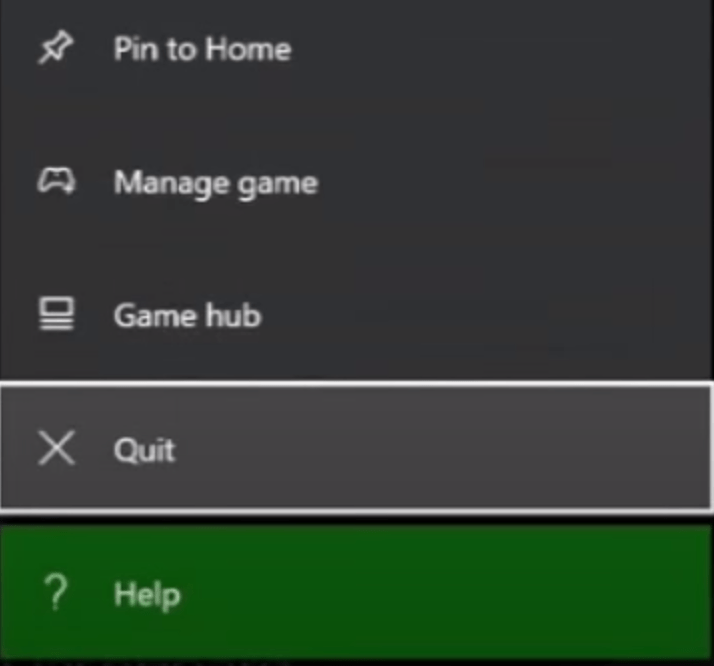
- After quitting the application, relaunch it.
And if you are still facing the error then continue to the next solution.
Read More: Is Minecraft getting Ray tracing on Xbox series X|S?
Solution 2: Restart your Router
Restarting your router will allow you to establish a new connection with your ISP without any bugs and help you fix “Netflix Not Working On Xbox One”
Just follow the steps below:
- Turn off your router completely by taking out the power cable from the power switch
- Now leave it for 2 minutes and then plug it back in
- And check for your internet connection.
Best Routers To Buy
Budget Router
TP-Link WiFi 6 AX3000 Smart WiFi Router

Super Router
TP-Link Archer AX11000 Tri-Band Wi-Fi 6 Router

After checking the internet make sure you restart your console for better results.
Solution 3: Restart Your Console
Restarting your console stops all the background tasks and if there’s any bug it goes away also one way to get rid of Netflix won’t work on Xbox One Or Xbox Series X/S.
‘0x80270300 error’ in Xbox Fixed
Here’s what you need to do:
- Press the Xbox button on our controller.
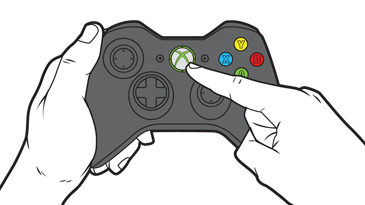
- Select Profile & system > Settings.
- Go to General and select Power and Startup
- Now select Restart now and then Yes to confirm.
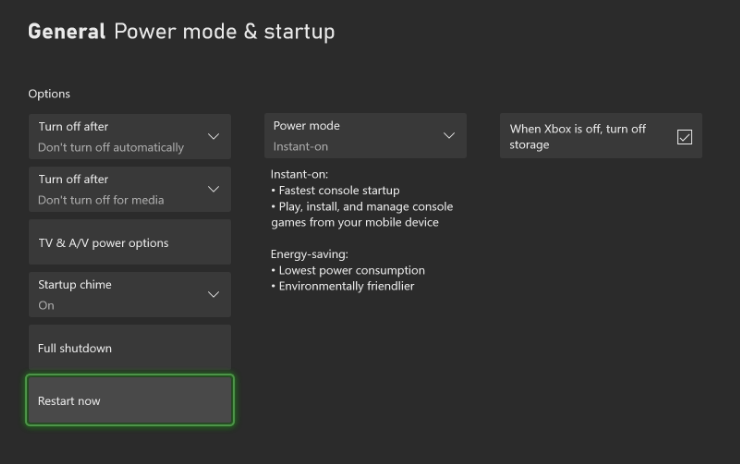
- Now try launching Netflix
If the above solution didn’t fix the error then continue on to the next.
Read More: Netflix Builds Its Gaming Business: Buys Third Video Game-Boss Fight
Solution 4: Turn Off Closed Captioning
The closed caption feature on Xbox One/Xbox Series X/S allows you to understand words in an audio or TV show so, when enabled you will see captions at the bottom of the screen.
But sometimes this feature can cause crashing issues with different apps such as Netflix crashing On Xbox One Or Xbox Series X/S.
Follow the steps below to turn off Closed Captioning on Xbox:
- Press the Xbox button, it will open up the Guide.
- On the guide, select Profile & system > Settings
- Go to Ease of Access and select Closed Captioning.
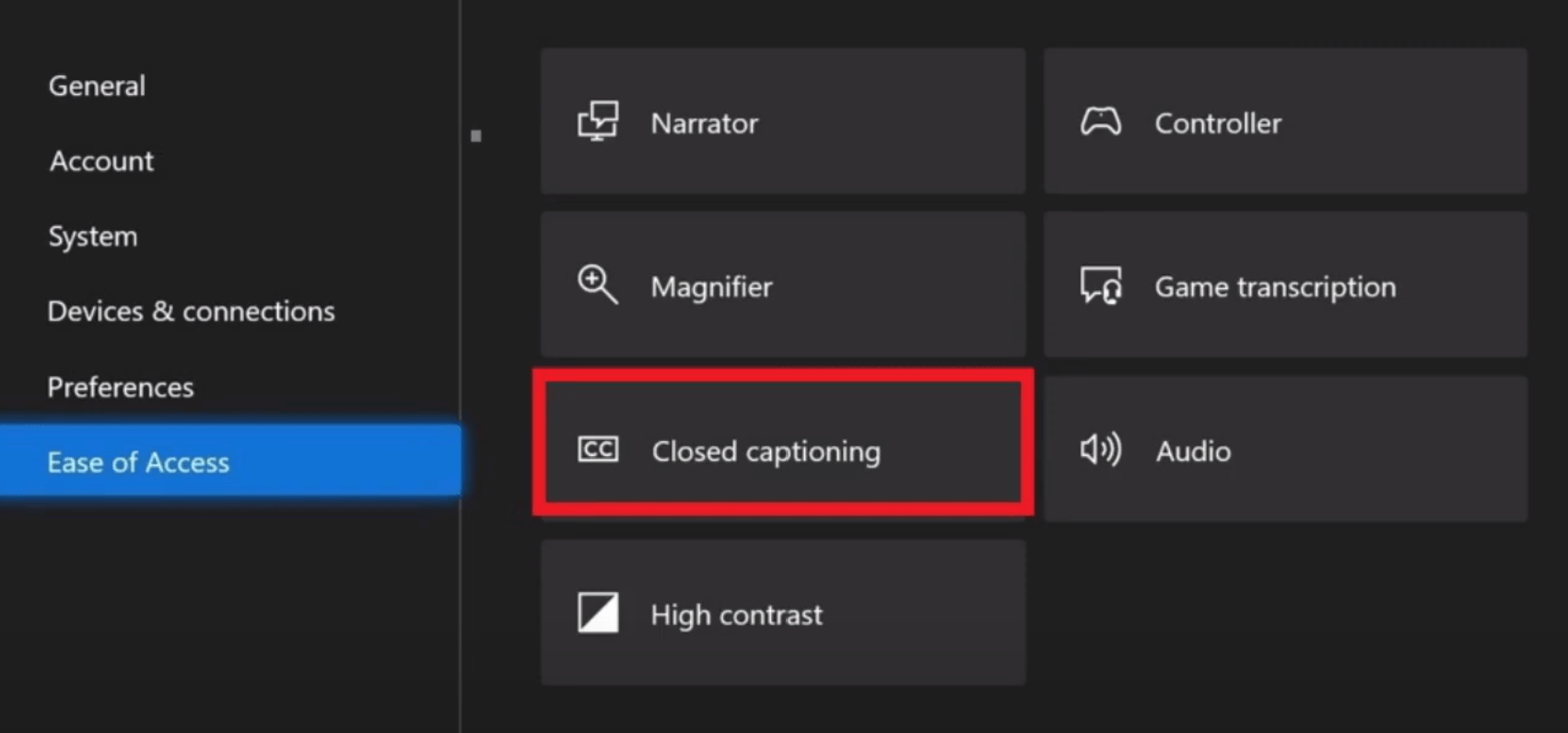
- And choose Closed captioning off.
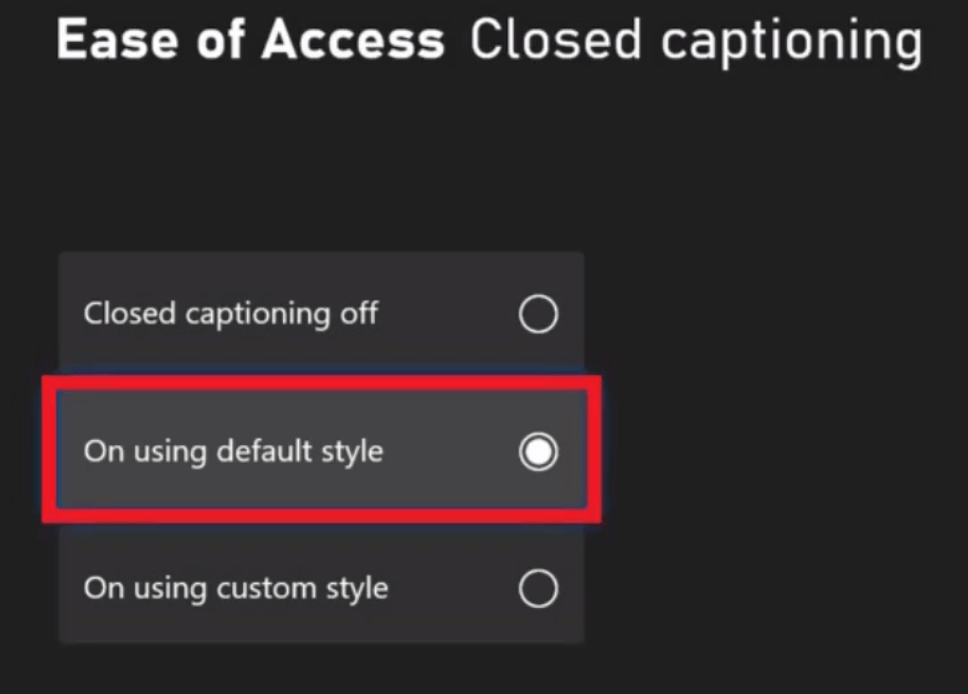
- Now launch Netflix and enjoy watching your favorite shows.
And if you still have the problem then move on to the next solution.
Solution 5: Enable Cortana on Xbox One
Launched by Microsoft, Cortana is a virtual assistant that you will find on Xbox. It will help you to access the system with your voice command.
So, some misconfigured settings can lead to Netflix Not Working On Xbox Series X/S.
It’s best you try to enable Cortana and see if this gets you out of the problem:
- Open the Settings app on your Xbox console.
- Go to the System tab.
- Select Cortana settings on the right side of the screen.
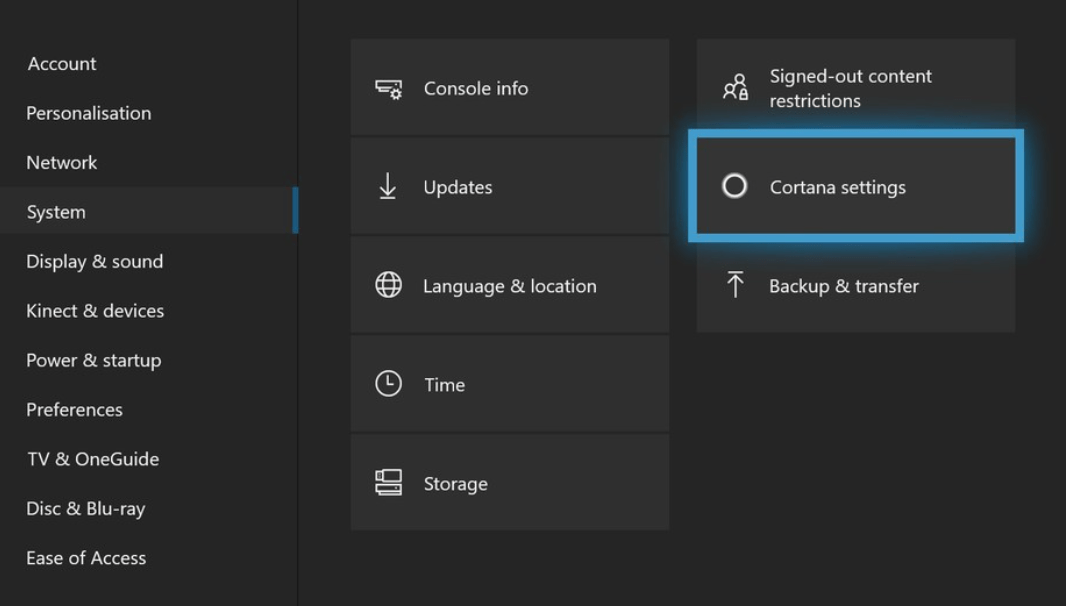
- A privacy agreement window will open and select “I agree” to enable Cortana.
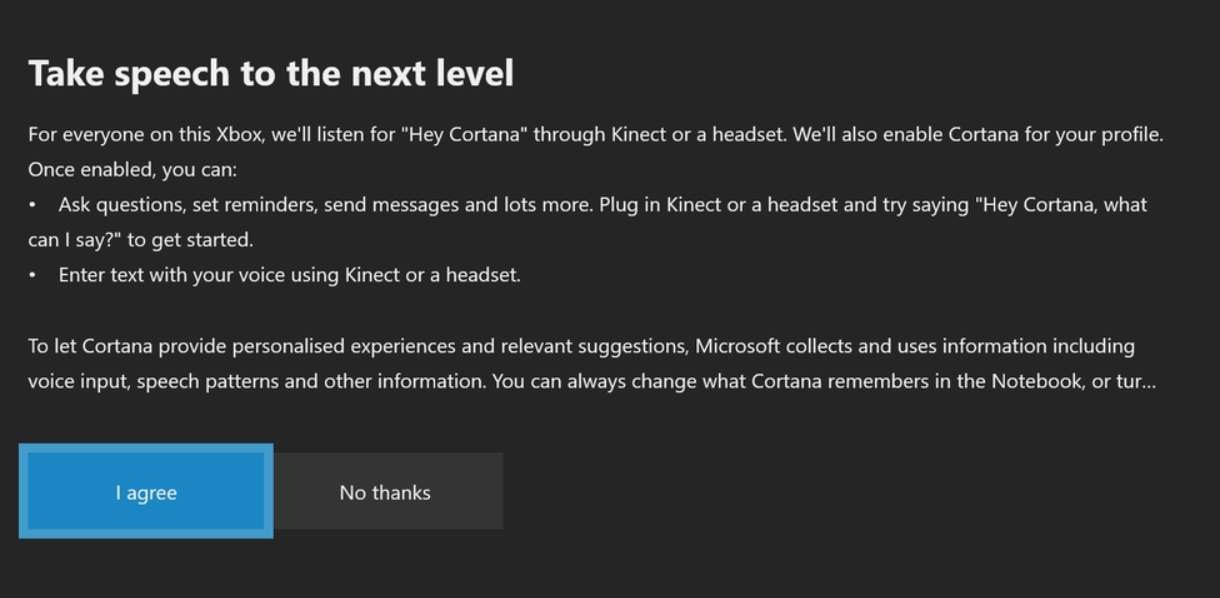
- After restarting your device and after that launch Netflix
And if you are still facing the error then continue to the next solution.
Read More: How to Play Xbox Game Pass Cloud Games on Steam Deck
Solution 6: Remove Extra Devices
As you know that Netflix doesn’t allow you to record its broadcasted TV shows or seasons so most users face Netflix won’t load On Xbox One Or Xbox Series X/S when they have an external recording device connected to their console.
So, what you need to do is:
- Shut down your Xbox and unplug recording devices, HDTV air, etc.
- And only connect the Xbox One to your monitor or TV.
- Now power on your Xbox and launch Netflix to see if you get to Fix Netflix Not Working On Xbox One.
And if you are still facing issues then you try the next solution.
Solution 7: Reinstall Netflix App
If you couldn’t fix the error after plugging out external devices then the last thing you can try is reinstalling Netflix.
As the error could be due to a corrupted installation of the Netflix app before so, it’s best you uninstall it and then download a fresh version of it.
To reinstall the Netflix app on Xbox Series X/S follow the steps below:
- Press the Xbox button, it will open up the guide.
- From the menu options, press the My games & Apps option.
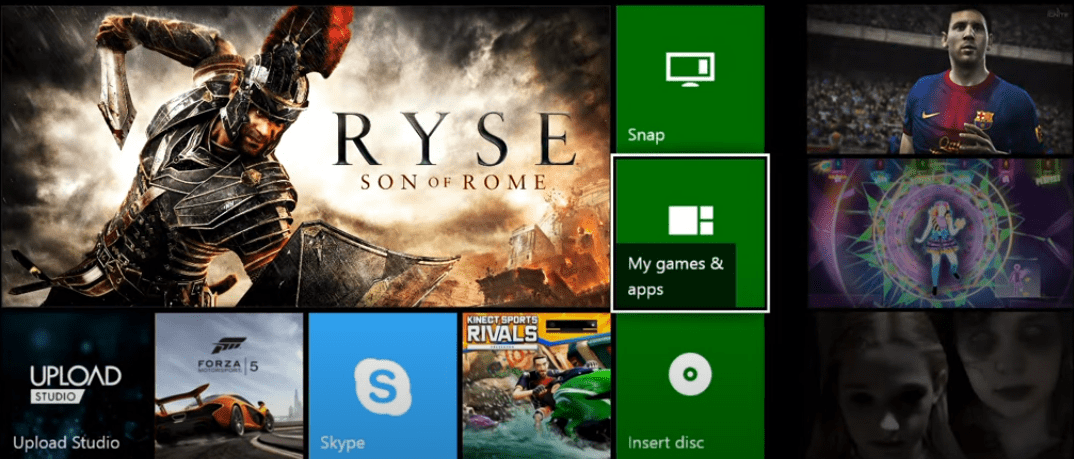
- You will be able to see all installed applications and games; simply locate the Netflix app here.
- Next, select the Netflix app using your controller and press the Options button.
- After that, from the appeared context menu, select Uninstall
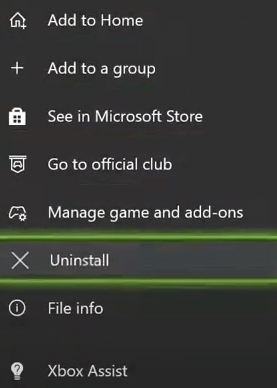
- Select Uninstall All in the dialogue box that appears
- When the Netflix is uninstalled from your Xbox Series X/S, reboot your console.
- Finally, install the Netflix app by going to the store on Xbox Series X/S
Solution 8: Call Xbox Support
If none of the above solutions didn’t work for you then all you can do is visit the Xbox Official Support Website.
![Xbox Series X Mic Won't Work? [9 Quick Fixes] 13 Xbox Series X Mic Won't Work? [9 Quick Fixes]](https://www.thecpuguide.com/wp-content/uploads/2022/06/image-162-1024x247.png)
Hope all the above solutions help you to solve Netflix Not Working On Xbox One Or Xbox Series X/S.
If still, you have a query feel free to share your experiences and question in the comments section down below.







