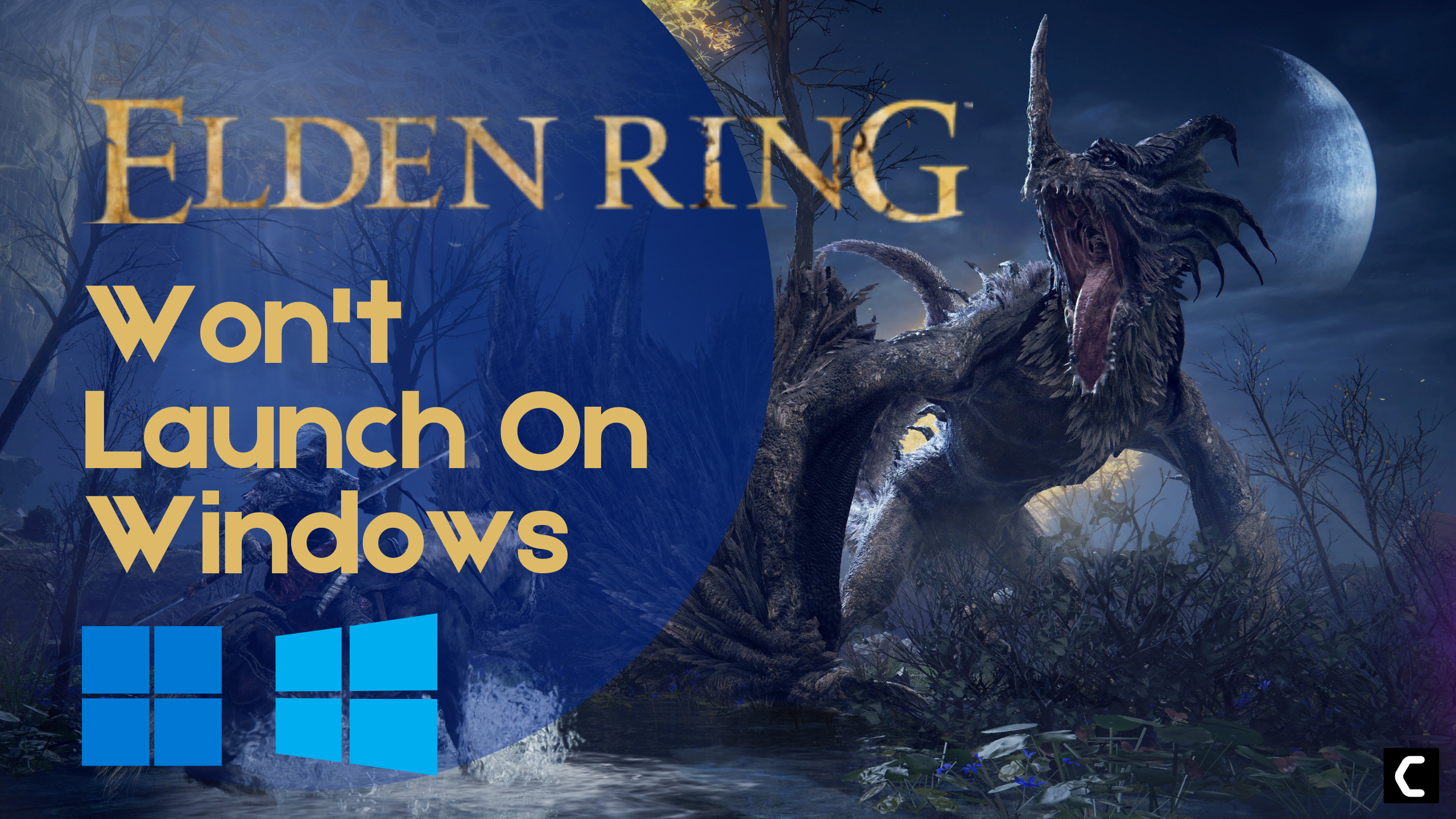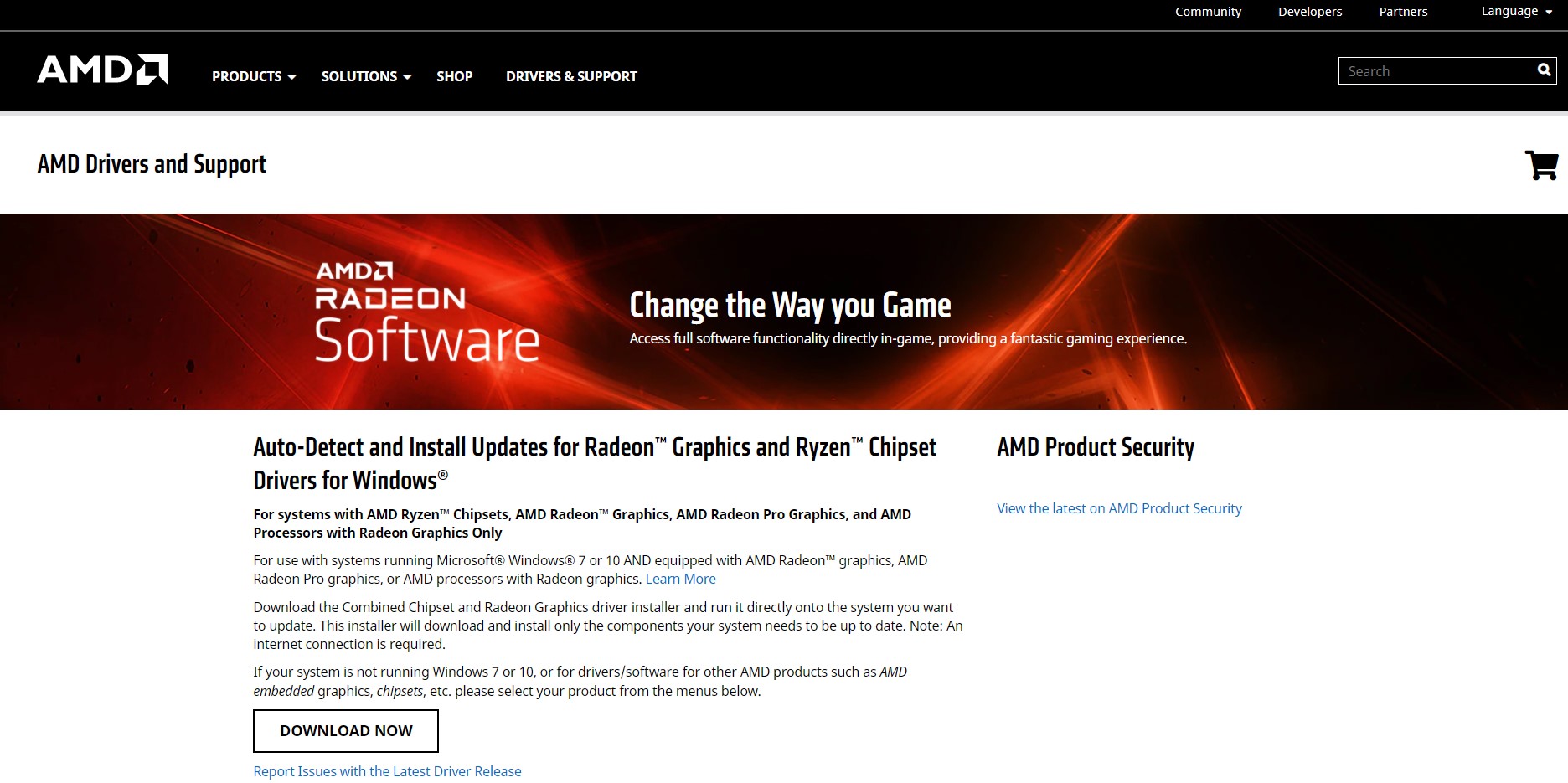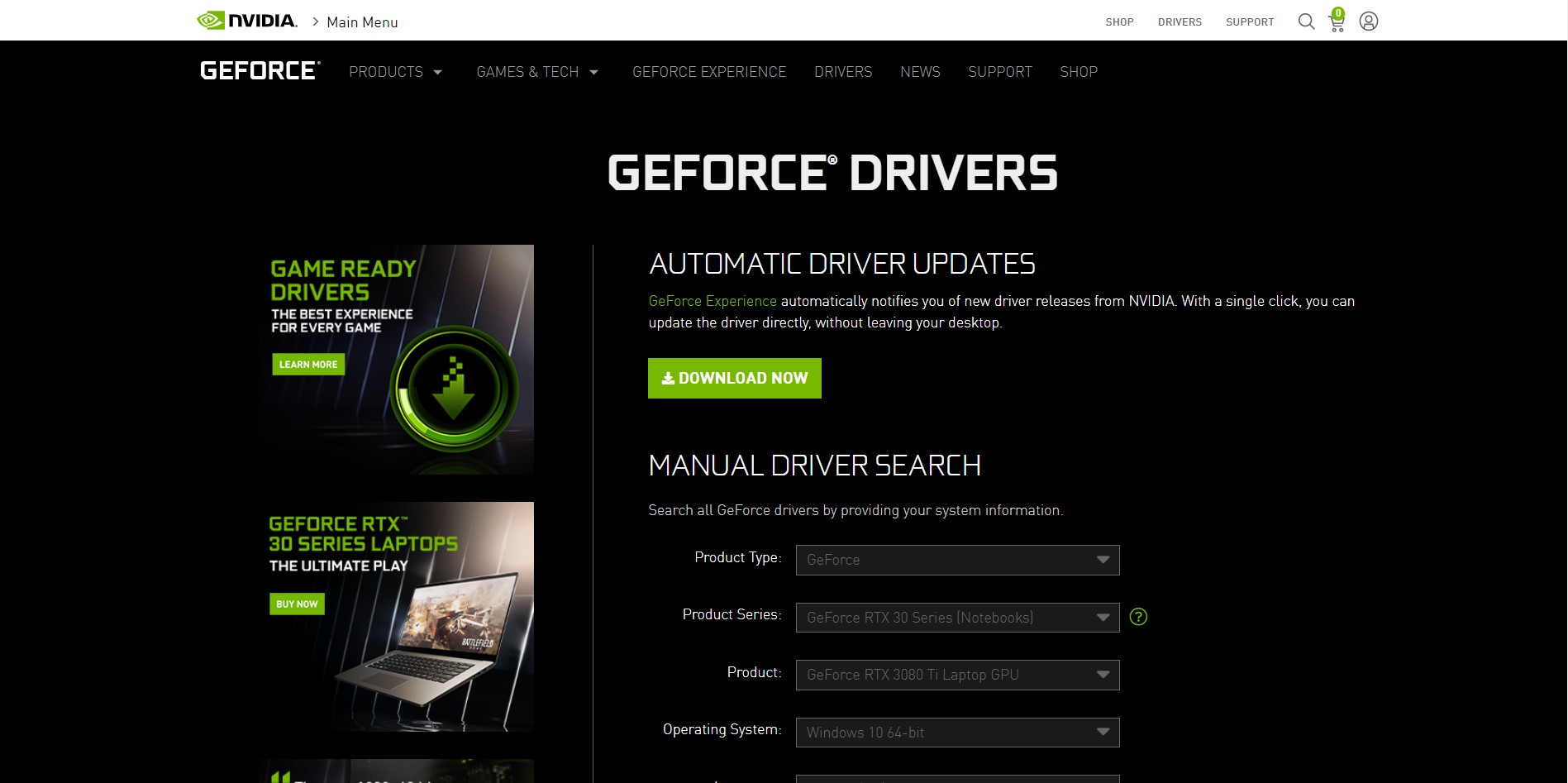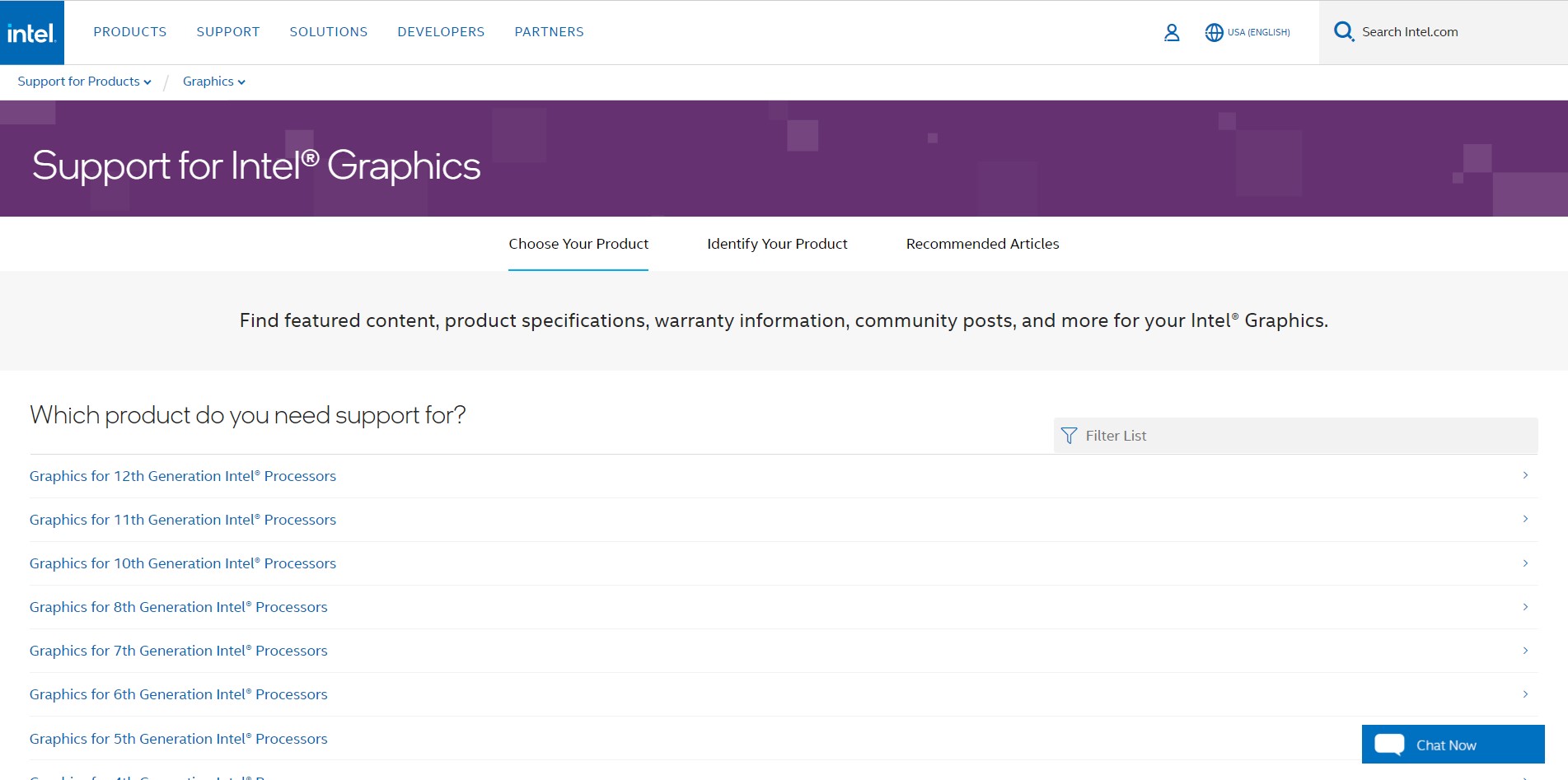As Elden Ring gets popular among the gaming community, some of the players face Elden Ring Won’t Launch on PC.
Due to the instant rise of the players, game servers might be problematic but not in every scenario.
So, today The CPU Guide brings you the best working solution to solve Elden Ring Crashing Not Launching on PC and White Screen Crash errors on desktop.
Before heading to the solutions, please check that your PC meets the PC requirements need to run Elden Ring. If your PC does not have the Minimum spec then it won’t be possible to run the game.
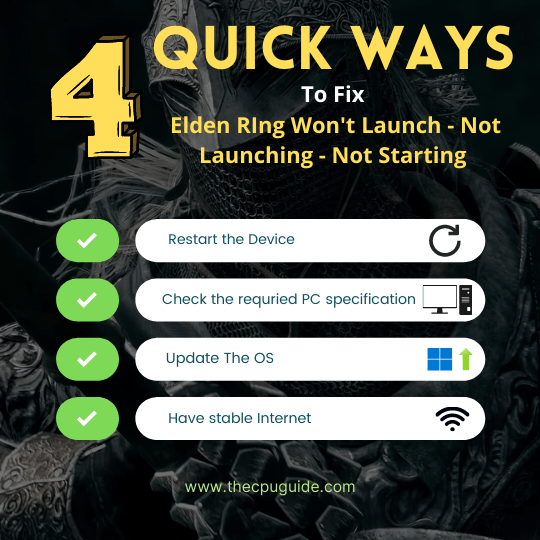
Minimum PC Requirments
| Operating System | Windows 11/10 |
| Processor | Intel Core i5-8400 | AMD Ryzen 3 3300X |
| RAM | 12GB |
| Graphics | Nvidia GeForce GTX 1060, 3GB | AMD Radeon RX 580, 4GB |
| Storage | 60 GB |
| Sound | Windows audio |
| Direct X | Direct X 12 |
Recommended PC Specs
| Operating System | Windows 11/10 |
| Processor | Intel Core i7-8700K | AMD Ryzen 5 3600X |
| RAM | 16GB RAM |
| Graphics | Nvidia GeForce GTX 1070, 8GB | AMD Radeon RX Vega 56, 8GB |
| Storage | 60 GB |
| Sound | Windows audio |
| Direct X | DirectX 12 |
Solution 1: Restart the Game to fix Elden Ring Won’t Launch
Whenever you encounter Elden Ring Not launching issue or any game bug, you should restart the game before trying any further solutions.
Restarting the game will eliminate any temporary error which is occurring due to the old cookies and cache or the system’s other software is clashing with your gaming software.
All of these errors will be eradicated after a simple restart of the PC or any other platform you use.
Solution 2: Close Unwanted Programs
If the above solution didn’t work, then closing unwanted programs will help you to eliminate the Elden Ring white screen crash on startup.
If there are too many programs running in the background that is using too much internet and causing the “Elden Ring Not Starting” Error.
So, let’s close unwanted programs:
- Press Ctrl + Shift + ESC keys to open Task Manager
- Now check which program is using more Network
- Right-click on that program and select End task

- And check if the “Elden Ring Crashing” is solved or not.
Solution 3: Keep your PC Updated
Sometimes your outdated PC is the main cause of the Outdated Wi-Fi Drivers on Windows 11.
Outdated drivers in your PC or your current Windows version are not able to support the new connectivity parameter of your internet.
As you update your Windows, all the drivers are updated too and this will fix the Elden Ring Won’t Launch.
So, here is how you can do update your PC:
- Click on the Windows icon

- Click on the Settings icon
- A new window will pop up
- Select Windows Update from the left menu

- The new window will pop up
- Then click on Check for updates

- If there is any update, it will start updating the PC

- After the updating is done check if the “Elden Ring Crashing Not starting” is fixed or not.
If Updating your system didn’t work out with Elden Ring Crashing Won’t Launch then try turning off overclocking.
Solution 4: Turn off Overclocking to Fix Elden Ring Not Starting
Sometimes some players increased the CPU speed in order to achieve more smooth gaming.
But sometimes some games stop playing or keep crashing. To rectify overclocking you have to set CPU speed to default.
Here are the steps to put CPU speed in default settings to solve Elden Ring Won’t Launch:
- When you see the company logo press “F2“(Key might differ depending on the Manufacturer)
- Now you will enter in BIOS
- Now go to Advanced Tab
- Locate Performance and
- Find Overclocking option
- Disable overclocking
- Save changes
- Exit BIOS
If Elden Ring Crashing persists then, follow the next solution.
Solution 5: Update Graphics Card Driver on Windows 11 thorough Device manager
Update the graphic card driver, might the outdated graphic driver be causing the Elden Ring white screen crash on startup.
Here is how you can update graphic drivers on Windows 11:
- Click on the Search icon
- Type Device Manager

- Click to open Device Manager
- Then select the display adapter
- A further menu will open and find your video driver
- Click right on the graphic card name
- Click on the updated driver

- Now succsscefully the graphic driver are updated.
For the dedicated GPU drivers, upgradations follow the next solution
Solution 6: Check for Driver’s Updates of GPU/Video Card OF different company
One of the main and highlighted issues is the GPU drivers are outdated, simultaneously the video card also has outdated drivers.
It’s unable for GPU to go align with the update/modern gaming experience. So, we recommend updating the video card drivers. And providing you direct links to main GPU-making companies
After updating the GPU drivers check Elden Ring Won’t Launch is fixed or not.
Solution 7: Verify the Game Files to Fix Elden Ring Crashing PC
Sometimes the game file will get corrupted or get deleted that eventually causing Elden Ring’s white screen to crash on startup.
Verify Game File in Steam to fix Elden Ring Crashing On PC
Follow the steps to verify the game file on steam software:
- Launch the Steam Software
- Now login in the steam
- Navigate to the library
- Select the game and right-click on the game
- Now select properties
- Now click on the “Local file” Option
- A further menu will open
- Click on the “Verify Integrity of the Game Cache“
- Now the software is starting to verify the files and this will take some time.
After this solution, the Elden ring will stop crashing on the start-up.
If the error persists, then proceed to the next solution to solve the Elden Ring Crashing On Startup.
Solution 8: Performing a Clean Boot to Initialize Elden Ring
Clean boot will help you to eliminate the unnecessary applications which are running in the background.
And shut down any applications which are conflicting with each other and causing an Elden Ring Won’t Launch.
Here is how to perform a Clean Boot:
- Press Windows Button + R Key

- The Run Dialogue Box will appear
- Type “msconfig“
- Press Enter
- The System Configuration window will open

- Select Services tab
- Uncheck all the unnecessary service

- Only check those you need now
- Now click OK
Now your clean boot is done and the unnecessary services are eliminated which will enable you to play Elden Ring without getting White Screen on Elden ring.
If the Elden still crashes on the start-up then this is a time to change the power settings.
Solution 9: Change Power Settings to Fix Elden Ring Won’t Launch
When your PC power plan is set on the Balanced option plan, your PC will provide less power to the game, this will eventually cause game lag or Elden Ring crashing.
To avoid Elden Ring Won’t Launch follows the below steps to change Power settings:
How do I change power settings in Windows 11?
- Go to the Control Panel
- Select View option “Large Icon“

- Now find “Power Options” click on it
- Choose your Power Plan “High Performance“

- If there is no other option expect “Balanced“
- Then navigate the left menu
- Select “Create a power plan“
- A new window will open
- Select the power plan to “High Performance“

- And click on Next
- The new power plan is available.
Now hopefully all of the above solutions will help you to eliminate Elder Ring Won’t Launch – Not launching – Not starting on PC.
If you have a query feel free to share your experiences and question in the comments section down below