Here is the complete guide of Roblox controls for all the activities you can perform by understanding the button mapping on all platforms.
Roblox is the best place for those who love 3D online games, which makes it different from the rest of the titles. This online game platform offers dozens of genres for several games. Ultimately, the set of controls may vary for each genre, and you may have to struggle with the standard rules even for the basic movements.
Moreover, there are different platforms, and the button mapping makes it even more difficult to guess the set of controls. Therefore, here is a detailed guide for a complete set of Roblox controls for Xbox, PC, and mobile. We will also discuss how you can adjust Roblox controls to set them according to your gameplay style.
Roblox Controls for Windows 11/10 PC
PC is probably the most famous platform for playing Roblox with its FPS unlocker for Windows and a simple set of controls that you can follow throughout the game. The button mapping of Roblox controls is pretty similar to most PC games, such as the movement controls W, A, S, D, or Up, Down, Left, and Right arrow keys. Here is the standard control setup with button mapping for Roblox on PC.
| Control Keys | Function |
| W or Arrow Up | Move Forward |
| A or Arrow Left | Move Left |
| S or Arrow Down | Move Right |
| D or Arrow Right | Move Backward |
| Spacebar | Jump |
| 1,2,3,4,5,6,7,8,9,0 (not from numpad) | Change or Equip Weapons/In equipping Weapons |
| Left Mouse Button | Use Tool for Combat |
| Right Mouse Button | Rotate the Camera angle/direction |
| Mouse Wheel | Zoom In/Out |
| Tab | Open/Close Player List |
| / | Chat |
| Esc | Pause Menu |
| Backspace | Drop an Item |
| Shift Key | Change Camera from First to Third Person |
Also Read: How to Drop Items in Roblox
How to Change Mouse and Camera Controls in Roblox PC
Keyboard and mouse activity simultaneously plays a role in playing Roblox. So, to customize these controls, you’ll have to become an Admin first. Some settings are permanent, and you cannot change them, but you can change the mouse or camera sensitivity by following these steps.
- Start any game in Roblox.
- Press the ‘Esc’ key and go to the ‘Settings’ tab.
- Click ‘Camera Sensitivity’ and adjust the bars according to your preference.
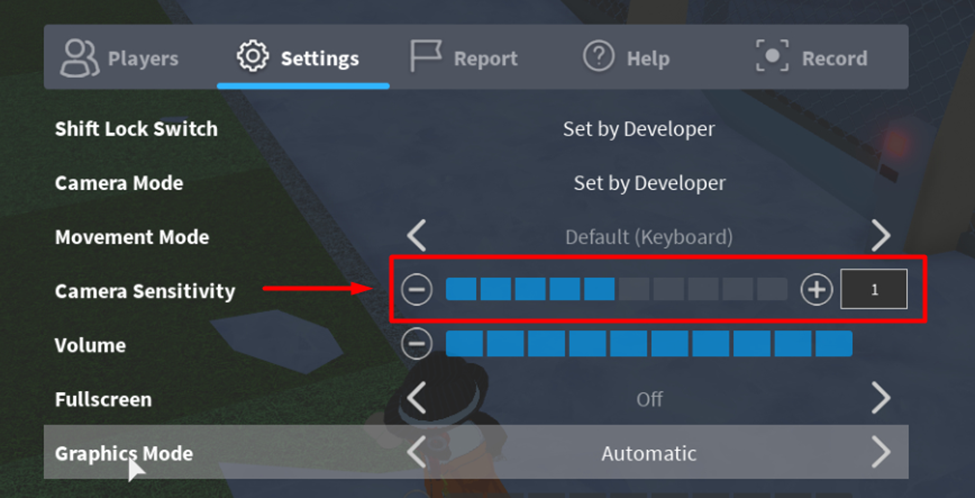
4. Press the ‘Esc’ key to save changes and continue your gameplay.
Also Read: List of Working Admin Roblox Commands
Roblox Controls for Xbox One
Roblox is also available as a cross-platform game for the Xbox One console. Some players faced issues joining a game on Xbox One due to Error Code 103 for certain reasons. Still, the game offered an amazing online experience worldwide, and here is the list of controls with complete button mapping according to Xbox One controller layout.
| Control Keys | Function |
| A | Jump/Accept |
| B | Open Menu |
| X | Leave Game |
| Y | Reset in Menu |
| LB (Left Button) | Equip Tool |
| RB (Right Button) | Remove Tool |
| Right Trigger | Use Tool |
| Right Analog Stick | Rotate Camera |
| Right Stick Press | Change third- and first-person view |
| D-pad | Forward, Backward, Left, and Right movement |
| Start | Open/Close Menu |
| Select | Activate/Deactivate Navigation Mode |
Roblox Controls for Android and iOS Smartphones
Roblox Mobile brings the whole control setup virtually at your fingertips (literally). As for the setup arrangement on the screen, you’ll find the thumbstick in the lower left corner to move forward, backward, left, and right. The rest of the control setup is mapped as mentioned below.
| Control Keys | Function |
| Up Arrow (on the bottom right of the screen) | Jump |
| Tap Left Bottom Area | Move Around |
| Tap Upper Right Area | Camera Adjustment |
| Bottom of the Screen | Inventory |
| Chat Icon | Send Message |
| Roblox Icon (on Top Left Corner) | Settings and Profile Options |
| Three Dots icon (upper right corner) | Players Leaderboard |
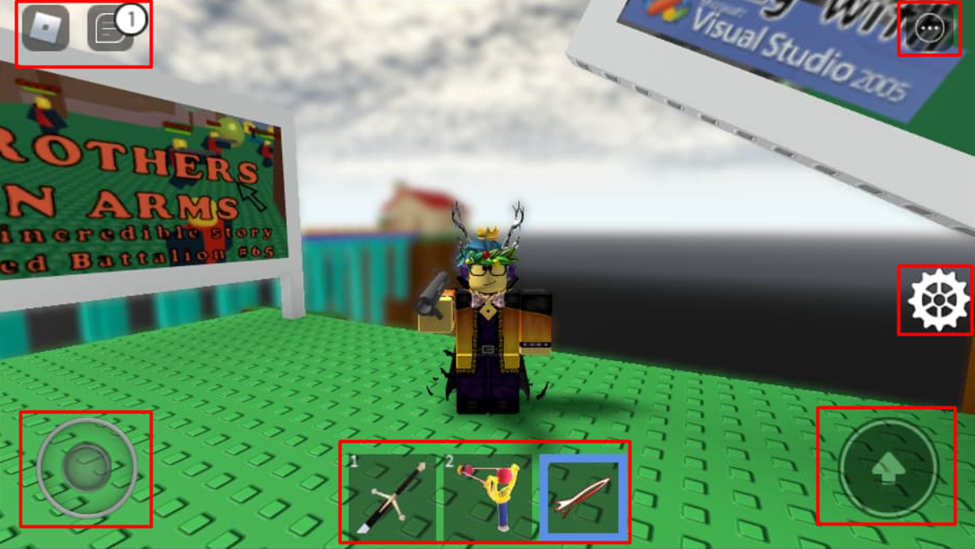
The layout and gameplay experience of Roblox Mobile is pretty much similar to its PC version. However, the controls are hectic, with the fingers and thumbs hovering over the display/touch screen. Therefore, you can pair the DualShock 4 with your mobile for a better gaming experience.
Connecting DualShock 4 Controller with Smartphone
- Press and hold the ‘PS’ button and the ‘Share’ button on your DualShock controller simultaneously.
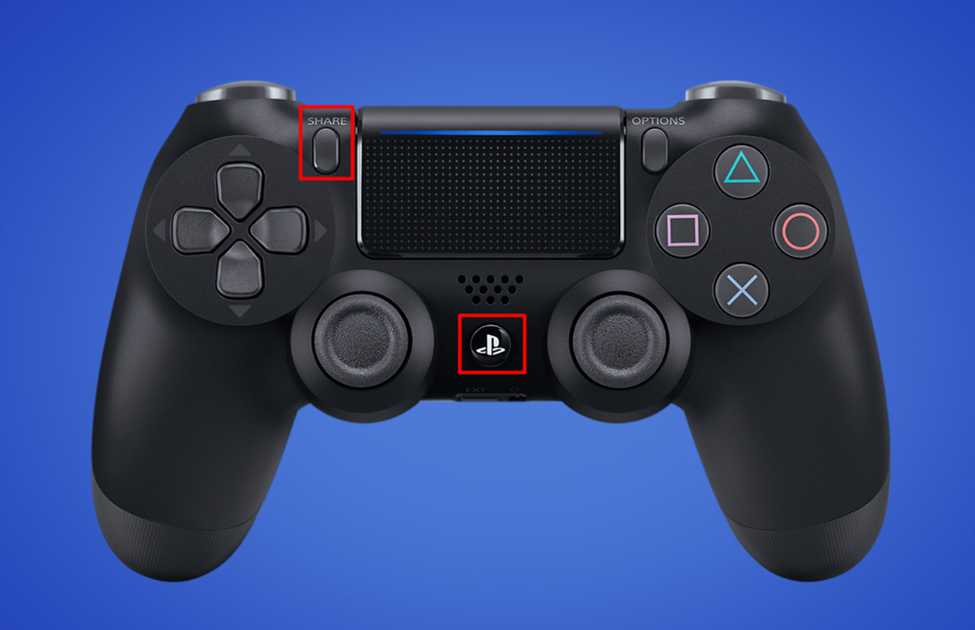
- Wait until the controller flashes white light to indicate it’s ready to pair.
- Enable the ‘Bluetooth’ on your smartphone and wait until the phone detects the controller.
- Tap to select the DualShock Controller from the available Bluetooth device list, and that’s about it.
Roblox will automatically detect the controller and set the button mapping accordingly. The DualShock controller’s control setup will be the same as the Xbox One controller. A, B, X, and Y denote the Square, Rectangle, Circle, and Triangle on the DualShock, while the joysticks work as the movement controls like D-pad on the Xbox controller.
Final Words
The default controls of Roblox games are easier to adapt once you get the hang of things. However, it can be challenging for beginners to figure out the controller setup, not their own. We hope our guidelines were helpful enough to assist you in understanding the Roblox control setup.







