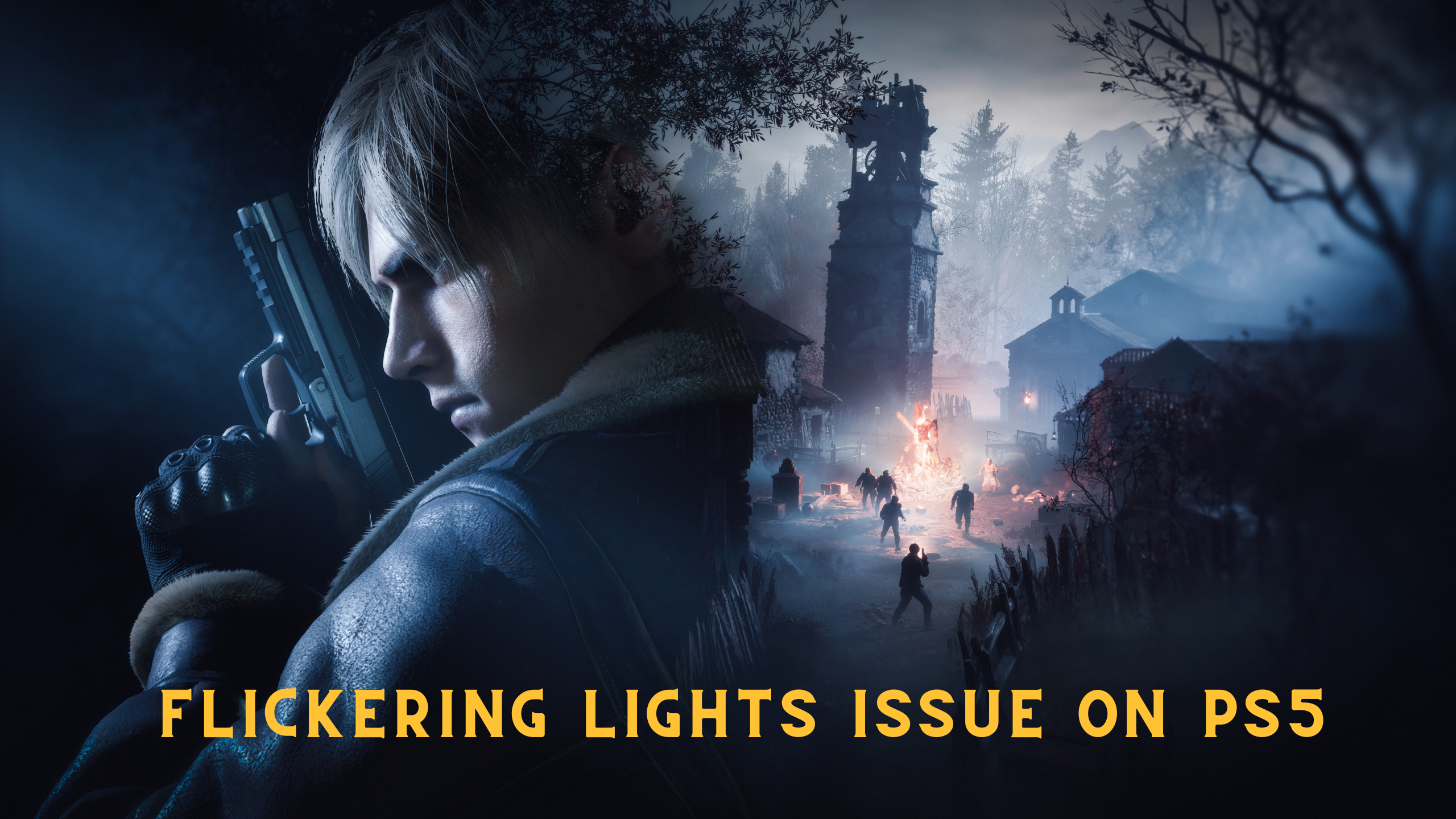The release of the highly anticipated Resident Evil 4 Remake has been met with excitement, but players on PlayStation 5 have reported a frustrating issue of flickering lights at the bottom of their screens.
Despite the game’s improved graphics and mechanics, this technical problem has caused inconvenience to some players and also on PC. Fortunately, there are ways to fix this issue, and we’ll provide you with the necessary information.
The developers of Resident Evil 4 Remake have acknowledged the flickering lights issue on PlayStation 5 and suggested several solutions for affected players. Restarting the game is one possible fix, but if that doesn’t work, players can also try turning off the Depth of Field setting or turning on the Motion Blur setting.
The developers have assured players that they are working on a permanent solution to this technical problem. In the meantime, these workarounds can help alleviate the issue.
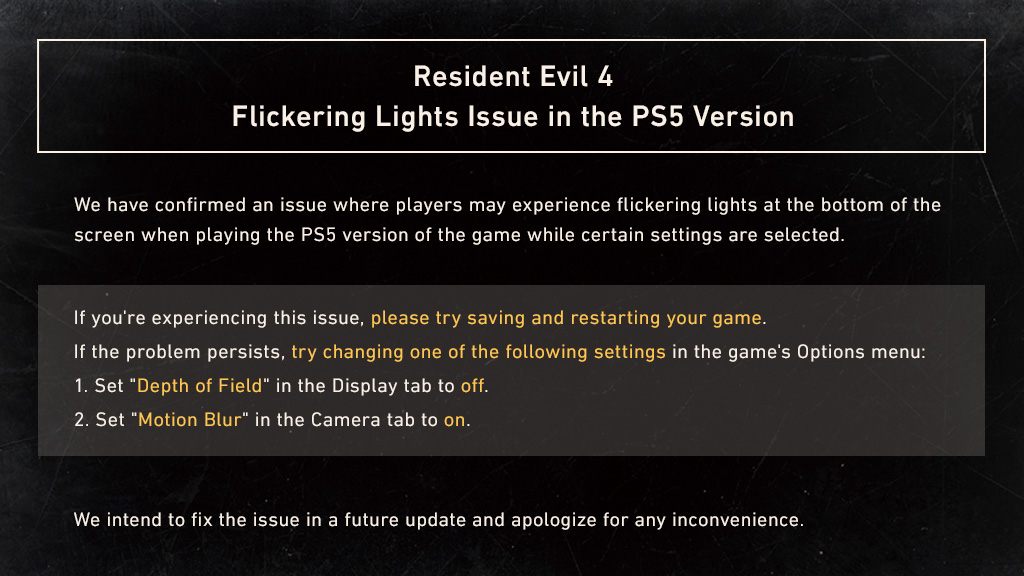
Solution 1: Restart PS5
Whenever you encounter Flickering Lights Issue on Resident Evil 4 Remake or even if it’s a game bug/glitch, you should try restarting your PS5.
WHY?
Restarting the console will eliminate any temporary errors/glitches occurring due to the old/corrupted cache.
So, here is how you can restart your PS5:
- Press the PlayStation (PS) button on your controller.

- From the menu shown, Select the Power option (right-most)
- From the small menu that will appear on the power icon, select the last option “Restart PS5”
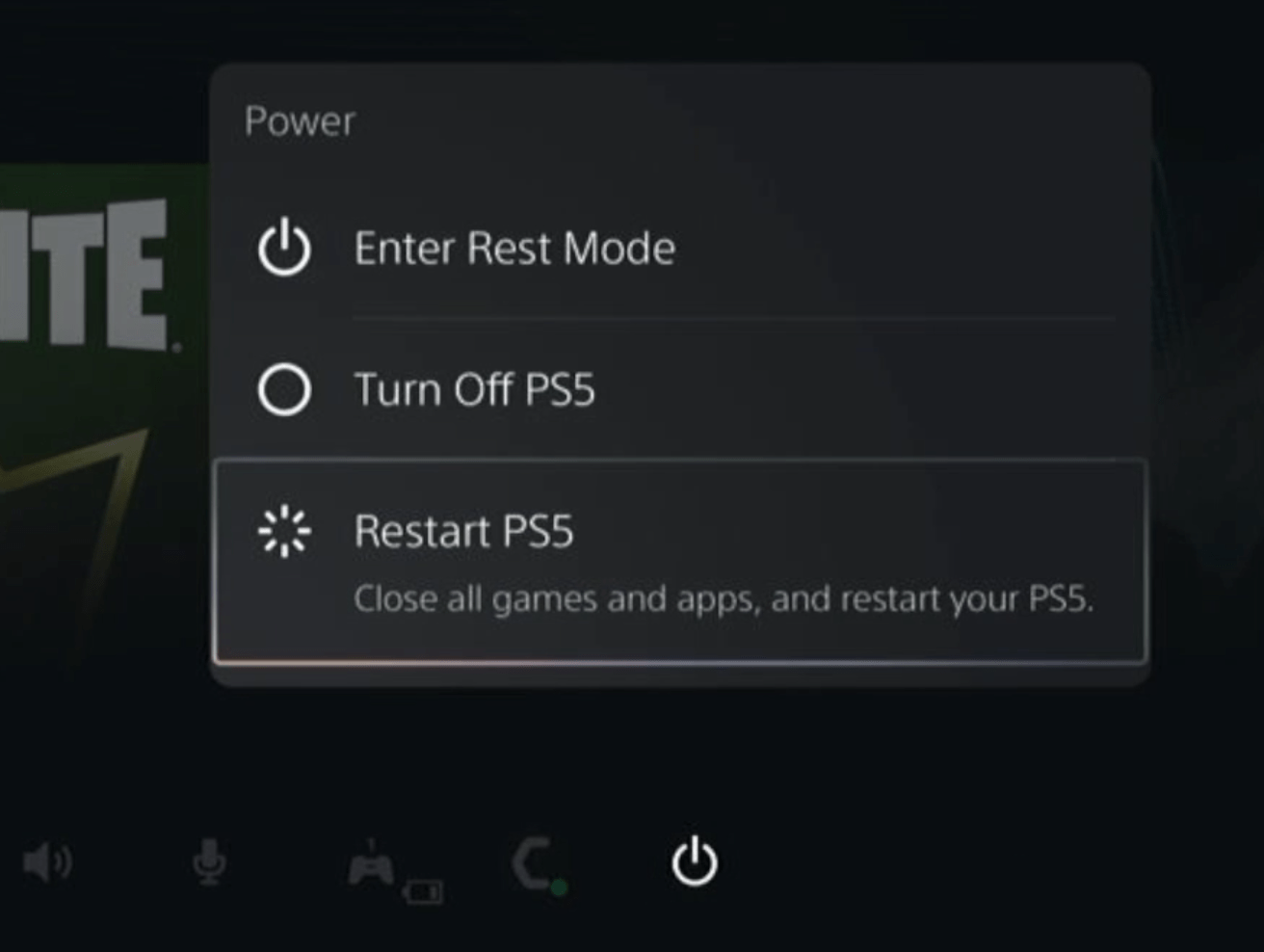
- While your PS5 restarts, don’t unplug any cord to avoid any hardware failure.
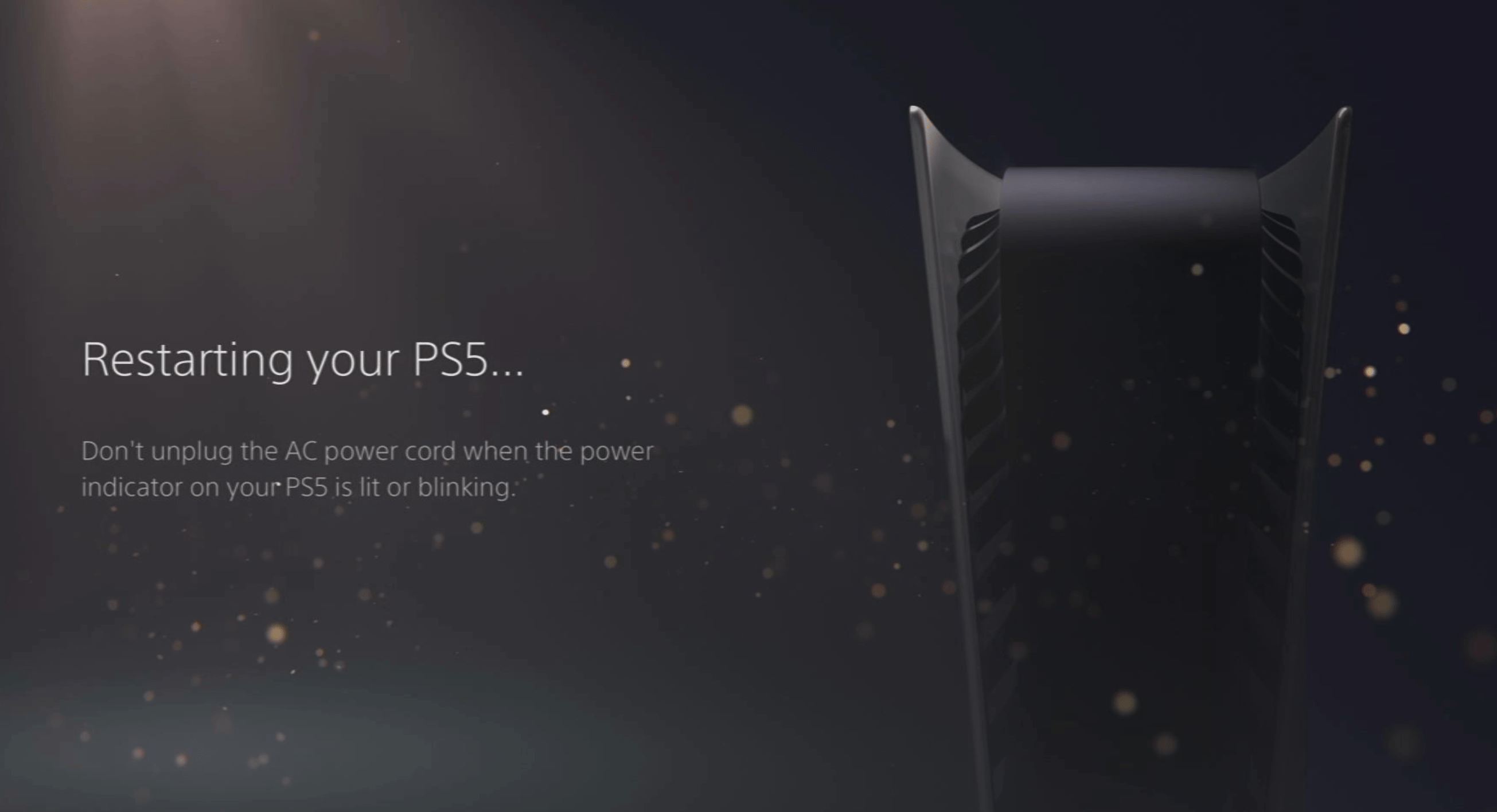
Here’s a supporting video to restart PS5 for your ease:
How To Fix Resident Evil 4 Remake Keeps Crashing/Not Loading on Steam Deck
Solution 2: Disable the Dept of Field
In case restarting the game does not resolve the flickering lights problem in Resident Evil 4 Remake on PlayStation 5, players can try disabling the Depth of Field option in the game settings. This can be done by accessing the Settings menu, then navigating to the Display tab and turning off the Depth of Field toggle.
Sure, here’s a list of steps to disable the Depth of Field in Resident Evil 4 Remake on PlayStation 5:
- Pause the Game.
- Access the Settings menu.
- Navigate to the Display tab.
- Find the Depth of Field option.
- Toggle it to “Off“
Solution 3: Enable Motion Blur
Enabling the Motion Blur setting is another potential solution for the Resident Evil 4 Remake flickering lights issue on PlayStation 5. Although some players may prefer to keep this option turned off to maintain image clarity during camera movements, turning it back on may help alleviate the problem.
Here are the steps to enable the Motion Blur setting:
- Pause the Game.
- Access the Settings menu.
- Navigate to the Camera tab.
- Find the Motion Blur option.
- Toggle it to “On“
If you still have any queries or suggestions, share your experience with us in the comments section below.
FAQs
Why is my PS5 Flashing White?
Why is my PS5 Flashing Red Light?
How do I fix my PS5 flickering screen? PS5 screen Blinking Black?
Go to PS5 Settings
Select Screen and Video
On the left tab select Video Output and on the right select 4K Video Transfer Rate