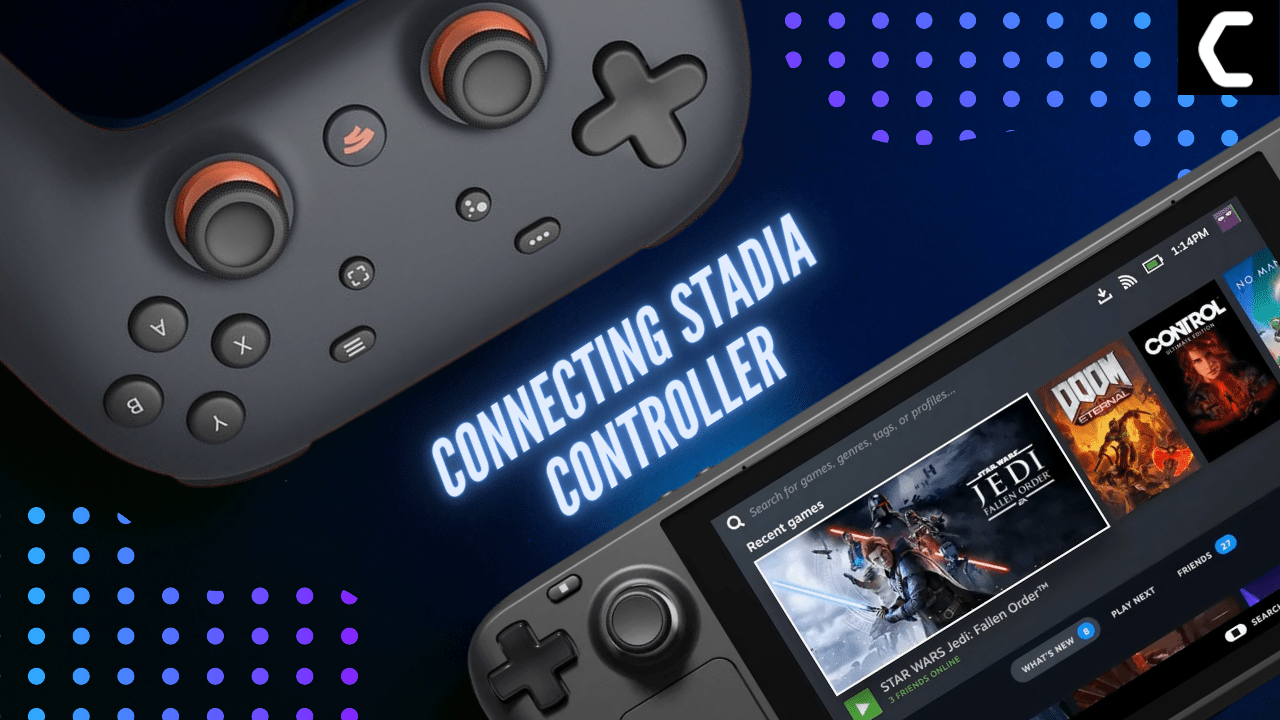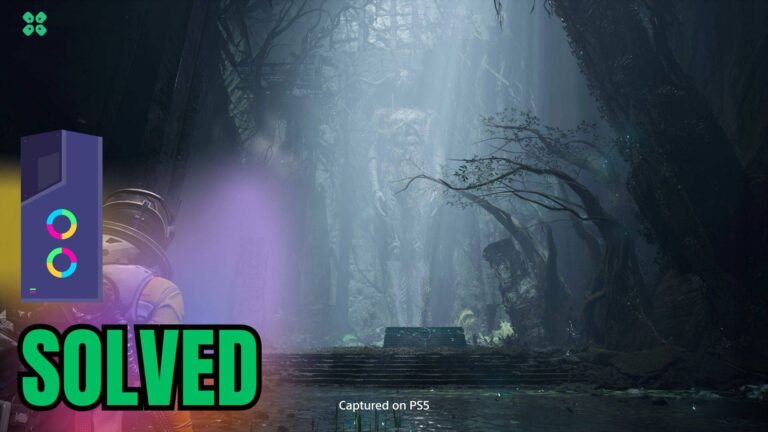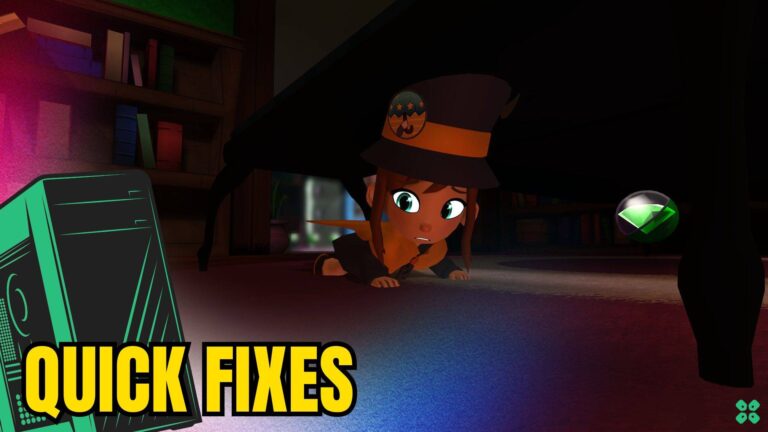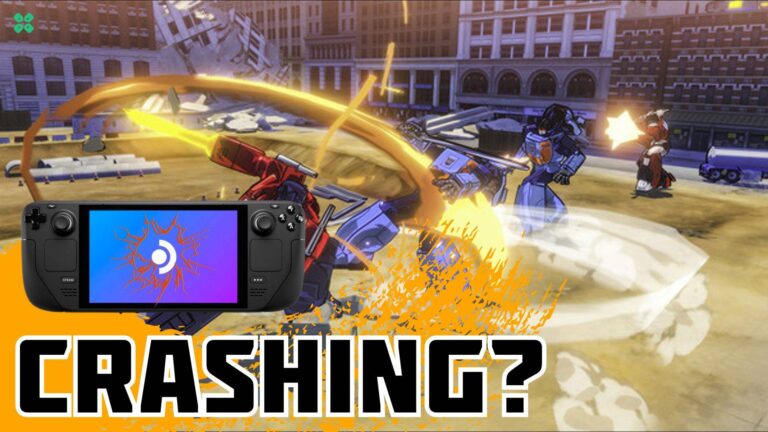The Steam Deck is an incredibly versatile gaming platform that caters to a wide variety of players. Whether you’re a fan of high-end AAA titles, classic games, or indie titles, the Steam Deck has something for everyone.
When it comes to controllers then the Steam Deck offers flexibility in controller options, it can connect to both wired and wireless controllers, and you can even pair multiple controllers such as the PS5 DualSense controller and Nintendo Switch Pro Controller
So, if you want to get the most out of your Steam Deck by connecting your Google Stadia controller then continue reading the guide below.
Also Read: How To Connect/Use Keyboard and Mouse to Steam Deck?
Connecting Google Stadia Controller to Steam Deck
The Steam Deck offers the best gaming experience when using an official Stadia controller so to have more fun with your Steam Deck just follow the easy steps below:
- First, make sure your Stadia controller is switched to Bluetooth mode
- Tap on the Steam Button to open the sidebar
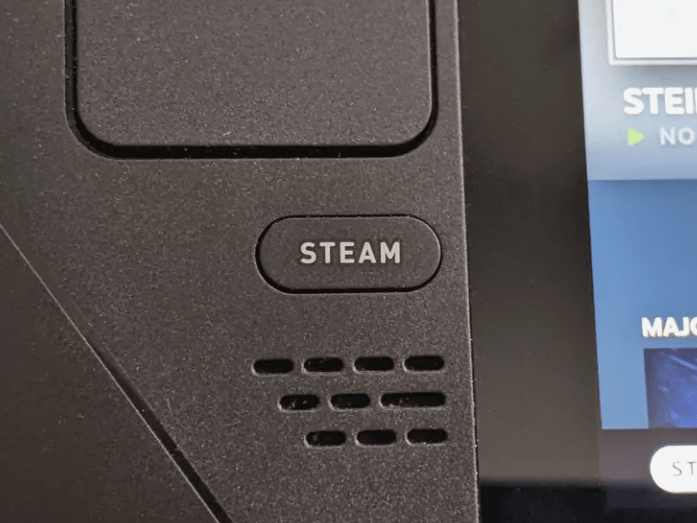
- Go to Settings and Select Bluetooth, then toggle On Bluetooth to Show all devices to see the device you want to pair your Steam Deck with.
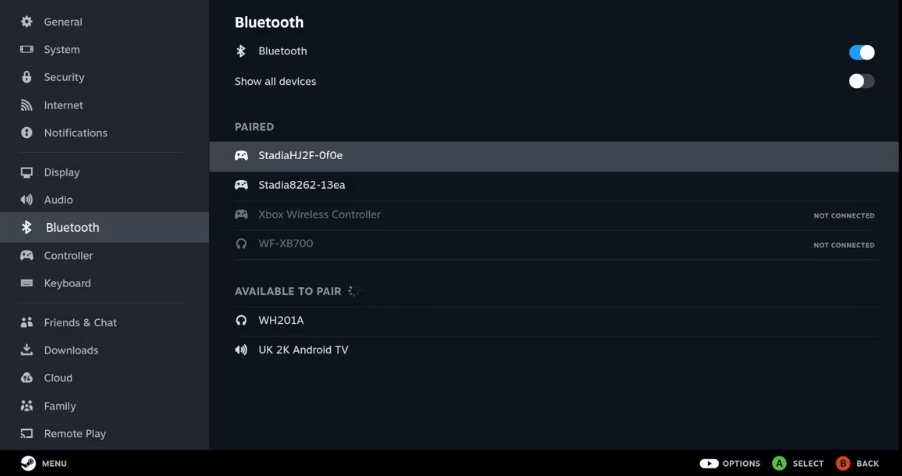
- Hold down Stadia and Y buttons until the Stadia button flashes orange.
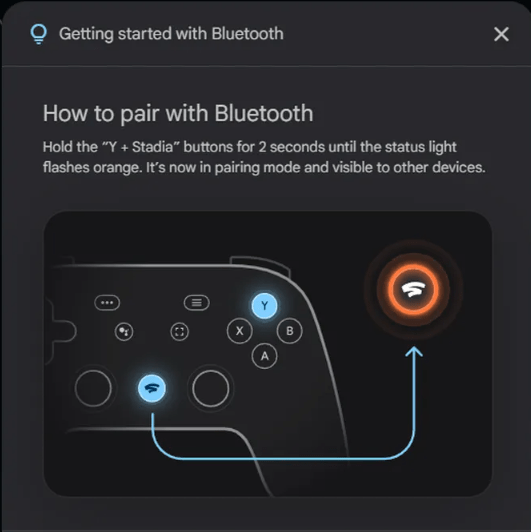
- The Stadia Controller will appear on the Steam Deck’s Bluetooth menu. Click on the Controller icon to connect.
Now that you know how to connect your Stadia controller to your Steam Deck, you can start playing your Steam games in a whole new way. Have fun and happy gaming!
And do share your experience in the comments section below