Are you getting Nvidia GeForce error code 0x0001 when you open your laptop/PC?
OR
Did your Nvidia GeForce suddenly stop working and giving your error code 0x0001?
The CPU Guide brings you the best working solution to solve, Nvidia GeForce error code 0x0001.
Before heading to the solution Let’s answers some questions.
What does GeForce experience do?
GeForce experience is a companion application of the Nvidia GTX graphic Card, It’s Software that optimizes game settings, improves the communication between you and your friends keeps the driver up to date and downloads the game-ready driver automatically.
Do I really need GeForce experience?
Not really, GeForce experience is a software that is designed to enhance the user experience, especially for gamers. This software has useful tools which help gamers to communicate with each other in a more convenient way.
Is GeForce experience now free?
Yes, the GeForce experience is totally free for everyone you can download it from its official website
Video Guide: Nvidia GeForce error code 0x0001on Windows 11/10/7
Solution 1: Restart the PC to fix Nvidia GeForce error code 0x0001
Whenever you encounter Nvidia GeForce error code 0x0001 or any game bug, you should restart the PC before trying any further solutions.
Restarting the PC will eliminate any temporary error which is occurring due to the old cookies and cache or the system’s other software is clashing with your GeForce experience software.
All of these errors will be eradicated after a simple restart of the PC.
Solution 2: Keep your Windows 11 PC Updated To fix Nvidia GeForce error code 0x0001
Sometimes your outdated PC is the main cause of the Outdated Graphics Card Driver on Windows.
Outdated drivers in your PC or your current Windows Version are not able to support the gaming software plus it starts giving errors like Nvidia GeForce error code 0x0001, as you update your Windows all associate running drivers are updated too.
So, here is how you can do it:
- Click on the Windows icon

- Click on the Settings icon
- A new window will pop up
- Select Windows Update from the left menu
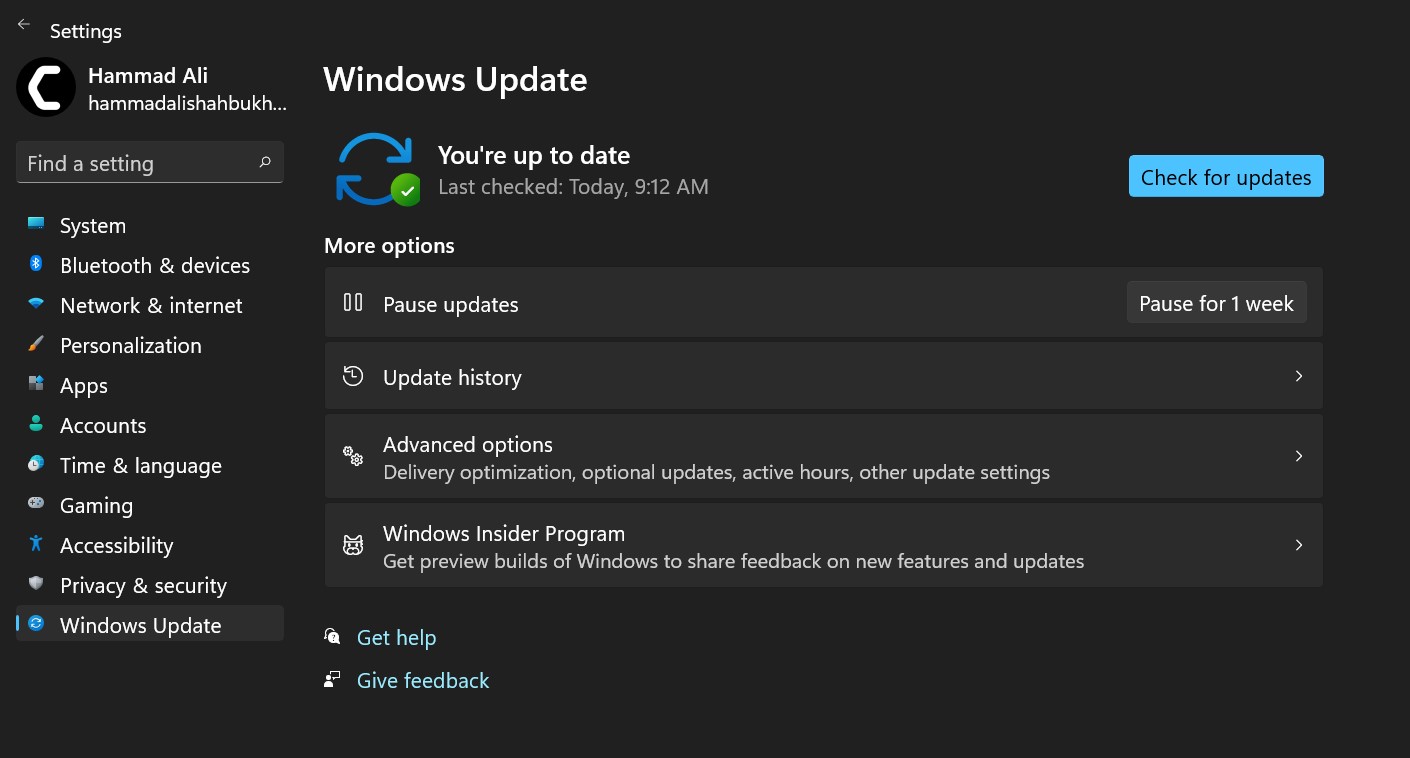
- The new window will pop up
- Then click on Check for updates.

- If there is any update it will start updating the PC.

You can also update your graphic drivers through Windows Update.
Solution 3: Update Graphics Card Driver with Windows Update on Windows 11/10/7
Here is how you can do it:
- Click on the Windows icon

- Click on the settings icon
- A new window will pop up
- Select Windows Update from the left menu

- The new window will pop up
- Now select Advanced options
- Click on Optional updates
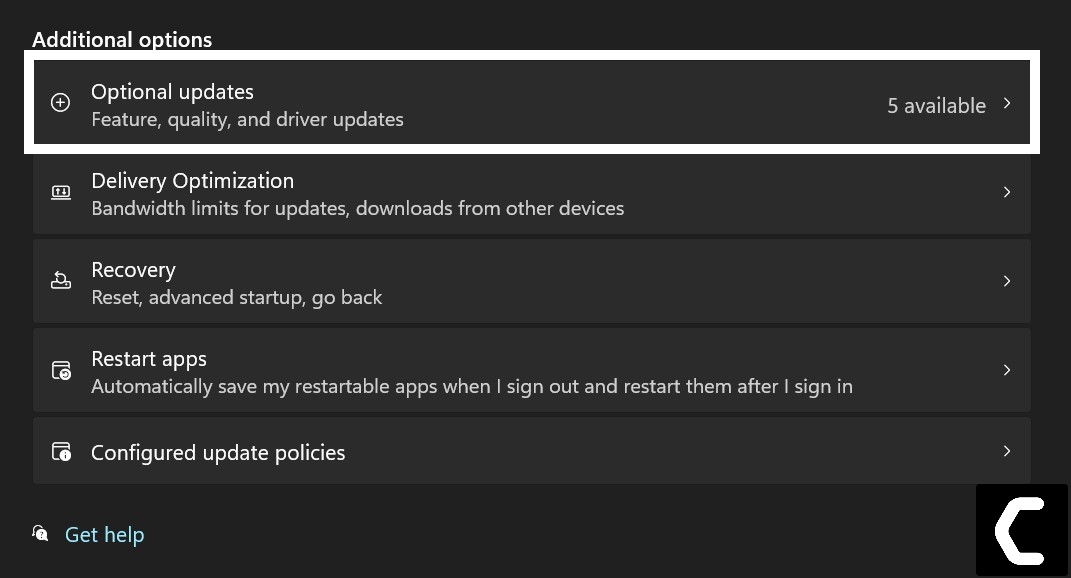
- A new window will open
- Click on the drop-down button of Driver updates
- Now, select your desired drivers
- Now press the Download & Install button
If you are unable to update your drivers through Windows Update, then you can try updating the Graphics Drivers through Device Manager.
Solution 4: Update Graphics Card Driver Thorough Device manager
Outdated graphic drivers can be updated in multiple ways. If you are unable to update your graphic drivers by updating Windows, you can try updating through the Device Manager too.
Here is how you can do it:
- Click on the Search icon
- Type Device Manager

- Click to open Device Manager
- Then select the Display adapters
- A further menu will open
- Right-click on the graphic card name
- Click on the Update driver
Rolling Back the Driver:
If you experiencing the Nvidia GeForce error code 0x0001 issue after updating your graphic driver you can roll back the driver’s recent update to avoid the error code 0x0001.
Here is how you can do it:
- Click on the Search icon
- Type Device Manager

- Click to open device manager
- Then select the Display adapters
- A further menu will open
- Right-click on the graphic card name
- Click on the Properties

- A graphic card properties Window will open
- Navigate to the driver Tab
- There is an option of “Roll Back Drivers” click on it
- If the option of “Roll Back Drivers” is grey out this means that the driver did not update recently.
Solution 5: Update the Nvidia Display drivers
If the above solution didn’t work out then you can update the display drivers through the official site of Nvidia to eradicate the Nvidia GeForce error code 0x0001
Here is how you can do it:
- Open the browser
- Now go to the official driver page Nvidia
- Now you can see two headings
- One name as “AUTOMATIC DRIVER UPDATES“
- The second one name “MANUAL DRIVER SEARCH“
- If you go for the automatic update, it will detect your Nvidia graphic driver and download and install the latest drivers.
- It is recommended to go for the manual driver search
- Fill the all required requirement
- In Product Type select the type you using like Nvidia offer GeForce, Titan, Legacy, 3D Vision, ION
- Now select the Product series, in case you don’t know the product series you can know it by upcoming easy steps
- Click on the Search icon
- Type Device Manager

- Click to open device manager
- Then select the Display adapters
- A further menu will open
- Now you can see the Name of the graphic driver series you are using.
- After Selecting the Product Series
- Now click on the Product you use
- Now select Operating System Type which Windows you using and any other operating system
-
The Nvidia Company has recently Launched the Game ready driver for the Windows 11 OS
- Next, select the Language carefully if you download the wrong language the whole setting will be in another language
- Select the Download type
- Now you can clearly see there are two options
- One Is “Game Ready Drivers“
- The second is “Studio Drivers“
- Game-ready drivers are for to provide the best gaming experience and it’s specifically made for a graphics-intensive game
- Studio Drivers are for those who use creative tools to create new content.
- So, Choose according to your preference
- Now click on the “START SEARCH” Button
- Now you have the results click on the latest pack
- Download it and install it
- Read this guide for detailed information about How to Update Graphics Card Driver on Windows 11?
Solution 6: Change Nvidia Container Services to Local system account
Here is how you can change Nvidia Container Services to a Local System account:
- Press Window button+ R button
- The Run dialogue box will open
- Now type “service.msc” and hit “Enter“
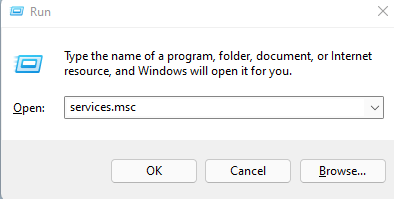
- A Service Window Will Open
- Now scroll down to List
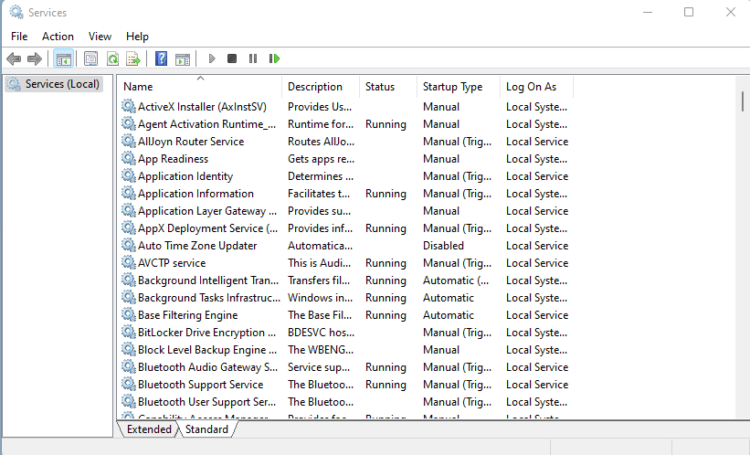
- And Find “Container services“
- When you find the “Container Services” used by Nvidia.
- Now select each of them
- Right-click on them
- Select the properties
- The properties Window will open
- Go on to the properties tab
- Navigate to the “Log On” Tab
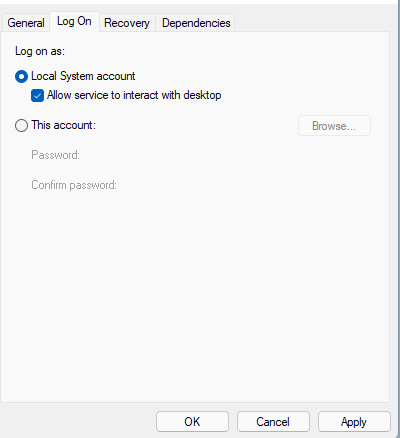
- Check the “Local System account”
- And also check the “Allow service to interact with desktop“
- Press the “Apply” button
- Now press “OK“
If the error persists then proceed to the next solution
Solution 7: Check the Nvidia Display Driver Service
If the above solution didn’t work then this will work out for you,
Here is how you can check the Nvidia display driver services.
- Press Window button+ R button
- The Run dialogue box will open
- Now type “service.msc” and hit “Enter“
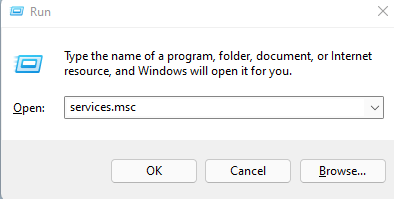
- A Service Window Will Open
- Now scroll down to List
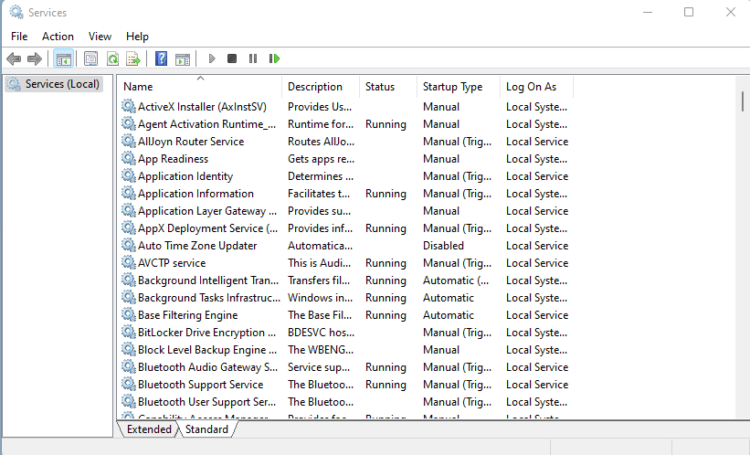
- And find these services down below
- NVIDIA Display Container LS – Automatic
NVIDIA NetworkService Container – Manual
NVIDIA LocalSystem Container – Automatic
NVIDIA LocalSystem Container – Automatic
NVIDIA GeForce Experience Service – Automatic (Delayed Start)
NVIDIA Geforce Experience Backend Service – Automatic (Delayed Start)
NVIDIA Telemetry Container service – Automatic - Now select each of them
- Right-click on them
- Select the properties
- The properties Window will open
- Go on to the properties tab
- Navigate to the “Service Status” Tab
- Click on the “Start” button
- Now Hit the “Apply” Button then press on “OK“
Solution 8: Reinstall GeForce Experience
Sometimes the software is got corrupted but still running fine due to many reasons. So, it’s good to reinstall the software to eliminate the Nvidia GeForce error code 0x0001
So here is the Step to uninstall the GeForce Experience
- Go to the Search bar
- Type “Control panel“
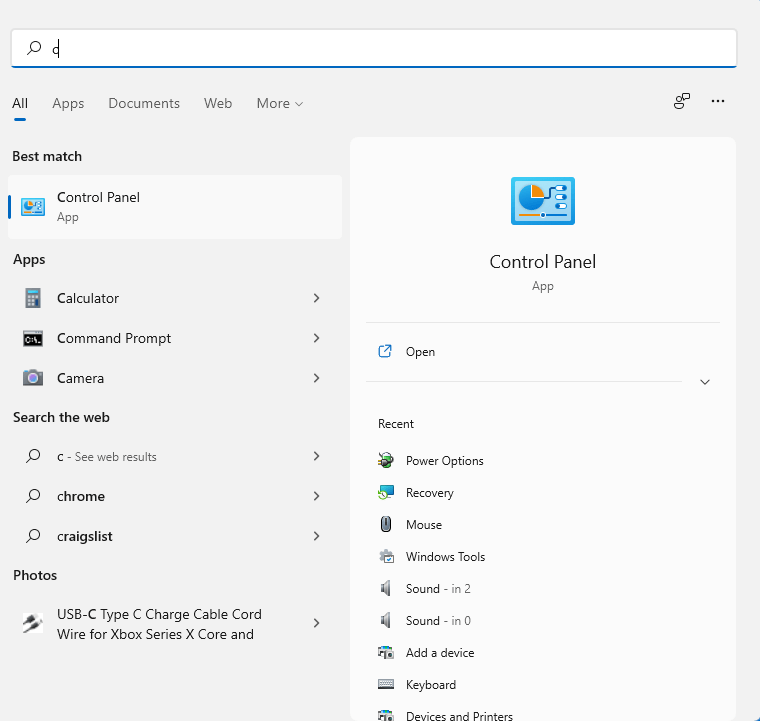
- Click on the “Control panel”
- The control panel window will open
- Select View by “Large Icon“
- Search for the “Programs and Features“
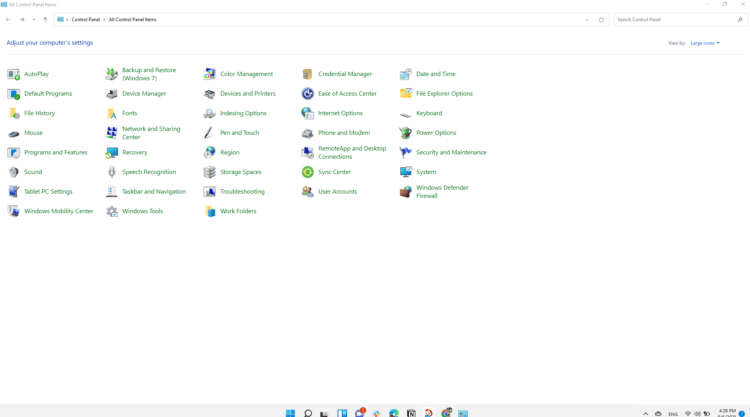
- Click on it
- A new window will open
- Now select Nvidia GeForce Experience
- Right-Click on it, the burger menu will pop up
- Now Select “Uninstall” Option
- The confirmation prompt will open click ok
- The program starts Uninstalling
- Now the program Uninstall Successfully
- Now Go to the Nvidia Official Site To download the latest GeForce experience
- Download it and install it
Hope The Above Solutions will help you to eliminate the Nvidia GeForce error code 0x0001.
Share your experience in the comment section down below.







