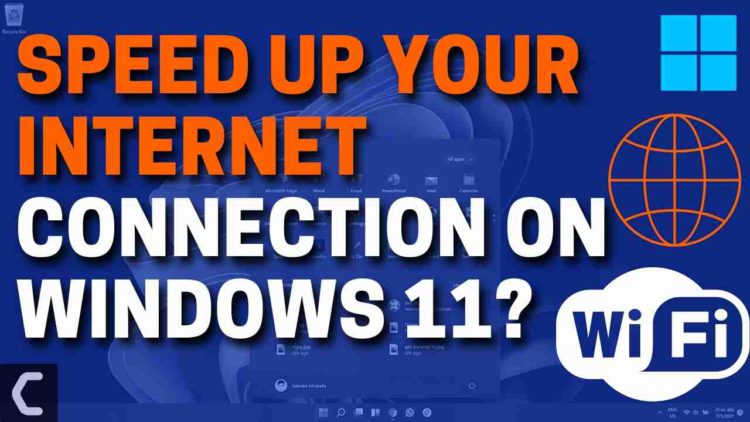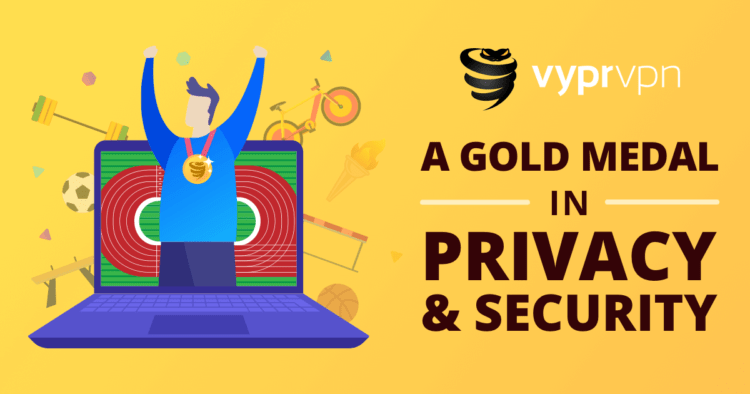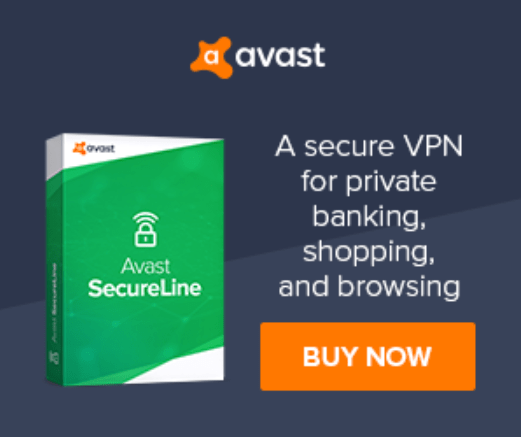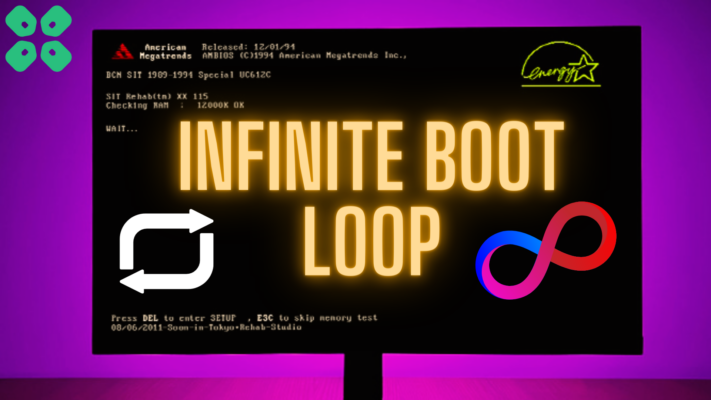Want to Speed Up Your Internet Connection on Windows 11?
Are you experiencing a low-speed internet connection after upgrading your PC Windows11?
OR
You don’t Know either internet is slow or your PC?
Don’t worry about it!
The CPU Guide brings you the Best working solution!
READ ALSO: How To Fix Low FPS When Gaming on Windows 11?
Windows 11 Features
Windows 11 is the most anticipated Windows ever; this window comes with new modern features that make Windows 11 super interesting.
Windows 11 contains lots of productivity features that will enhance the user experience and enable office workers to do work on multiple tasks on one screen at the same time, that’s super cool though!
Windows 11 is full of applications this time,
In Windows 11 you will get a fully new Microsoft store experience. Windows 11 Microsoft store you will have access to the android apps, which will enable users to use android apps on their PCs. This will improve productivity by using android tools on your PC.
Before heading to solution let’s have a quick FAQ
How can I increase my PC Internet speed?
To Speed Up Your Internet Connection on Windows 11, First, you need to check that your internet is stable or to check the stability of the internet run speed test to check out if there is any fault by the internet provider.
READ ALSO: How to Fix Wi-Fi Not Showing Up on Windows 11?
How do I make my Internet connection go faster?
- Reset your WiFi router
- Clear cache
- Close Startup Applications
Video Guide: How To Speed Up Your Internet Connection in Windows 11
How do I fix low FPS on a high-end PC? How do I fix low FPS on a high-end PC?
Sometimes your outdated PC is the main cause of the Outdated Internet Driver and also causes Low FPS on Windows 11.
Outdated drivers in your pc or your current window version are not able to support the new games and software and cause serious lag which will ruin your gaming experience, as you update your windows the whole running drivers are updated too. This will surely help to Speed Up Your Internet Connection on Windows 11
- Click on the Windows icon

- Click on the settings icon
- A new window will pop up
- Select Windows Update from the left menu
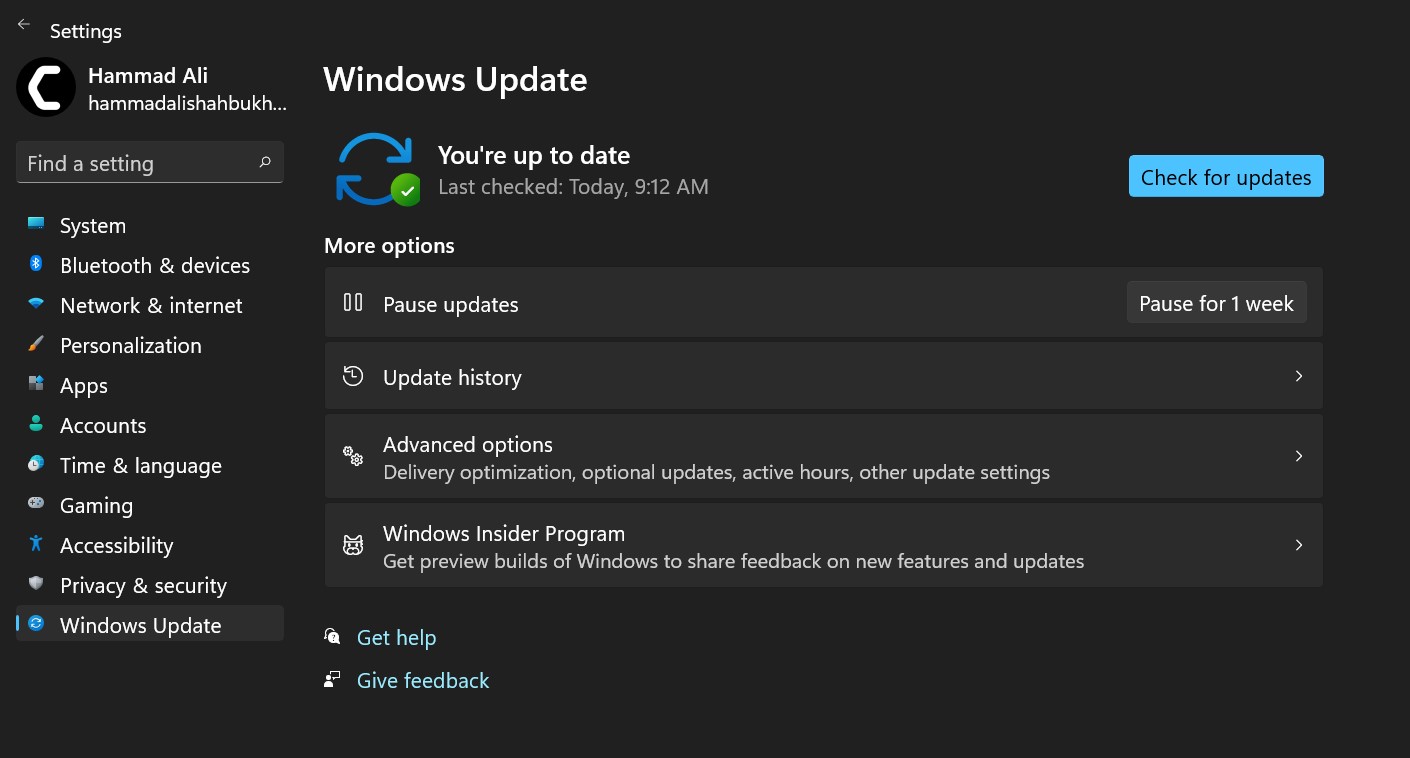
- The new window will pop up
- Then click on check for updates.

- If there is any update it will start updating the pc

READ ALSO: How to Stop Antimalware Service Executable&; from Using CPU Resources on Windows 11?
Solution 1: Switch to a More Reliable VPN.
If you are using a VPN extension in your web browser then it’s the first issue. You have to disable all VPNs and prefer the desktop version VPNs which are reliable to use. And these premium VPNs are available on all devices.
Free VPN did not allow you to stream at full speed they set a limit to the free version which is not a very useful speed for working
For your convince, I am listing down some most reliable plus they are working with other users without having any internet speed issues.
Solution 2: Power Cycle your WIFI Router to Speed Up Your Internet Connection on Windows 11
If the above solution didn’t work then this solution has worked for many users in fixing the Internet connection.
All you need to do is follow these steps:
- Turn off your router completely by taking out the power cable from the power switch
- Now leave it for 5 to 10 minutes and then plug it back in
- And check if this will Speed Up Your Internet Connection on Windows 11
Make sure you restart those devices which are affected in the process for an accurate fix.
Hope this will Speed Up Your Internet Connection on Windows 11 if not follow the next solution.
READ ALSO:How To Update Graphics Card Driver on Windows 11?
Solution 3: Update WIFI Drivers on Windows 11 through Device Manager
Here is how you can do it:
- Click on the Search icon
- Type Device Manager

- Click to open Device Manager
- Then select the Network adapter
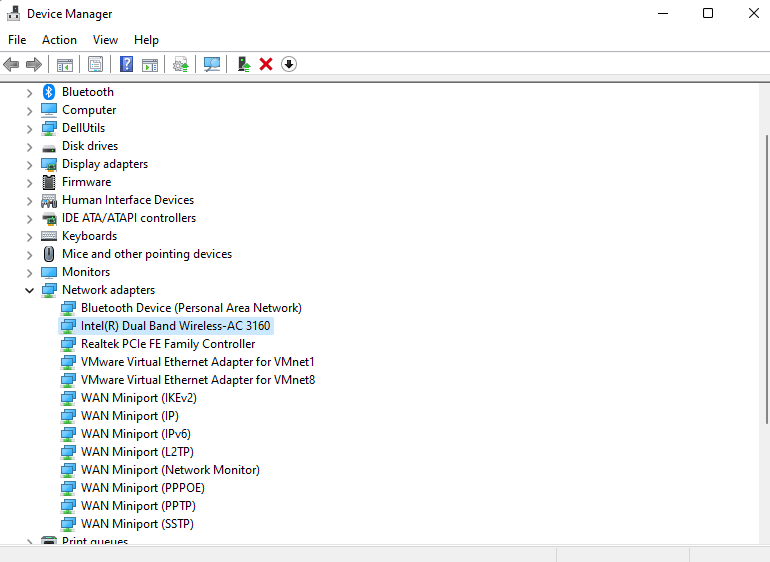
- A further menu will open
- Find your WIFI drivers
- Click right on the WIFI card name
- Click on the updated driver
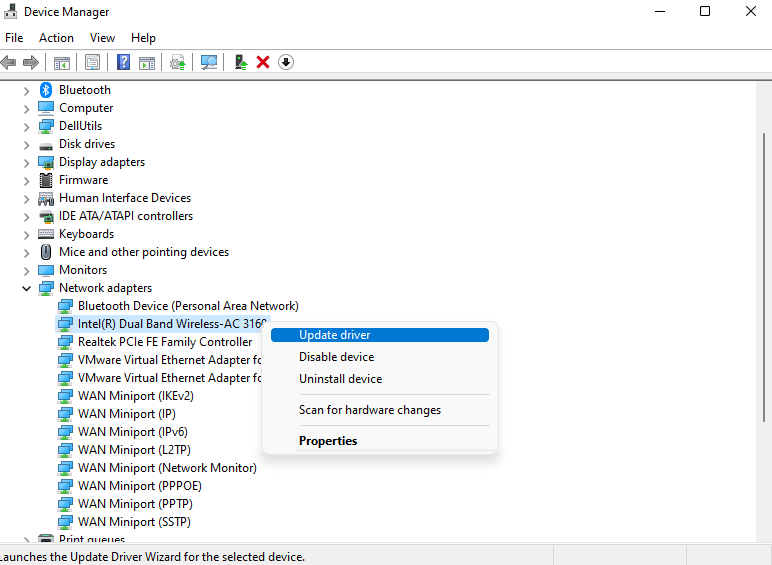
- Now a new window will open
- Select “Search automatically for drivers“

- If you want to install some other driver on your WIFI then
- Select “Browse my computer for drivers“

- And then go to the path where you download the new drivers.
Hope this will help you to Speed Up Your Internet Connection on Windows 11.
Share your experience in the comment section down below.