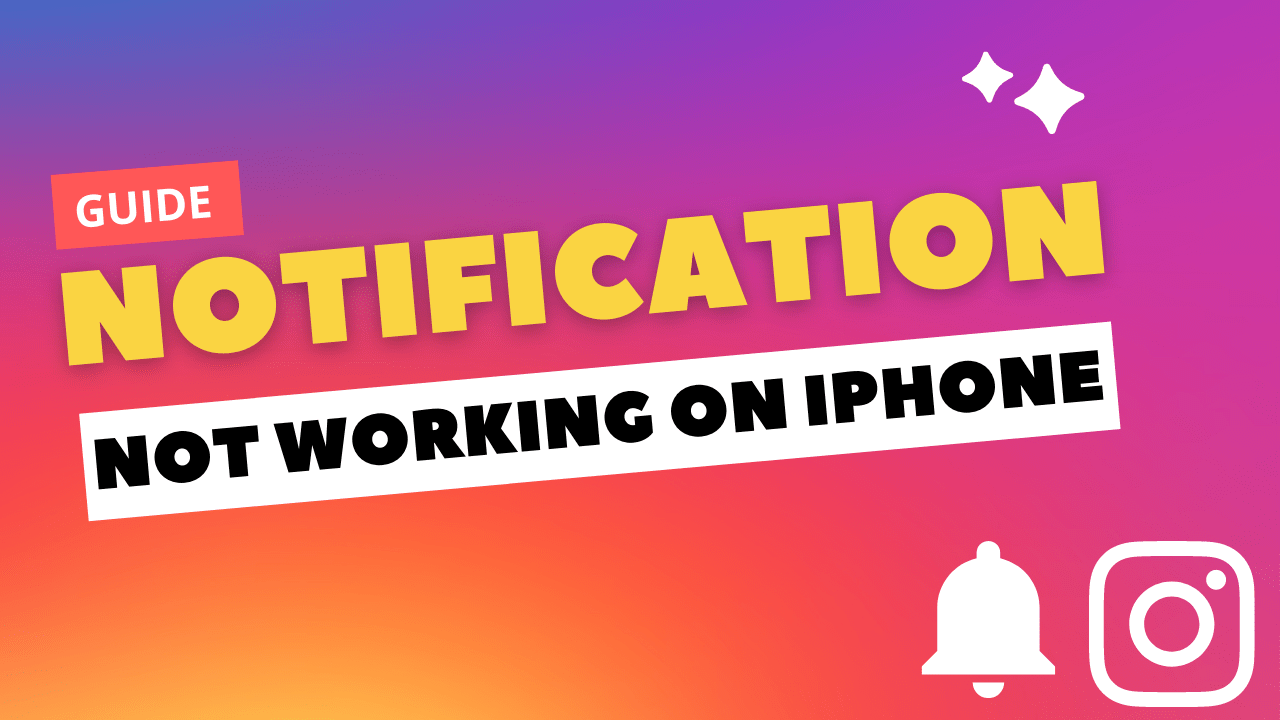Hi Instagram Family!
Notifications are significant for Instagram users.
They update you on what’s going on on Instagram, but sometimes Instagram notifications are not working on your iPhone. You can miss some important message or something meaningful.
So, don’t worry, my Insta family, I am here to Solve your problems mentioned above. This article helps you how to fix Instagram notifications not working on iPhones.
These upcoming fixes are applicable to all models.
1. Allow Instagram Notifications on your Device
- Open the Settings app
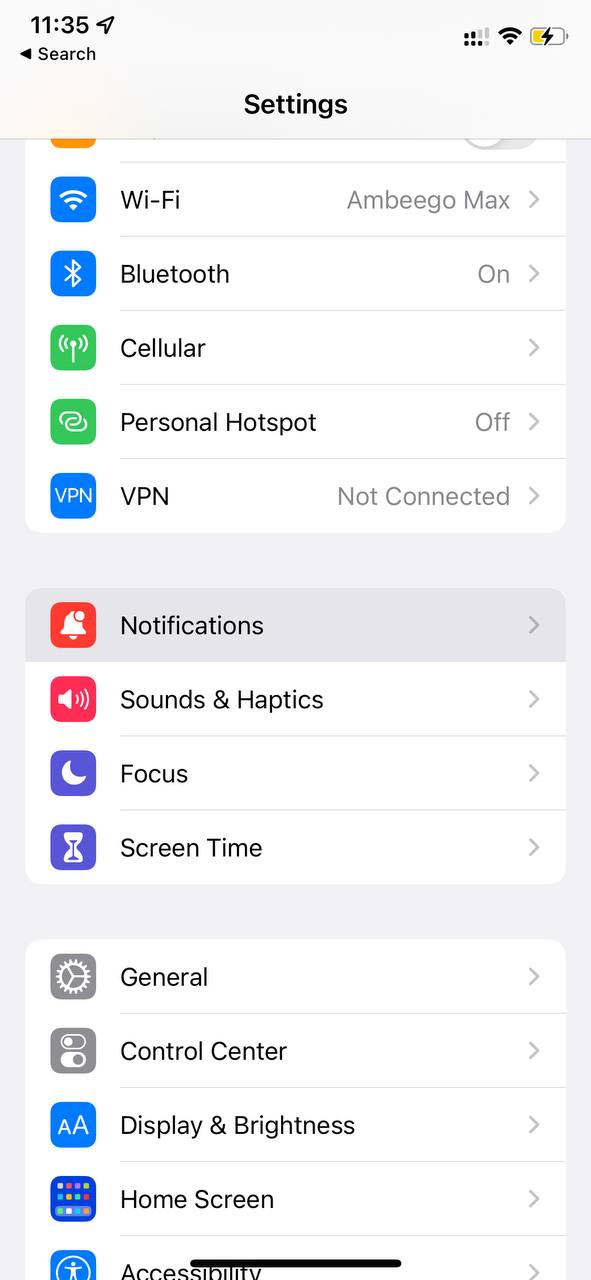
- Tap Notifications
- In the Notification Style section, find and tap Instagram
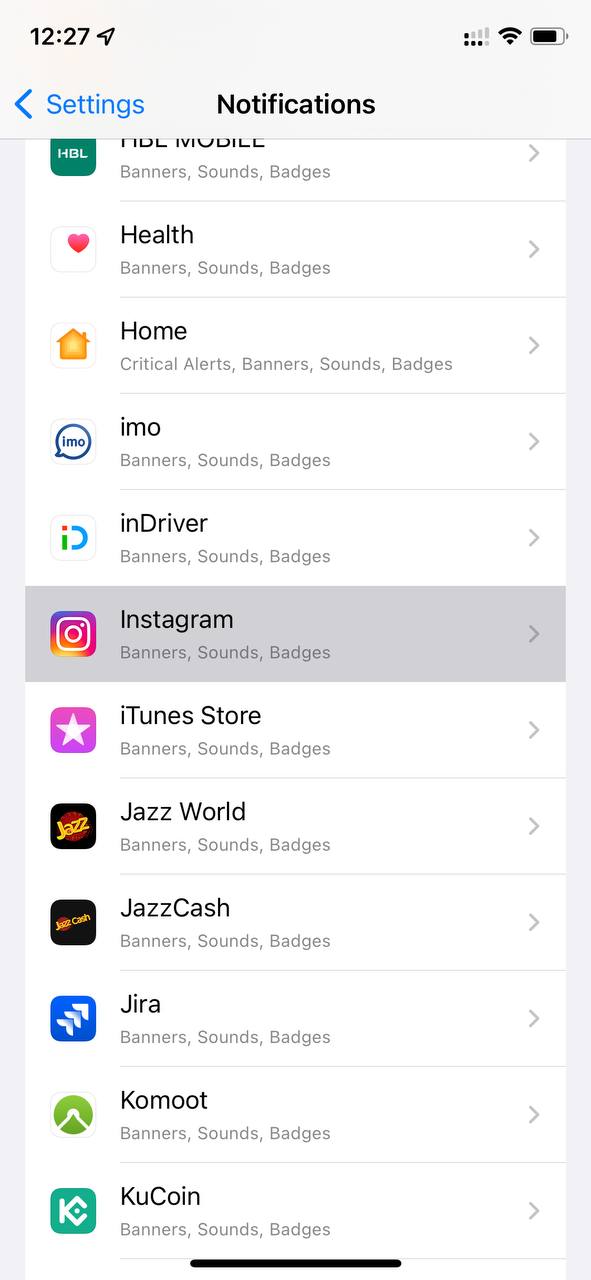
- Tap the slider next to Allow Notifications. When notifications are turned on, the slider will be green
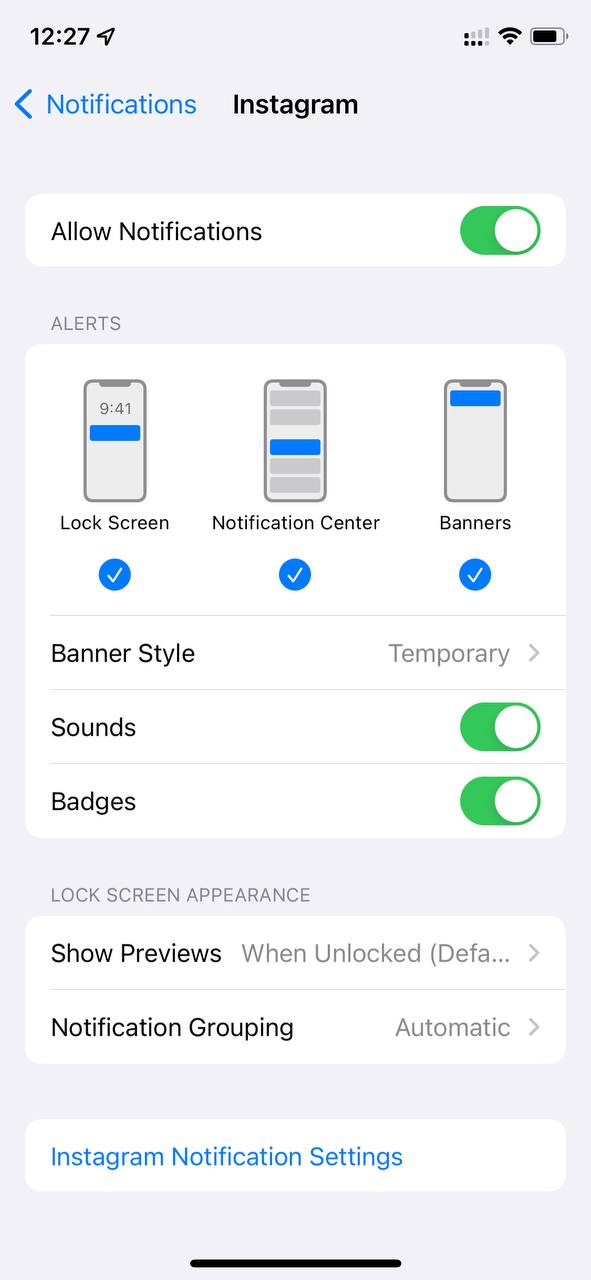
2. Turn On Notifications from the Instagram App
- Open the Instagram app
- Tap the profile icon on the bottom-right of the screen.
- Tap the
 menu button at the top-right of the screen
menu button at the top-right of the screen - Tap Settings, then Tap Notifications
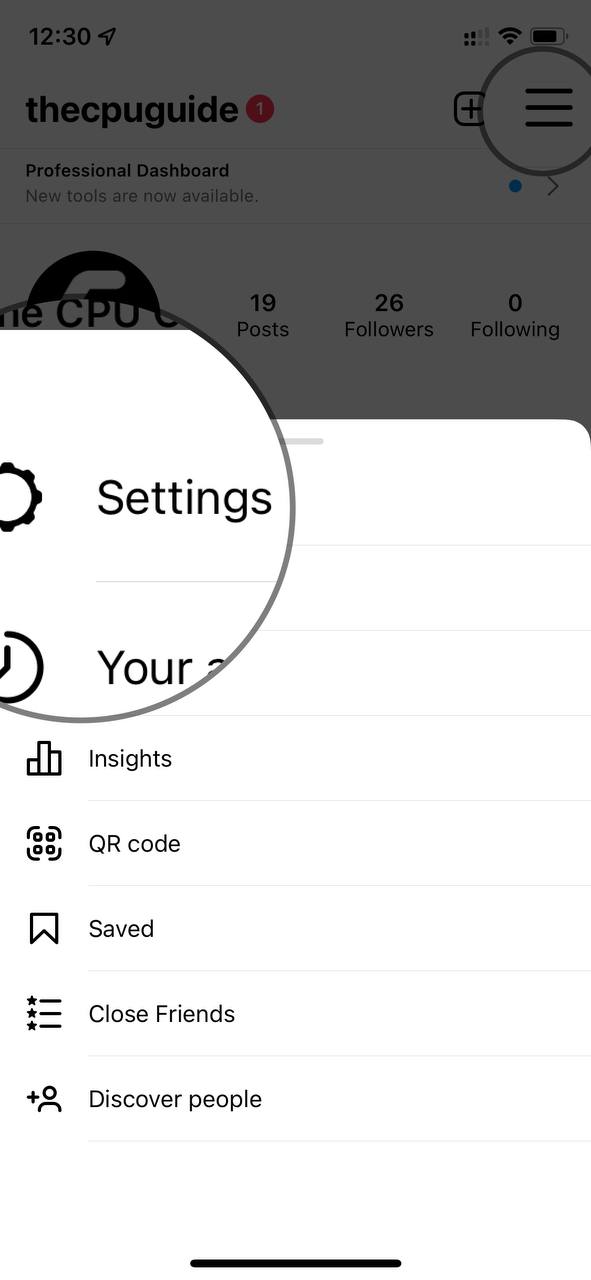
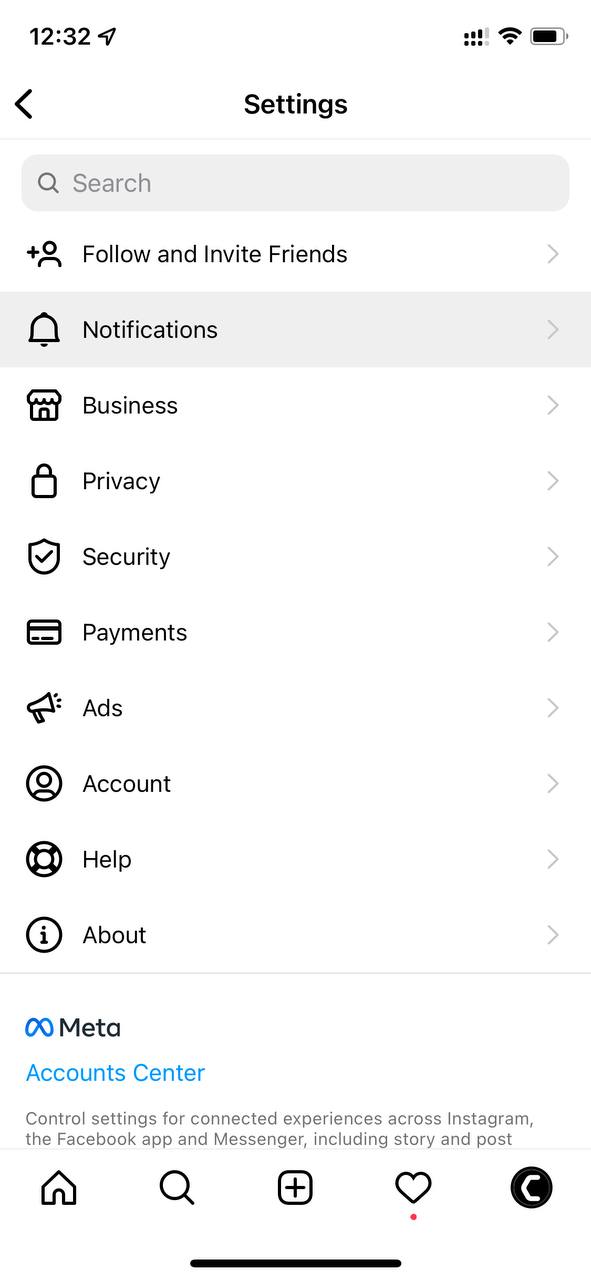
- Tap on the different types of notifications to change your settings
Follow the list of fixes for how to fix Instagram notifications not working on iPhone.
3. Restart your iPhone
Restarting is a simple and basic solution for all glitches of phones. After restarting, your phone becomes fast and running smoothly. So, if your Instagram notifications are not working, you should restart the phone and enjoy the Instagram.
To Restart the iPhone:
- Turn off your iPhone by holding the power and volume-down buttons simultaneously for a second or two.
- Move the ‘Slide to power off’ toggle to the right to turn off your iPhone
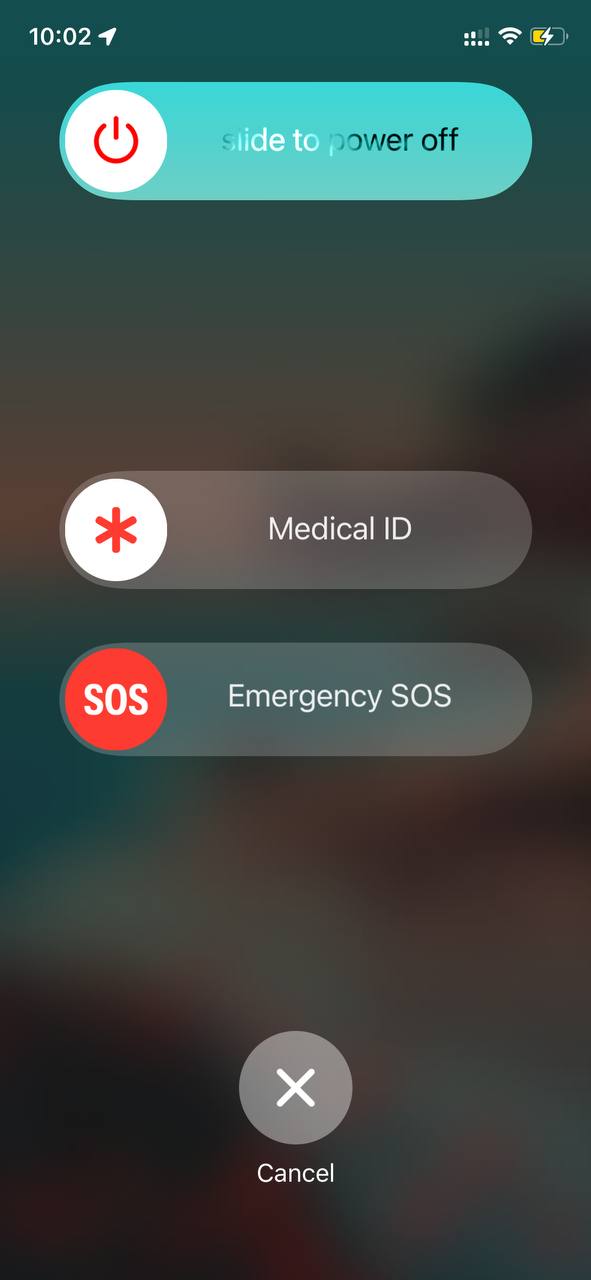
- After 30 seconds, hold the power button till an Apple logo appears on the screen to power it back on
4. Update the Instagram App
If you are using an old version of Instagram, you can face Instagram notifications not working. Make sure you must update your App to avoid Instagram isn’t responding.
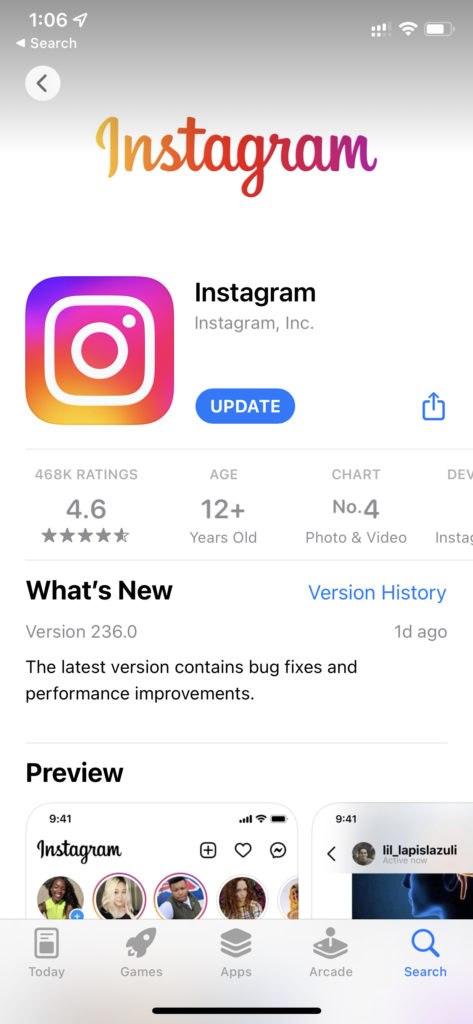
5. Reinstall Instagram
Reinstalling Instagram is another way to solve this problem.
To reinstall Instagram
- Tap and hold the Instagram icon on your iPhone’s homepage
- A pop-up menu appears; tap to Remove App
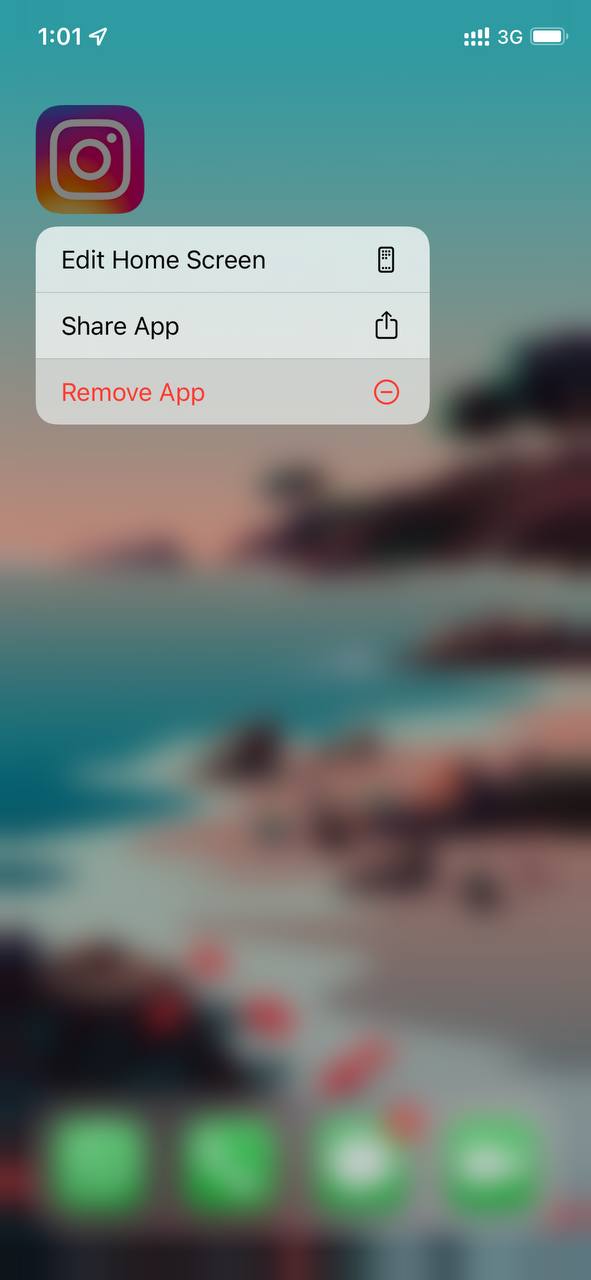
- A prompt warning will show, and Tap on Delete
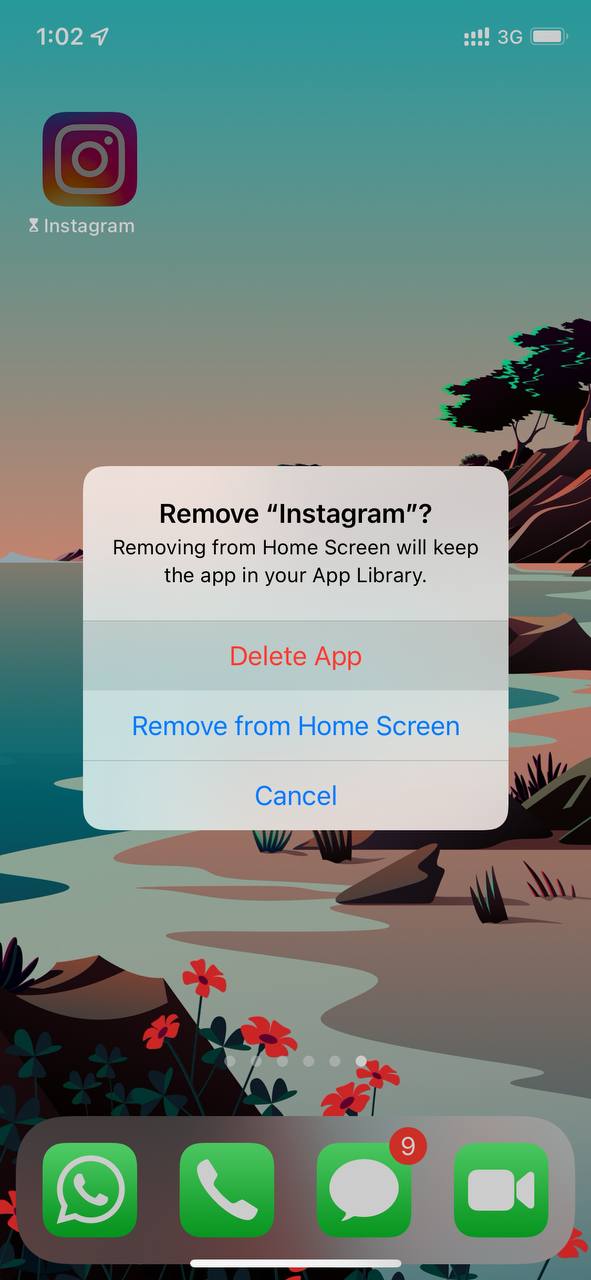
6. Check your Network Connection
Sometimes slow or bad internet connection can create this issue, so make sure your network speed is good and switch mobile date to a wi-fi connection. Try troubleshooting your iPhone network connection to see if that resolves your notification issue.
7. Disable Do Not Disturb
Disable do not disturb can solve your problem because when this function is enabled, apps do not refresh in the background. So, that is the reason Instagram notifications are not working. Must sure the Do Not Disturb option disable.
8. Logout from your Instagram Account
Logout from your Instagram account is the simple solution for any glitch. If your Instagram notifications are not working, you can apply this trick.
- Open Instagram app
- Tap the profile icon on the bottom-right of the screen

- Tap the
 menu button at the top-right of the screen
menu button at the top-right of the screen - Tap Settings
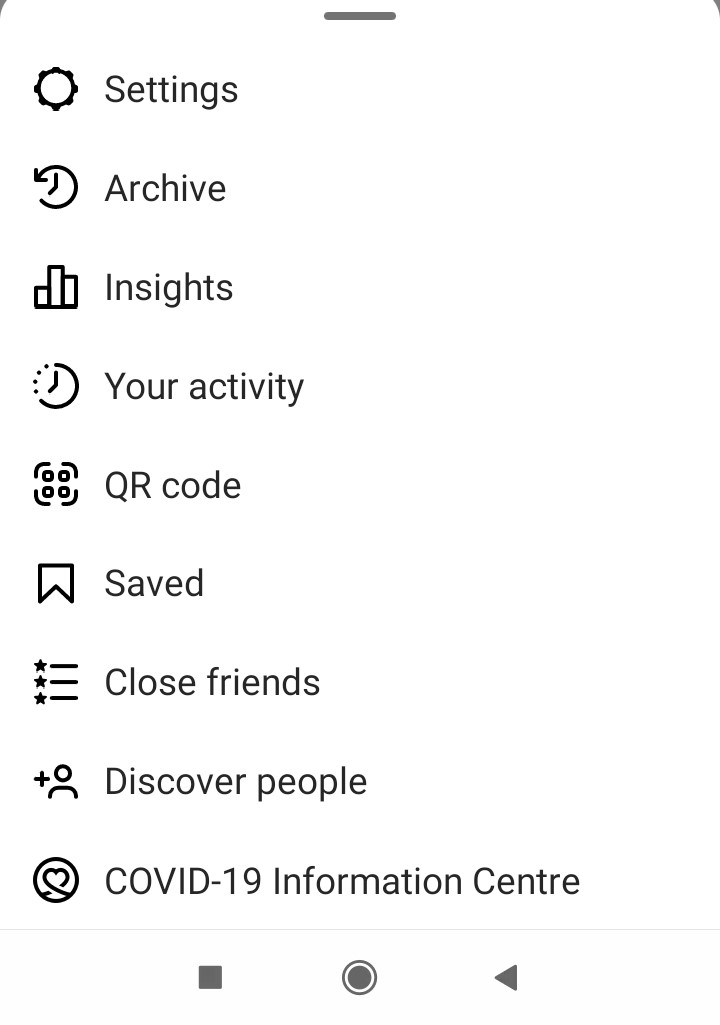
- Tap on Log out, which is the last option
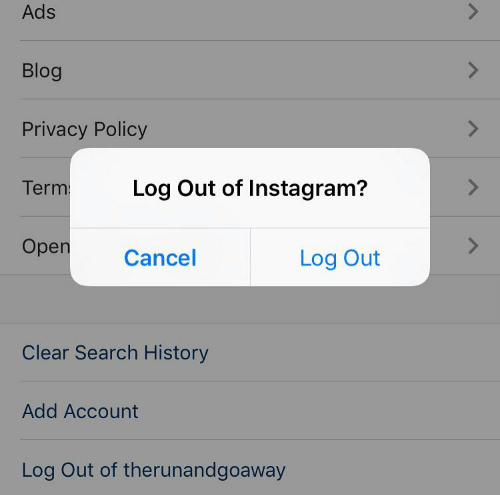
- Now you are signed out from your account and sign in again.
9. Update iOS on iPhone
Update iOS on iPhone is another solution to fix Instagram notifications are not working
To update iOS on iPhone
- Go to Settings
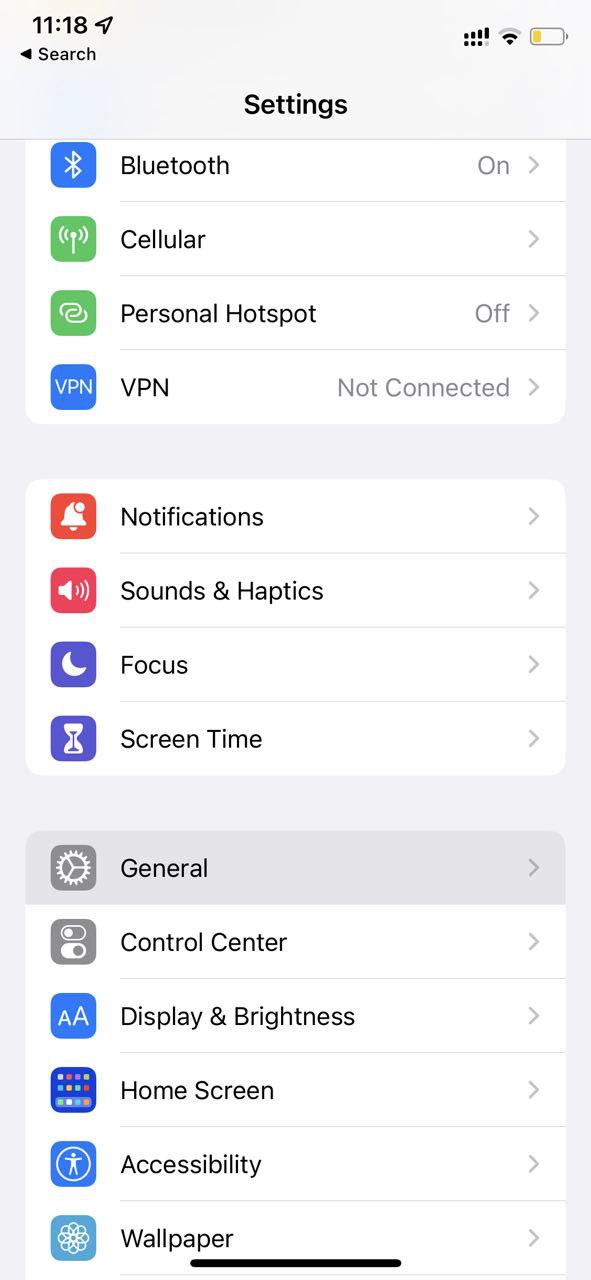
- Tap on General
- Tap on About and then tap on Software Update
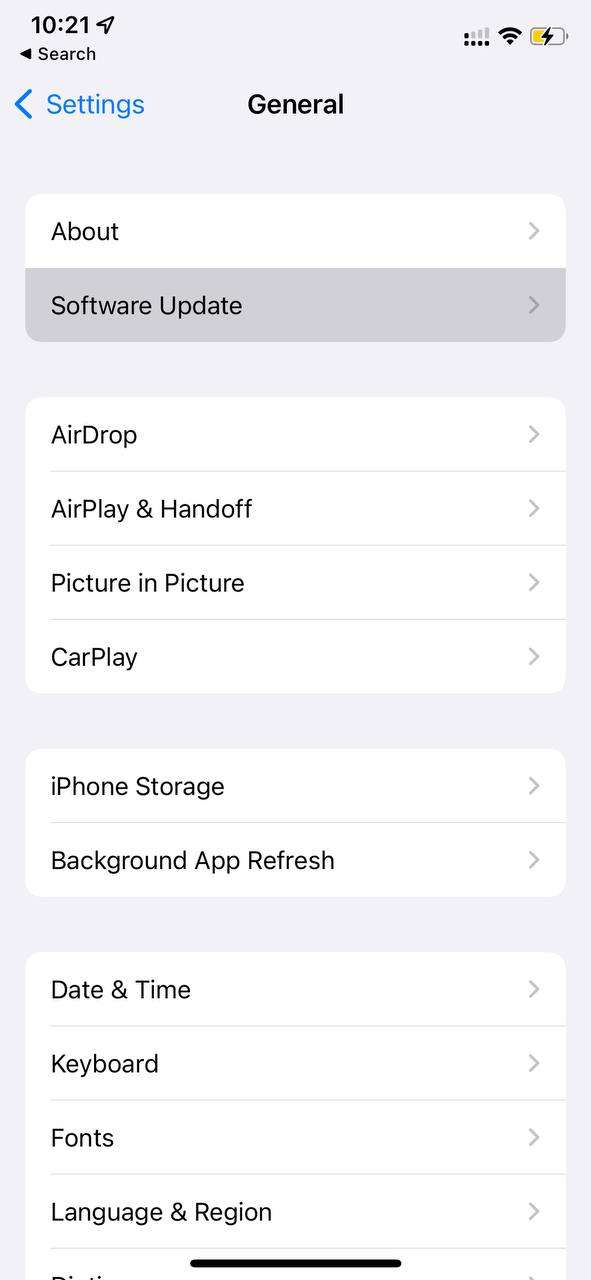
- To see if there is a new iOS version available for installation.
I hope this article helps you solve your problem; the solutions mentioned above are informative. If you have any queries or suggestions, feel free you can be asked me in the comment section.
If you have any more solutions that’s are more reliable and are not mentioned in the article; you can share them with me.