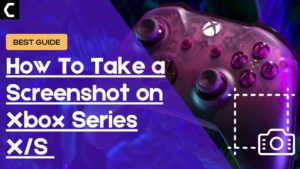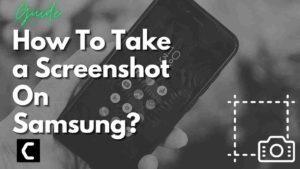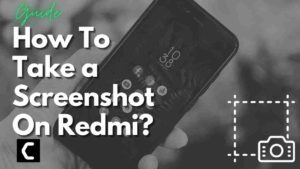Wondering How To Take a Screenshot On Huawei?
Or,
Do you want to take a screenshot to show your friends your new Huawei P30 Pro user interface?
If yes, then you are in the right place as,
if you are a student and want to take a screenshot of your work to send it to your friend.
Or you are a gamer and earned some huge points and wanted to save this as a memory by taking a screenshot,
or you like a social media post or blog and want to save it on your Huawei phone then,
You just need to read the article below on How to Take a Screenshot on Huawei using different ways.
Best Ways To Take a Screenshot on Huawei
How to Take a Screenshot on Huawei?
If you have a Huawei, whether it’s Mate 10, P40, or any other model there’s only one same default way to take a screenshot.
And here’s how:
- Press and hold the Power and Volume down button at the same time.
- The screen will flash or you will hear a shutter sound like the one when taking a picture.
- If you are taking a screenshot the first time you might end up locking your phone or changing the volume.
- Also in some older Huawei versions, you need to press the Power + Home buttons.
Moving on to the second way for taking screenshots on Huawei.
How to Take a Screenshot on Huawei P30?
Some users don’t want to use buttons for taking screenshots so, for them, there’s a knuckle feature that can be found in Huawei’s latest versions and other models too.
So, here’s how you can turn on knuckle Screenshot on Huawei P30:
- Go to Settings > Smart assistance
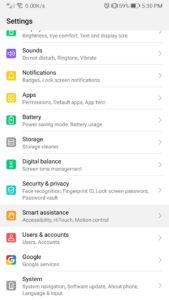
- Tap on Motion control > Take screenshot.
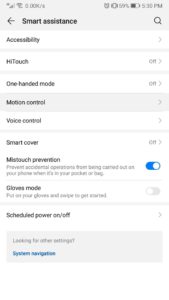
- Make sure the Knuckle screenshot is enabled.
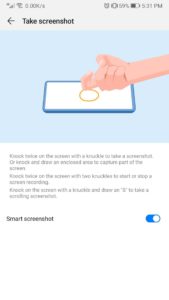
- Now you can double-tap on the screen with the knuckle of which you want to take a screenshot.
- Or you can draw a line at the part of the screen you want to capture making sure that the contact with the screen is not broken.
- And you can share, Edit, or Save screenshots using the buttons at the bottom of the screen.
How to Take a Screenshot on Huawei P30 Pro?
In Huawei P30 pro you can take a screenshot using the Scrolling feature.
Here’s how you can take a screenshot:
- Follow the above 1 to 3 steps to enable scrolling screenshots.
- Now knock your screen and hold to draw the letter S with a blue fuzzy line.
- Make sure you don’t lose contact with the screen while drawing the S.
- P30 pro will take a screenshot of the entire page by scrolling down automatically.
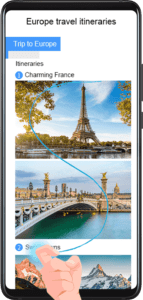
How to Take a Screenshot on Huawei Using Google Assistant?
If you want to take a screenshot using your voice then the only way is to use Google Assistant.
You can enable Google Assistant and take a screenshot on Huawei by following the steps below:
- If you have this type of navigation bar then swipe the right corner bottom to upward and say “Okay Google, take a screenshot.”
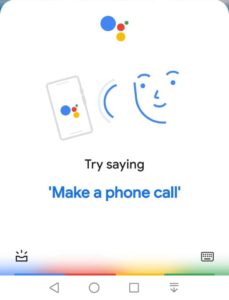
- And if you got another type of navigation bar then press the circle option for a long time and you can say “Hello Google, take a screenshot.”
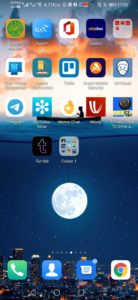
How to Take a Screenshot on Huawei P40 Pro?
This is the last but the easiest way to take a screenshot on Huawei P40 pro with the help of the notification bar.
Here’s how to take a screenshot on Huawei:
- Swipe down the notification bar to open the notification panel.
- Find the screenshot button(
) located below.
- Click on it and it will automatically take a screenshot.
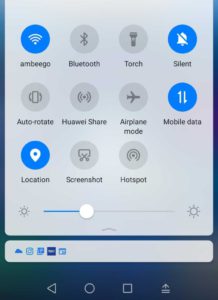
I hope you get to know How To Take a Screenshot On Huawei devices in different ways.
And if you have one on your mind so, share it with us in the comment section below.