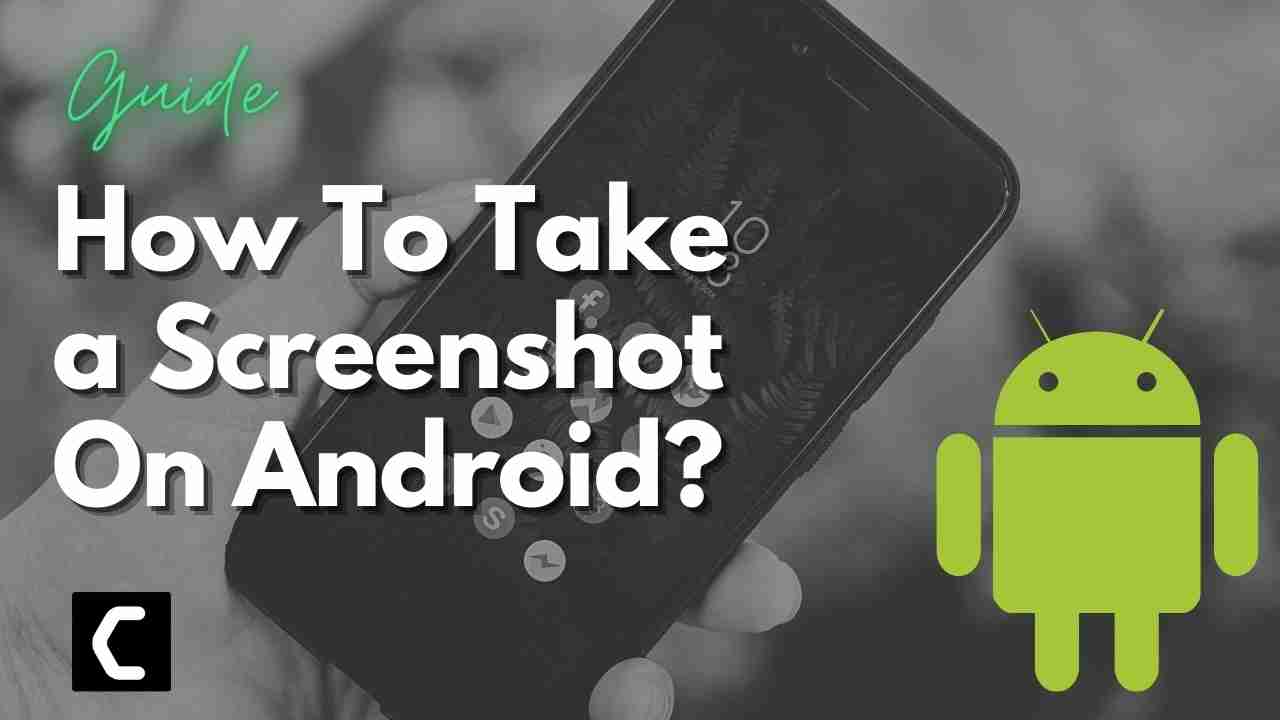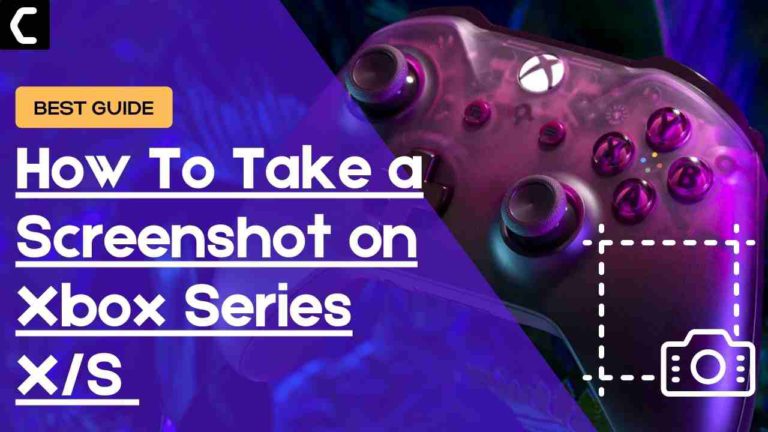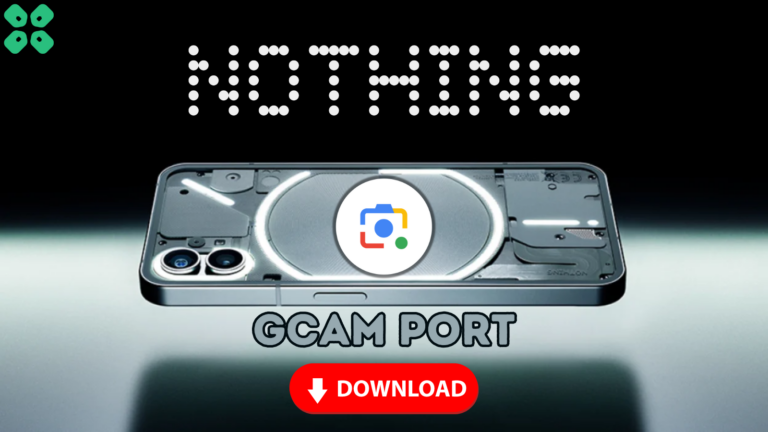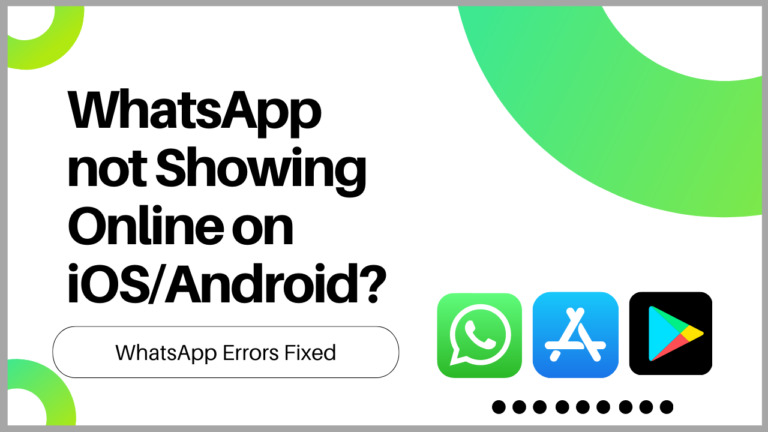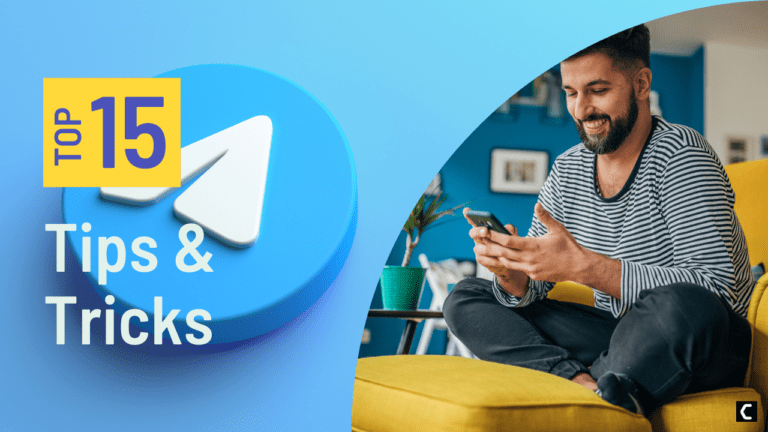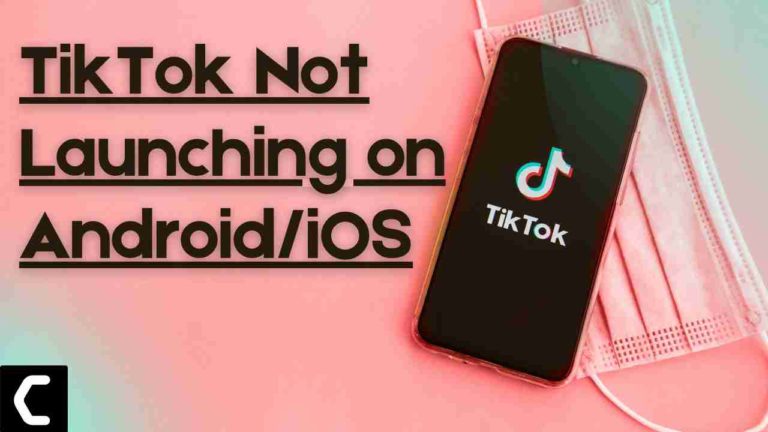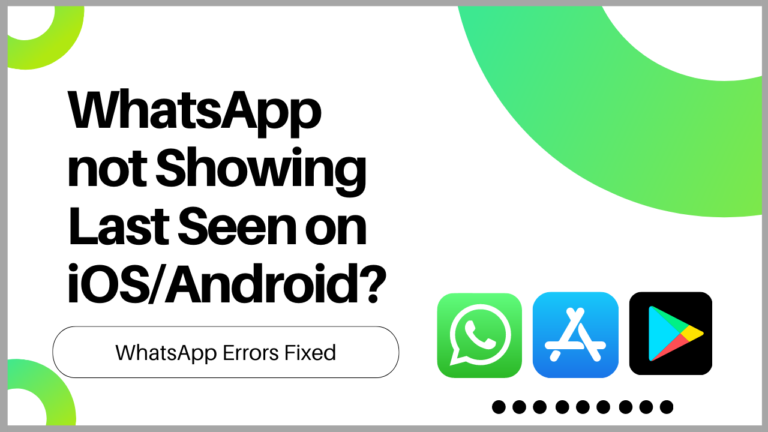Wondering How To Take a Screenshot On Android?
Or,
Do you want to take a screenshot to show your friends your new Mobile user interface?
If yes, then you are in the right place as,
if you are a student and want to take a screenshot of your work to send it to your friend.
Or you are a gamer and earned some huge points and wanted to save this as a memory by taking a screenshot,
or you like a social media post or blog and want to save it on your Android Phone then,
you need to read the guide below that will let you know How To Take a Screenshot On Android devices.
Video Guide For Easy Ways To Take a Screenshot on Android Devices
How to Take a Screenshot on Android?
If you have a Samsung, Vivo, Redmi, or any android phone there’s only one same default way to take a screenshot.
And here’s how:
- Press and hold the Power and Volume down button at the same time.
- The screen will flash or you will hear a shutter sound like the one when taking a picture.
- If you are taking a screenshot the first time you might end up locking your phone or changing the volume.
- Also in some older Android versions, you need to press the Power + Home buttons.
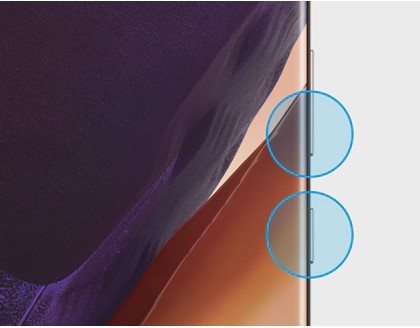
And phone varying from Motorola, LG, and HTC, and others use the same standard method.
How to Take a Screenshot on Android Using Gestures?
Some users don’t want to use buttons for taking screenshots so, for them, there’s a Palm swipe feature that can be found in Samsung’s latest versions and other phones too.
So, here’s how you can turn on Palm Swipe:
- Go to Settings > Advanced features.
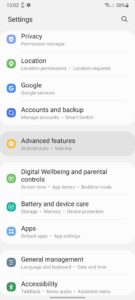
- Select on Motions and gestures and toggle on Palm swipe to capture.
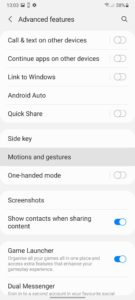
- Now swipe the edge of your hand across the screen to take a screenshot.
- Also, Motorola also offers the same function to take a screenshot.
How to Take a Screenshot on Android Using Google Assistant?
If you want to take a screenshot using your voice then the only way is to use Google Assistant.
You can enable Google Assistant and take a screenshot on Android by following the steps below:
- If you have this type of navigation bar then swipe the right corner bottom to upward and say “Okay Google, take a screenshot.”
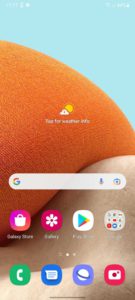
- And if you got another type of navigation bar then press the circle option for a long time and you can say “Hello Google, take a screenshot.”
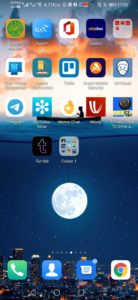
How to Take a Screenshot on Android Using Quick Settings?
According to some Andriod manufacturers, you can take screenshots from the main menu options somewhere through the power options menu, the drop-down notification bar, and in Quick Ball if your device supports such a feature.
I hope you get to know How To Take a Screenshot On Android devices in different ways.
And if you have one on your mind so, share it with us in the comment section below.
FAQs
-
How can I take a screenshot on my Samsung?
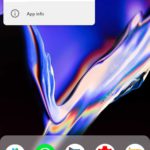
You can take a screenshot on your Samsung by pressing the Volume down button and Power at the same time.
-
How do you screenshot on an LG Android?
You can take a screenshot on your LG Android by pressing the Volume down button and Power button at the back same time.
-
Where is screenshot option in Samsung?

You can find the screenshot option in Android by swiping down the notification bar.