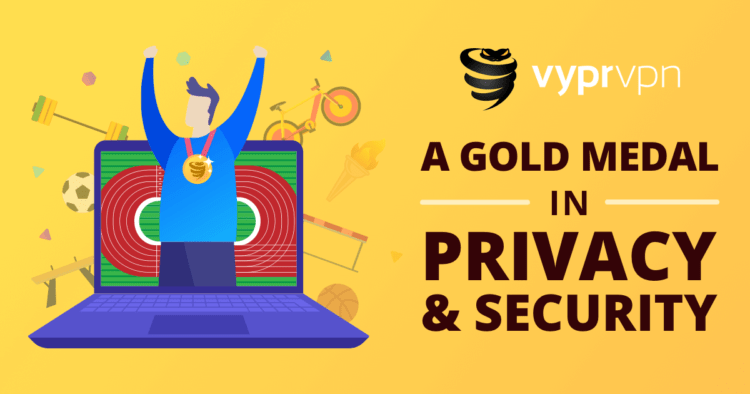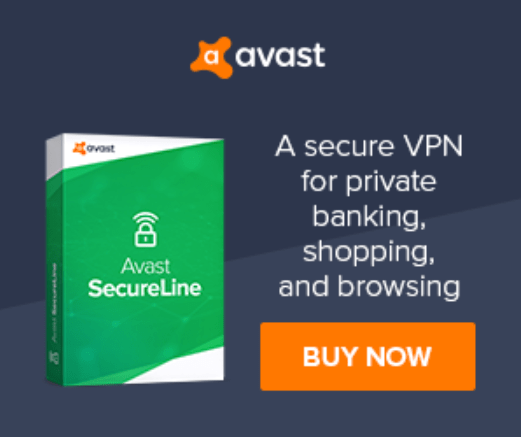Valorant players have been voicing complaints about encountering startup crashing problems. When they try Valorant close after launch, they experience crashes with no error messages or prompts.
To avoid this problem, ensure that both your game and Windows are up to date with the latest updates. Keeping both the game and your operating system updated can help prevent this issue from occurring.
Why is my Valorant Crashing on Startup?
The crashing of Valorant on startup can be caused by various factors, and pinpointing the exact reason without specific information can be challenging. However, some common reasons for this issue include:
- Outdated game or drivers: If your Valorant game or graphics drivers are outdated, it may lead to compatibility issues and cause the game to crash on startup.
- Software conflicts: Certain software running in the background, such as antivirus programs or overlay applications, can interfere with Valorant and result in crashes.
- Hardware issues: Problems with your computer’s hardware, like overheating or faulty components, can cause instability in the system and lead to crashes.
- Corrupted game files: If some game files are corrupted, it can prevent the game from launching correctly, causing crashes.
- Insufficient system resources: Running Valorant on a system that does not meet the minimum requirements can lead to startup crashes.
Solution 1: Restart the Game
Whenever you encounter Valorant Crash on Startup and any game bug, you need should restart the game before trying any further solutions.
Restarting the game will eliminate any temporary error which is occurring due to the old cookies and cache or the system’s other software clashing with your gaming software.
All of these errors will be eradicated after a simple restart of the PC or any other platform you use.
Solution 2: Switch to a More Reliable VPN
If you are using a VPN extension in your web browser then it’s an issue. You have to disable all VPNs and prefer the desktop version VPNs which are reliable to use. And these premium VPNs are available on all devices.
Free VPN did not allow you to stream at full speed they set a limit to the free version which is not a very useful speed for working and cause the Valorant Crashing on Startup.
For your convince, I am listing down some most reliable plus they are working with other users without having any internet speed issues or network lag in Valorant.

If the Valorant crashes PC on startup still persists then proceed to the next solution which is updating your PC.
Solution 3: Keep your PC Updated TO Fix Valorant Freeze on Startup
Keeping your PC updated is crucial for ensuring that your device runs smoothly and securely. With new updates and patches being released frequently, it’s important to stay up-to-date to avoid potential security vulnerabilities, performance issues, and software compatibility problems.
So, here is how you can update your PC:
- Click on the Windows icon
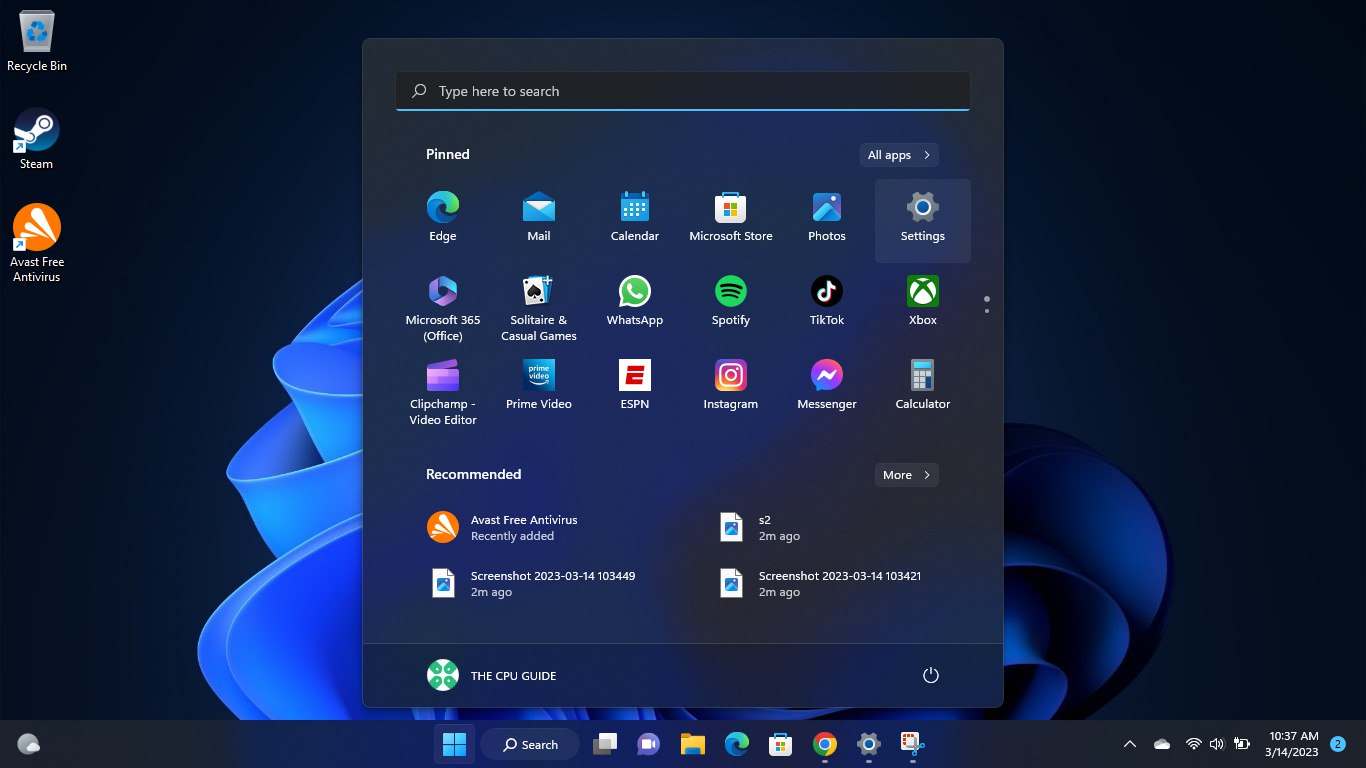
- Click on the Settings icon
- A new window will pop up
- Select Windows Update from the left menu
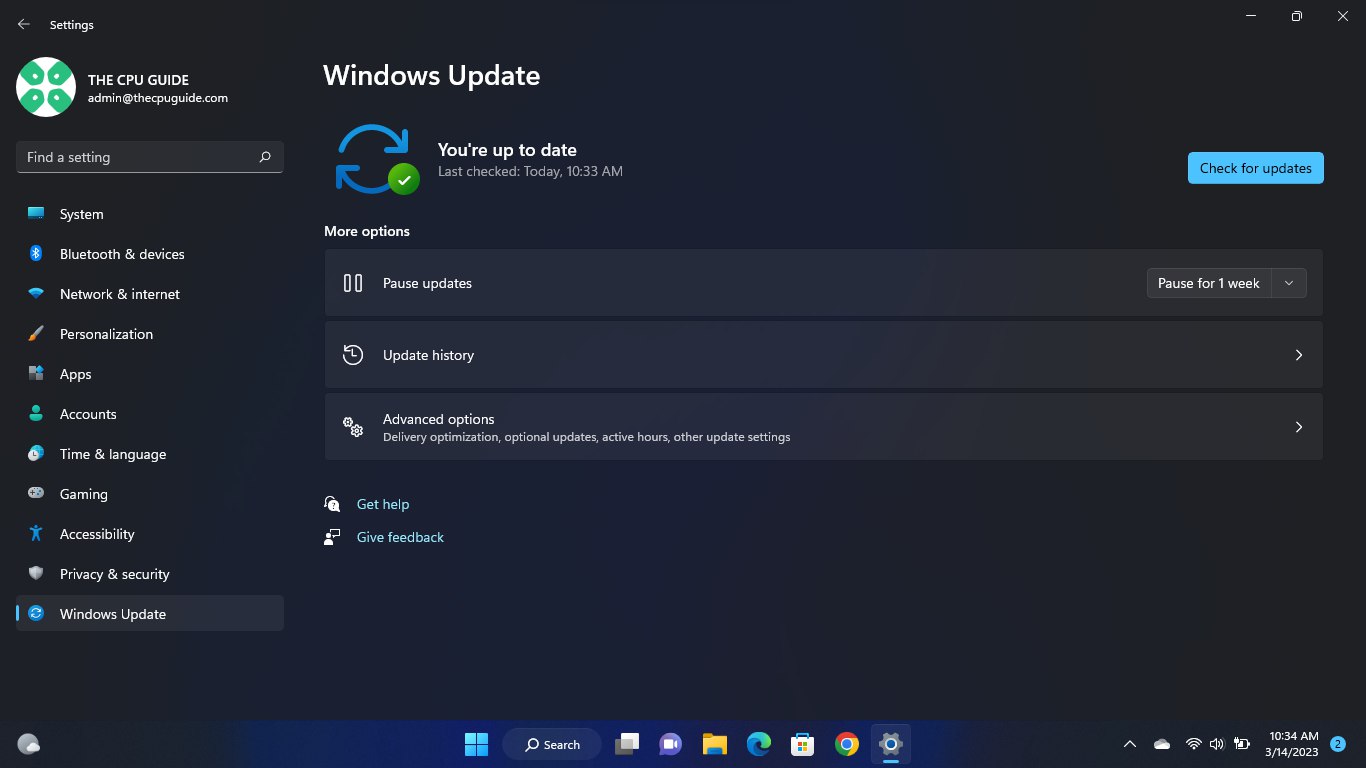
- The new Windows will pop up
- Then click on Check for updates.
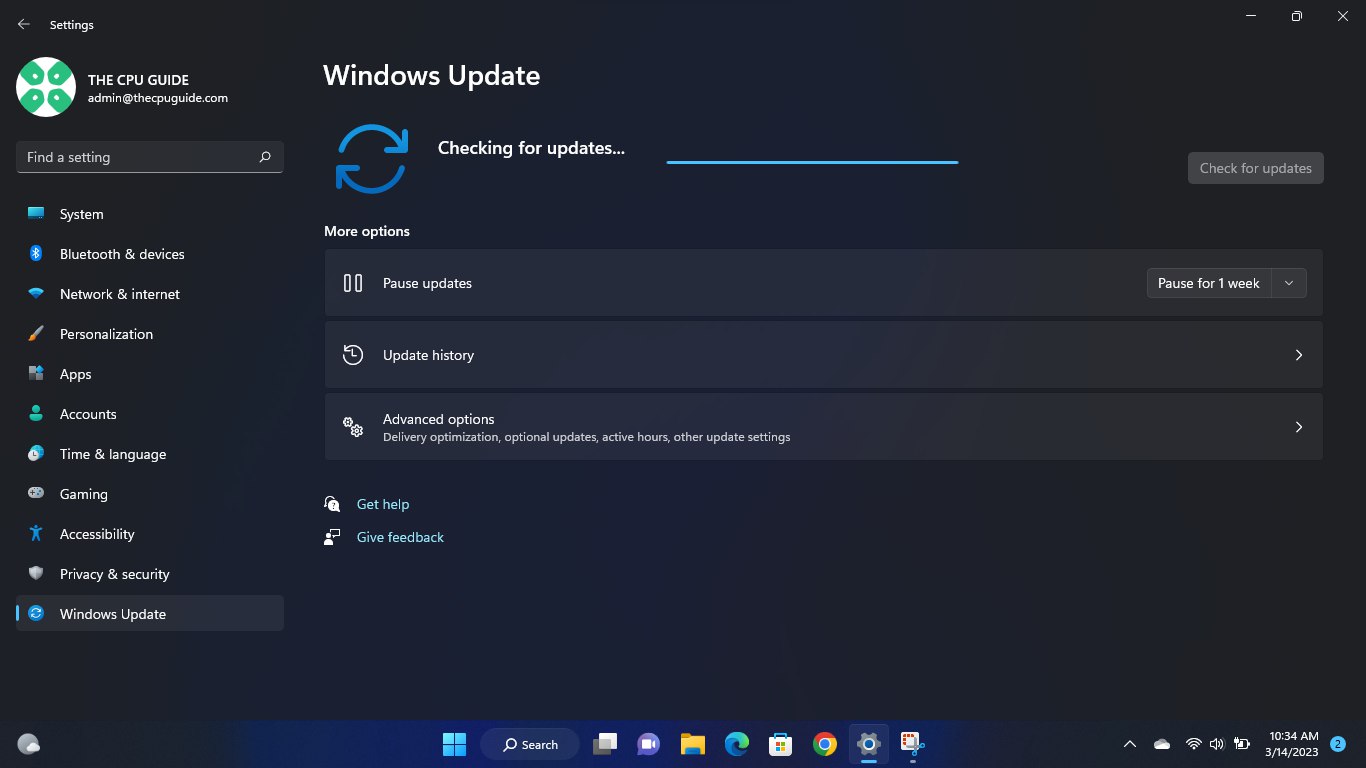
- If there is any update it will start updating the PC.
Solution 5: Turn off Overclocking
Sometimes some players increased the CPU speed in order to achieve more smooth gaming.
But sometimes some games stop playing or keep crashing. To rectify overclocking you have to set CPU speed to default.
Here are the steps to put CPU speed in default settings to solve Valorant Crashing on Startup:
- When you see the company logo press “F2“(Key might differ depending on the Manufacturer)
- Now you will enter in BIOS
- Now go to Advanced Tab
- Locate Performance and
- Find Overclocking option
- Disable overclocking
- Save changes
- Exist BIOS
If Valorant Crashes on Startup persists then follow the next solution.
Solution 6: Check Valorant Graphics Settings
Sometimes the inappropriate graphic setting in the game UI causes the Valorant to crash on Launch.
To ensure that this is the problem we will lower the graphic settings in Valorant:
- Go to Valorant Settings
- Navigate to the Video Tab
- Select the Graphics Quality
- Follow the settings shown in the image.

After applying all the steps in above mentioned graphic setting picture close the setting and restart the PC to check if Valorant crashes on Startup.
Solution 7: Update Graphic Drivers Via Device Manager PC
Updating your graphics card driver is essential for ensuring optimal performance and compatibility with the latest software and games. Updating your graphics card driver can be done via the Device Manager in Windows and is a straightforward process that can be completed in just a few steps.
Here is how you can update drivers through Device Manager:
- Click on the Search icon
- Type Device Manager
- Click to open Device Manager

- Then select the Display adapters
- A further menu will open
- Right-click on the graphic card name
- Click on the Update driver
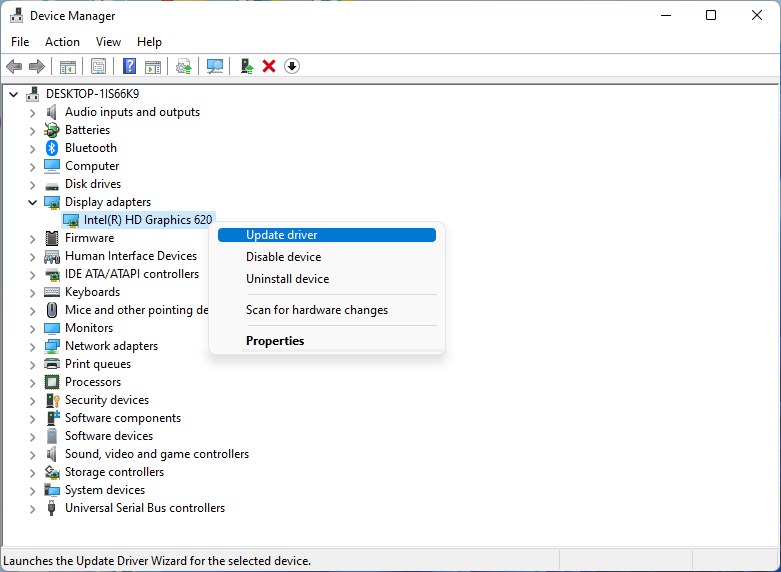
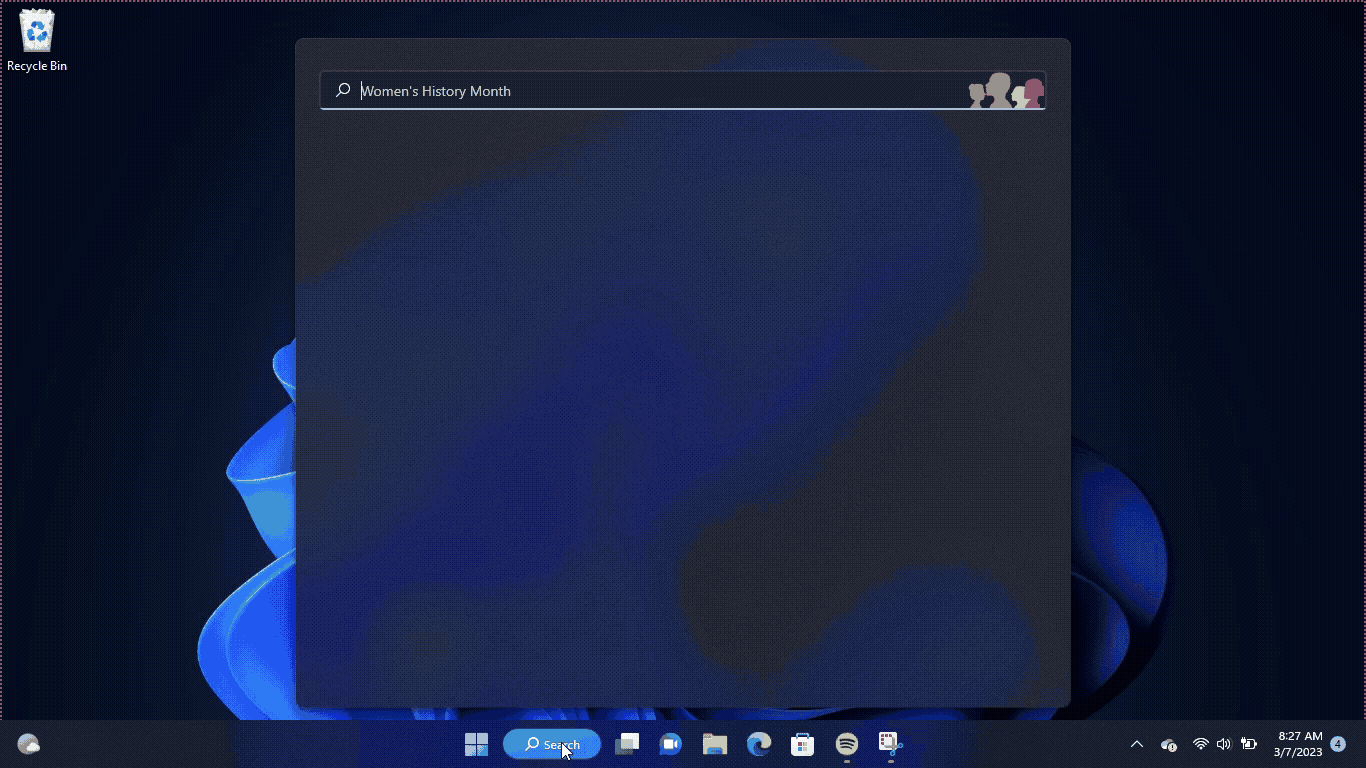
Solution 8: Check for Driver’s Updates of GPU/Video Cards of Different Company PC
An issue that can cause crashes in Valorant is outdated GPU drivers. When the video card drivers are not up to date, the GPU cannot keep up with modern gaming and may cause crashes. To resolve this, we suggest updating the video card drivers. Direct links to the main GPU manufacturers can be found below.
If the above solution didn’t work out for you, then try the next solution.
Solution 9: Disable Antivirus Software PC
In some cases, the third-party antivirus software installed on a computer may prevent the game Valorant from running properly.
So, you need to disable the antivirus for a few minutes to check if the antivirus is causing not responding to the startup issue on Valorant.
In order, to disable the antivirus follow the step below :
- Select the arrow button on the taskbar a Small menu will open.
- Then click left on the Avast antivirus icon.
- The setting menu will open and select “Avast shield control“
- In a further menu, you will select the “10 minutes option“
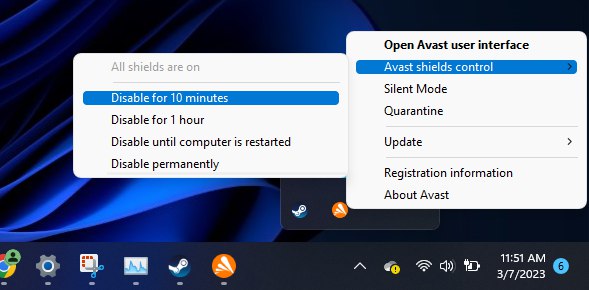
- Now restart the game.
If the issue persists then proceed to the next solution.
Solution 10: Antivirus
Installing antivirus software is a vital solution for any computer user, especially gamers and tech enthusiasts. It provides a strong layer of protection against various cyber threats that can damage your system and compromise your personal information.
With regular updates and advanced security features, antivirus software can detect and remove viruses, malware, and other malicious programs that can cause crashes and system errors. It’s a feasible solution that can keep your system running smoothly and securely. Here are our 3 favorite award-winning Antiviruses,
1. Norton
Trusted by more than 50 million customers worldwide. It comes with features Like real-time threat protection, password management, parental controls, and 100% Virus protection.
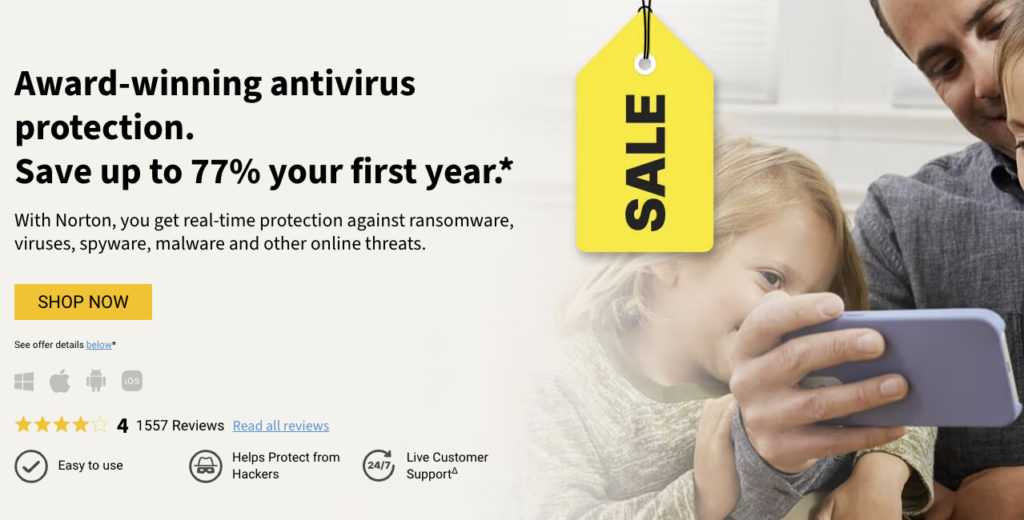
2. AVG Antivirus
Get comprehensive security that keeps you safe online with award-winning antivirus with a rating of 4.3 with over 7000 reviews on Trustpilot. It offers ransomware protection, a customizable firewall, and more.
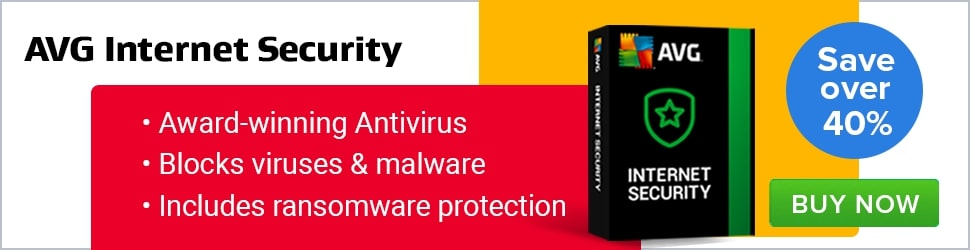
3. Avast Antivirus
Get advanced protection against new and sophisticated threats, like ransomware and phishing attacks to protect your digital identity and data with Avast Premium Security’s easy-to-use privacy tools.
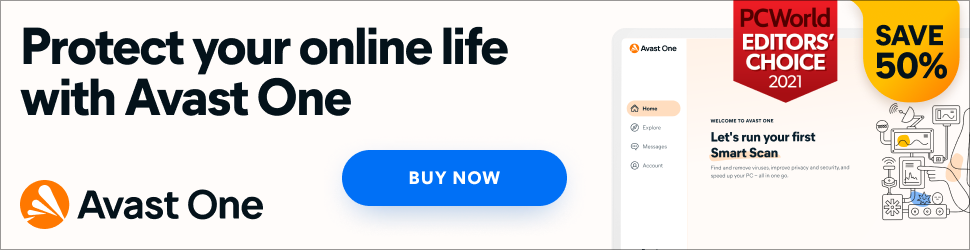
Hope all of the above solutions solve Valorant Crashing on Startup.
FAQs
Why is my Valorant voice chat not working?
How do I fix Valorant timeout?
1. Change your DNS settings
2. Flush your DNS cache
3. Update your network adapter driver
4. Run your game as an administrator
5. Turn off overclocking.
How do I fix Valorant black screen?
1. Keep your PC Updated
2. Update Graphics Card Driver
3. Check for Driver’s Updates of GPU/Video Card OF different company
4. Update Monitor Drivers
5. Check for Monitor Cables