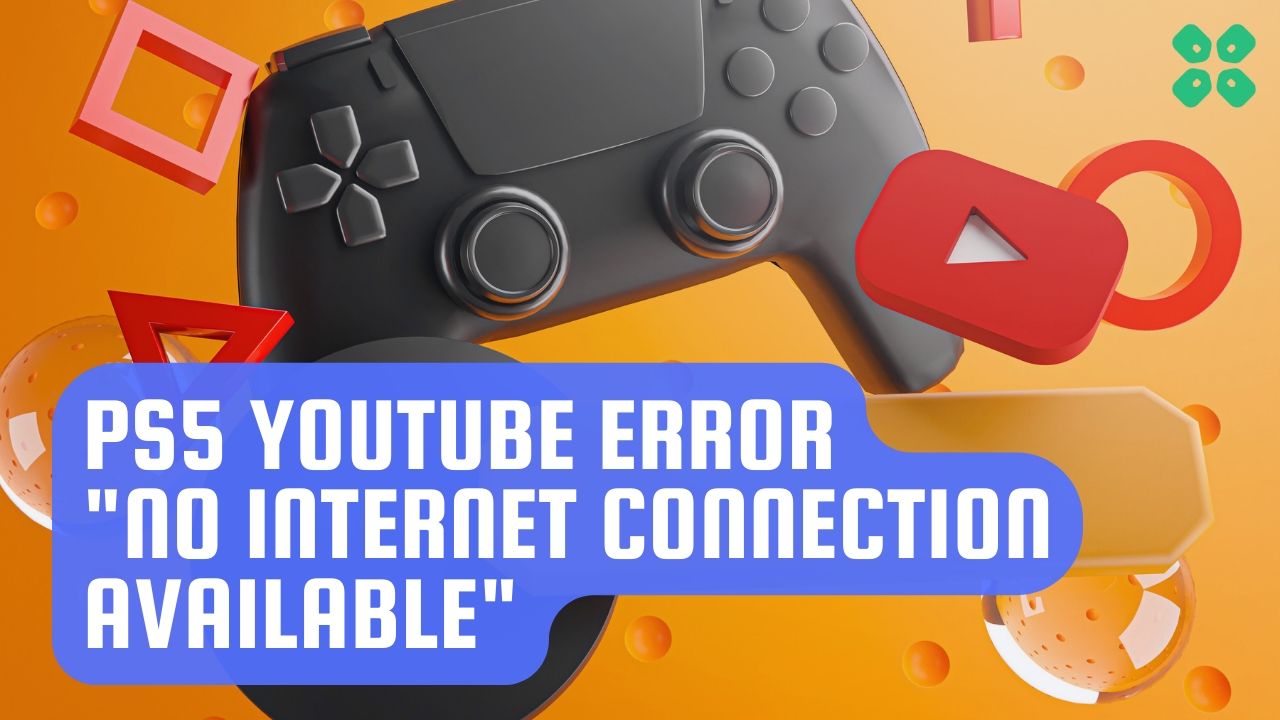After finishing gaming just started the YouTube app on PS5 and got this error “no internet connection available” so, I loaded the app again and again and faced the same error
Upon looking it was not only me with this issue as others were facing it too and reported on it
PS5 Youtube App “No Internet Connection Available”
by u/KazeEnji in PS5HelpSupport
But you don’t need to worry if you are also facing the same error on PS5 as we have 5 quick fixes for you in the article below.
Why does my YouTube on PS5 say no internet connection?
My YouTube on PS5 say no internet connection due to the following reasons:
- Wi-Fi not working properly
- DNS settings not changed
- Outdated YouTube app
- The PS5 network may be down
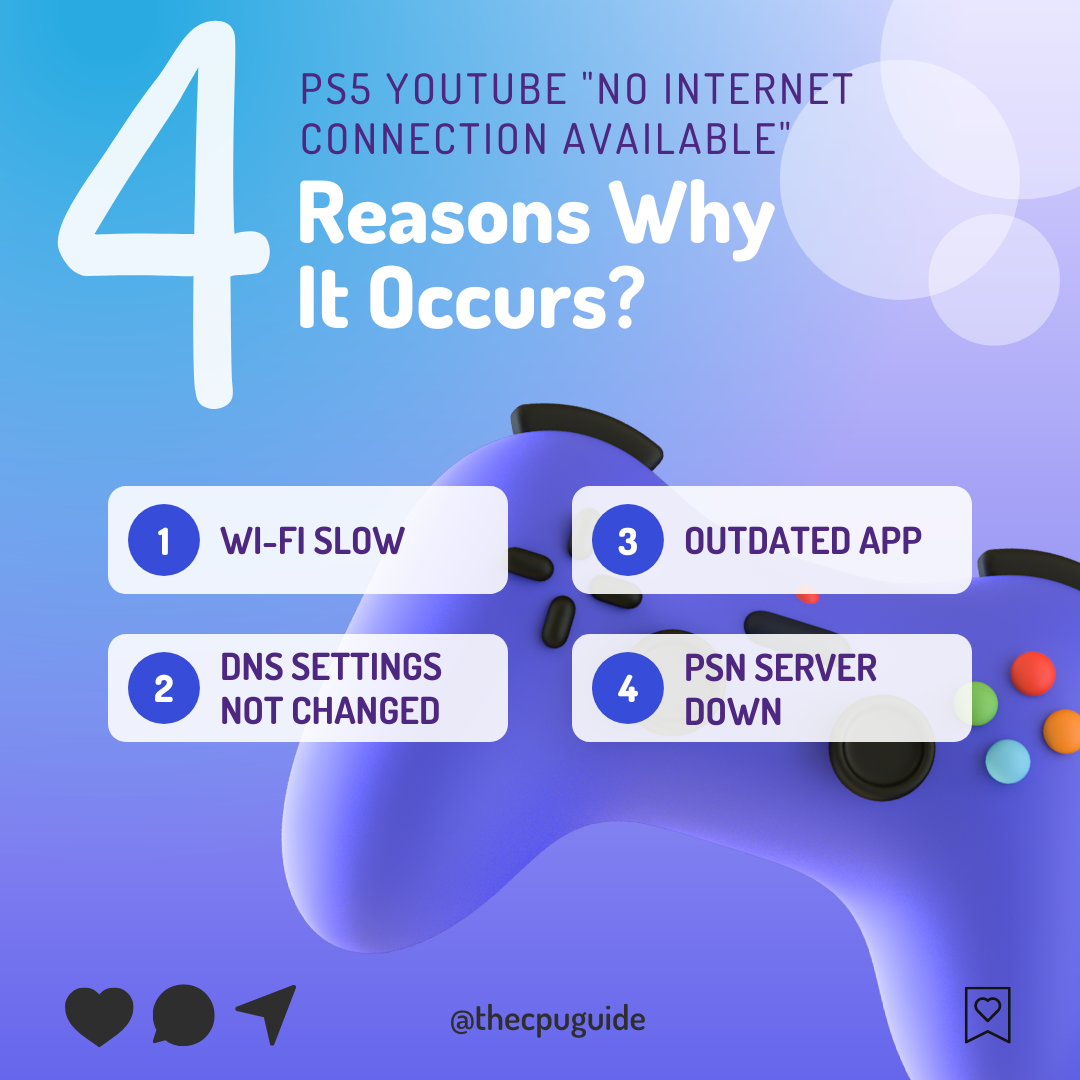
Solution 1: Restart PS5
Whenever you encounter the PS5 YouTube error “No Internet Connection Available on YouTube” or even a bug, you should try restarting your PS5.
WHY?
Restarting the console will eliminate any temporary errors/glitches occurring due to the old/corrupted cache.
So, here is how you can restart your PS5:
- Press the PlayStation (PS) button on your controller.

- From the menu shown, Select the Power option (right-most)
- From the small menu that will appear on the power icon, select the last option “Restart PS5”
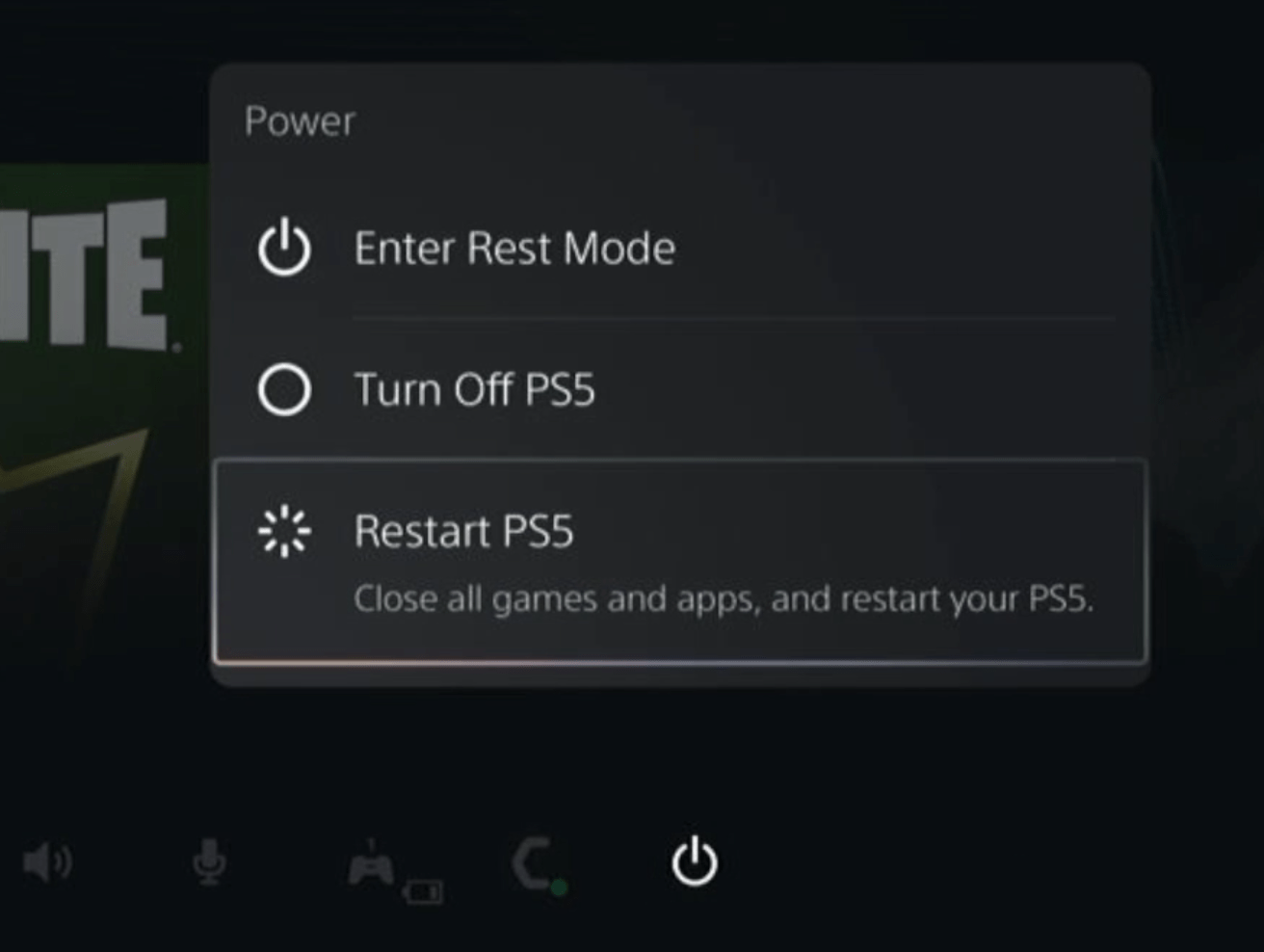
- While your PS5 restarts, don’t unplug any cord to avoid any hardware failure.
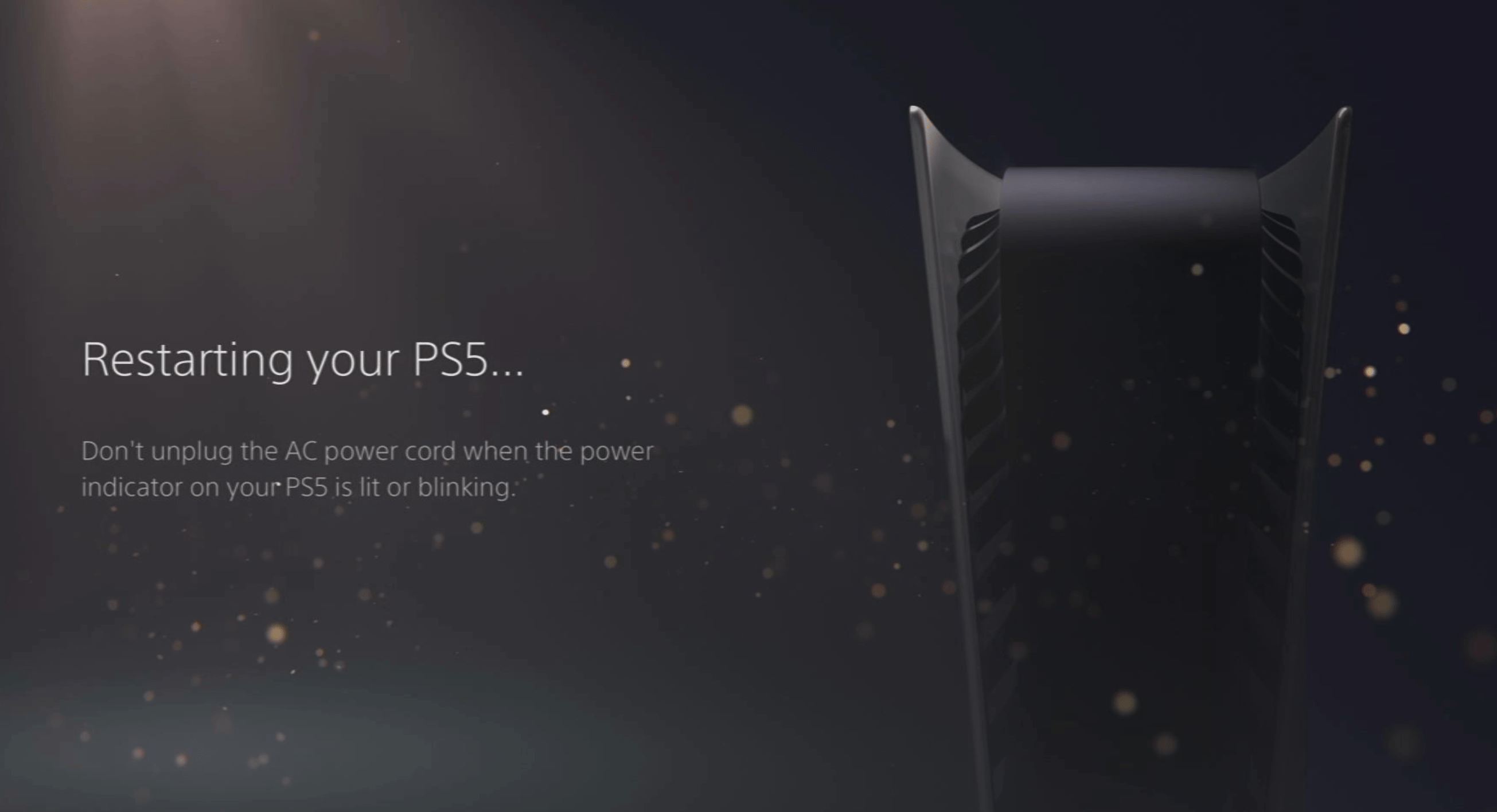
Here’s a supporting video to restart PS5 for your ease:
Solution 2: Set the Wi-Fi Frequency Band to 5GHz on PS5
You need to check if your Router has 5GHz band support, then you need to access network settings to do that:
- Go to Settings from the PS5 homepage

- Scroll down to Network and click on it to access Network Settings

- Choose Settings from the left sidebar and scroll down to Set up Internet Connection from the expanded menu

- You should see the WiFi you are connected to and pressing the options key as shown in the image would open a menu with the WiFi.
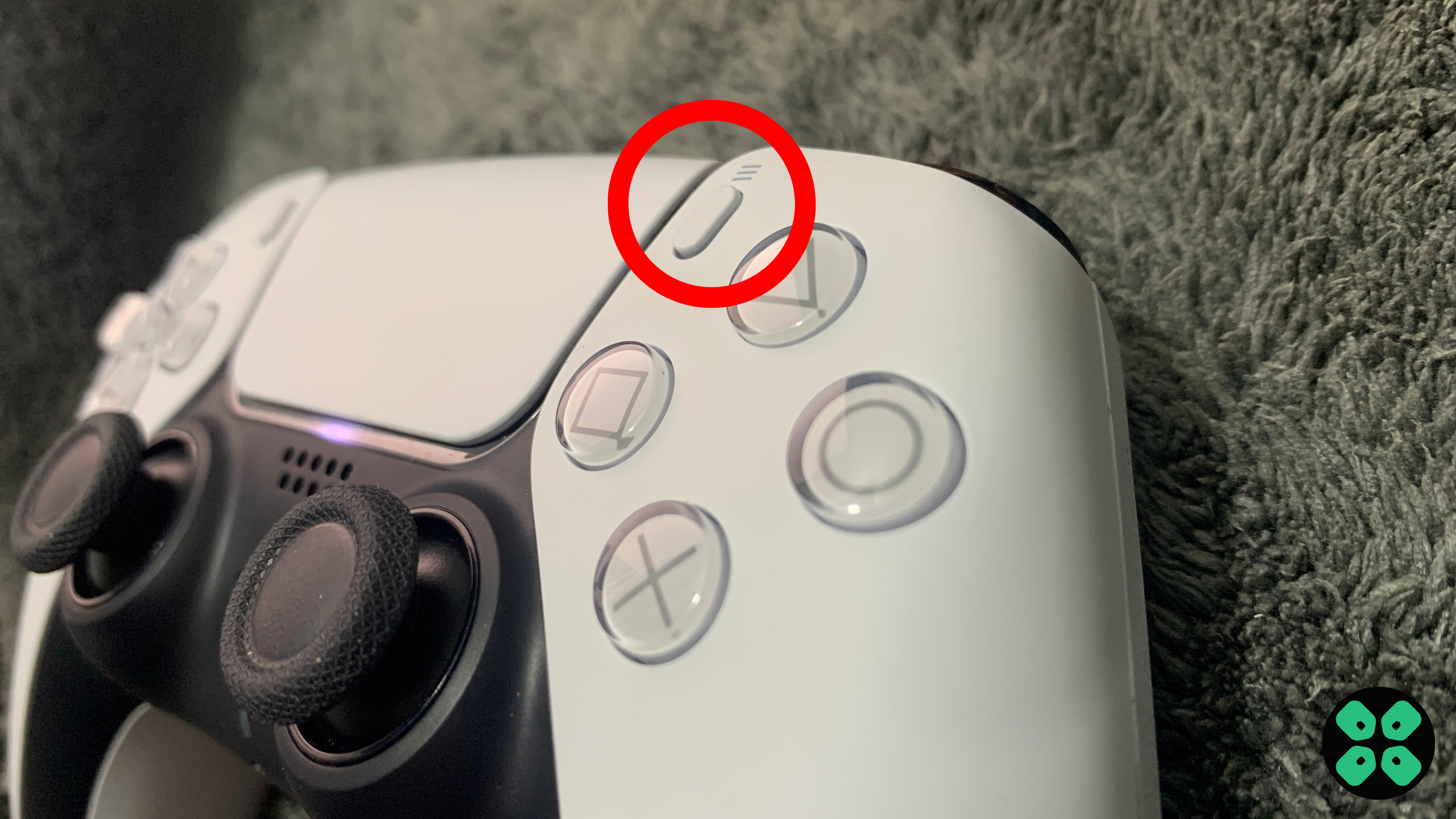
- Choose Wi-Fi Frequency Bands and set it to 5 GHz.
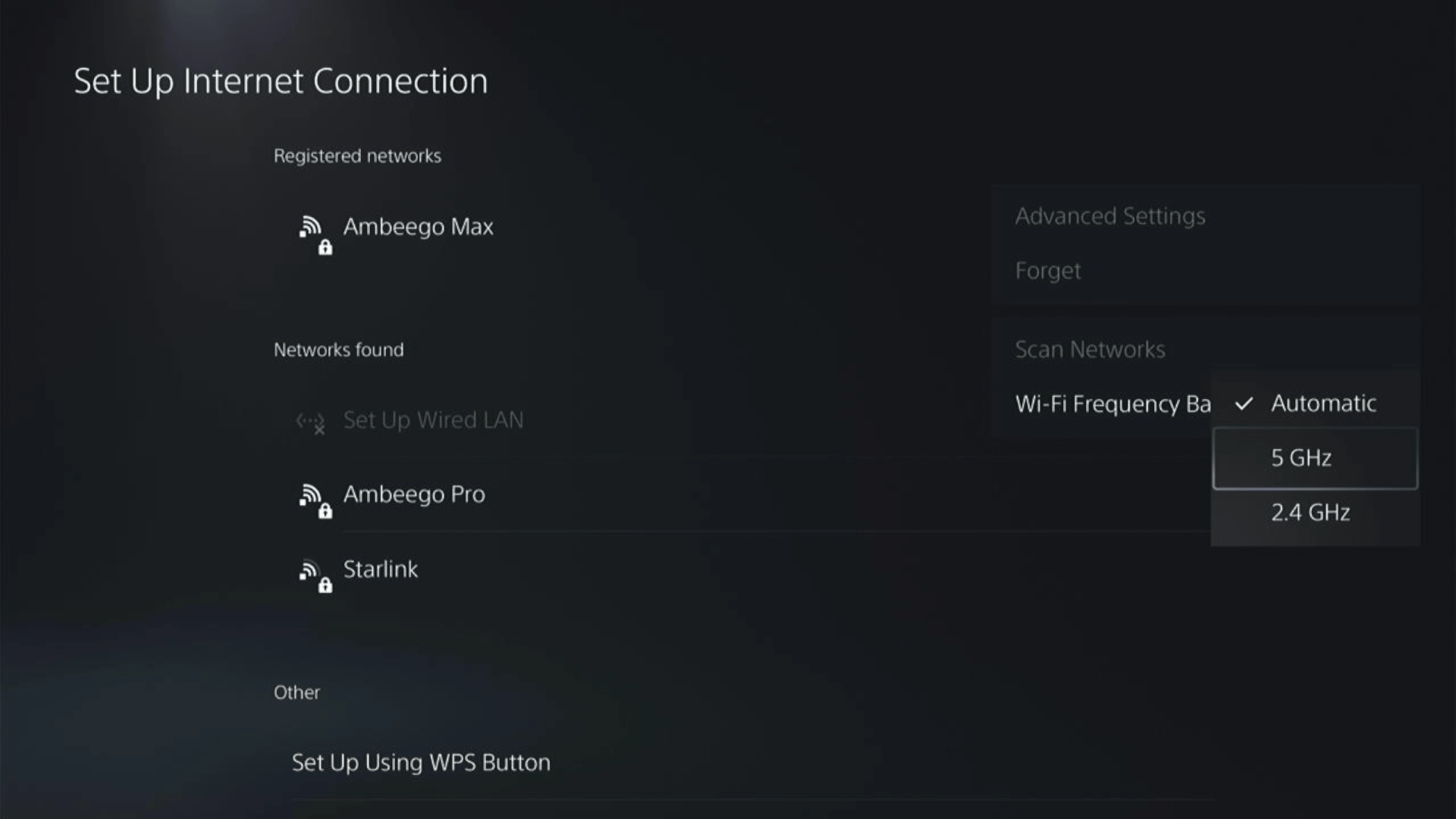
If you are unable to see the 5GHz option, then your Wi-Fi router doesn’t have 5GHz support, or try to connect with the 5GHz option your router generates if it has one.
Here’s also a helpful video for changing your Wi-Fi band on PS5.
Solution 3: Power Cycle Your Router
If you’re still experiencing YouTube No Internet Connection Available on your PS5 after trying the previous solutions, power cycling your router could help you establish a better internet connection and potentially solve the problem.
Here’s how to do it:
- Completely turn off your router by disconnecting the power cable from the power switch.
- Leave it turned off for 5 to 10 minutes before plugging it back in.
- Check if the Wi-Fi network is visible and properly connected to your devices.
It’s important to note that you should restart all devices affected by the power cycling process to ensure an accurate fix.
Solution 4: How to Change Your DNS Settings On PS5?
There are some faulty DNS servers that may cause Youtube app says it can’t connect to internet.
As a user on Reddit was able to solve it by changing the DNS settings on PS5.
Comment
by u/LlamasLament from discussion How would I fix YouTube on my PS5? , it resuses to load due to “No Internet connection available”
in playstation
So, let’s change the DNS Settings:
- Go to Settings from the PS5 homepage

- Scroll down to Network and click on it to access Network Settings

- Choose Settings from the left sidebar and scroll down to Set up Internet Connection from the expanded menu

- Now, press the options button on the Connected Network to access Advanced settings as shown in the image.
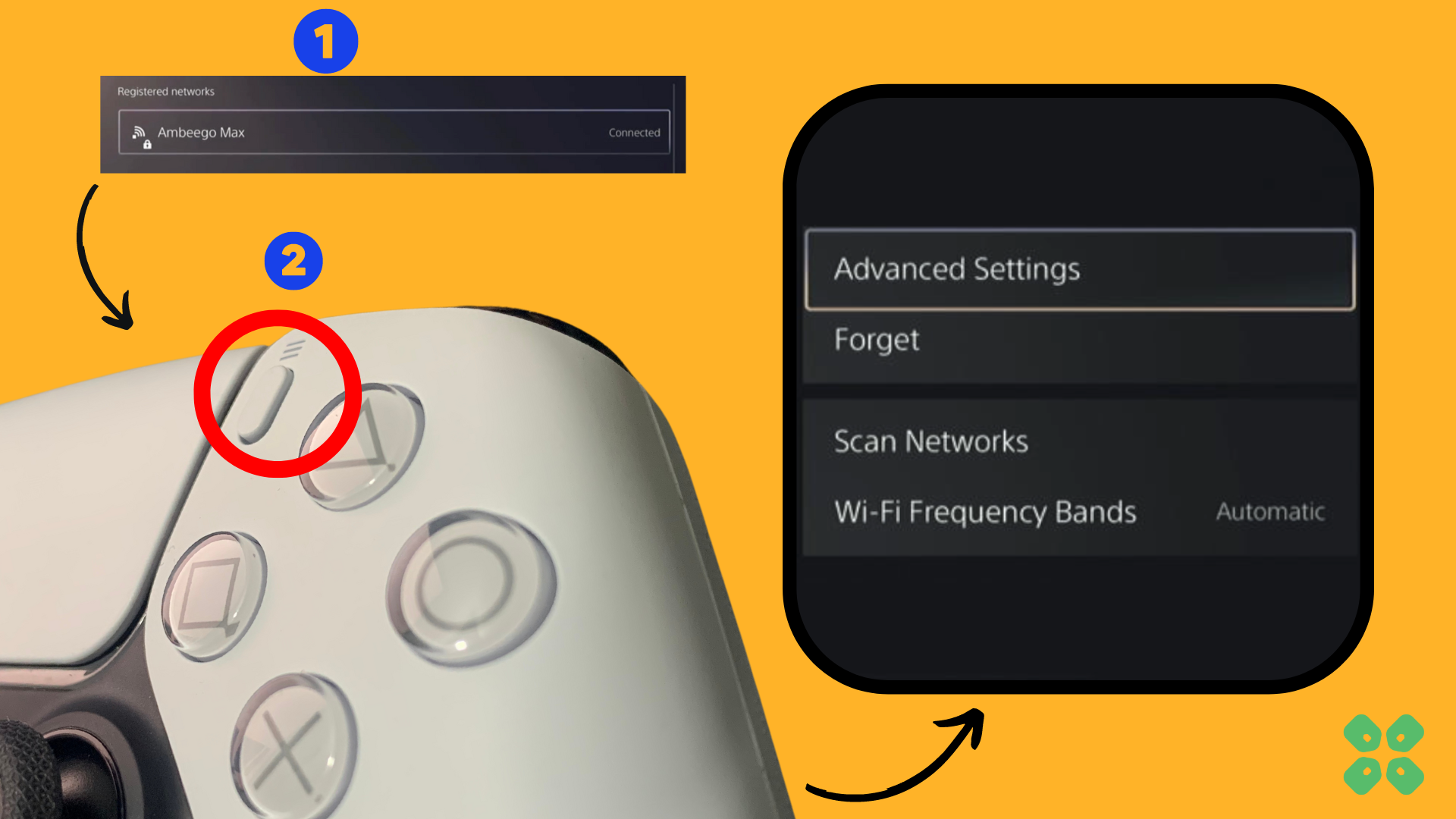
- Scroll down in the Advanced Settings menu to access DNS Settings. Click on it and the small menu, select Manual.
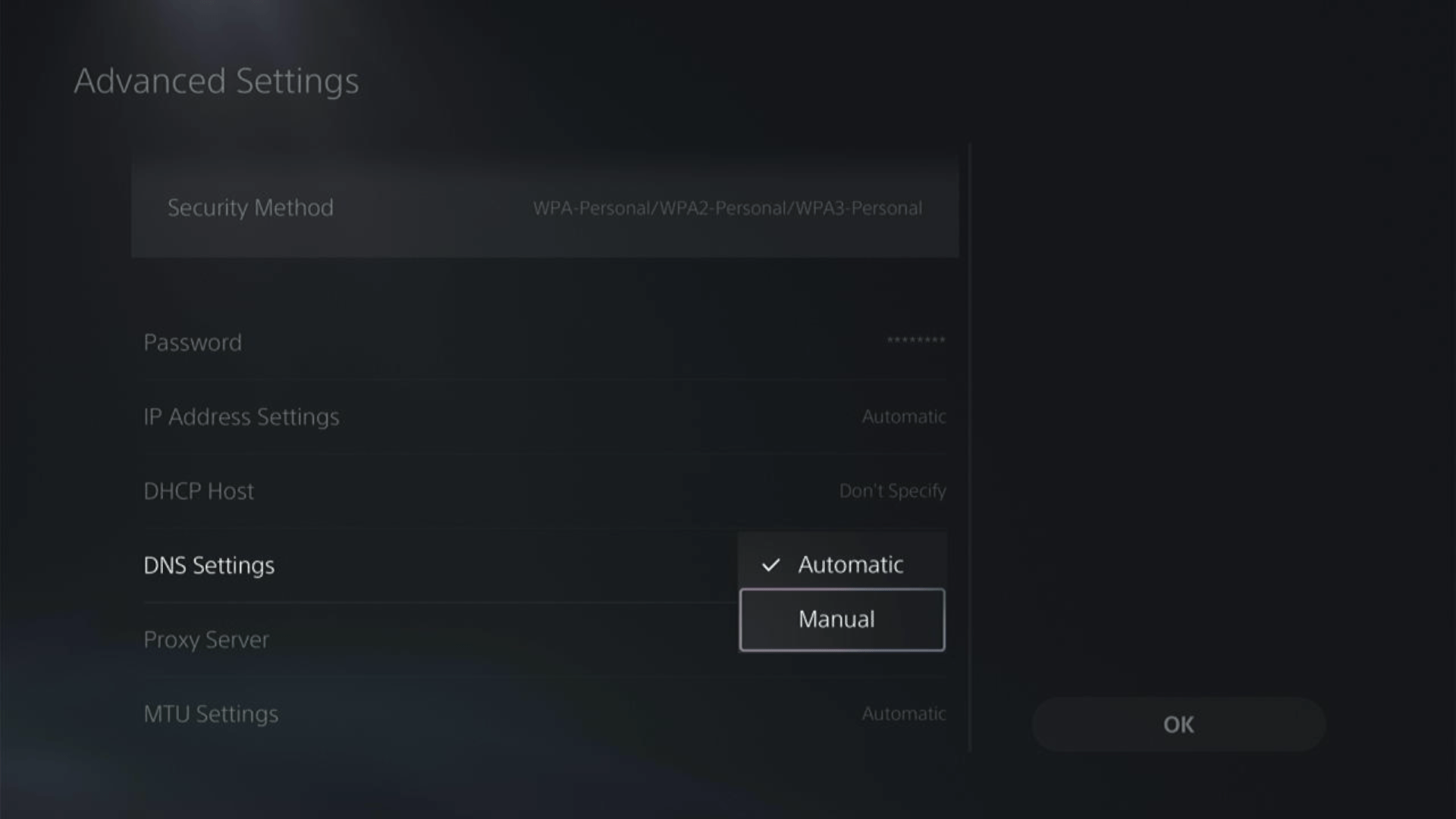
- More Settings would appear:
- For Primary settings enter 8.8.8.8
- For Secondary 8.8.4.4 to match the Google DNS.
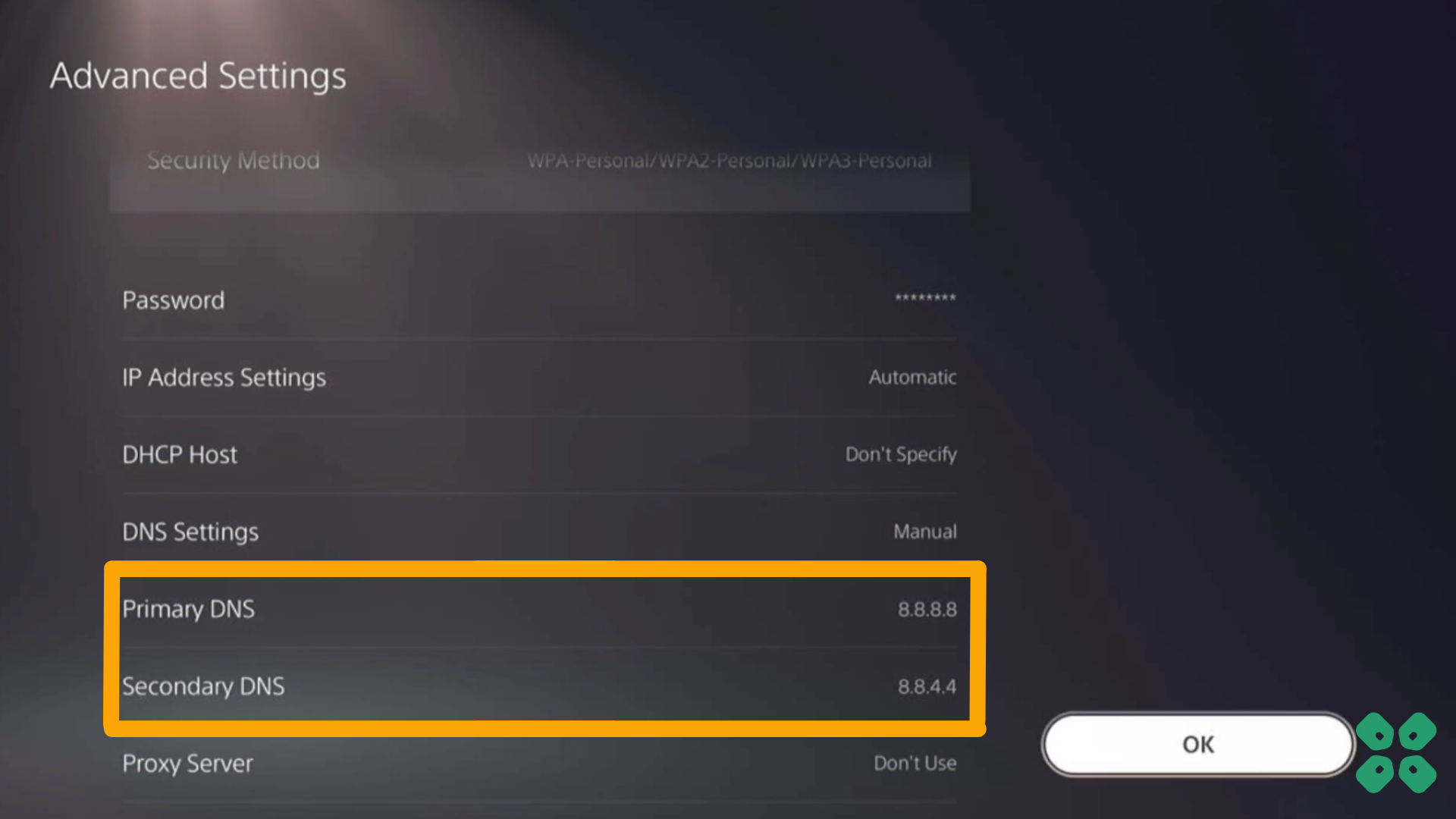
- Then click OK to save the changes.
- And Reboot your PS5 to check if the error is gone.
Solution 5: Contact PS5 Support
If none of the above solutions work for you then there might be a chance that your PS5 has issues.
You can visit the PlayStation Official Website to get it repaired and choose the relevant issue which in your case would be according to PS5 YouTube not working.

Make sure you tell all the solutions you have applied to your console and let them know the issue you are facing. This will help the support agent to identify the main reason for this error. They should reply to you ideally within 24 hours and if you don’t get any reply within 2-3 days, then you might need to make another support ticket.
And if you got any questions just let us know in the comments section below.