Are you having an error known as PS5 Error Code CE-107750-0?
Or,
You just bought your brand new PS5 and you see an error message on your screen saying “A system error has occurred“.
No need to worry as you are not the only one having this issue.
So, just calm down because we have prepared a list of some official solutions to solve PS5 CE-107750-0.
What are the causes of PS5 Error CE-107750-0?
Here are some main causes of Error CE-107750-0:
- Outdated software of your console.
- Some game data might be corrupted.
Solution 1: Restart Your PS5 to Fix PS5 CE-107750-0
This technique will completely shut down your PS5 making sure all the power is drained.
It will recreate all the configurations before starting up.
Check out the best Tips: PS5 Won’t Turn On?
So, here’s how to power cycle PS5:
- Tap and Hold the power button on the console for at least 10 seconds until the blinking LED light turns off.
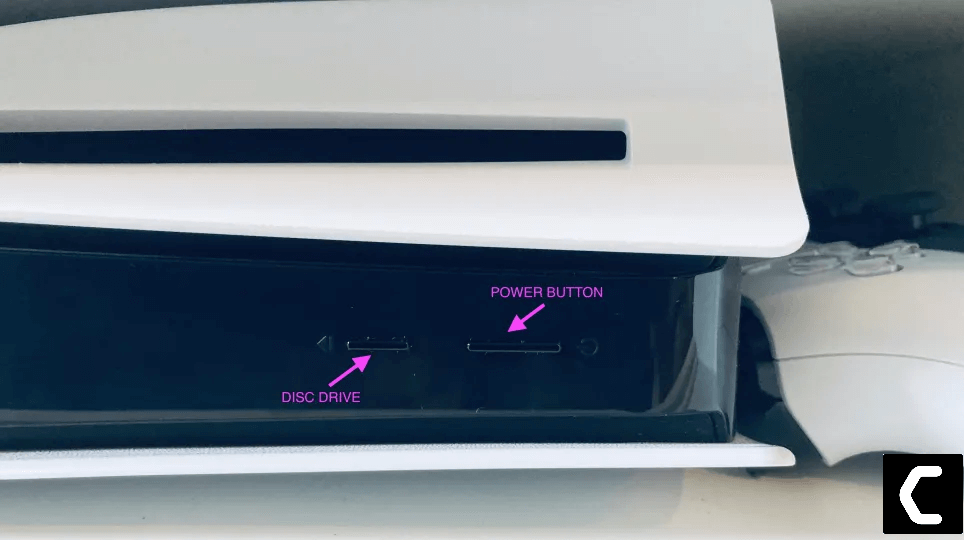
- Unplug the power plug from the back of the console and after a minute click on the power button of your console which will drain all the power.
- Now wait for 20 minutes and plug in everything back and Restart your PS5
- And try a wired internet connection after restarting and make sure you reconfigure your settings to check if PS5 Error Code CE-107750-0 is fixed.
If the above solution didn’t fix PS5 Error Code CE-107750-0 then move on to the next solution.
Solution 2: Update the System Software Automatically to Fix PS5 Error Code CE-107750-0
If restarting PS5 didn’t fix CE-107750-0 then you need to update your PS5 System software to the latest version.
Make sure your PS5 has a proper internet connection.
How do I update my PS5 software?
So, you will be updating the system software automatically:
- On your screen with the help of the PS5 DualSense controller go to Settings.
- Now select System > System Software Update and Settings.
- Next set updates to download and install automatically.
- Then select Update System Software and your PS5 will check for updates.
If there are any updates, then after that PS5 will handle all the worries and all you need to do is wait to get your CE-107750-0 fixed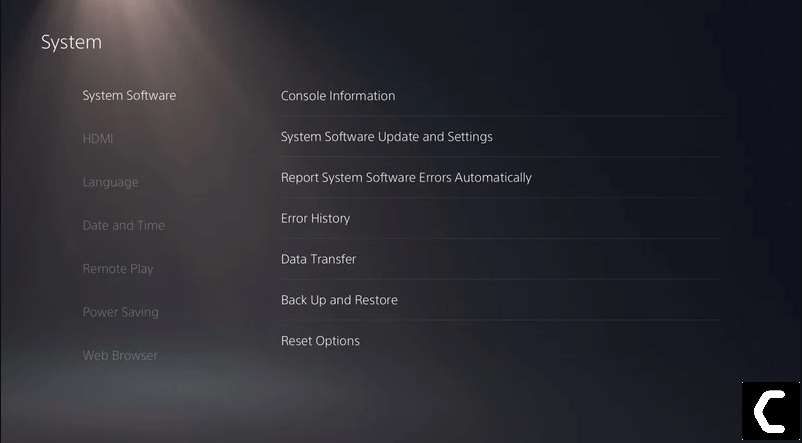
PS5 vs PS4: All you need to know
Solution 3: Reset PS5
Resetting PS5 will completely wipe off everything from the console whether it’s a game, save data, or any other content.
So its best to backup data first on your cloud storage and here’s how you can do it:
- Go to Settings > Saved Data and Game/App Settings, then select Saved Data.
- Now choose the type of data you want to backup and click Next.
- And PS5 backup will begin.
After backing up your data, now you can reset your PS5:
- Go to Settings
- Then go to System
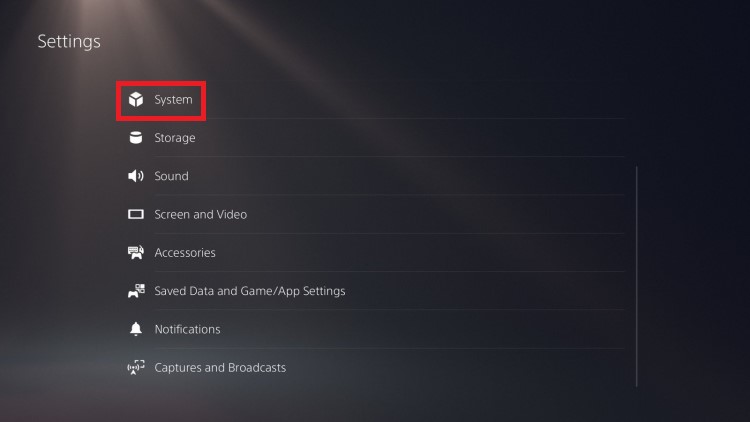
- Select System Software> Reset Options > Reset Your Console > Reset.
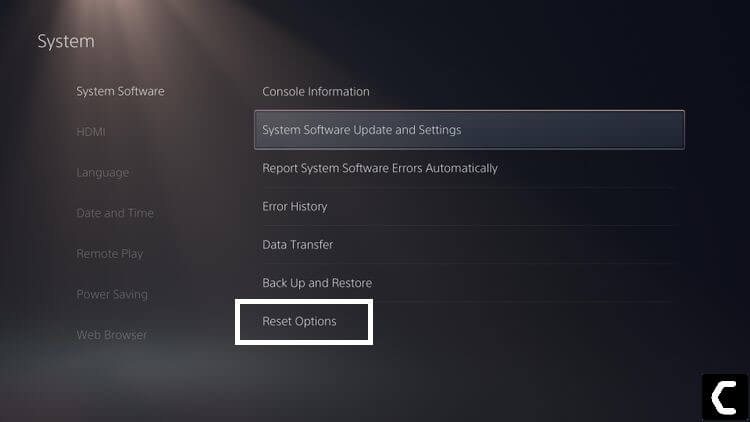
- PS5 will restart and you will be directed to the setup process.
Solution 4: Contact PS5 Support
The last way you can sort out the PS5 Error Code CE-107750-0 is to Contact PS5 Support. The issue can be specific to your console and PS5 Support can possibly fix Error Code CE-107750-0.
If you got any questions regarding this then let us know in the comment section below.







